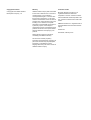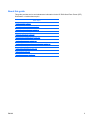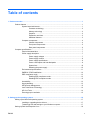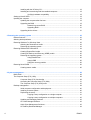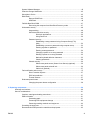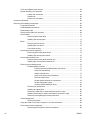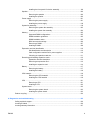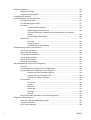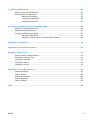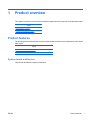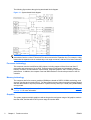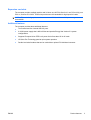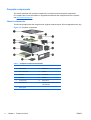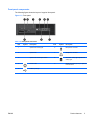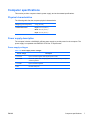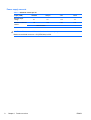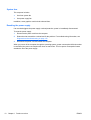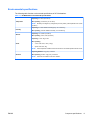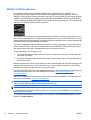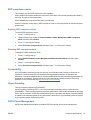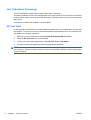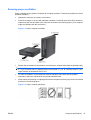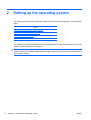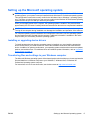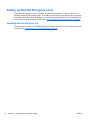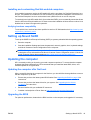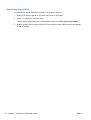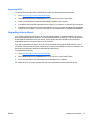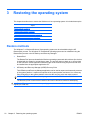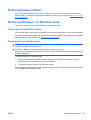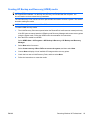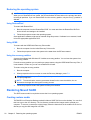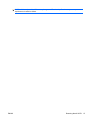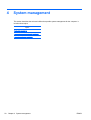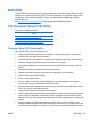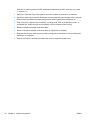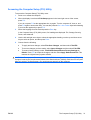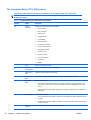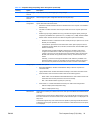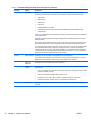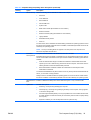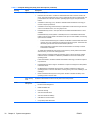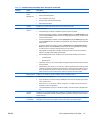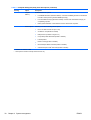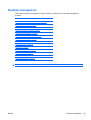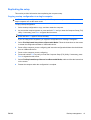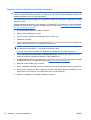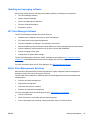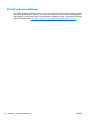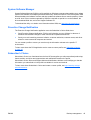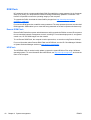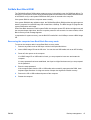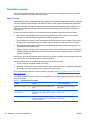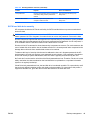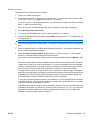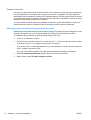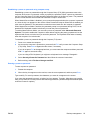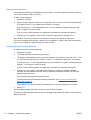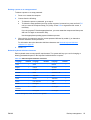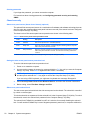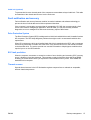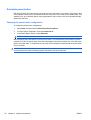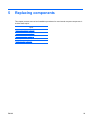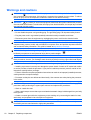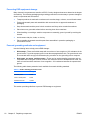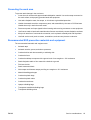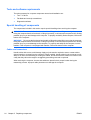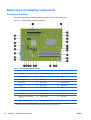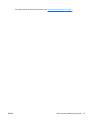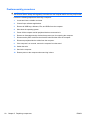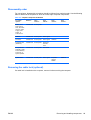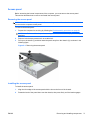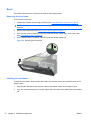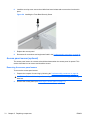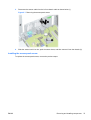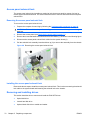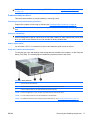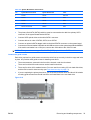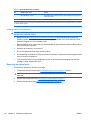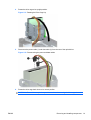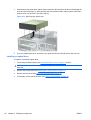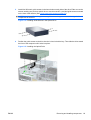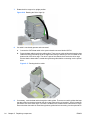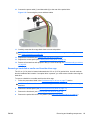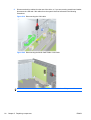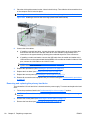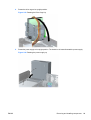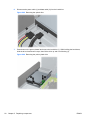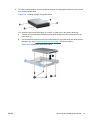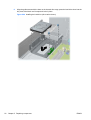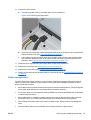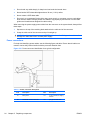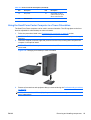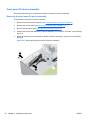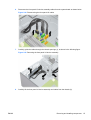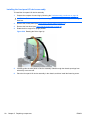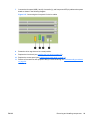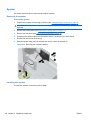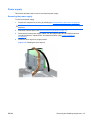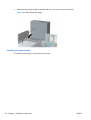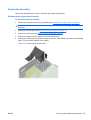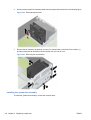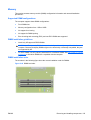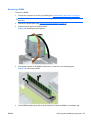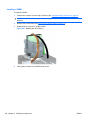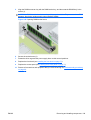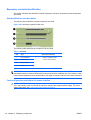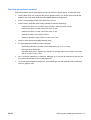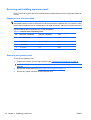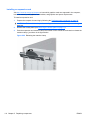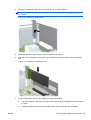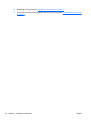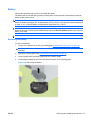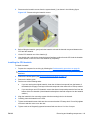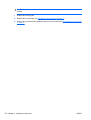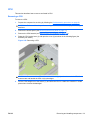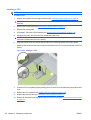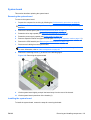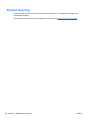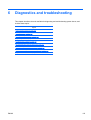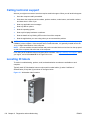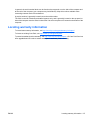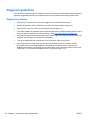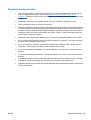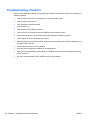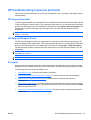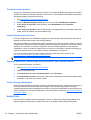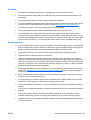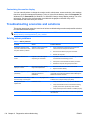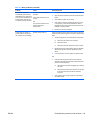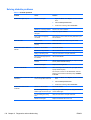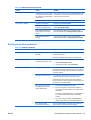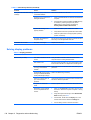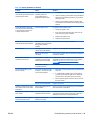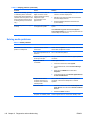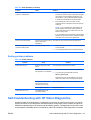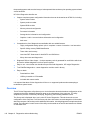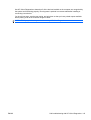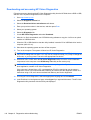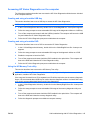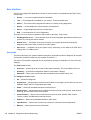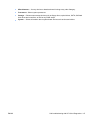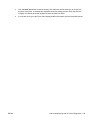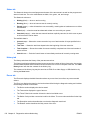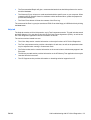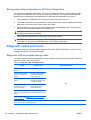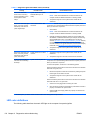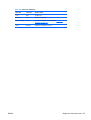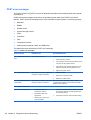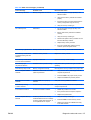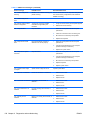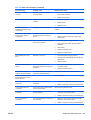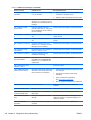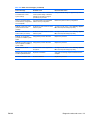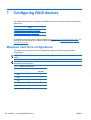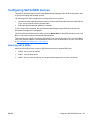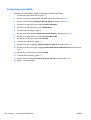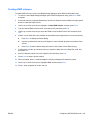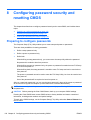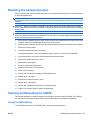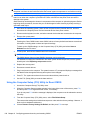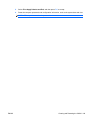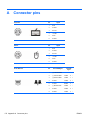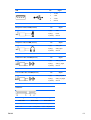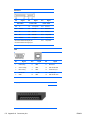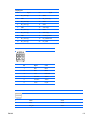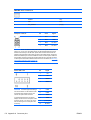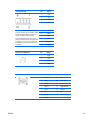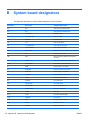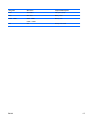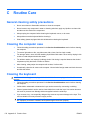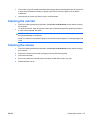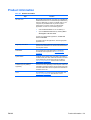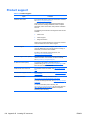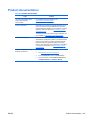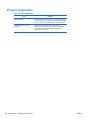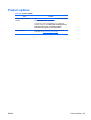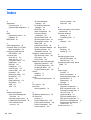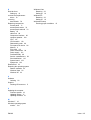HP Z200 - Small Form Factor Workstation Specification
- Category
- Mini PCs
- Type
- Specification
This manual is also suitable for

HP Z200 Small Form Factor Workstation
Maintenance and Service Guide

Copyright Information
© Copyright 2010 Hewlett-Packard
Development Company, L.P.
Warranty
Hewlett-Packard Company shall not be liable
for technical or editorial errors or omissions
contained herein or for incidental or
consequential damages in connection with
the furnishing, performance, or use of this
material. The information in this document is
provided “as is” without warranty of any kind,
including, but not limited to, the implied
warranties of merchantability and fitness for
a particular purpose, and is subject to
change without notice. The warranties for HP
products are set forth in the express limited
warranty statements accompanying such
products.
Nothing herein should be construed as
constituting and additional warranty.
This document contains proprietary
information that is protected by copyright. No
part of this document may be photocopied,
reproduced, or translated to another
language without the prior written consent of
Hewlett-Packard Company.
Trademark Credits
Microsoft, Windows, and XP are U.S.
registered trademarks of Microsoft
Corporation in the U.S. and other countries.
Intel is a trademark of Intel Corporation in the
U.S. and other countries and are used under
license.
ENERGY STAR is a U.S. registered mark of
the United States Environmental Protection
Agency.
597849–001
First Edition, February 2010

About this guide
This guide provides service and maintenance information for the HP Z200 Small Form Factor (SFF)
Workstation. It includes these topics:
Guide topics
Product overview on page 1
Setting up the operating system on page 16
Restoring the operating system on page 22
System management on page 28
Replacing components on page 59
Diagnostics and troubleshooting on page 125
Configuring RAID devices on page 162
Configuring password security and resetting CMOS on page 166
Connector pins on page 170
System board designators on page 176
Routine Care on page 178
Locating HP resources on page 180
ENWW iii

iv About this guide ENWW

Table of contents
1 Product overview ............................................................................................................................................ 1
Product features ................................................................................................................................... 1
System board architecture ................................................................................................... 1
Processor technology .......................................................................................... 2
Memory technology ............................................................................................. 2
Graphics .............................................................................................................. 2
Expansion card slots ........................................................................................... 3
Additional features .............................................................................................. 3
Computer components ........................................................................................................ 4
Chassis components ........................................................................................... 4
Front panel components ..................................................................................... 5
Rear panel components ...................................................................................... 6
Computer specifications ....................................................................................................................... 7
Physical characteristics ....................................................................................................... 7
Power supply description ..................................................................................................... 7
Power supply voltages ........................................................................................ 7
Power supply currents ......................................................................................... 8
Power supply specifications ................................................................................ 9
Power consumption and heat dissipation ............................................................ 9
System fans ..................................................................................................... 10
Resetting the power supply .............................................................................. 10
Environmental specifications ............................................................................................. 11
ENERGY STAR Qualification ............................................................................................ 12
ERP compliance mode ...................................................................................................... 13
Enabling ERP compliance mode ....................................................................... 13
Disabling ERP compliance mode ...................................................................... 13
Accessibility ....................................................................................................................... 13
Hyper-threading ................................................................................................................. 13
SATA Power Management ................................................................................................ 13
Intel Turbo Boost Technology ............................................................................................ 14
HP Cool Tools .................................................................................................................... 14
Ensuring proper ventilation ................................................................................................ 15
2 Setting up the operating system ................................................................................................................. 16
Setting up the Microsoft operating system ......................................................................................... 17
Installing or upgrading device drivers ................................................................................ 17
Transferring files and settings to your Windows computer ................................................ 17
Setting up Red Hat Enterprise Linux .................................................................................................. 18
ENWW v

Installing with the HP driver CD ......................................................................................... 18
Installing and customizing Red Hat-enabled computers .................................................... 19
Verifying hardware compatibility ....................................................................... 19
Setting up Novell SLED ...................................................................................................................... 19
Updating the computer ....................................................................................................................... 19
Updating the computer after first boot ............................................................................... 19
Upgrading the BIOS ........................................................................................................... 19
Determining current BIOS ................................................................................. 20
Upgrading BIOS ................................................................................................ 21
Upgrading device drivers ................................................................................................... 21
3 Restoring the operating system .................................................................................................................. 22
Restore methods ................................................................................................................................ 22
Ordering backup software .................................................................................................................. 23
Restoring Windows 7 or Windows Vista ............................................................................................. 23
Ordering the RestorePlus! media ...................................................................................... 23
Restoring the operating system ......................................................................................... 23
Restoring Windows XP Professional .................................................................................................. 24
Creating RestorePlus! media ............................................................................................. 24
Creating HP Backup and Recovery (HPBR) media ........................................................... 25
Restoring the operating system ......................................................................................... 26
Using RestorePlus! ........................................................................................... 26
Using HPBR ..................................................................................................... 26
Using the recovery partition .............................................................................. 26
Restoring Novell SLED ....................................................................................................................... 26
Creating restore media ...................................................................................................... 26
4 System management .................................................................................................................................... 28
BIOS ROM ......................................................................................................................................... 29
The Computer Setup (F10) Utility ....................................................................................................... 29
Computer Setup (F10) functionality ................................................................................... 29
Accessing the Computer Setup (F10) Utility ..................................................................... 31
The Computer Setup (F10) Utility menu ............................................................................ 32
Desktop management ........................................................................................................................ 39
Initial computer configuration and deployment .................................................................. 40
Installing a remote system ................................................................................................. 40
Replicating the setup ......................................................................................................... 41
Copying a setup configuration to a single computer ......................................... 41
Copying a setup configuration to multiple computers ....................................... 42
Updating and managing software ...................................................................................... 43
HP Client Manager Software ............................................................................................. 43
Altiris Client Management Solutions .................................................................................. 43
HP SoftPaq Download Manager ........................................................................................ 44
vi ENWW

System Software Manager ................................................................................................ 45
Proactive Change Notification ........................................................................................... 45
Subscriber's Choice ........................................................................................................... 45
ROM Flash ......................................................................................................................... 46
Remote ROM Flash .......................................................................................... 46
HPQFlash .......................................................................................................... 46
FailSafe Boot Block ROM .................................................................................................. 47
Recovering the computer from Boot Block Recovery mode ............................. 47
Workstation security .......................................................................................................... 48
Asset tracking .................................................................................................... 48
SATA hard disk drive security ........................................................................... 49
DriveLock applications ...................................................................... 50
Using DriveLock ............................................................................... 50
Password security ............................................................................................. 52
Establishing a setup password using Computer Setup (F10)
Utility ................................................................................................. 52
Establishing a power-on password using computer setup ............... 53
Entering a power-on password ........................................................ 53
Entering a setup password ............................................................... 54
Changing a power-on or setup password ......................................... 54
Deleting a power-on or setup password ........................................... 55
National keyboard delimiter characters ............................................ 55
Clearing passwords .......................................................................... 56
Chassis security ................................................................................................ 56
Side access panel sensor (Smart Cover Sensor) (optional) ............. 56
Side access panel solenoid lock ....................................................... 56
Cable lock (optional) ......................................................................... 57
Fault notification and recovery ........................................................................................... 57
Drive Protection System .................................................................................... 57
ECC fault prediction .......................................................................................... 57
Thermal sensors ............................................................................................... 57
Dual-state power button ..................................................................................................... 58
Changing the power button configuration ......................................................... 58
5 Replacing components ................................................................................................................................ 59
Warnings and cautions ....................................................................................................................... 60
Service considerations ....................................................................................................................... 61
Cautions, warnings and safety precautions ....................................................................... 61
ESD information ................................................................................................................. 61
Generating static ............................................................................................... 61
Preventing ESD equipment damage ................................................................. 62
Personal grounding methods and equipment ................................................... 62
Grounding the work area ................................................................................................... 63
Recommended ESD prevention materials and equipment ................................................ 63
ENWW vii

Tools and software requirements ...................................................................................... 64
Special handling of components ........................................................................................ 64
Cables and connectors ..................................................................................... 64
Hard drives ........................................................................................................ 65
Lithium coin cell battery ..................................................................................... 65
Customer Self-Repair ......................................................................................................................... 65
Removing and installing components ................................................................................................. 66
Component locations ......................................................................................................... 66
Predisassembly procedures .............................................................................................. 68
Disassembly order ............................................................................................................. 69
Removing the cable lock (optional) .................................................................................... 69
Access panel ..................................................................................................................... 71
Removing the access panel .............................................................................. 71
Installing the access panel ................................................................................ 71
Bezel .................................................................................................................................. 72
Removing the front bezel .................................................................................. 72
Installing the front bezel .................................................................................... 72
Front bezel security ........................................................................................... 73
Access panel sensor (optional) .......................................................................................... 74
Removing the access panel sensor .................................................................. 74
Installing the access panel sensor .................................................................... 75
Access panel solenoid lock ................................................................................................ 76
Removing the access panel solenoid lock ........................................................ 76
Installing the access panel solenoid lock .......................................................... 76
Removing and installing drives . ........................................................................................ 76
Predisassembly for drives ................................................................................. 77
Follow all general predisassembly procedures ................................. 77
Perform a data backup .................................................................... 77
Gather required tools ....................................................................... 77
Verify drive position and information ................................................ 77
Remove bezel blanks ....................................................................... 78
Locate system board drive connections ........................................... 78
Locate extra guide screws ................................................................ 79
Carefully handle hard disk drives ..................................................... 80
Removing an optical drive ................................................................................. 80
Installing an optical drive ................................................................................... 82
Removing a hard disk or media card from the drive cage ................................. 85
Installing a hard drive or media card reader into the drive cage ....................... 87
Removing and replacing the primary hard drive ............................................... 88
Cable management ........................................................................................................... 93
Power connections ............................................................................................ 94
Using the Small Form Factor Computer in a Tower Orientation ........................................ 95
Front panel I/O device assembly ....................................................................................... 96
Removing the front panel I/O device assembly ................................................. 96
viii ENWW

Installing the front panel I/O device assembly ................................................... 98
Speaker ........................................................................................................................... 100
Removing the speaker .................................................................................... 100
Installing the speaker ...................................................................................... 100
Power supply ................................................................................................................... 101
Removing the power supply ............................................................................ 101
Installing the power supply .............................................................................. 102
System fan assembly ....................................................................................................... 103
Removing the system fan assembly ............................................................... 103
Installing the system fan assembly ................................................................. 104
Memory ............................................................................................................................ 105
Supported DIMM configurations ...................................................................... 105
DIMM installation guidelines ........................................................................... 105
DIMM installation order ................................................................................... 105
BIOS errors and warnings ............................................................................... 106
Removing a DIMM .......................................................................................... 107
Installing a DIMM ............................................................................................ 108
Expansion card slot identification .................................................................................... 110
Slot identification and description .................................................................... 110
Card configuration restrictions for power supplies ......................................... 110
Choosing an expansion card slot .................................................................... 111
Removing and installing expansion cards ....................................................................... 112
Expansion card slot description ...................................................................... 112
Removing an expansion card .......................................................................... 112
Installing an expansion card ............................................................................ 114
Battery ............................................................................................................................. 117
Removing the battery ...................................................................................... 117
Installing the battery ........................................................................................ 118
CPU heatsink ................................................................................................................... 118
Removing the CPU heatsink ........................................................................... 118
Installing the CPU heatsink ............................................................................. 119
CPU ................................................................................................................................. 121
Removing a CPU ............................................................................................ 121
Installing a CPU .............................................................................................. 122
System board ................................................................................................................... 123
Removing the system board ........................................................................... 123
Installing the system board ............................................................................. 123
Product recycling .............................................................................................................................. 124
6 Diagnostics and troubleshooting .............................................................................................................. 125
Calling technical support .................................................................................................................. 126
Locating ID labels ............................................................................................................................. 126
Locating warranty information .......................................................................................................... 127
ENWW ix

Diagnosis guidelines ........................................................................................................................ 128
Diagnosis at startup ......................................................................................................... 128
Diagnosis during operation .............................................................................................. 129
Troubleshooting checklist ................................................................................................................. 130
HP troubleshooting resources and tools .......................................................................................... 131
HP Support Assistant ....................................................................................................... 131
HP Help and Support Center ........................................................................................... 131
E-support ......................................................................................................................... 131
Troubleshooting a problem ............................................................................. 132
Instant Support and Active Chat ..................................................................... 132
Customer Advisories, Customer and Security Bulletins, and Customer
Notices ............................................................................................................ 132
Product Change Notifications .......................................................................... 132
Helpful hints ..................................................................................................................... 132
At startup ......................................................................................................... 133
During operation .............................................................................................. 133
Customizing the monitor display ..................................................................... 134
Troubleshooting scenarios and solutions ......................................................................................... 134
Solving minor problems ................................................................................................... 134
Solving diskette problems ............................................................................................... 136
Solving hard drive problems ............................................................................................ 137
Solving display problems ................................................................................................. 138
Solving audio problems ................................................................................................... 140
Solving printer problems .................................................................................................. 141
Self-troubleshooting with HP Vision Diagnostics .............................................................................. 141
Overview .......................................................................................................................... 142
Downloading and accessing HP Vision Diagnostics ........................................................ 144
Accessing HP Vision Diagnostics on the computer ......................................................... 145
Creating and using a bootable USB key ......................................................... 145
Creating and using a bootable DVD ................................................................ 145
Using the HP Memory Test utility .................................................................... 145
User interface .................................................................................................................. 146
Survey tab ....................................................................................................... 146
Test tab ........................................................................................................... 148
Status tab ........................................................................................................ 150
History tab ....................................................................................................... 150
Errors tab ........................................................................................................ 150
Help tab ........................................................................................................... 151
Saving and printing information in HP Vision Diagnostics ............................................... 152
Diagnostic codes and errors ............................................................................................................. 152
Diagnostic LED and audible (beep) codes ...................................................................... 152
LED color definitions ........................................................................................................ 154
POST error messages ..................................................................................................... 156
x ENWW

7 Configuring RAID devices .......................................................................................................................... 162
Maximum hard drive configurations ................................................................................................. 162
Configuring SATA RAID devices ...................................................................................................... 163
Attaching SATA HDDs .................................................................................................... 163
Configuring system BIOS ............................................................................................... 164
Creating RAID volumes ................................................................................................... 165
8 Configuring password security and resetting CMOS .............................................................................. 166
Preparing to configure passwords .................................................................................................... 166
Resetting the password jumper ........................................................................................................ 167
Clearing and Resetting the CMOS ................................................................................................... 167
Using the CMOS Button .................................................................................................. 167
Using the Computer Setup (F10) Utility to Reset CMOS ................................................. 168
Appendix A Connector pins .......................................................................................................................... 170
Appendix B System board designators ....................................................................................................... 176
Appendix C Routine Care .............................................................................................................................. 178
General cleaning safety precautions ............................................................................................... 178
Cleaning the computer case ............................................................................................................. 178
Cleaning the keyboard .................................................................................................................... 178
Cleaning the monitor ....................................................................................................................... 179
Cleaning the mouse ......................................................................................................................... 179
Appendix D Locating HP resources ............................................................................................................. 180
Product information .......................................................................................................................... 181
Product support ............................................................................................................................... 182
Product documentation .................................................................................................................... 183
Product diagnostics .......................................................................................................................... 184
Product updates ............................................................................................................................... 185
Index ................................................................................................................................................................. 186
ENWW xi

xii ENWW

1 Product overview
This chapter presents an overview of the hardware components of the computer. It includes these topics:
Topics
Product features on page 1
Computer specifications on page 7
Product features
The following sections describe the computer system board architecture and components, and includes
these topics:
Topics
System board architecture on page 1
Computer components on page 4
System board architecture
This section describes the system architecture.
ENWW Product features 1

The following figure shows the typical system board block diagram.
Figure 1-1 System board block diagram
NOTE: The x1 and x16 designators describe the mechanical length of the slot. The number in
parentheses lists the number of electrical PCIe lanes routed to the expansion slot. For example, x16(4)
means that the expansion slot is mechanically a x16 length connector, with four PCIe lanes connected.
Processor technology
This computer uses the Intel® Series 3450 chipset, including support of Quad Core Intel Xeon™
processors and processors of up to 95W. These processors incorporate an integrated 2-channel
memory controller, microarchitecture improvements, integrated graphics, and L3 caching to improve
performance. In addition, the computer uses Intel DMI interface to connect the processor to the I/O
controller.
Memory technology
The computer dual in-line memory modules (DIMMs) are based on DDR3 1333MHz technology, and
are error checking and correcting (ECC). Two direct-attach memory channels permit low latency access
and fast data transfer to improve performance. System memory sizes up to 16GB (using 4GB DIMMs)
are supported.
NOTE: To optimize performance, distribute the DIMMs across both memory channels. See Memory
on page 105 for more information.
Graphics
The system supports multiple graphics cards as long as the total power usage of all graphics cards is
less than 45W, and the total of all I/O power usage is less than 80W.
2 Chapter 1 Product overview ENWW

Expansion card slots
The computer provides multiple graphics and I/O slots: one full PCIe Gen2 x16, one PCIe x16(4); one
PCIe x1; and one PCI 32/33. These slots provide extra I/O bandwidth for high speed I/O cards.
NOTE: The total of all graphics cards cannot exceed 45 W, and the total I/O power usage cannot
exceed 80W.
Additional features
The computer provides these additional features:
●
Ten external and four internal USB 2.0 ports.
●
A 240W power supply that is 89% efficient and permits Energy Star Version 5.0 system
configurations.
●
Supports European Union ERP Lot 6 power limit of less than 1W in off mode.
●
HP Quiet Fan Technology permits quiet system operation.
●
Parallel and serial headers that can be used with an optional PCI bulkhead connector.
ENWW Product features 3

Computer components
This section describes the computer components, including front and rear panel components.
For complete and current information on supported accessories and components for the computer,
see
http://partsurfer.hp.com.
Chassis components
The following image shows the components of a typical computer layout. Drive configurations can vary.
Figure 1-2 Computer components
Table 1-1 Computer component descriptions
Item Description Item Description
1 Access panel 8 System fan
2 Processor (CPU) 9 Chassis
3 Heatsink 10 Front bezel
4 PCIe card 11 Speaker
5 System board 12 Optical drive
6 Hard disk drive 13 Optional media reader or second
hard disk drive
7 Airflow guide
4 Chapter 1 Product overview ENWW

Front panel components
The following figure shows the layout of a typical front panel.
Figure 1-3 Front panel
Table 1-2 Front panel connectors
Item Symbol Description Item Symbol Description
1 Optical drive activity light 6 Microphone connector
2 Optical drive 7 Headphone connector
3 Optical drive manual eject button 8 Hard drive activity light Optical drive
activity light
4 Power button 9 Media card reader (shown) or optional
hard disk drive
5 USB 2.0 ports (4)
ENWW Product features 5

Rear panel components
The following figure shows the layout of a typical rear panel.
Figure 1-4 Rear panel
NOTE: The labels for the rear panel connectors use industry-standard icons and colors.
Table 1-3 Rear panel connectors
Item Symbol Description Item Symbol Description
1 RJ–45 network connector 6
Display port (DP)
1
2 Serial port 7
VGA (monitor)
1
3 PS/2 mouse connector (green) 8 PS/2 keyboard connector (purple)
4 Power cord connector 9 Audio line-out connector (green)
5 USB 2.0 ports (6) 10 Audio line-in connector (blue)
1. The DP and VGA ports are disabled if used with Intel® Xeon quad–core processors.
6 Chapter 1 Product overview ENWW

Computer specifications
This section provides computer chassis, power supply, and environmental specifications.
Physical characteristics
The following table lists the computer physical characteristics.
Weight (Typical configuration) 7.6 kg (16.72 lb.)
Chassis Dimensions Height: 10.0 cm (3.95 in.)
Width: 33.8 cm (13.0 in.)
Depth: 37.9 cm (14.9 in.)
Power supply description
The computer includes a 240W 89% efficient power supply to provide power for the computer. The
power supply is compatible with ENERGY STAR Ver. 5 requirements.
Power supply voltages
Table 1-4 Power supply source voltages
Source voltage Description
+12 V-CPU Input to onboard regulator that supplies power to CPU
+12 V-MAIN PCI, PCIe, system fans, storage (optical and hard disk drives), and input to
onboard regulators
+12 V-SBY Input to onboard regulators
V12N PCI and serial ports
ENWW Computer specifications 7

Power supply currents
Table 1-5 Maximum current per rail
Output (240W) +12V Main +12Vcpu –12V 12Vsb
Nominal output
voltage
12.1 12.1 -12.0 11.4
Maximum continuous
current
14A 12A 0.15A 1.3A
240W combined
CAUTION: Do not exceed 240 watts of total continuous output power.
Maximum combined current on +12V(CPU,Main) is 20A.
8 Chapter 1 Product overview ENWW
Page is loading ...
Page is loading ...
Page is loading ...
Page is loading ...
Page is loading ...
Page is loading ...
Page is loading ...
Page is loading ...
Page is loading ...
Page is loading ...
Page is loading ...
Page is loading ...
Page is loading ...
Page is loading ...
Page is loading ...
Page is loading ...
Page is loading ...
Page is loading ...
Page is loading ...
Page is loading ...
Page is loading ...
Page is loading ...
Page is loading ...
Page is loading ...
Page is loading ...
Page is loading ...
Page is loading ...
Page is loading ...
Page is loading ...
Page is loading ...
Page is loading ...
Page is loading ...
Page is loading ...
Page is loading ...
Page is loading ...
Page is loading ...
Page is loading ...
Page is loading ...
Page is loading ...
Page is loading ...
Page is loading ...
Page is loading ...
Page is loading ...
Page is loading ...
Page is loading ...
Page is loading ...
Page is loading ...
Page is loading ...
Page is loading ...
Page is loading ...
Page is loading ...
Page is loading ...
Page is loading ...
Page is loading ...
Page is loading ...
Page is loading ...
Page is loading ...
Page is loading ...
Page is loading ...
Page is loading ...
Page is loading ...
Page is loading ...
Page is loading ...
Page is loading ...
Page is loading ...
Page is loading ...
Page is loading ...
Page is loading ...
Page is loading ...
Page is loading ...
Page is loading ...
Page is loading ...
Page is loading ...
Page is loading ...
Page is loading ...
Page is loading ...
Page is loading ...
Page is loading ...
Page is loading ...
Page is loading ...
Page is loading ...
Page is loading ...
Page is loading ...
Page is loading ...
Page is loading ...
Page is loading ...
Page is loading ...
Page is loading ...
Page is loading ...
Page is loading ...
Page is loading ...
Page is loading ...
Page is loading ...
Page is loading ...
Page is loading ...
Page is loading ...
Page is loading ...
Page is loading ...
Page is loading ...
Page is loading ...
Page is loading ...
Page is loading ...
Page is loading ...
Page is loading ...
Page is loading ...
Page is loading ...
Page is loading ...
Page is loading ...
Page is loading ...
Page is loading ...
Page is loading ...
Page is loading ...
Page is loading ...
Page is loading ...
Page is loading ...
Page is loading ...
Page is loading ...
Page is loading ...
Page is loading ...
Page is loading ...
Page is loading ...
Page is loading ...
Page is loading ...
Page is loading ...
Page is loading ...
Page is loading ...
Page is loading ...
Page is loading ...
Page is loading ...
Page is loading ...
Page is loading ...
Page is loading ...
Page is loading ...
Page is loading ...
Page is loading ...
Page is loading ...
Page is loading ...
Page is loading ...
Page is loading ...
Page is loading ...
Page is loading ...
Page is loading ...
Page is loading ...
Page is loading ...
Page is loading ...
Page is loading ...
Page is loading ...
Page is loading ...
Page is loading ...
Page is loading ...
Page is loading ...
Page is loading ...
Page is loading ...
Page is loading ...
Page is loading ...
Page is loading ...
Page is loading ...
Page is loading ...
Page is loading ...
Page is loading ...
Page is loading ...
Page is loading ...
Page is loading ...
Page is loading ...
Page is loading ...
Page is loading ...
Page is loading ...
Page is loading ...
Page is loading ...
Page is loading ...
Page is loading ...
Page is loading ...
Page is loading ...
Page is loading ...
Page is loading ...
Page is loading ...
Page is loading ...
Page is loading ...
Page is loading ...
-
 1
1
-
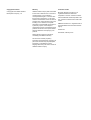 2
2
-
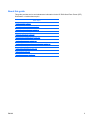 3
3
-
 4
4
-
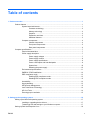 5
5
-
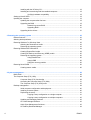 6
6
-
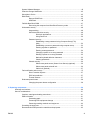 7
7
-
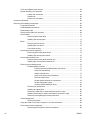 8
8
-
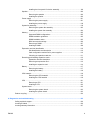 9
9
-
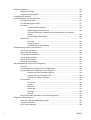 10
10
-
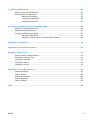 11
11
-
 12
12
-
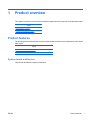 13
13
-
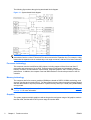 14
14
-
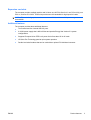 15
15
-
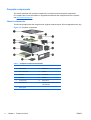 16
16
-
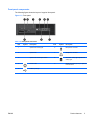 17
17
-
 18
18
-
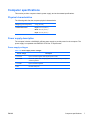 19
19
-
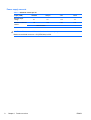 20
20
-
 21
21
-
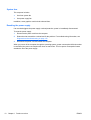 22
22
-
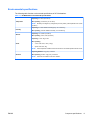 23
23
-
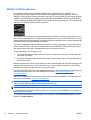 24
24
-
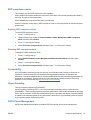 25
25
-
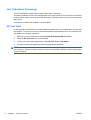 26
26
-
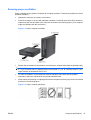 27
27
-
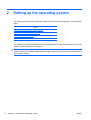 28
28
-
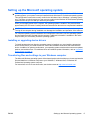 29
29
-
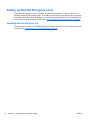 30
30
-
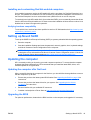 31
31
-
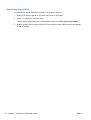 32
32
-
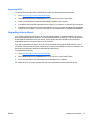 33
33
-
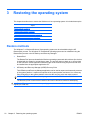 34
34
-
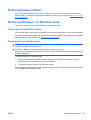 35
35
-
 36
36
-
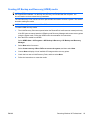 37
37
-
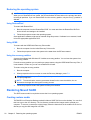 38
38
-
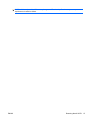 39
39
-
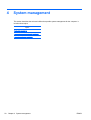 40
40
-
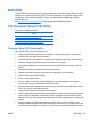 41
41
-
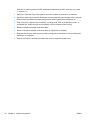 42
42
-
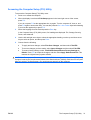 43
43
-
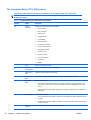 44
44
-
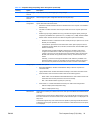 45
45
-
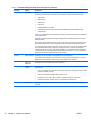 46
46
-
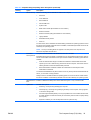 47
47
-
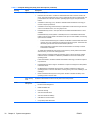 48
48
-
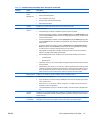 49
49
-
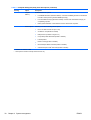 50
50
-
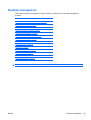 51
51
-
 52
52
-
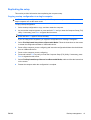 53
53
-
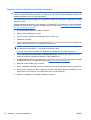 54
54
-
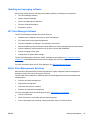 55
55
-
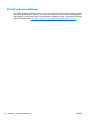 56
56
-
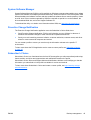 57
57
-
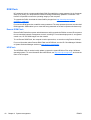 58
58
-
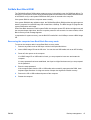 59
59
-
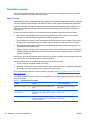 60
60
-
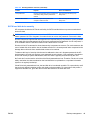 61
61
-
 62
62
-
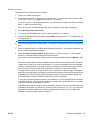 63
63
-
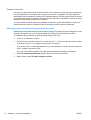 64
64
-
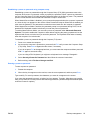 65
65
-
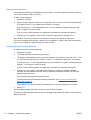 66
66
-
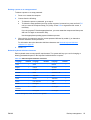 67
67
-
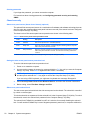 68
68
-
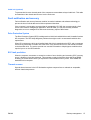 69
69
-
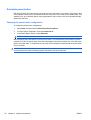 70
70
-
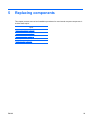 71
71
-
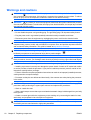 72
72
-
 73
73
-
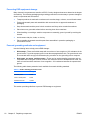 74
74
-
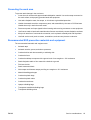 75
75
-
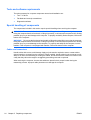 76
76
-
 77
77
-
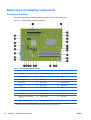 78
78
-
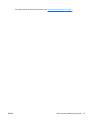 79
79
-
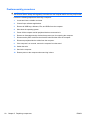 80
80
-
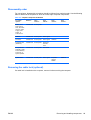 81
81
-
 82
82
-
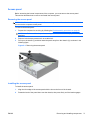 83
83
-
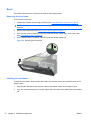 84
84
-
 85
85
-
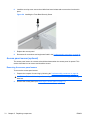 86
86
-
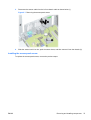 87
87
-
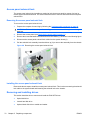 88
88
-
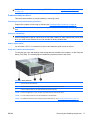 89
89
-
 90
90
-
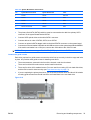 91
91
-
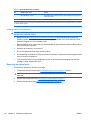 92
92
-
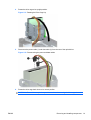 93
93
-
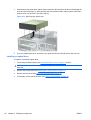 94
94
-
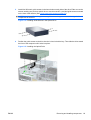 95
95
-
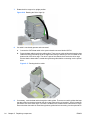 96
96
-
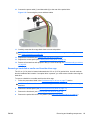 97
97
-
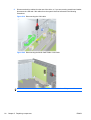 98
98
-
 99
99
-
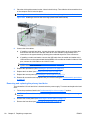 100
100
-
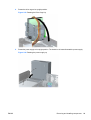 101
101
-
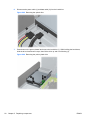 102
102
-
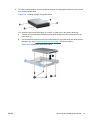 103
103
-
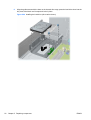 104
104
-
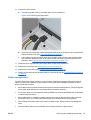 105
105
-
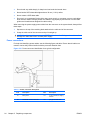 106
106
-
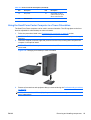 107
107
-
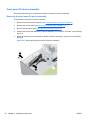 108
108
-
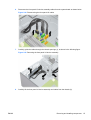 109
109
-
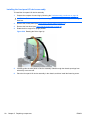 110
110
-
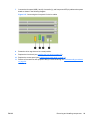 111
111
-
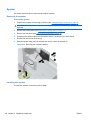 112
112
-
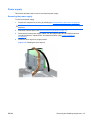 113
113
-
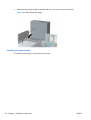 114
114
-
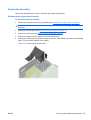 115
115
-
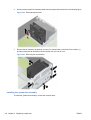 116
116
-
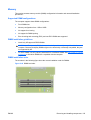 117
117
-
 118
118
-
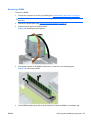 119
119
-
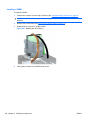 120
120
-
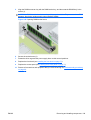 121
121
-
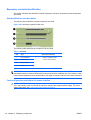 122
122
-
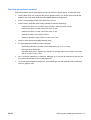 123
123
-
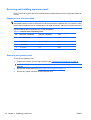 124
124
-
 125
125
-
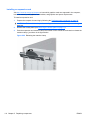 126
126
-
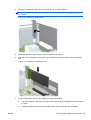 127
127
-
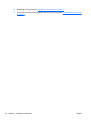 128
128
-
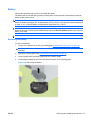 129
129
-
 130
130
-
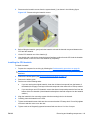 131
131
-
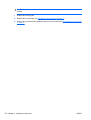 132
132
-
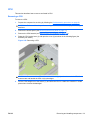 133
133
-
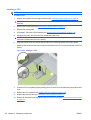 134
134
-
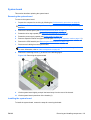 135
135
-
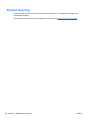 136
136
-
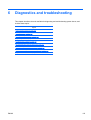 137
137
-
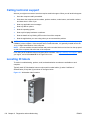 138
138
-
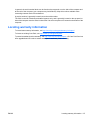 139
139
-
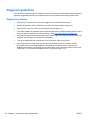 140
140
-
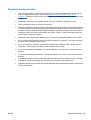 141
141
-
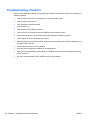 142
142
-
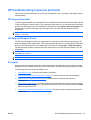 143
143
-
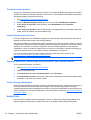 144
144
-
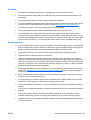 145
145
-
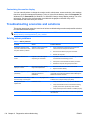 146
146
-
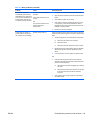 147
147
-
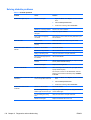 148
148
-
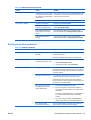 149
149
-
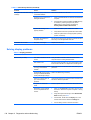 150
150
-
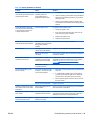 151
151
-
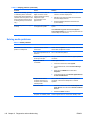 152
152
-
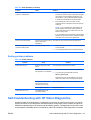 153
153
-
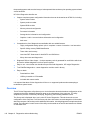 154
154
-
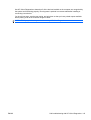 155
155
-
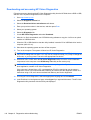 156
156
-
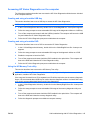 157
157
-
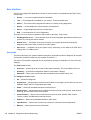 158
158
-
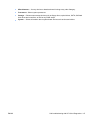 159
159
-
 160
160
-
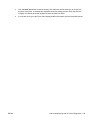 161
161
-
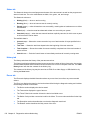 162
162
-
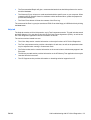 163
163
-
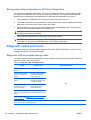 164
164
-
 165
165
-
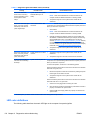 166
166
-
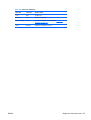 167
167
-
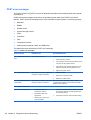 168
168
-
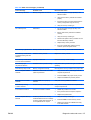 169
169
-
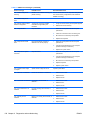 170
170
-
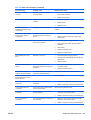 171
171
-
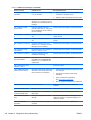 172
172
-
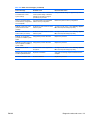 173
173
-
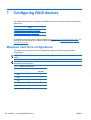 174
174
-
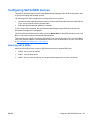 175
175
-
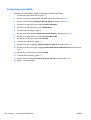 176
176
-
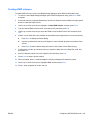 177
177
-
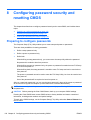 178
178
-
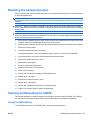 179
179
-
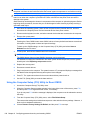 180
180
-
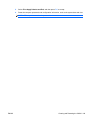 181
181
-
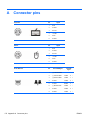 182
182
-
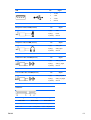 183
183
-
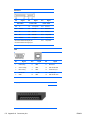 184
184
-
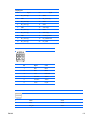 185
185
-
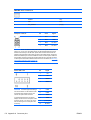 186
186
-
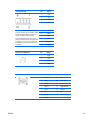 187
187
-
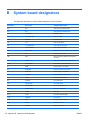 188
188
-
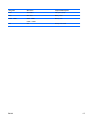 189
189
-
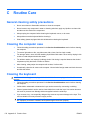 190
190
-
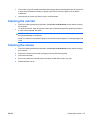 191
191
-
 192
192
-
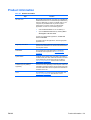 193
193
-
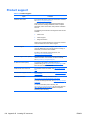 194
194
-
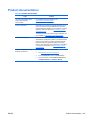 195
195
-
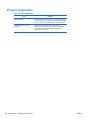 196
196
-
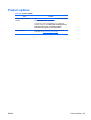 197
197
-
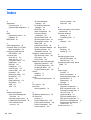 198
198
-
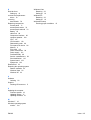 199
199
HP Z200 - Small Form Factor Workstation Specification
- Category
- Mini PCs
- Type
- Specification
- This manual is also suitable for
Ask a question and I''ll find the answer in the document
Finding information in a document is now easier with AI
Related papers
-
HP C9H69UT#ABA User manual
-
HP Pro 3420 All-in-One PC Maintenance & Service Guide
-
Compaq Compaq dc5800 Microtower PC User manual
-
Compaq dc5750 - Microtower PC User guide
-
HP Z228 Microtower Workstation User guide
-
Compaq 5850 - Deskjet Color Inkjet Printer User manual
-
HP dc73 Blade Workstation Client User guide
-
HP rp5700 Desktop PC User guide
-
HP COMPAQ 6000 PRO MICROTOWER PC User guide
-
Compaq dc5800 - Microtower PC User guide
Other documents
-
Compaq dx2200 - Microtower PC Quick Setup & Getting Started Manual
-
Compaq dx7300 - Microtower PC Utility Manual
-
Compaq d538 - Convertible Minitower Desktop PC User manual
-
Compaq dx7300 - Microtower PC Quick Setup & Getting Started
-
Compaq dx1000 - Microtower PC Service & Reference Manual
-
Gigabyte How to Configure ErP Lot 9 in BIOS User guide
-
Gigabyte G481-H81 User guide
-
Compaq dx2818 - Microtower PC User manual
-
Compaq dx2358 - Microtower PC Troubleshooting Manual
-
Compaq Evo D510 - Convertible Minitower Supplementary Manual