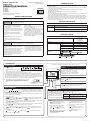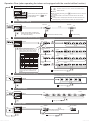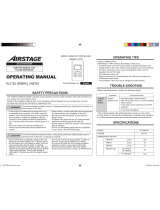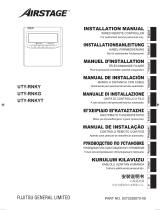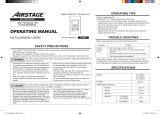PART No. 9373329657-02 (En)
OPERATION
(1) “ ” is displayed if there is an error.
Stop operation immediately and contact
authorized service personnel.
(2) When a button is touched to change a
restricted setting, “ ” will fl ash.
When “
” is displayed, this operation
cannot be set or changed.
(3) When “
” is displayed, the air conditioner
might not suffi ciently cool the room in
cooling mode, or suffi ciently heat the
room in heating mode.
If “
” does not turn off after a while,
contact authorized service personnel.
(4)
The operations not available on the indoor
unit cannot be set.
(5) • “
”
is displayed when operation of
the air conditioner has stopped due to an
emergency.
• “
”
is displayed when the air
conditioner is in test run.
Notes:
Instructions on heating are not applicable for the “Cooling-only” models.
Wireless remote controller signal receiving
section
The wireless remote controller can be used to operate the indoor
unit. The following operations can be done:
•
Start/Stop
•
Fan speed
•
Temperature
•
Operation mode
•
Horizontal airfl ow direction
•
Vertical airfl ow direction
•
Filter sign reset
START / STOP
Each press of [ ] button alternates operation and stop. When
operating, “
” will light up.
FAN SPEED
Touch [ ] button to select the fan speed. (The available fan
speed differs depending on the type of indoor unit.)
OPERATION MODE
Touch [ ] button to select the operation
mode while in operation.
* A heat pump model that is not set up as an Administrative indoor unit cannot operate in the auto
modes.
** Fan cannot be selected for a heat pump model.
*** Heating operation cannot be performed in the “Cooling-only” models.
• If the priority mode is set to “Priority on Administrative indoor unit”, the operating mode of other
indoor units except Administrative indoor unit will be controlled by an Administrative indoor unit.
• If the operating mode of Administrative indoor unit is set to “AUTO”, “AUTO” is displayed in addition to the
indicator of current operating mode on other wired remote controllers except Administrative indoor unit. In
this case, operation of other indoor units is controlled by the Administrative indoor unit.
Ex.: When operating mode of the Administrative indoor unit is set
to “AUTO” while air conditioning setting.
(The indication on
other wired remote controllers except Administrative indoor
unit).
When Administrative indoor unit
is set to “AUTO”.
MENU OPERATION
• Every time when [ ] button is touched, the setting screen changes in the following order.
Monitor
mode
•
After confi guring each setting, touch this button again to
confi rm the setting.
If no action is made for 3 seconds,
the setting is confi rmed as well. After setting, touch this
button several times to return to monitor mode.
• A setting screen is not displayed if the indoor unit does not have the corresponding setting or if the
function is limited by the central controller.
(1) Comfort airfl ow setting
“
” fl ashes. Touch [ ] or [ ] to specify whether the comfort airfl ow is enabled or not.
When the comfort airfl ow setting is enabled, the “ ” is displayed on the monitor screen.
(2) Horizontal airfl ow direction setting
Touch [ ] or [ ] button to set the angle of horizontal airfl ow direction. When the horizontal airfl ow
direction setting is enabled, the setting state
is displayed on the monitor screen.
(3) Vertical airfl ow direction setting
Touch [ ] or [ ] button to set the angle of vertical airfl ow direction. When the vertical airfl ow direc-
tion setting is enabled, the setting state is displayed on the monitor screen.
(4) OFF Timer setting
“
” is fl ashes. Touch [ ] or [ ] button to set the timer [0.0h (Release)/ 0.5h/1.0h/ 2.0h/
3.0h/6.0h/12h]. When the OFF Timer setting is enabled, “ ” is displayed on the monitor
screen.
(5) Filter sign reset
“
” is fl ashes. Touch [ ] or [ ] button to display “ ”. The Filter sign is reset after
three seconds, and “ ” is cleared.
OPERATION MANUAL
Keep this manual for future reference.
REMOTE CONTROLLER
(WIRED TYPE)
OPERATING TIPS
Cooling / Heating priority
(Heat pump model only)
• If another indoor unit in the same system is already operating in the cooling mode or dry mode, heating
mode settings cannot be performed.
• An indoor unit that is set up as an Administrative indoor unit can operate in the auto mode.
• Administrative indoor unit:
Administrative indoor unit has priority for cooling and heating confi gurations.
Airfl ow Direction Setting
• When using this unit together with a wireless remote controller, the air fl ow direction of the indoor unit
may not match the direction indicated on this unit.
• When the airfl ow direction is set with combination use of wireless remote controller and this product,
airfl ow direction setting shown on this product may differ from actual louver position of the indoor unit.
• When the airfl ow direction is set with combination use of wireless remote controller and this product
in the same remote controller group, airfl ow direction setting shown on this product may differ from
actual louver position of the indoor unit.
TROUBLE SHOOTING
Before requesting service, perform the following checks:
Symptom Problem
Doesn’t operate
at all.
• Has there been a power failure?
• Has the indoor unit electrical breaker been cut off?
• It is being controlled centralized?
If the problem persists after performing these checks, or if you notice burning smells, or the LED lamp
fl ashes, immediately stop operation, turn off the electrical breaker and consult authorized service personnel.
SPECIFICATIONS
Model Name
UTY-RCRYZ1
UTY-RCRGZ1
UTY-RCRXZ1
UTY-RCRGZ1K
Input voltage DC 12 V
Dimensions & Weight
Height 86 mm
Width 86 mm
Depth 44 mm
Weight 135 g
Manufacturer
SAFETY PRECAUTIONS
• To prevent personal injury, or property damage, read this section carefully before you use this unit, and
be sure to comply with the following safety precautions.
WARNING
This mark indicates procedures which, if improperly performed, might lead to the
death or serious injury of the user.
• In the event of a malfunction (burning smell,
etc.), immediately stop operation, turn off the
electrical breaker, and consult authorized
service personnel.
• Do not repair or modify any damaged cable by
yourself. Let the authorized service personnel to
do it. Improper work will cause an electric shock
or a fi re.
• When moving, consult authorized service
personnel for uninstallation and installation of
this unit.
• Do not touch with wet hands. It may cause an
electric shock.
• If children may approach the unit, take
preventive measures so that they cannot reach the
unit.
• Do not repair or modify by yourself. It may cause
a fault or accident.
• Do not use fl ammable gas near this unit. It may
cause a fi re from leaking gas.
• This appliance is not intended for use by persons
(including children) with reduced physical, sensory
or mental capabilities, or lack of experience
and knowledge, unless they have been given
supervision or instruction concerning use of the
appliance by a person responsible for their safety.
Children should be supervised to ensure that they
do not play with the appliance.
CAUTION
This mark indicates procedures which, if improperly performed, might possibly
result in personal harm to the user, or damage to property.
• Do not set vessels containing a liquid on this
unit. Doing so will cause heating, fi re, or electric
shock.
• Do not expose this unit directly to water. Doing so
will cause trouble, electric shock, or heating.
• Dispose of the packing materials safely. Tear
and dispose of the plastic packing bags so that
children cannot play with them. There is the
danger of suffocation if children play with the
original plastic bags.
• Do not place electrical devices within 1 m of this
unit. It may cause malfunction or failure.
• Do not use fi re near this unit or place a heating
apparatus nearby. It may cause malfunction.
• Do not touch the switches with sharp objects.
Doing so will cause injury, trouble, or electric
shock.
MADE IN CHINA
UTY-RCRYZ1
UTY-RCRGZ1
UTY-RCRXZ1
UTY-RCRGZ1K
[Original instructions]
Refer to the rating label for the serial number,
manufactured year and month.
TEMPERATURE
Touch [ ] or [ ]] button to set
the temperature. (The temperature
setting should be considered a stan-
dard value, and may differ somewhat
from the actual room temperature.)
: Room temperature, : Set temperature
Temperature setting range
COOL/DRY/
AUTO*
18 to 30 °C (64 to 88 °F) or
20 to 30 °C (68 to 88 °F)
HEAT
VRF system: 10 to 30 °C (48 to 88 °F)
Other system: 16 to 30 °C (60 to 88 °F)
* The lower limit of the setting temperature is different depending on the place of use.


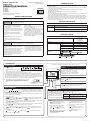 1
1
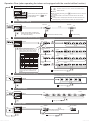 2
2
Fujitsu UTY-RSRG Operating instructions
Fujitsu RXRSRY Operating instructions
Fujitsu UTY-RHKY Operating instructions
Fujitsu UTY-RHRY Operating instructions
Fujitsu RXRHRY Operating instructions
Fujitsu UTY-RCRYZ1 Operating instructions
Fujitsu UTY-RSRYT Operating instructions
Fujitsu UTY-RSRG Operating instructions
Fujitsu UTY-RLRG Operating instructions
Fujitsu UTY-RHRY Operating instructions
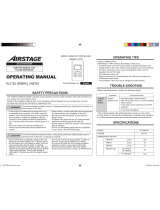 AirStage UTY-RHKY Operating instructions
AirStage UTY-RHKY Operating instructions
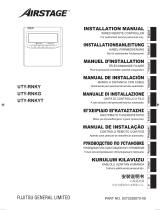 AirStage UTY-RNKYT Installation guide
AirStage UTY-RNKYT Installation guide
Friedrich MW09Y3H User manual
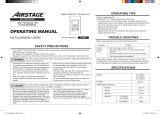 AirStage UTY-RSKY Operatiing Manual
AirStage UTY-RSKY Operatiing Manual
Friedrich MM09YJ Ductless Model M18YH & M24YH Operation Manual
Mitsubishi Heavy Industries FDU User manual
Mitsubishi Heavy Industries FDU User manual
Mitsubishi Heavy Industries FDU User manual
Mitsubishi Heavy Industries for User manual
LG Electronics LMU420HHV User guide