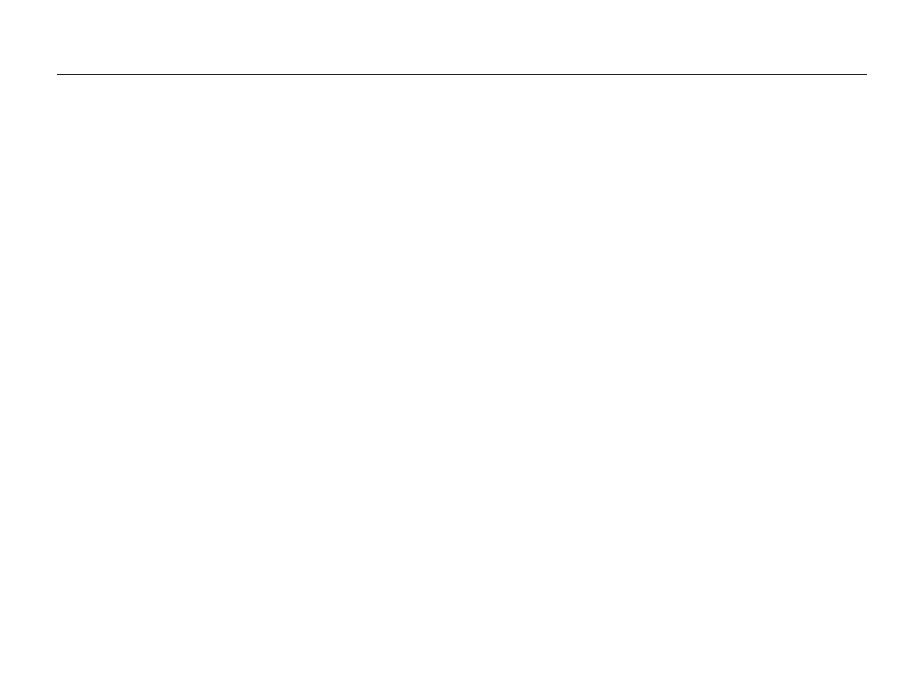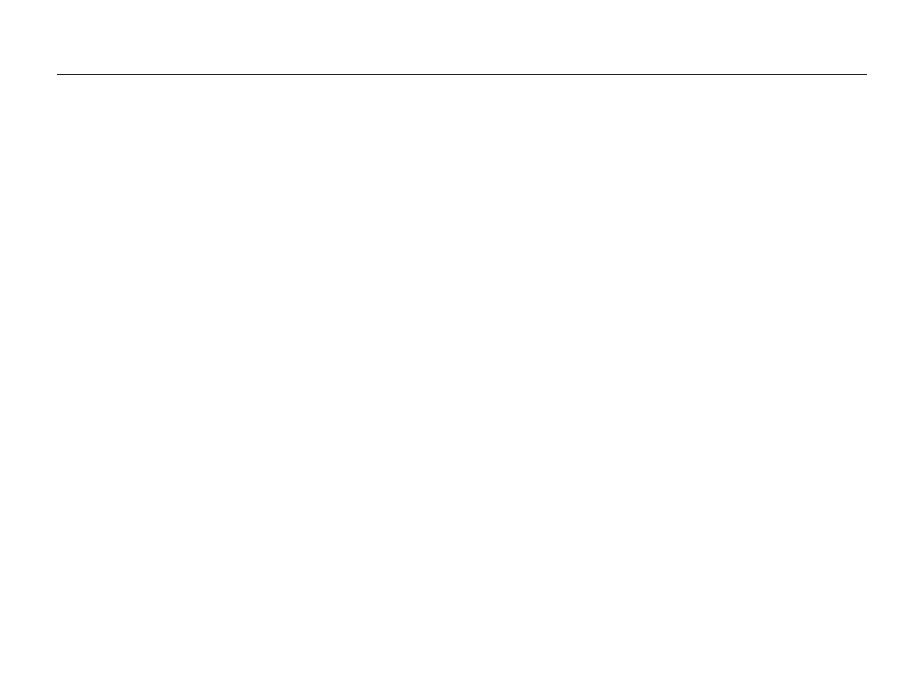
9
Contents
Using the Manual mode ........................................................... 35
Using GPS ......................................................................... 36
Taking pictures with geotagging ................................................ 36
Using Map View mode ....................................................... 38
Checking the current location on the map ................................. 38
Checking shooting location on the map .................................... 39
Recording a video ............................................................... 40
Using the Smart Scene Detection mode ................................... 41
Recording voice memos ..................................................... 42
Recording a voice memo ......................................................... 42
Adding a voice memo to a photo .............................................. 42
Shooting options ........................................................... 43
Selecting a resolution and quality ........................................ 44
Selecting a resolution ............................................................... 44
Selecting image quality ............................................................. 44
Using the timer .................................................................... 45
Shooting in the dark ............................................................ 47
Preventing red-eye ................................................................... 47
Using the flash ......................................................................... 47
Adjusting the amount of flash .................................................... 48
Adjusting the ISO speed ........................................................... 49
Changing the camera’s focus .............................................. 50
Using macro ............................................................................ 50
Setting the focus distance ........................................................ 50
Using tracking auto focus ......................................................... 51
Using selection focus ............................................................... 52
Adjusting the focus area ........................................................... 53
Basic functions ............................................................. 11
Unpacking ........................................................................... 12
Camera layout ..................................................................... 13
Icons ................................................................................... 15
Inserting the battery and memory card ................................ 16
Charging the battery and turning your camera on ............... 17
Charging the battery ................................................................. 17
Turning on your camera ............................................................ 17
Performing the initial setup .................................................. 18
Selecting options................................................................. 19
Setting the display and sound ............................................. 21
Changing the display type ........................................................ 21
Setting the sound ..................................................................... 21
Taking photos ...................................................................... 22
Zooming .................................................................................. 23
Reducing camera shake (OIS) .................................................. 24
Tips for getting a clearer photo............................................ 25
Extended functions ....................................................... 27
Using the Smart Auto mode ................................................ 28
Using the DUAL IS mode .................................................... 29
Using the Scene mode ........................................................ 30
Adjusting face tone and hiding imperfections............................. 30
Using the frame guide .............................................................. 31
Using the Program mode .................................................... 32
Using the Aperture Priority, Shutter Priority, or Manual mode ... 33
Using the Aperture Priority mode .............................................. 34
Using the Shutter Priority mode ................................................. 34