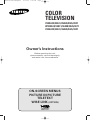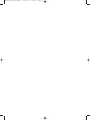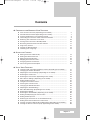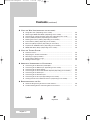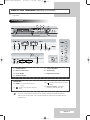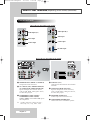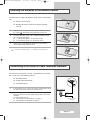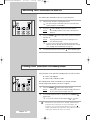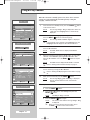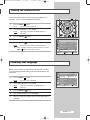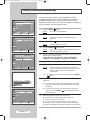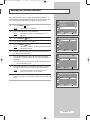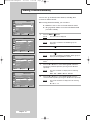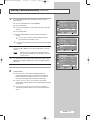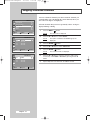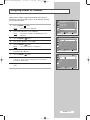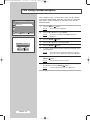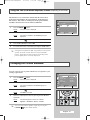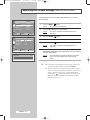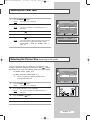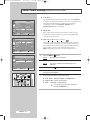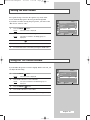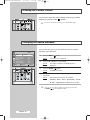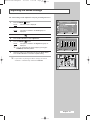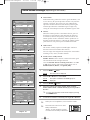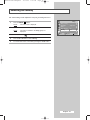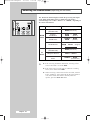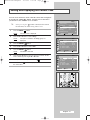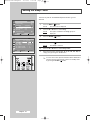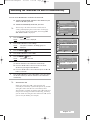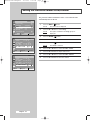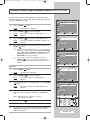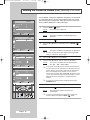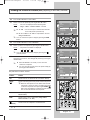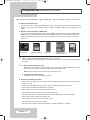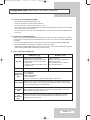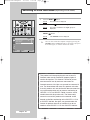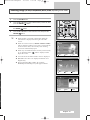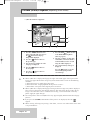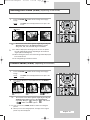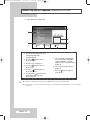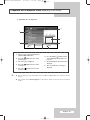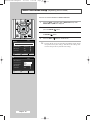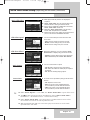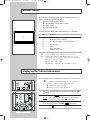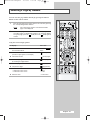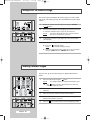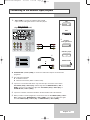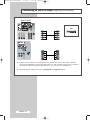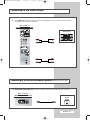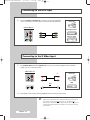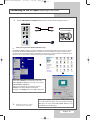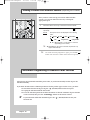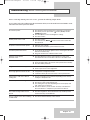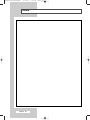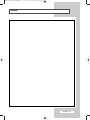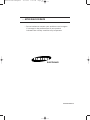COLOR
TELEVISION
CS29A10/29A11/29A20/29Z6/29Z7
WS32A10/32A11/32A20/32Z6/32Z7
CS34A10/34A11/34A20/34Z6/34Z7
Owner’s Instructions
Before operating the unit,
please read this manual thoroughly,
and retain it for future reference.
ON-SCREEN MENUS
PICTURE IN PICTURE
TELETEXT
WISE LINK
(OPTION)
AA68-03330A-01EngAsia 10/13/04 5:58 PM Page 1

AA68-03330A-01EngAsia 10/13/04 5:58 PM Page 2

English - 3
Contents
◆ CONNECTING AND PREPARING YOUR TELEVISION
■ View of Your Television (depending on the model) ....................................... 5
■ Infrared Remote Control (depending on the model) ...................................... 7
■ Inserting the Batteries in the Remote Control................................................ 9
■ Connecting to an Aerial or Cable Television Network ................................... 9
■ Switching Your Television On and Off........................................................... 10
■ Placing Your Television in Standby Mode..................................................... 10
■ Becoming Familiar with the Remote Control ................................................. 11
■ Plug & Play Feature....................................................................................... 12
■ Viewing the Demonstration............................................................................ 13
■ Choosing Your Language.............................................................................. 13
◆ SETTING THE CHANNELS
■ Storing Channels Automatically..................................................................... 14
■ Sorting the Stored Channels ......................................................................... 15
■ Storing Channels Manually............................................................................ 16
■ Skipping Unwanted Channels ....................................................................... 18
■ Assigning Names to Channels ...................................................................... 19
■ Fine Tuning Channel Reception.................................................................... 20
◆ USING YOUR TELEVISION
■ Using the LNA (Low Noise Amplifier) feature (depending on the model) ...... 21
■ Changing the Picture Standard ..................................................................... 21
■ Adjusting the Picture Settings (depending on the model).............................. 22
■ Selecting the Color Tone ............................................................................... 23
■ Selecting the Picture Size (depending on the model).................................... 23
■ Extra Picture Settings (depending on the model).......................................... 24
■ Setting the Blue Screen................................................................................. 25
■ Using the Tilt Control Feature........................................................................ 25
■ Freezing the Current Picture ......................................................................... 26
■ Changing the Sound Standard ...................................................................... 26
■ Adjusting the Sound Settings ........................................................................ 27
■ Extra Sound Settings (depending on the model)........................................... 28
■ Selecting the Melody ..................................................................................... 29
■ Selecting the Sound Mode (depending on the model) .................................. 30
■ Setting and Displaying the Current Time....................................................... 31
■ Setting the Sleep Timer ................................................................................. 32
■ Switching the Television On and Off Automatically ....................................... 33
■ Setting the Preferred Volume Level/Channel ................................................ 34
■ Viewing an External Signal Source/Edit Name (depending on the model).... 35
■ Viewing the Picture In Picture (PIP) (depending on the model) .................... 36
AA68-03330A-01EngAsia 10/13/04 5:58 PM Page 3

English - 4
Contents (continued)
◆ USING THE WISE LINK (DEPENDING ON THE MODEL)
■ Using Wise Link (depending on the model)................................................... 38
■ Switching to WISE LINK Mode (depending on the model)............................ 40
■
Selecting Image (JPEG) Files/Music (MP3) Files (depending on the model)
........... 41
■ Picture (JPEG) Playback (depending on the model) ..................................... 42
■ Rotating the Picture (JPEG) (depending on the model) ................................ 43
■ Picture Zoom (JPEG) (depending on the model) .......................................... 43
■ Music File (MP3) Playback (depending on the model) .................................. 44
■ Playback All JPEG/MP3 Files (depending on the model).............................. 45
■ WISE LINK Menu Setup (depending on the model)...................................... 46
◆ USING THE TELETEXT FEATURE
■ Teletext Feature ............................................................................................ 48
■ Displaying the Teletext Information ............................................................... 48
■ Selecting a Page by Number......................................................................... 49
■ Using FLOF to Select a Page........................................................................ 50
■ Storing Teletext Pages .................................................................................. 50
◆ ADDITIONAL INFORMATION ON CONNECTIONS
■ Connecting to the External Input/Outputs...................................................... 51
■ Connecting to the DVD Player (depending on the model)............................. 52
■ Connecting to the Audio Output .................................................................... 53
■ Connecting to the Active Sub Woofer Speaker(depending on the model) .... 53
■ Connecting to the RCA Input......................................................................... 54
■ Connecting to the S-Video Input.................................................................... 54
■ Connecting to the PC Input (depending on the model) ................................. 55
■ Viewing Pictures From External Sources (depending on the model) ............ 56
◆ RECOMMENDATIONS FOR USE
■ Automatic Degaussing to Remove Color Patches......................................... 56
■ Troubleshooting: Before Contacting Service Personnel................................ 57
☛
➢
Press Important Note
Symbols
AA68-03330A-01EngAsia 10/13/04 5:58 PM Page 4

English - 5
View of Your Television (depending on the model)
Control Panels
1) Standby Indicator
2) Remote Control Sensor
3) Power On/Off
4) Channel Selection
5) Volume Adjustment
6) Menu Display
7) Input Source Selection
W.LINK Mode
8) MOVE :
Used to move between
items.
9) :
Used to execute the selected
item.
10) :
Used to move to the previous
page.
11) Memory Card Slot :
Insert the
memory card into the slot.
1
2
3
4567
11
10 9 8
1
2
3
4
5
6
7
4
5
67 2 31
3
2
1
4
5
6
7
➢
The actual configuration on your TV may be different, depending on
your model.
☛
You can use the Volume button on the remote control to control the volume
while in Wise Link mode. (You cannot control the volume on the front control
panel of TV.)
AA68-03330A-01EngAsia 10/13/04 5:58 PM Page 5

English - 6
View of Your Television (depending on the model) (continued)
Connection Panels
Audio Input (R, L)
Video Input
S-Video Input
Audio Input (R, L)
Video Input
S-Video Input
PC Video Input
Side of the TV (depending on the model)
Rear of the TV (depending on the model)
Œ
MONITOR OUT (VIDEO / L-AUDIO-R)
Outputs for external devices.
´
AV-1 INPUT (VCR) -VIDEO/AUDIO(L/R)
AV 2 INPUT(VCR) -VIDEO/AUDIO(L/R)
Inputs or outputs for external devices,
such as VCR, DVD, video game device,
or video disc players.
ˇ COMPONENT 1 INPUT (DVD)/
COMPONENT 2 INPUT (DVD)
VIDEO (Y/P
B
/P
R
) and AUDIO (L/R) inputs
for Component.
➢
Available format for Component inputs ;
480i, 480p, 576i, 576p, 1080i - 50Hz
¨ VHF/UHF (75Ω)
75Ω Coaxial connector for Aerial/Cable
Network.
ˆ SCART- EXT 1(RGB)/EXT 2(AV)
Inputs or outputs for external devices,
such as VCR, DVD, video game device,
or video disc players.
Ø
MONITOR AUDIO OUT
Audio Output for external devices.
∏
SUB-WOOFER SPEAKER OUT
Connect for active subwoofer speaker.
AA68-03330A-01EngAsia 10/13/04 5:58 PM Page 6

English - 7
Infrared Remote Control (depending on the model)
➢
The performance of the remote control may be affected by bright light.
TELEVISION STAND-BY
DIRECT CHANNEL SELECTION
VOLUME INCREASE
TEMPORARY SOUND SWITCH-OFF
MENU DISPLAY
MOVE TO THE REQUIRED
MENU OPTION/
ADJUST AN OPTION VALUE
RESPECTIVELY
TURBO SOUND
SOUND MODE SELECTION
EXTERNAL INPUT SELECTION
AUTOMATIC SWITCH-OFF
PICTURE SIZE SELECTION
EXIT FROM ANY DISPLAY
RETURN TO PREVIOUS MENU(W.LINK)
(depending on the model)
PREVIOUS CHANNEL
CHANGE CONFIRMATION
INFORMATION DISPLAY
SETUP MENU DISPLAY(W.LINK)
(depending on the model)
PICTURE EFFECT SELECTION
W.LINK FUNCTION:
(depending on the model)
- ROTATE
- ZOOM
- REWIND
- STOP
- PLAY/PAUSE
- FASR FORWARD
- W.LINK: TOGGLES BETWEEN WISE
LINK AND TV MODE.
ONE/TWO-DIGIT
CHANNEL SELECTION
SWITCH REPEATEDLY
BETWEEN THE LAST TWO
CHANNELS DISPLAYED
SOUND EFFECT SELECTION
VOLUME DECREASE
NEXT CHANNEL
SOUND MENU DISPLAY
DNIe ON/OFF/DEMO
(depending on the model)
STILL PICTURE
AA68-03330A-01EngAsia 10/13/04 5:58 PM Page 7

English - 8
Infrared Remote Control (depending on the model) (continued)
FASTEXT TOPIC SELECTION
P
P
PROGRAMME
SELECTION BY NAME
SUB PICTURE(PIP)
LOCATION SELECTION
SUB PICTURE(PIP)
SOURCE SELECTION
SUB PICTURE(PIP)
NEXT CHANNEL
PIP ON/OFF
TELETEXT SUB-PAGE
TELETEXT MODE SELECTION
(LIST/FLOF)
TELETEXT STORE
TELETEXT SIZE SELECTION
EXIT FROM ANY DISPLAY
SUB PICTURE(PIP) SIZE SELECTION
SUB PICTURE(PIP) PREVIOUS
CHANNEL
INTERCHANGE THE MAIN AND SUB
PICTURE (PIP)
TELETEXT PREVIOUS PAGE
TELETEXT REVEAL
TELETEXT PAGE HOLD
TELETEXT NEXT PAGE
TELETEXT DISPLAY/
MIX BOTH TELETEXT INFORMATION
AND THE NORMAL BROADCAST
AA68-03330A-01EngAsia 10/13/04 5:58 PM Page 8

English - 9
You must insert or replace the batteries in the remote control when
you:
◆ Purchase the television
◆ Find that the remote control is no longer operating
correctly
1 Remove the cover on the rear of the remote control by pressing
the symbol ( ) downwards, then pulling firmly to remove it.
2 Insert two R03, UM4, “AAA” 1.5V or equivalent batteries taking
care to respect the polarities:
◆
-
on the battery against
-
on the remote control
◆
+
on the battery against
+
on the remote control
3 Replace the cover by aligning it with the base of the remote
control and pressing it back into place.
➢
Do not mix battery types, i.e. alkaline and manganese.
Inserting the Batteries in the Remote Control
To view television channels correctly, a signal must be received by
the set from one of the following sources:
◆ An outdoor aerial
◆ A cable television network
◆ A satellite network
1 In the first three cases, connect the aerial or network input cable to
the 75Ω coaxial socket on the rear of the television.
2 If you are using an indoor aerial, you may need to turn it when
tuning your television until you obtain a picture that is both sharp
and clear.
For further details, refer to:
◆ “Storing Channels Automatically ” on page 14
◆ “Storing Channels Manually” on page 16
Connecting to an Aerial or Cable Television Network
Rear of the TV
Cable Television
Network
or
AA68-03330A-01EngAsia 10/13/04 5:58 PM Page 9

English - 10
The mains lead is attached to the rear of your television.
1 Plug the mains lead into an appropriate socket.
➢
The main voltage is indicated on the rear of the television
and the frequency is 50 or 60Hz.
2 Press the “ ” button (On/Off) on the front of the television.
Result
: The Standby indicator on the front of the television
lights up.
3 Press the POWER () button on the remote control to switch the
television on.
Result
: The programme that you were watching last is re-
selected automatically.
➢
If you have not yet stored any channels, No clear picture
appears. Refer to “Storing Channels Automatically” on page
14 or “Storing Channels Manually” on page 16.
4 To switch your television off, press the “ ” button (On/Off) again.
Placing Your Television in Standby Mode
Your television can be placed in Standby mode, in order to reduce:
◆ Power consumption
◆ Wear of the cathode ray tube
The Standby mode can be useful when you wish to interrupt
viewing temporarily (during a meal, for example).
1 Press the POWER () button on the remote control.
Result
: The screen is turned off and the Standby indicator on
the front of the television lights up in red.
2 To switch the television back on, simply press the POWER ()
button again.
➢
You can also switch on by pressing the P or button.
☛
Do not leave your television in Standby mode for long
periods of time (when you are away on holiday, for
example). Turn your television off by pressing the “ ”
button (On/Off) on the front of the television. It is best to
unplug the set from the mains and aerial.
Switching Your Television On and Off
AA68-03330A-01EngAsia 10/13/04 5:58 PM Page 10

English - 11
Becoming Familiar with the Remote Control
The remote control is used mainly to:
◆ Change channels and adjust the volume
◆ Set up the television using the on-screen menu system
The following table presents the most frequently used buttons and
their functions.
Button Viewing Function Menu Function
Used to display the next
-
stored channel.
Used to display the previous
-
stored channel.
to Used to display the corresponding channels.
-/--
Used to select a channel numbered ten or over.
Press this button, and the “
--
” symbol is displayed.
Enter the two-digit channel number.
PRE-CH Press the PRE-CH
()
button. The TV will switch to the
last channel viewed.
To quickly switch between two channels that are far apart,
tune to one channel, then use the number button to select
second channel. Then, use the PRE-CH
()
button to
quickly alternate between them.
Used to increase the
-
volume.
Used to decrease the
-
volume.
MUTE Used to switch the sound off temporarily.
➢
To turn the sound back on, press this button again, or
press the or button.
MENU Used to display the Used to return to the previous
on-screen menu system. menu or normal viewing.
-
Used to:
◆ Display a submenu
containing selections for
the current menu option
◆ Increase/decrease a
menu option value
-
Used to confirm your choice.
EXIT
-
Used to exit from the menu
system and return to normal
viewing directly.
TV Used to switch the Used to exit from the menu
television on when it is system and return to normal
in Standby mode. viewing directly
AA68-03330A-01EngAsia 10/13/04 5:58 PM Page 11

English - 12
When the television is initially powered on, three basic customer
settings proceed automatically and subsequently: setting the
language, channel and clock.
1 If the television is in Standby mode, press the POWER () button
on the remote control.
Result
: The message Plug & Play is displayed. It flickers for
a little while, then
Language menu is automatically
displayed.
2 Select the appropriate language by pressing the œ or √ button.
Press the
MENU () button to enter the language.
Result
: The message Check antenna input. is displayed.
➢
If any language is not selected on the Language menu, the
Language menu will disappear about 30 seconds later.
3 Make sure that the antenna is connected to the TV.
Press the
œ or √ button.
Result
: The Auto Store menu is displayed with Area is
selected.
4 Select your country by pressing the œ or √ button. To search the
channels, select
Search by pressing the ▲ or ▼ button, then
press the
œ or √ button. Press the MENU () button to stop the
search.
Result
: The Time menu is displayed with Clock is selected.
➢
Refer to “Storing Channels Automatically” on page 14.
5 Press the œ or √ button to move to the hour or minute. Set the
hour or minute by pressing the
▲ or ▼ button.
➢
Refer to “Setting and Displaying the Current Time” on page
31.
6 When you have finished, press the MENU () button.
Result
: The message Enjoy your watching. is displayed,
then the channel which has been stored will be
activated.
7 If you want to reset this feature...
1 Press the MENU () button.
2 Press the ▲ or ▼ button to select Setup, then press the
ENTER () button.
Result
: The
Plug & Play is selected.
3 Press the ENTER () button again.
Result
: This feature starts with the message
Plug & Play
is displayed.
➢
When you wish to exit from the Plug & Play, press
the
EXIT () button on the remote control.
Plug & Play Feature
Plug & Play
Check antenna input.
œœ √√
Move Skip
Enjoy your watching.
Move Enter Return
Setup
Plug & Play
√√
Language : English
Time
√√
Blue Screen : Off
Melody : 0n
Demonstration
√√
TV
Move
œœ √√
Adjust Skip
Auto Store
Area
œœ
ASIA/W.EUROPE
√√
Search : -/+
TV
Move
œœ √√
Adjust Skip
Time
Clock -- : -- am
Sleep Timer : Off
On Timer -- : -- am Off
Off Timer -- : -- am Off
On Timer Volume : 0
On Timer Channel : P 1
TV
œœ √√
Adjust Skip
Setup
Plug & Play
√√
Language
œœ
English
√√
Time
√√
Blue Screen : Off
Melody : 0n
Demonstration
√√
TV
AA68-03330A-01EngAsia 10/13/04 5:59 PM Page 12

English - 13
To become familiar with the various menus provided by your
television, you can view the inbuilt demonstration.
1 Press the MENU () button.
Result
: The main menu is displayed.
2 Press the ▲ or ▼ button to select Setup.
Result
: The options available in the Setup group are
displayed.
3 Press the ENTER () button.
4 Press the ▲ or ▼ button to select Demonstration.
5 Press the ENTER () button.
Result
: Each of the menu options is displayed in turn.
➢
When you wish to exit from the demonstration, press the
EXIT () button on the remote control.
When you start using your television for the first time, you must
select the language which will be used for displaying menus and
indications.
1 Press the MENU () button.
Result
: The main menu is displayed.
2 Press the ▲ or ▼ button to select Setup.
Result
: The options available in the Setup group are
displayed.
3 Press the ENTER () button.
4 Press the ▲ or ▼ button to select Language.
5 Select the appropriate language by pressing the œ or √ button
repeatedly.
Viewing the Demonstration
Choosing Your Language
Move Enter Return
Setup
Plug & Play
√√
Language : English
Time
√√
Blue Screen : Off
Melody : 0n
Demonstration
√√
TV
Move
œœ √√
Adjust Return
Setup
Plug & Play
√√
Language
œœ
English
√√
Time
√√
Blue Screen : Off
Melody : 0n
Demonstration
√√
TV
AA68-03330A-01EngAsia 10/13/04 5:59 PM Page 13

English - 14
You can scan for the frequency ranges available to you (and
availability depends on your country). Automatically allocated
programme numbers may not correspond to actual or desired
programme numbers. However you can sort numbers manually and
clear any channels you do not wish to watch.
1 Press the MENU () button.
Result
: The main menu is displayed.
2 Press the ▲ or ▼ button to select Channel.
Result
: The options available in the Channel group are
displayed.
3 Press the ENTER () button.
Result
: The Auto Store is selected.
4 Press the ENTER () button again.
Result
: The options available in the Auto Store group are
displayed with
Area is selected.
5 Select your area by pressing the œ or √ button. The countries are
displayed in the following order:
ASIA/W.EUROPE
-
CIS/E.EUROPE
-
CHINA
-
HONGKONG/UK
-
AUSTRALIA
-
NZL/INDONESIA
-
SOUTH AFRICA
-
AMERICA
6 Press the ▲ or ▼ button to select Search.
7 Press the œ or √ button to start the search.
Result
: The horizontal bar is displayed, then channels are
stored in an order which reflects their positions in the
frequency range. Finally, the search will end
automatically.
➢ To stop the search before it has finished, press the MENU
()button.
8 When searching and storing are complete, the Sort menu is
displayed.
◆
To sort the stored channels into the desired numerical order,
go to Step
6 of the “Sorting the Stored Channels” procedure
on page 15.
◆
To exit from the channel store function without sorting the
channels, press the
MENU () button repeatedly until the
menus disappear.
9 When the channels have been stored, you can:
◆
Sort them in the order required (refer to page 15)
◆
Clear a channel (refer to page 18)
◆
Assign a name to the stored channels (refer to page 19)
◆
Fine tune channel reception if necessary (refer to page 20)
◆
Activate the Digital Noise Reduction feature (refer to page 24)
Storing Channels Automatically
Move Enter Return
Channel
Auto Store
√√
Manual Store
√√
Add/Delete
√√
Sort
√√
Name
√√
††
More
TV
Move
œœ √√
Adjust Return
Auto Store
Area
œœ
ASIA/W.EUROPE
√√
Search : -/+
TV
Move
œœ √√
Search Return
Auto Store
Area : ASIA/W.EUROPE
Search
œœ
-/+
√√
TV
Move
œœ √√
Adjust Return
Sort
From
œœ
P 1
√√
To : P--
Store : ?
TV
Return
P 1 C-- ----- 106 MHz
7
%
AA68-03330A-01EngAsia 10/13/04 5:59 PM Page 14

English - 15
This operation allows you to change the programme numbers of
stored channels. This operation may be necessary after using auto
store. You can delete the channels you do not want to keep.
1 Press the MENU () button.
Result
: The main menu is displayed.
2 Press the ▲ or ▼ button to select Channel.
Result
: The options available in the Channel group are
displayed.
3 Press the ENTER () button.
4 Press the ▲ or ▼ button to select Sort.
5 Press the ENTER () button.
Result
: The options available in the Sort group are displayed
with
From is selected.
6 Select the channel number that you wish to change by pressing
the
œ or √ button repeatedly.
7 Press the ▲ or ▼ button to select To. Select the new channel
number which you wish to identify by pressing the
œ or √ button
repeatedly.
➢
You can also select the channel number directly by pressing
the numeric buttons (0~9).
8 Press the ▲ or ▼ button to select Store. Select OK to confirm the
exchange of channel numbers by pressing the
œ or √ button.
Result
:
The selected channel is exchanged with the one
previously stored to the chosen number.
9 For all the channels to move to the required channel numbers,
repeat steps
6 to 8 after selecting the From by pressing the ▲ or ▼
button.
Sorting the Stored Channels
Move
œœ √√
Enter Return
Channel
Auto Store
√√
Manual Store
√√
Add/Delete
√√
Sort
√√
Name
√√
††
More
TV
Move
œœ √√
Adjust Return
Channel
From
œœ
P 1
√√
To : P--
Store : ?
TV
Move
œœ √√
Adjust Return
Sort
From : P 1
To
œœ
P 3
√√
Store : ?
TV
Move
œœ √√
Adjust Return
Sort
From : P 3
To : P 1
Store
œœ
OK
√√
TV
AA68-03330A-01EngAsia 10/13/04 5:59 PM Page 15

English - 16
You can store up to 100 television channels, including those
received via cable networks.
When storing channels manually, you can choose:
◆ Whether or not to store each of the channels found
◆ The programme number of each stored channel which
you wish to identify
1 Press the MENU () button.
Result
: The main menu is displayed.
2 Press the ▲ or ▼ button to select Channel.
Result
: The options available in the Channel group are
displayed.
3 Press the ENTER () button.
4 Press the ▲ or ▼ button to select Manual Store.
5 Press the ENTER () button.
Result
: The options available in the Manual Store group are
displayed with
Programme is selected.
6 To assign a programme number to a channel, press the œ or √
button.
7 Press the ▲ or ▼ button to select Color System. Indicate the
broadcasting standard required by pressing the
œ or √ button
repeatedly.
Result
: The color standards are displayed in the following
order:
AUTO
-
PAL
-
SECAM
-
NT4.43
-
NT3.58
8 Press the ▲ or ▼ button to select Sound System. Select the
sound standard required by pressing the
œ or √ button repeatedly.
Result
: The sound standards are displayed in the following
order:
BG
-
DK
-
I
-
M
Storing Channels Manually
Move Enter Return
Channel
Auto Store
√√
Manual Store
√√
Add/Delete
√√
Sort
√√
Name
√√
††
More
TV
Move
œœ √√
Adjust Return
Manual Store
Programme
œœ
P 1
√√
Color System : AUTO
Sound System : DK
Search : 0MHz
Channel : C--
Store : ?
TV
Move
œœ √√
Adjust Return
Manual Store
Programme : P 1
Color System
œœ
AUTO
√√
Sound System : DK
Search : 0MHz
Channel : C--
Store : ?
TV
Move
œœ √√
Adjust Return
Manual Store
Programme : P 1
Color System : AUTO
Sound System
œœ
DK
√√
Search : 0MHz
Channel : C--
Store : ?
TV
AA68-03330A-01EngAsia 10/13/04 5:59 PM Page 16

English - 17
9 If you know the number of the channel to be stored, see the
following steps.
◆
Press the ▲ or ▼ button to select Channel.
◆
Press the √ button.
◆
Press the ▲ or ▼ button to select C (Air channel) or S (Cable
channel).
◆
Press the √ button.
◆
Press the ▲ or ▼ button to select indicate the required
number.
➢
You can also select the channel number directly by
pressing the numeric buttons (0~9).
➢
If no sound or abnormal sound, re-select the sound standard
required.
10 If you do not know the channel numbers, select Search by
pressing the
▲ or ▼ button. Press the œ or √ button to start the
search.
Result
: The tuner scans the frequency range until the first
channel or the channel that you selected is received
on your screen.
11 To store the channel and associated programme number, select
Store by pressing the ▲ or ▼ button. Press the œ or √ button to
select
OK.
12 Repeat Steps 9 to 11 for each channel to be stored.
☛
Channel mode
◆ P (Programme mode):
When completing tuning, the
broadcasting stations in your area have been assigned to
position numbers from P00 to max P99. You can select a
channel by entering the position number in this mode.
◆ C (Real channel mode):
You can select a channel by
entering the assigned number to each air broadcasting station
in this mode.
◆ S (Cable channel mode):
You can select a channel by
entering the assigned number for each cable channel in this
mode.
Storing Channels Manually (continued)
Move
œœ √√
Search Return
Manual Store
Programme : P 1
Color System : AUTO
Sound System : DK
Search
œœ
46MHz
√√
Channel : C 1
Store : ?
TV
Adjust
œœ √√
Move Return
Manual Store
Programme : P 1
Color System : AUTO
Sound System : DK
Search : 0MHz
Channel
œœ
C 1
√√
Store : ?
TV
Move
œœ √√
Adjust Return
Manual Store
Programme : P 1
Color System : AUTO
Sound System : DK
Search : 46MHz
Channel : C 1
Store
œœ
OK
√√
TV
AA68-03330A-01EngAsia 10/13/04 5:59 PM Page 17

English - 18
You can exclude the channels you chosen from the channels you
scanned. When you scan through the stored channels, those you
have chosen to skip are not displayed.
All of the channels that you do not specifically choose to skip are
displayed during scanning.
1 Press the MENU () button.
Result
: The main menu is displayed.
2 Press the ▲ or ▼ button to select Channel.
Result
: The options available in the Channel group are
displayed.
3 Press the ENTER () button.
4 Press the ▲ or ▼ button to select Add/Delete.
5 Press the ENTER () button.
Result
:
The stored channels are displayed.
6 Press the ▲ or ▼ button to select the channel to add or erase.
If necessary, select
Added or Deleted by pressing the œ or √
button.
7 Repeat Step 6 for each channel to be added or erased.
Skipping Unwanted Channels
Move
œœ √√
Adjust Return
Add/Delete
P 1
œœ
Deleted
√√
P 2 : Deleted
P 3 : Deleted
P 4 : Deleted
TV
Move
œœ √√
Adjust Return
Add/Delete
P 1
œœ
Added
√√
P 2 : Deleted
P 3 : Deleted
P 4 : Deleted
TV
Move Enter Return
Channel
Auto Store
√√
Manual Store
√√
Add/Delete
√√
Sort
√√
Name
√√
††
More
TV
AA68-03330A-01EngAsia 10/13/04 5:59 PM Page 18

Channel names will be assigned automatically when channel
information is broadcast. These names can be changed, allowing
you to assign new names.
1 Press the MENU () button.
Result
: The main menu is displayed.
2 Press the ▲ or ▼ button to select Channel.
Result
: The options available in the Channel group are
displayed.
3 Press the ENTER () button.
4 Press the ▲ or ▼ button to select Name.
5 Press the ENTER () button.
Result
: The current channels are displayed.
6 If necessary, select the channel to be assigned to a new name by
pressing the
▲ or ▼ button.
7 Press the ENTER () button.
8 Press the ▲ or ▼ button to select a letter (A~Z), a number (0~9) or
a symbol (
-
, space). Move on the previous or next letter by
pressing the
œ or √ button.
9 Repeat Steps 6 to 8 for each channel to be assigned to a new
name.
Assigning Names to Channels
Move Enter Return
Channel
Auto Store
√√
Manual Store
√√
Add/Delete
√√
Sort
√√
Name
√√
††
More
TV
Move
œœ √√
Adjust Return
Name
P 1
œœ
-----
√√
P 2 : -----
P 3 : -----
P 4 : -----
TV
Adjust
œœ √√
Move Return
TV Name
P 1
œœ
A
√√
P 2 : -----
P 3 : -----
P 4 : -----
English - 19
AA68-03330A-01EngAsia 10/13/04 5:59 PM Page 19

English - 20
If the reception is clear, you do not have to fine tune the channel,
as this is done automatically during the search and store operation.
If the signal is weak or distorted, you may have to fine tune the
channel manually.
1 Press the MENU () button.
Result
: The main menu is displayed.
2 Press the ▲ or ▼ button to select Channel.
Result
: The options available in the Channel group are
displayed.
3 Press the ENTER () button.
4 Press the ▲ or ▼ button to select Fine Tune.
5 Press the ENTER () button.
6 To obtain a sharp and clear picture and good sound quality, press
the
œ or √ button.
Result
: The horizontal bar is displayed. Move the horizontal
bar’s cursor left or right by pressing the
œ or √ button.
7 To store the fine tuning setting in the TV’s memory, press the
ENTER () button.
Result
: Channel indicator turns into Red.
8 To erase adjusted picture or sound, select Reset by pressing the
▲ or ▼ button. Press the ENTER () button.
Result
: Channel indicator returns to its original color.
Fine Tuning Channel Reception
Move Enter Return
Channel
……
More
Fine Tune
√√
LNA : Off
TV
Fine Tune P 1
Reset
1
Move Save
œœ √√
Adjust Return
AA68-03330A-01EngAsia 10/13/04 5:59 PM Page 20
Page is loading ...
Page is loading ...
Page is loading ...
Page is loading ...
Page is loading ...
Page is loading ...
Page is loading ...
Page is loading ...
Page is loading ...
Page is loading ...
Page is loading ...
Page is loading ...
Page is loading ...
Page is loading ...
Page is loading ...
Page is loading ...
Page is loading ...
Page is loading ...
Page is loading ...
Page is loading ...
Page is loading ...
Page is loading ...
Page is loading ...
Page is loading ...
Page is loading ...
Page is loading ...
Page is loading ...
Page is loading ...
Page is loading ...
Page is loading ...
Page is loading ...
Page is loading ...
Page is loading ...
Page is loading ...
Page is loading ...
Page is loading ...
Page is loading ...
Page is loading ...
Page is loading ...
Page is loading ...
-
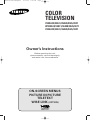 1
1
-
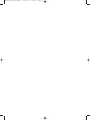 2
2
-
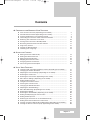 3
3
-
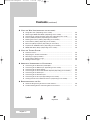 4
4
-
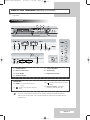 5
5
-
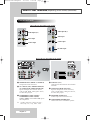 6
6
-
 7
7
-
 8
8
-
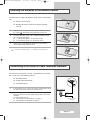 9
9
-
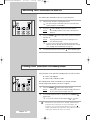 10
10
-
 11
11
-
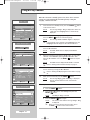 12
12
-
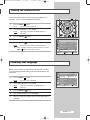 13
13
-
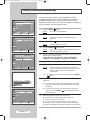 14
14
-
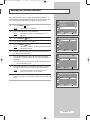 15
15
-
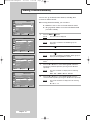 16
16
-
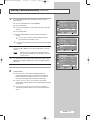 17
17
-
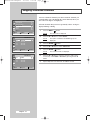 18
18
-
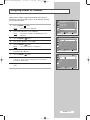 19
19
-
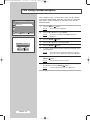 20
20
-
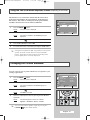 21
21
-
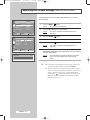 22
22
-
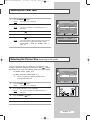 23
23
-
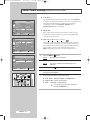 24
24
-
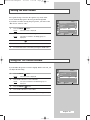 25
25
-
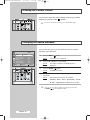 26
26
-
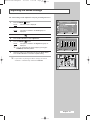 27
27
-
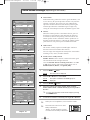 28
28
-
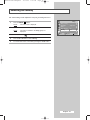 29
29
-
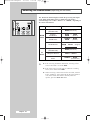 30
30
-
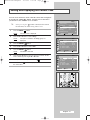 31
31
-
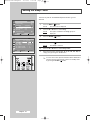 32
32
-
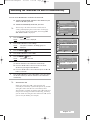 33
33
-
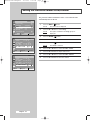 34
34
-
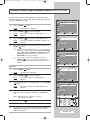 35
35
-
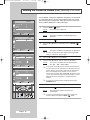 36
36
-
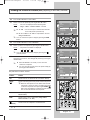 37
37
-
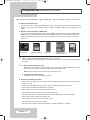 38
38
-
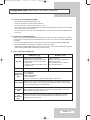 39
39
-
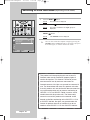 40
40
-
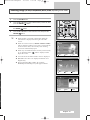 41
41
-
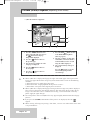 42
42
-
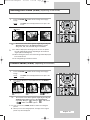 43
43
-
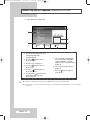 44
44
-
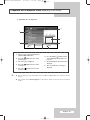 45
45
-
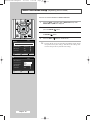 46
46
-
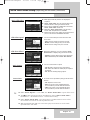 47
47
-
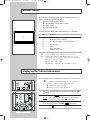 48
48
-
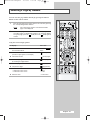 49
49
-
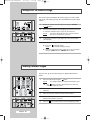 50
50
-
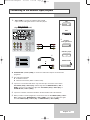 51
51
-
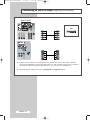 52
52
-
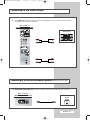 53
53
-
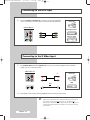 54
54
-
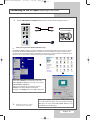 55
55
-
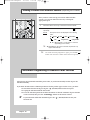 56
56
-
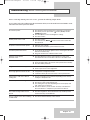 57
57
-
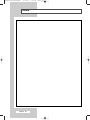 58
58
-
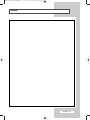 59
59
-
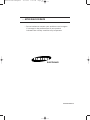 60
60
Ask a question and I''ll find the answer in the document
Finding information in a document is now easier with AI
Related papers
-
Samsung CS-25M20MA User manual
-
Samsung CS-21S8ME User manual
-
Samsung CS-32500HEXA Owner's Instructions Manual
-
Samsung CS25M20 User manual
-
Samsung CS-29Z40MH User manual
-
Samsung CS-29K40ML User manual
-
Samsung CS-21T40MA User manual
-
Samsung 910MP User manual
-
Samsung CS-53500TS User manual
-
Samsung CS-21Z40MH User manual