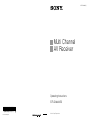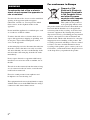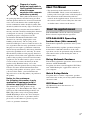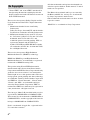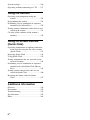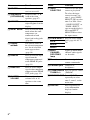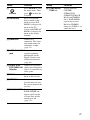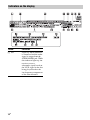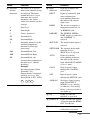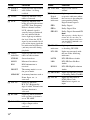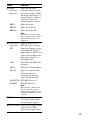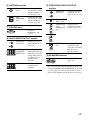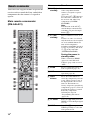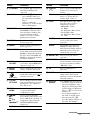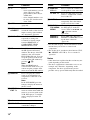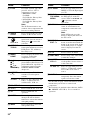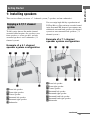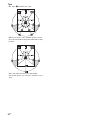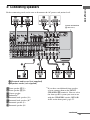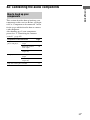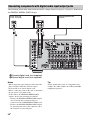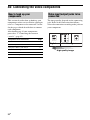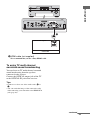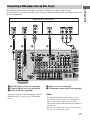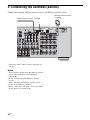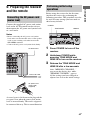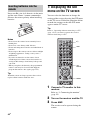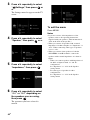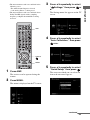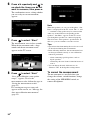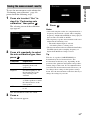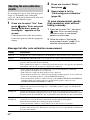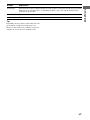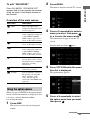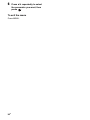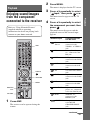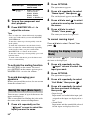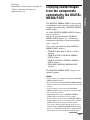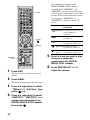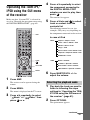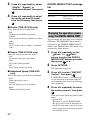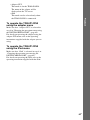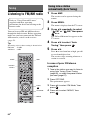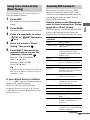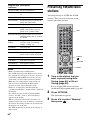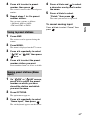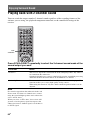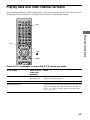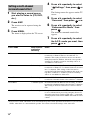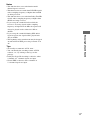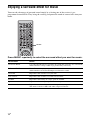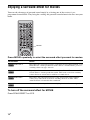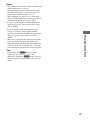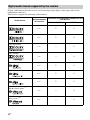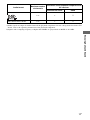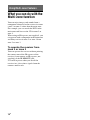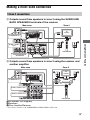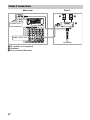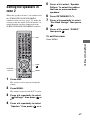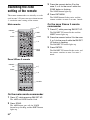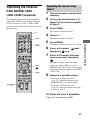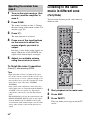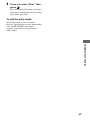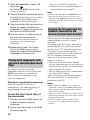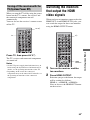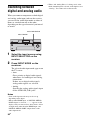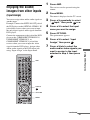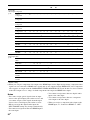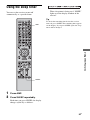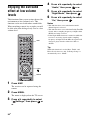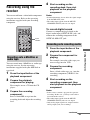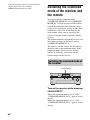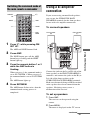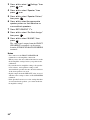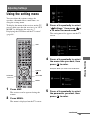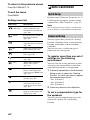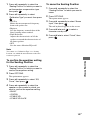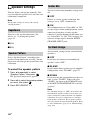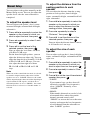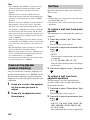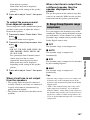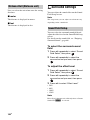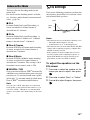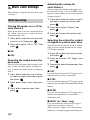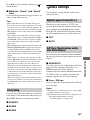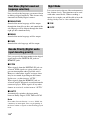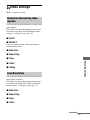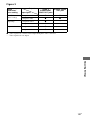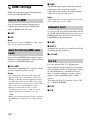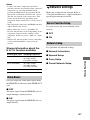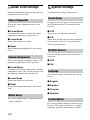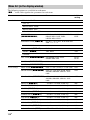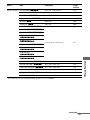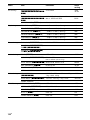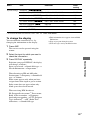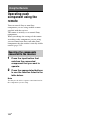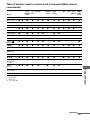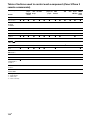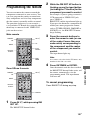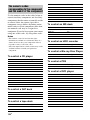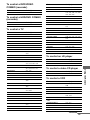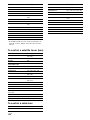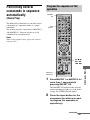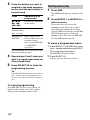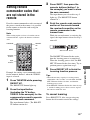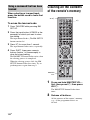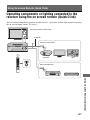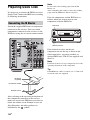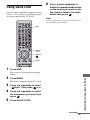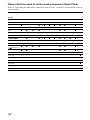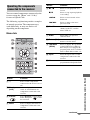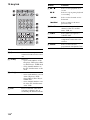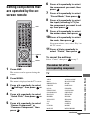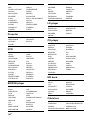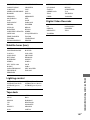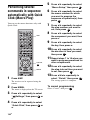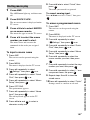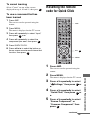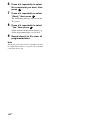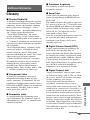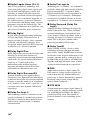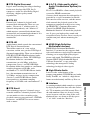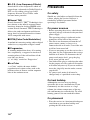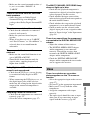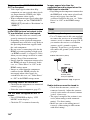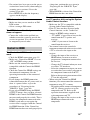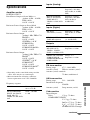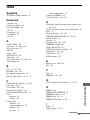Sony 3-875-814-21(1) User manual
- Category
- AV receivers
- Type
- User manual
This manual is also suitable for

E:\STR-DA6400ES_CEL\3875814111\3875814111STRDA6400ESUC\00COV-
STRDA6400ESUC\120BCO.fm
masterpage: Left
STR-DA6400ES
3-875-814-21(1)
Printed in Malaysia
120BCO.fm Page 154 Wednesday, October 22, 2008 2:50 PM
E:\STR-DA6400ES_CEL\3875814111\3875814111STRDA6400ESUC\00COV-
STRDA6400ESUC\010COV.fm
Master: Right
3-875-814-21(1)
STR-DA6400ES
©2009 Sony Corporation
STR-DA6400ES
3-875-814-21(1)
Operating Instructions
Multi Channel
AV Receiver
010COV.fm Page 1 Wednesday, October 22, 2008 2:48 PM

2
GB
To reduce the risk of fire or electric
shock, do not expose this apparatus to
rain or moisture.
To reduce the risk of fire, do not cover the ventilation
opening of the apparatus with newspapers,
tablecloths, curtains, etc. Do not place the naked
flame sources such as lighted candles on the
apparatus.
Do not install the appliance in a confined space, such
as a bookcase or built-in cabinet.
To reduce the risk of fire or electric shock, do not
expose this apparatus to dripping or splashing, and
do not place objects filled with liquids, such as
vases, on the apparatus.
As the main plug is used to disconnect the unit from
the mains, connect the unit to an easily accessible
AC outlet. Should you notice an abnormality in the
unit, disconnect the main plug from the AC outlet
immediately.
Do not expose batteries or apparatus with battery-
installed to excessive heat such as sunshine, fire or
the like.
The unit is not disconnected from the mains as long
as it is connected to the AC outlet, even if the unit
itself has been turned off.
Excessive sound pressure from earphones and
headphones can cause hearing loss.
This equipment has been tested and found to comply
with the limits set out in the EMC Directive using a
connection cable shorter than 3 meters.
For customers in Europe
Disposal of Old
Electrical & Electronic
Equipment (Applicable
in the European Union
and other European
countries with separate
collection systems)
This symbol on the product or
on its packaging indicates that
this product shall not be treated as household waste.
Instead it shall be handed over to the applicable
collection point for the recycling of electrical and
electronic equipment. By ensuring this product is
disposed of correctly, you will help prevent potential
negative consequences for the environment and
human health, which could otherwise be caused by
inappropriate waste handling of this product. The
recycling of materials will help to conserve natural
resources. For more detailed information about
recycling of this product, please contact your local
Civic Office, your household waste disposal service
or the shop where you purchased the product.
WARNING

3
GB
Disposal of waste
batteries (applicable in
the European Union and
other European
countries with separate
collection systems)
This symbol on the battery or on
the packaging indicates that the battery provided
with this product shall not be treated as household
waste. On certain batteries this symbol might be
used in combination with a chemical symbol. The
chemical symbols for mercury (Hg) or lead (Pb) are
added if the battery contains more than 0.0005%
mercury or 0.004% lead. By ensuring these batteries
are disposed of correctly, you will help prevent
potentially negative consequences for the
environment and human health which could
otherwise be caused by inappropriate waste
handling of the battery. The recycling of the
materials will help to conserve natural resources. In
case of products that for safety, performance or data
integrity reasons require a permanent connection
with an incorporated battery, this battery should be
replaced by qualified service staff only. To ensure
that the battery will be treated properly, hand over
the product at end-of-life to the applicable collection
point for the recycling of electrical and electronic
equipment. For all other batteries, please view the
section on how to remove the battery from the
product safely. Hand the battery over to the
applicable collection point for the recycling of waste
batteries. For more detailed information about
recycling of this product or battery, please contact
your local Civic Office, your household waste
disposal service or the shop where you purchased
the product.
Notice for the customers:
the following information is only
applicable to equipment sold in
countries applying EU directives
The manufacturer of this product is Sony
Corporation, 1-7-1 Konan Minato-ku, Tokyo, 108-
0075 Japan. The Authorized Representative for
EMC and product safety is Sony Deutschland
GmbH, Hedelfinger Strasse 61, 70327 Stuttgart,
Germany. For any service or guarantee matters,
please refer to the addresses given in separate
service or guarantee documents.
About This Manual
• The instructions in this manual are for model
STR-DA6400ES. Check your model number by
looking at the lower right corner of the front panel.
• The instructions in this manual describe the
controls on the supplied remote. You can also use
the controls on the receiver if they have the same
or similar names as those on the remote.
STR-DA6400ES contains the following manuals.
Refer to them as required by the operation.
STR-DA6400ES Operating
Instructions (this manual)
This manual explains the operations of the system
itself.
This manual mainly explains operations using the
main remote commander, but most of the same
operations can also be performed using the buttons
and controls on the system having the same or
similar names.
Using Network Featuers
This manual explains the operations of the network
function of STR-DA6400ES.
It explains also how to install supplied “ES Utility”
and “VAIO Media plus” application software on
your computer.
Quick Setup Guide
It explains how to connect components, speakers,
and a subwoofer so that you can enjoy multi-channel
surround sound.
GUI Menu List
GUI Menu List shows the menu tree of
STR-DA6400ES.
About the supplied manual

4
GB
• “Neural-THX” and “neural THX” introduced in
the Operating Instructions and displayed in the
display window and on the GUI menu screen mean
Neural-THX Surround.
This receiver incorporates Dolby* Digital and Pro
Logic Surround and the DTS** Digital Surround
System.
* Manufactured under license from Dolby
Laboratories.
Dolby, Pro Logic, Surround EX, and the double-
D symbol are trademarks of Dolby Laboratories.
** Manufactured under license under U.S. Patent
#’s: 5,451,942; 5,956,674; 5,974,380; 5,978,762;
6,226,616; 6,487,535 & other U.S. and
worldwide patents issued & pending. DTS is a
registered trademark and the DTS logos,
Symbol, DTS-HD and DTS-HD Master Audio
are trademarks of DTS, Inc. © 1996-2007 DTS,
Inc. All Rights Reserved.
This receiver incorporates High-Definition
Multimedia Interface (HDMI™) technology.
HDMI, the HDMI logo and High-Definition
Multimedia Interface are trademarks or registered
trademarks of HDMI Licensing LLC.
This product using Neural-THX
®
Surround is
manufactured under license from Neural Audio
Corporation and THX Ltd. Sony Corporation hereby
grants the user a non-exclusive, non-transferable,
limited right of use to this product under USA and
foreign patent, patent pending and other technology
or trademarks owned by Neural Audio Corporation
and THX Ltd. “Neural Surround”, “Neural Audio”,
“Neural” and “NRL” are trademarks and logos
owned by Neural Audio Corporation, THX is a
trademark of THX Ltd., which may be registered in
some jurisdictions. All rights reserved.
The font type (Shin Go R) installed in this receiver
is provided by MORISAWA & COMPANY LTD.
These names are the trademarks of MORISAWA &
COMPANY LTD., and the copyright of the font also
belongs to MORISAWA & COMPANY LTD.
iPod is a trademark of Apple Inc., registered in the
U.S. and other countries.
All other trademarks and registered trademarks are
of their respective holders. In this manual, ™ and ®
marks are not specified.
The Bluetooth word mark and logos are owned by
the Bluetooth SIG, Inc. and any use of such marks
by Sony Corporation is under license.
Other trademarks and trade names are those of their
respective owners.
“BRAVIA” is a trademark of Sony Corporation.
On Copyrights

5
GB
Table of Contents
Description and location of parts ................. 7
Getting Started
1: Installing speakers .................................. 21
2: Connecting speakers .............................. 23
3: Connecting the monitor .......................... 25
4a: Connecting the audio components ....... 27
4b: Connecting the video components ....... 32
5: Connecting the antennas (aerials) .......... 42
6: Preparing the receiver and the remote .... 43
7: Displaying the GUI menu on the TV
screen .................................................... 44
8: Setting the speakers ................................ 45
9: Calibrating the appropriate speaker settings
automatically (Auto Calibration) .......... 47
Guide to on-screen display operation ......... 54
Playback
Enjoying sound/images from the component
connected to the receiver ....................... 57
Enjoying sound/images from the components
connected to the DIGITAL MEDIA
PORT ..................................................... 59
Operating the TDM-iP1/iP50 using the GUI
menu of the receiver .............................. 61
Tuning
Listening to FM/AM radio ......................... 64
Presetting FM/AM radio stations ............... 66
Enjoying Surround Sound
Playing back with 2-channel sound ........... 68
Playing back with multi-channel
surround ................................................ 69
Enjoying a surround effect for music ......... 72
Enjoying a surround effect for movies ....... 74
Using Multi-zone Features
What you can do with the Multi-zone
function ..................................................78
Making a multi-zone connection ................79
Setting the speakers in zone 2 ....................81
Switching the zone setting of the remote ...82
Operating the receiver from another zone
(ZONE 2/ZONE 3 operations) ..............83
Listening to the same music in different zone
(Party Mode) ..........................................84
Using Other Features
Using “BRAVIA” Sync features ................86
Switching the monitors that output the HDMI
video signals ..........................................89
Switching between digital and analog
audio ......................................................90
Enjoying the sound/images from other inputs
(Input Assign) ........................................91
Using the sleep timer ..................................93
Enjoying the surround effect at low volume
levels ......................................................94
Recording using the receiver ......................95
Switching the command mode of the receiver
and the remote .......................................96
Using a bi-amplifier connection .................97
Adjusting Settings
Using the setting menu ...............................99
Auto Calibration .......................................100
Speaker settings ........................................102
Surround settings ......................................106
EQ settings ...............................................107
Multi Zone settings ...................................108
Audio settings ...........................................109
Video settings ...........................................111
HDMI settings ..........................................114
Network settings .......................................115
Quick Click settings .................................116
continued

6
GB
System settings .........................................116
Operating without connecting to a TV .....117
Using the Remote
Operating each component using the
remote ..................................................122
Programming the remote ..........................125
Performing several commands in sequence
automatically (Macro Play) .................129
Setting remote commander codes that are not
stored in the remote .............................131
Clearing all the contents of the remote’s
memory ................................................132
Using On-screen Remote
(Quick Click)
Operating components or lighting connected
to the receiver using the on screen remote
(Quick Click) .......................................133
Preparing Quick Click ..............................134
Using Quick Click ....................................135
Setting components that are operated by the
on-screen remote .................................141
Performing several commands in sequence
automatically with Quick Click (Macro
Play) .....................................................144
Setting remote control codes that are not
stored in Quick Click ...........................146
Resetting the remote code for Quick
Click ....................................................147
Additional Information
Glossary ....................................................149
Precautions ...............................................152
Troubleshooting ........................................153
Specifications ............................................159
Index .........................................................161

7
GB
Description and location of parts
Front panel
Status of the POWER button
Off
The receiver is turned off (initial setting).
Press POWER to turn the receiver on. You cannot turn the receiver on using the
remote.
On/Standby
Press
?/1 on the remote to turn the receiver on or set it to the standby mode.
When you press POWER on the receiver, the receiver will be turned off.
continued

8
GB
Name Function
A POWER Press to turn the
receiver on or off.
B SPEAKERS
(OFF/A/B/A+B)
Switch to OFF, A, B,
A+B of the front
speakers (page 47).
C DIMMER Press repeatedly to
adjust brightness of the
display.
D INPUT MODE Press to select the input
mode when the same
components are
connected to both
digital and analog jacks
(page 90).
E Display
window
The current status of
the selected component
or a list of selectable
items appears here
(page 10).
F HDMI IN Press to select the input
signal from the
component connected
to the HDMI IN jacks
(page 33).
G HDMI OUT Press to select output
signal to the component
connected to the HDMI
OUT jacks (page 33).
H MASTER
VOLUME
Turn to adjust the
volume level of all
speakers at the same
time.
I INPUT
SELECTOR
Turn to select the input
source to play back.
To select the input
source for zone 2 or
zone 3, press ZONE/
SELECT (
qh) to select
zone 2 or zone 3 first
(“ZONE 2 INPUT” or
“ZONE 3 INPUT”
appears on the display),
then turn INPUT
SELECTOR to select
the input source.
J 2CH/A.DIRECT Press to select sound
field (page 68, 69, 72,
74).
A.F.D.
MOVIE
MUSIC
K MULTI
CHANNEL
DECODING
lamp
Lights up when multi-
channel audio signals
are decoded.
L Remote sensor Receives signals from
remote commander.
M PHONES jack Connects to
headphones.
N TUNING MODE
TUNING +/–
Press to operate a tuner
(FM/AM).
O ZONE SELECT Press SELECT
repeatedly to select
zone 2, zone 3, or the
main zone.
P DISPLAY Press repeatedly to
select information
displayed on the
display.
Name Function

9
GB
Q
V/v/B/b
Press V/v/B/b to select
the menu items. Then
press to enter the
selection.
R GUI MODE Press to switch the
display mode of the
menu between GUI
MODE (to display the
menu on the TV
screen) and DISPLAY
MODE (to display the
menu in the display
window).
S HDMI IN 6 Connect to a
camcorder. The video
and sound from your
camcorder is input
(page 33).
T AUTO CAL MIC
jack
Connects to the
supplied optimizer
microphone for the
Digital Cinema Auto
Calibration function
(page 48).
U VIDEO 2 IN/
PORTABLE AV
IN jacks
Connect to a portable
audio/video component
such as a camcorder or
video game.
V MENU Press to display the
menu of the receiver.
W RETURN Press to return to the
previous menu or exit
the current menu of the
receiver.
X ZONE POWER Each time you press
ZONE POWER, the
output signals for the
selected zone will be
turned on or off
(page 78).
Name Function
Y TONE MODE
TONE +/–
Adjusts FRONT/
CENTER/
SURROUND/
SURROUND BACK
BASS and TREBLE.
Press TONE MODE
repeatedly to select
BASS or TREBLE,
then press TONE +/– to
adjust the level.
Name Function

10
GB
Indicators on the display
Name Function
A SW Lights up when subwoofer
is connected and the audio
signal is output from the
SUBWOOFER jack. While
this indicator lights up, the
receiver creates a
subwoofer signal based on
the L.F.E. signal in the disc
being played back or the
low frequency components
of the front channels.

11
GB
B Playback
channel
indicators
The letters (L, C, R, etc.)
indicate the channels being
played back. The boxes
around the letters vary to
show how the receiver
downmixes the source
sound (based on the speaker
settings).
L Front Left
R Front Right
C Center (monaural)
SL Surround Left
SR Surround Right
S Surround (monaural or the
surround components
obtained by Pro Logic
processing)
SBL Surround Back Left
SBR Surround Back Right
SB Surround Back (the
surround back components
obtained by 6.1 channel
decoding)
Example:
Recording format (Front/
Surround): 3/2.1
Output channel: Surround
speakers are set to “NO.”
Sound Field: A.F.D. AUTO
Name Function
LSW
SL
SR
CR
C Input
indicators
Light up to indicate the
current input.
INPUT Lights up constantly with
either following the
corresponding indicators
that indicate the current
input status.
HDMI The receiver recognizes a
component connected via
an HDMI IN jack.
DMPORT The DIGITAL MEDIA
PORT adapter is connected
and “DMPORT” is
selected.
MULTI IN The multi-channel input is
selected.
NETWORK The input of the network
function (Server/
SHOUTcast) is selected.
AUTO Lights up with the
corresponding indicators
that indicate the current
input when INPUT MODE
is set to “Auto.”
COAX Digital signal is input
through the COAXIAL
jack.
OPT Digital signal is input
through the OPTICAL jack.
ANALOG No digital signal is being
input. When INPUT
MODE is set to “Analog,”
or when the “2ch Analog
Direct” is being selected, it
also lights up.
D EQ Lights up when the
equalizer is activated.
E HDMI A B Lights up when the signals
are output from the HDMI
OUT A or B jack.
F D.C.A.C. Lights up when auto
calibration is activated.
Name Function
continued

12
GB
G ZONE 2/
ZONE 3
Lights up while operation in
zone 2/zone 3 is being
enabled.
H SLEEP Lights up when the sleep
timer is activated.
I L.F.E. Lights up when the disc
being played back contains
an L.F.E. (Low Frequency
Effects) channel and the
L.F.E. channel signal is
actually being reproduced,
the bars underneath the
letters light up to indicate
the level. Since the L.F.E.
signal is not recorded in all
parts of the input signal the
bar indication will fluctuate
(and may turn off) during
playback.
J Tuning
indicators
Lights up when the receiver
tunes in radio stations.
STEREO Stereo broadcast
MONO Monaural broadcast
RDS RDS information is
received.
PRESET The tuning mode is set to
the preset mode.
MEMORY A memory function, such as
Name Input, etc., is
activated.
K H.A.T.S. Lights up when the
H.A.T.S. (High quality
digital Audio Transmission
System) function is
activated.
L BI-AMP Lights up when surround
back speakers selection is
set to “BI-AMP.”
M D.RANGE Lights up when dynamic
range compression is
activated.
Name Function
N VOLUME Displays the current
volume.
O Dolby
Digital
Surround
indicators
Lights up one of the
respective indicators when
the receiver is decoding the
corresponding Dolby
Digital format signals.
;D Dolby Digital
;D+ Dolby Digital Plus
;D EX Dolby Digital Surround EX
Note
When playing a Dolby Digital
format disc, be sure that you
have made digital connections
and that INPUT MODE is not
set to “Analog.”
P DTS-HD
indicators
Light up when the receiver
is decoding DTS-HD.
DTS-HD Lights up constantly with
the one of the following
indicators.
MSTR DTS-HD Master Audio
LBR DTS-HD Low Bit Rate
Audio
HI RES DTS-HD High Resolution
Audio
Q ;TrueHD Lights up when the receiver
is decoding Dolby TrueHD.
R L-PCM Lights up when Linear
PCM (Pulse Code
Modulation) signals are
input.
Name Function

13
GB
S Dolby
Pro Logic
indicators
Lights up one of the
respective indictors when
the receiver applies Dolby
Pro Logic processing to 2
channel signals in order to
output the center and
surround channel signals.
;PL Dolby Pro Logic
;PLII Dolby Pro Logic II
;PLIIx Dolby Pro Logic IIx
Note
This indicator does not light
when either the center speaker
and surround speaker is not
connected.
T DTS(-ES)
indicators
Light up when DTS or
DTS-ES signals are input.
DTS Lights up when the receiver
is decoding DTS signals.
Either 96/24 or NEO:6 also
lights up depending on the
input signal format or
decoding format.
96/24 DTS 96/24 (96 kHz/24 bit)
decoding
NEO:6 DTS Neo:6 Cinema/Music
DTS-ES Lights up with the either
following indicator
depending on the input
signal decoding format.
DISCRETE DTS-ES Discrete 6.1
MATRIX DTS-ES Matrix 6.1
Note
When playing a DTS format
disc, be sure that you have
made digital connections and
that INPUT MODE is not set to
“Analog.”
U DSD Lights up when the receiver
is receiving DSD (Direct
Stream Digital) signals.
V Neural-THX Lights up when the receiver
applies Neural-THX
processing to input signals.
Name Function

14
GB
Rear panel
A DIGITAL INPUT/OUTPUT section
OPTICAL IN/
OUT jacks
Connect to a DVD
player, Super Audio
CD player, etc. (page
25, 28, 34, 37, 38).
COAXIAL IN
jacks
HDMI IN/
OUT* jacks
Connect to a DVD
player, Blu-ray Disc
Player, or a satellite
tuner. An image and
the sound are output
to TV or a projector
(page 25, 33).
B Control jacks for Sony equipment
and other external components
IR REMOTE
IN/OUT jacks
Connect an IR
repeater (page 78) or
an IR Blaster
(page 134).
TRIGGER
OUT jacks
Connect to interlock
on/off of the power
supply of other 12V
TRIGGER
compliant
components, or the
amplifier/receiver of
zone 2 or zone 3
(page 108).
C DMPORT
Connect to a Sony
DIGITAL MEDIA
PORT adapter
(page 28).
D LAN port
Connects to the
router when you
want to connect the
receiver to your
network.
E COMPONENT VIDEO INPUT/
OUTPUT section
Y, P
B
/C
B
, P
R
/
C
R
IN/OUT*
jacks
Connect to a DVD
player, TV, or a
satellite tuner (page
25, 37, 38).

15
GB
* You can watch the selected input image when you
connect the HDMI OUT or MONITOR OUT jacks
to a TV (page 25). You can operate this receiver
using a GUI (Graphical User Interface) (page 44).
F ANTENNA section
FM ANTENNA
jack
Connects to the FM
wire antenna (aerial)
supplied with this
receiver (page 42).
AM
ANTENNA
jack
Connects to the AM
loop antenna (aerial)
supplied with this
receiver (page 42).
G RS-232C port
Used for
maintenance and
service.
H AUDIO INPUT/OUTPUT section
AUDIO IN/
OUT jacks
Connect to a tape
deck or MD deck, etc
(page 31).
MULTI
CHANNEL
INPUT jacks
Connect to a Super
Audio CD player or
DVD player with an
analog audio jack for
7.1 channel or 5.1
channel sound
(page 30).
PRE OUT jacks Connect to an
external power
amplifier.
I VIDEO/AUDIO INPUT/OUTPUT
section
AUDIO IN/
OUT jacks
Connect to a VCR or
a DVD player etc.
(page 25, 37, 38, 39).
VIDEO IN/
OUT* jacks
AUDIO OUT
jacks
VIDEO OUT
jack
Connect to the
component in zone 2
or zone 3 (page 78).
EXT VIDEO IN
jack
Connects to the
component when
you want to watch in
PIP (Picture in
Picture) window.
J SPEAKERS section
Connects to speakers
(page 23).

16
GB
You can use the supplied remote to operate the
receiver and to control the Sony audio/video
components that the remote is assigned to
operate.
Main remote commander
(RM-AAL021)
Remote commander
Name Function
A AV ?/1 (on/
standby)
Press to turn on or off the audio/
video components that the
remote is assigned to operate
(page 125).
If you press ?/1 (2) button at
the same time, it will turn off
the receiver and other Sony
components (SYSTEM
STANDBY).
Note
The function of the AV ?/1
switch changes automatically
each time you press the input
button (5).
B ?/1 (on/
standby)
Press to turn the receiver on or
off.
If zone 2 or zone 3 is selected,
only the main receiver is turned
on or off with this button. To
turn off all components
including an amplifier in zone 2
or zone 3, press ?/1 and AV ?/
1 (1) at the same time
(SYSTEM STANDBY).
Saving the power in
standby mode.
When “Control for HDMI”
(page 114) and “RS-232C
Control” (page 116) are set to
“OFF.”
C ZONE Press to switch the zone 2 or
zone 3 operation (page 78).
D AMP Press to enable the receiver
operation (page 44).
E Input
buttons
Press one of the buttons to
select the component you want
to use. When you press any of
the input buttons, the receiver
turns on. The buttons are
factory assigned to control Sony
components (page 57). You can
program the remote to control
non-Sony components
following the steps in
“Programming the remote”
(page 125).
F TV INPUT Press TV (wf), then press TV
INPUT to select the input signal
of a TV.
G WIDE Press TV (wf), then press
WIDE repeatedly to select the
wide picture mode.
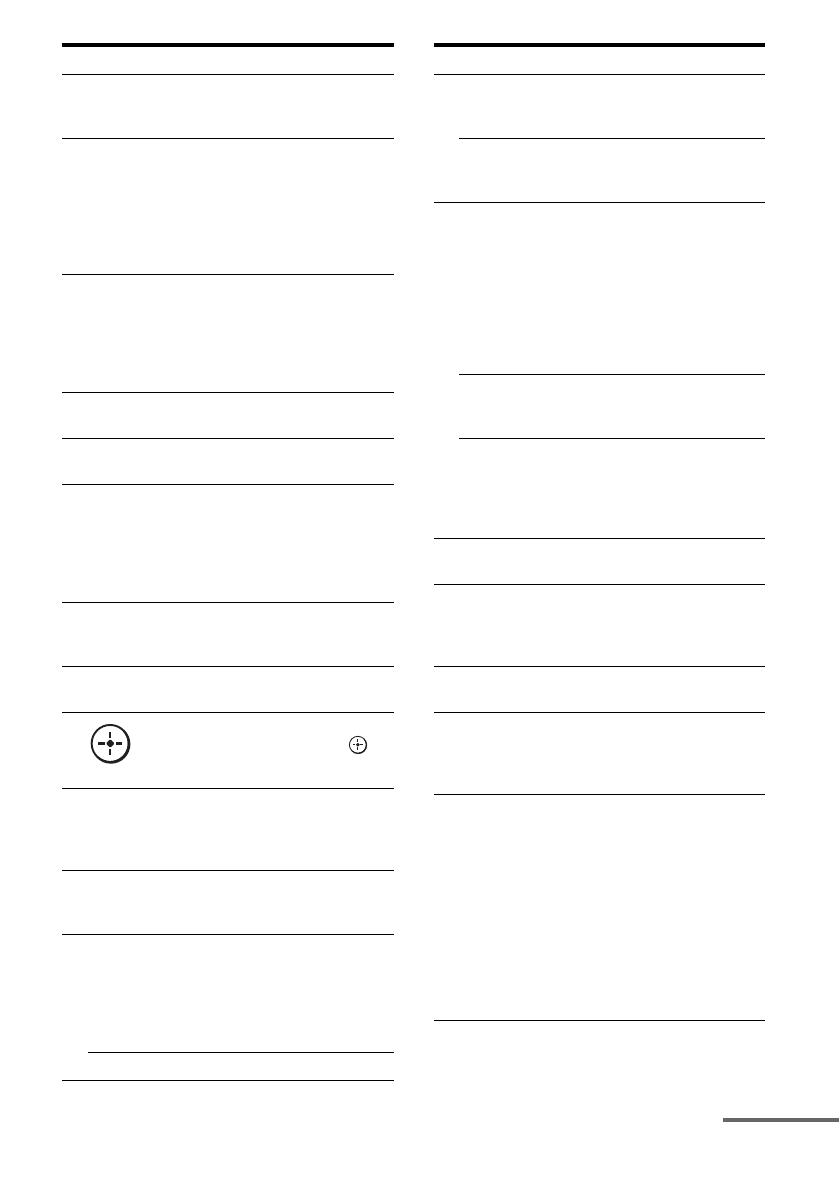
17
GB
H D.TUNING Press SHIFT (wg), then press to
enter direct tuning mode
(page 65).
I CLEAR Press SHIFT (wg), then press to
– clear a mistake when you
press the incorrect numeric
button.
– return to continuous
playback, etc. of the satellite
tuner or DVD player.
J ENT/MEM Press SHIFT (wg), then press
ENT/MEM to enter the value
after selecting a channel, disc,
or track using the numeric
buttons, or to store a station
during tuner operation.
K MOVIE Press to select sound field for
movies (page 74).
L MUSIC Press to select sound field for
music (page 72).
M GUI MODE Press to switch the display
mode of the menu between GUI
MODE (to display the menu on
the TV screen) and DISPLAY
MODE (to display the menu in
the display window).
N HDMI
OUTPUT
Press to select an HDMI jack
you want to output HDMI video
signals to (page 33).
O QUICK
CLICK
Press to display the on-screen
remote on the TV the screen.
P
V/v/B/b
Press V/v/B/b to select the
menu items. Then press to
enter the selection.
Q TOOLS/
OPTIONS
Press to display and select items
from option menus for receiver,
DVD player, TV, or Blu-ray
Disc Player, etc.
R MENU
HOME
Press to display the menu used
to operate audio/video
components or a TV.
S m/M
a)
x
a)
X
a)
N
a) b)
./>
a)
Press to operate the DVD
player, Blu-ray Disc Player, CD
player, MD deck, tape deck, or
component connected to the
DIGITAL MEDIA PORT
adapter etc.
TUNING +/– Press to select station.
Name Function
T PRESET
+
b)
/–
Press to register FM/AM radio
stations or to select preset
stations.
TV CH +
b)
/– Press TV (wf), then press TV
CH +/– to operate the TV,
satellite tuner, VCR, etc.
U F1/F2 Press BD or DVD (5), then
press F1 or F2 to select a
component to operate.
• HDD/DISC combo
F1: HDD
F2: DVD disc, Blu-ray Disc
• DVD/VHS combo
F1: DVD disc, Blu-ray Disc
F2: VHS
PARTY Press to display confirmation
screen to start party mode
(page 84).
SLEEP Press AMP (4), then press
SLEEP to activate the sleep
timer function and the duration
which the receiver turns off
automatically (page 93).
V RM SET UP Press to set up the remote
(page 96).
W THEATRE Press to turn the Theater mode
on and off when connecting the
receiver to products featuring
“BRAVIA” Sync.
X TV Press to enable the TV
operation.
Y SHIFT Press to light up the button. It
changes the remote button
function to activate the buttons
with pink printing.
Z Numeric
buttons
Press SHIFT (wg), then press to
– preset/tune to preset stations.
– select track numbers of the
CD player, DVD player, Blu-
ray Disc Player or MD deck.
Press -/-- (wj) to select track
number 10.
– select channel numbers of
the VCR or satellite tuner.
– After pressing TV (wf),
press the numeric buttons to
select the TV channels.
Name Function
continued

18
GB
a)
See the table on page 123 for information on the
buttons that you can use to control each
component.
b)
The tactile dot is attached to these buttons (TV/5,
N, PRESET +/TV CH +). Use as a mark of
operation.
Notes
• Some functions explained in this section may not
work depending on the model.
• The above explanation is intended to serve as an
example only. Therefore, depending on the
component, the above operation may not be
possible or may operate differently than described.
wj -/-- Press to
– select track numbers over 10
of the CD player, DVD
player, Blu-ray Disc Player,
or MD deck.
– select channel numbers over
10 of the TV, Satellite tuner
or the VCR.
wk A.F.D. Press to select sound field
(page 69).
wl 2CH/
A.DIRECT
Press to select sound field or to
switch the audio of the selected
input to analog signal without
any adjustment (page 68).
e;
RESOLUTION
Press RESOLUTION
repeatedly to change the
resolution of signals output
from the HDMI OUT or
COMPONENT VIDEO
MONITOR OUT jack.
ea PIP Press PIP to switch the image of
the PIP (Picture in Picture)
window. The image of the PIP
window is the one from the
EXT VIDEO IN jack. You can
swap the position of the main
screen and the PIP window by
pressing (qh).
Note
When the HDMI input is
selected on the main screen, you
cannot swap the position of the
main screen and the PIP window.
es DISPLAY Press to display the current
status of or information on
components connected to the
receiver.
Note
In the GUI MODE, press the
button to display the menu on
the TV screen.
ed RETURN/
EXIT O
Press to return to the previous
menu or exit the menu while the
menu or on-screen guide of the
VCR, DVD player, or satellite
tuner is displayed on the TV
screen.
ef B·/·b Press to select an album.
eg DISC SKIP Press to skip a disc when using
a multi-disc changer.
Name Function
eh MASTER
VOL +/–
Press to adjust the volume level
of all speakers at the same time.
TV VOL +/– Press TV (wf), then press TV
VOL +/– to adjust the volume
level of the TV.
ej MUTING Press to turn off the sound
temporarily. Press the button
again to restore the sound.
ek BD/DVD/
TOP MENU,
MENU
Press to display the menus of
the DVD player on the TV
screen. Then use V/v/B/b and
to perform a menu
operations.
MACRO 1,
MACRO 2
Press AMP (4), then press
MACRO 1 or MACRO 2 to set
up the macro function
(page 129).
Name Function

19
GB
Zone 2/Zone 3 remote
commander (RM-AAP026)
This remote is for zone 2/zone 3 operations
(page 78).
Name Function
A AV ?/1 (on/
standby)
Press to turn on or off the audio/
video components that the
remote is assigned to operate
(page 125).
Press ?/1 (2) at the same time,
to turn off the receivers in the
main zone, zone 2 and zone 3,
and any other Sony components
(SYSTEM STANDBY).
Note
The function of the AV ?/1
switch changes automatically
each time you press the input
button (4).
B ?/1 (on/
standby)
Press to turn the receiver on or
off in zone 2 or zone 3.
Press AV ?/1 (1) at the same
time to turn off the receivers in
the main zone, zone 2 and
zone 3, and any other Sony
components (SYSTEM
STANDBY).
C ZONE Press to enable the zone 2 or
zone 3 operation (page 78).
D Input
buttons
Press one of the buttons to
select the component you want
to use. Press a pink-labeled
button after pressing SHIFT
(qk). When you press any of the
input buttons, the receiver turns
on. The buttons are factory
assigned to control Sony
components (page 83). You can
program the remote to control
non-Sony components
following the steps in
“Programming the remote”
(page 125).
E ENTER Press to enter the value after
selecting a channel, disc or
track using the numeric buttons.
F PICTURE Press repeatedly to cycle
through the available picture
modes of TV.
G FAVORITES Press once to display the stored
favorite channel list of TV.
continued

20
GB
a)
See the table on page 124 for information on the
buttons that you can use to control each
component.
b)
The tactile dot is attached to these buttons (SAT/5,
N, PRESET +/TV CH +). Use as a mark of
operation.
H F1/F2 Press BD or DVD (4), then
press F1 or F2 to select a
component to operate.
• HDD/DISC combo
F1: HDD
F2: DVD disc, Blu-ray Disc
• DVD/VHS combo
F1: DVD disc, Blu-ray Disc
F2: VHS
Note
The F1/F2 function does not
work for video components that
have no recording function.
I QUICK
CLICK
Press to display the on-screen
remote on the TV the screen.
J
V/v/B/b
Press V/v/B/b to select the
menu items for zone 2/zone 3.
Then press to enter the
selection.
K OPTIONS
TOOLS
Press to display and select items
from option menus for receiver,
DVD player, TV, or Blu-ray
Disc Player, etc.
L MENU
HOME
Press to display the menu used
to operate audio/video
components or a TV.
M m/M
a)
x
a)
X
a)
N
a) b)
./>
a)
Press to operate the DVD
player, Blu-ray Disc Player, CD
player, MD deck, tape deck, or
component connected to the
DIGITAL MEDIA PORT
adapter etc.
N PRESET
+
b)
/–
Press to register FM/AM radio
stations or to select preset
stations.
TV CH +
b)
/– Press TV (qj), then press TV
CH +/– to operate the TV,
satellite tuner, VCR, etc.
O RM SET UP Press to set up the remote.
P TV ?/1 Press to turn the TV on or off.
Q TV Press to enable the TV
operation.
R SHIFT Press to light up the button. It
changes the remote button
function to activate the buttons
with pink printing.
S WIDE Press repeatedly to select the
wide picture mode.
Name Function
T TV INPUT Press TV (qj), then press TV
INPUT to select the input signal
of a TV.
U BD/DVD
TOP MENU,
MENU
Press to display the menus of
the DVD player on the TV
screen. Then use V/v/B/b and
to perform a menu
operations.
V DISPLAY Press to display the current
status of or information on
components connected to the
receiver.
Note
In the GUI mode, press the
button to display the menu on
the TV screen.
W RETURN/
EXIT O
Press to return to the previous
menu or exit the menu while the
menu or on-screen guide of the
VCR, DVD player, or satellite
tuner is displayed on the TV
screen.
X B·/·b Press to select an album.
Y DISC SKIP Press to skip a disc when using
a multi-disc changer.
Z MASTER
VOL +/–
Press to adjust the volume level
of all speakers in zone 2/zone 3
at the same time.
TV VOL +/– Press TV (qj), then press TV
VOL +/– to adjust the volume
level of the TV in zone 2/
zone 3.
wj MUTING Press to turn off the sound
temporarily. Press the button
again to restore the sound.
Name Function
Page is loading ...
Page is loading ...
Page is loading ...
Page is loading ...
Page is loading ...
Page is loading ...
Page is loading ...
Page is loading ...
Page is loading ...
Page is loading ...
Page is loading ...
Page is loading ...
Page is loading ...
Page is loading ...
Page is loading ...
Page is loading ...
Page is loading ...
Page is loading ...
Page is loading ...
Page is loading ...
Page is loading ...
Page is loading ...
Page is loading ...
Page is loading ...
Page is loading ...
Page is loading ...
Page is loading ...
Page is loading ...
Page is loading ...
Page is loading ...
Page is loading ...
Page is loading ...
Page is loading ...
Page is loading ...
Page is loading ...
Page is loading ...
Page is loading ...
Page is loading ...
Page is loading ...
Page is loading ...
Page is loading ...
Page is loading ...
Page is loading ...
Page is loading ...
Page is loading ...
Page is loading ...
Page is loading ...
Page is loading ...
Page is loading ...
Page is loading ...
Page is loading ...
Page is loading ...
Page is loading ...
Page is loading ...
Page is loading ...
Page is loading ...
Page is loading ...
Page is loading ...
Page is loading ...
Page is loading ...
Page is loading ...
Page is loading ...
Page is loading ...
Page is loading ...
Page is loading ...
Page is loading ...
Page is loading ...
Page is loading ...
Page is loading ...
Page is loading ...
Page is loading ...
Page is loading ...
Page is loading ...
Page is loading ...
Page is loading ...
Page is loading ...
Page is loading ...
Page is loading ...
Page is loading ...
Page is loading ...
Page is loading ...
Page is loading ...
Page is loading ...
Page is loading ...
Page is loading ...
Page is loading ...
Page is loading ...
Page is loading ...
Page is loading ...
Page is loading ...
Page is loading ...
Page is loading ...
Page is loading ...
Page is loading ...
Page is loading ...
Page is loading ...
Page is loading ...
Page is loading ...
Page is loading ...
Page is loading ...
Page is loading ...
Page is loading ...
Page is loading ...
Page is loading ...
Page is loading ...
Page is loading ...
Page is loading ...
Page is loading ...
Page is loading ...
Page is loading ...
Page is loading ...
Page is loading ...
Page is loading ...
Page is loading ...
Page is loading ...
Page is loading ...
Page is loading ...
Page is loading ...
Page is loading ...
Page is loading ...
Page is loading ...
Page is loading ...
Page is loading ...
Page is loading ...
Page is loading ...
Page is loading ...
Page is loading ...
Page is loading ...
Page is loading ...
Page is loading ...
Page is loading ...
Page is loading ...
Page is loading ...
Page is loading ...
Page is loading ...
Page is loading ...
Page is loading ...
Page is loading ...
Page is loading ...
Page is loading ...
Page is loading ...
Page is loading ...
-
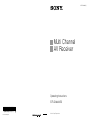 1
1
-
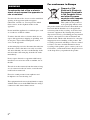 2
2
-
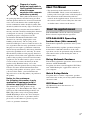 3
3
-
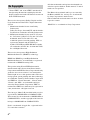 4
4
-
 5
5
-
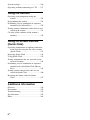 6
6
-
 7
7
-
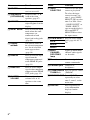 8
8
-
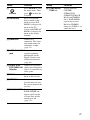 9
9
-
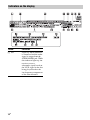 10
10
-
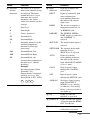 11
11
-
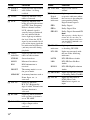 12
12
-
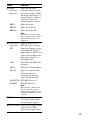 13
13
-
 14
14
-
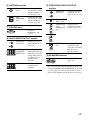 15
15
-
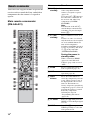 16
16
-
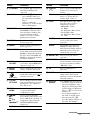 17
17
-
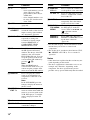 18
18
-
 19
19
-
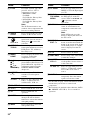 20
20
-
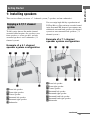 21
21
-
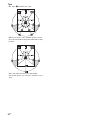 22
22
-
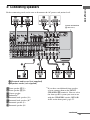 23
23
-
 24
24
-
 25
25
-
 26
26
-
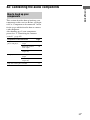 27
27
-
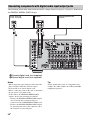 28
28
-
 29
29
-
 30
30
-
 31
31
-
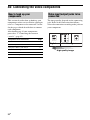 32
32
-
 33
33
-
 34
34
-
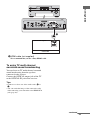 35
35
-
 36
36
-
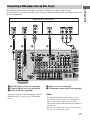 37
37
-
 38
38
-
 39
39
-
 40
40
-
 41
41
-
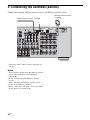 42
42
-
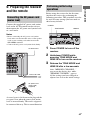 43
43
-
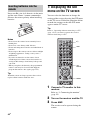 44
44
-
 45
45
-
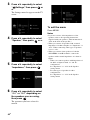 46
46
-
 47
47
-
 48
48
-
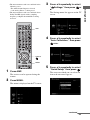 49
49
-
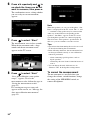 50
50
-
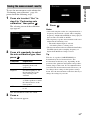 51
51
-
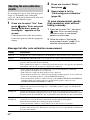 52
52
-
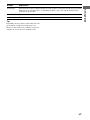 53
53
-
 54
54
-
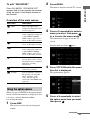 55
55
-
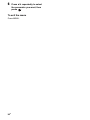 56
56
-
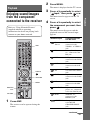 57
57
-
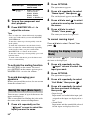 58
58
-
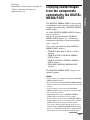 59
59
-
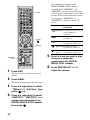 60
60
-
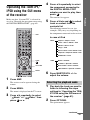 61
61
-
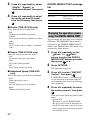 62
62
-
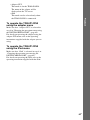 63
63
-
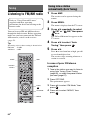 64
64
-
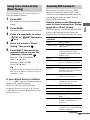 65
65
-
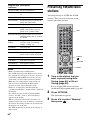 66
66
-
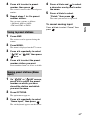 67
67
-
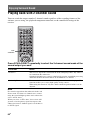 68
68
-
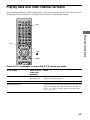 69
69
-
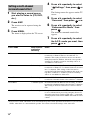 70
70
-
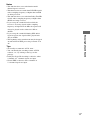 71
71
-
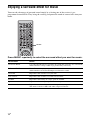 72
72
-
 73
73
-
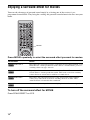 74
74
-
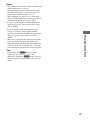 75
75
-
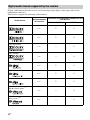 76
76
-
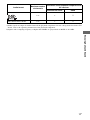 77
77
-
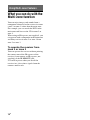 78
78
-
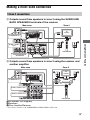 79
79
-
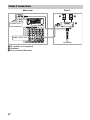 80
80
-
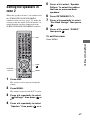 81
81
-
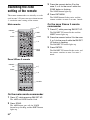 82
82
-
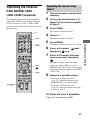 83
83
-
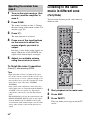 84
84
-
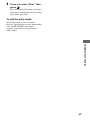 85
85
-
 86
86
-
 87
87
-
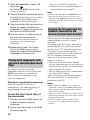 88
88
-
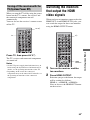 89
89
-
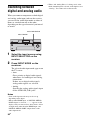 90
90
-
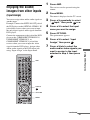 91
91
-
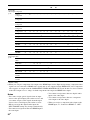 92
92
-
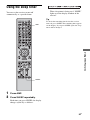 93
93
-
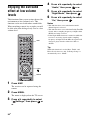 94
94
-
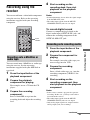 95
95
-
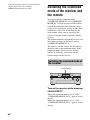 96
96
-
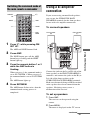 97
97
-
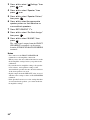 98
98
-
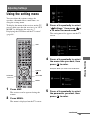 99
99
-
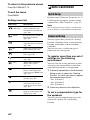 100
100
-
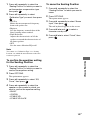 101
101
-
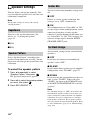 102
102
-
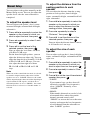 103
103
-
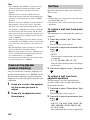 104
104
-
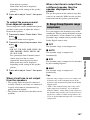 105
105
-
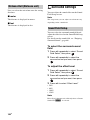 106
106
-
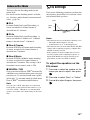 107
107
-
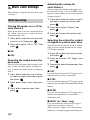 108
108
-
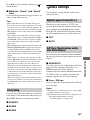 109
109
-
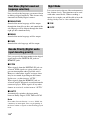 110
110
-
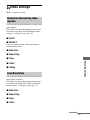 111
111
-
 112
112
-
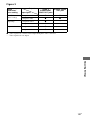 113
113
-
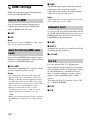 114
114
-
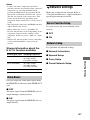 115
115
-
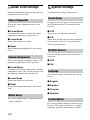 116
116
-
 117
117
-
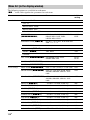 118
118
-
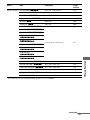 119
119
-
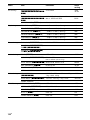 120
120
-
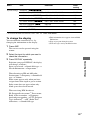 121
121
-
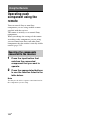 122
122
-
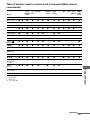 123
123
-
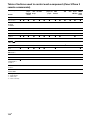 124
124
-
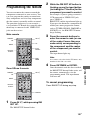 125
125
-
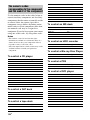 126
126
-
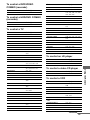 127
127
-
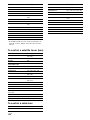 128
128
-
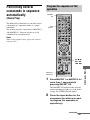 129
129
-
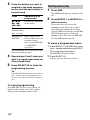 130
130
-
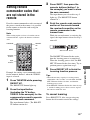 131
131
-
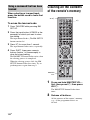 132
132
-
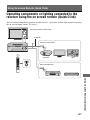 133
133
-
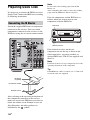 134
134
-
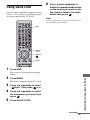 135
135
-
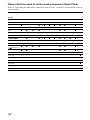 136
136
-
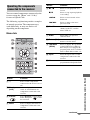 137
137
-
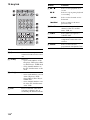 138
138
-
 139
139
-
 140
140
-
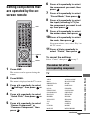 141
141
-
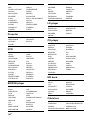 142
142
-
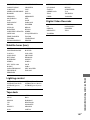 143
143
-
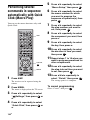 144
144
-
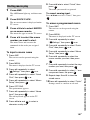 145
145
-
 146
146
-
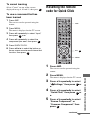 147
147
-
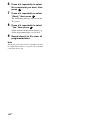 148
148
-
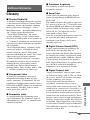 149
149
-
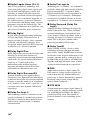 150
150
-
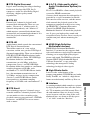 151
151
-
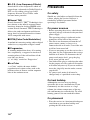 152
152
-
 153
153
-
 154
154
-
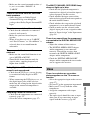 155
155
-
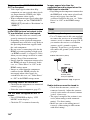 156
156
-
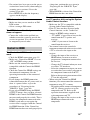 157
157
-
 158
158
-
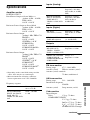 159
159
-
 160
160
-
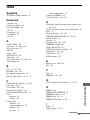 161
161
-
 162
162
Sony 3-875-814-21(1) User manual
- Category
- AV receivers
- Type
- User manual
- This manual is also suitable for
Ask a question and I''ll find the answer in the document
Finding information in a document is now easier with AI
Related papers
-
Sony STR-DA3200ES Operating instructions
-
Sony STR-DA3200ES Operating instructions
-
Sony STR-DH540 Quick start guide
-
Viking STR-DA5500ES Operating instructions
-
Viking Professional VEDO530TSSBR User manual
-
Sony STR-DA4600ES - 7.1 Channel Es Receiver Operating Instructions Manual
-
Sony 3-875-815-11(1) User manual
-
Sony STR-DN1000 Operating instructions
-
Sony STR-DA3600ES Operating instructions
-
Sony STR-DA5600ES Operating instructions
Other documents
-
Sherwood 5227-00000-041-0S User manual
-
LG ARX5500 Owner's manual
-
Samsung MAX-DA75 User manual
-
RCA RV-9978 User manual
-
Yamaha RX-V1800 User manual
-
Aiwa FD-NH90 Operating Instructions Manual
-
 Electrohome RV-3798 User manual
Electrohome RV-3798 User manual
-
Pioneer VSX-919AH-S User manual
-
Pioneer SC-9540 User manual
-
Pioneer VSX-LX52 User manual