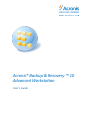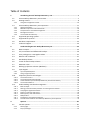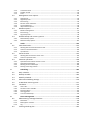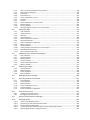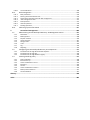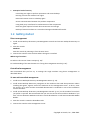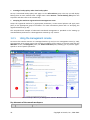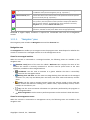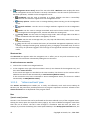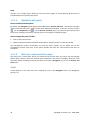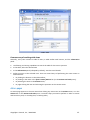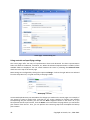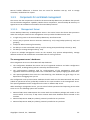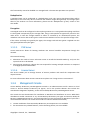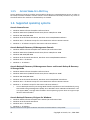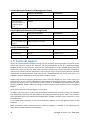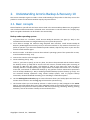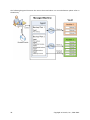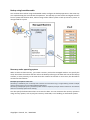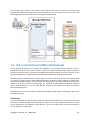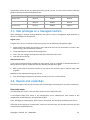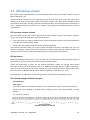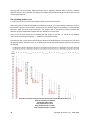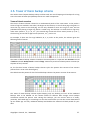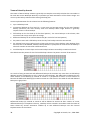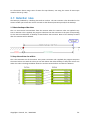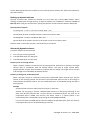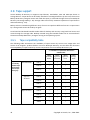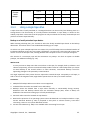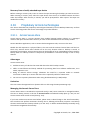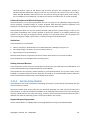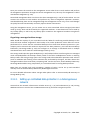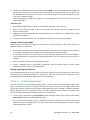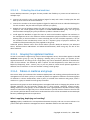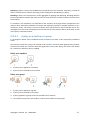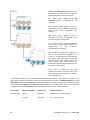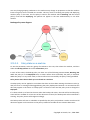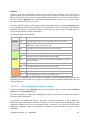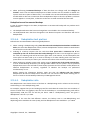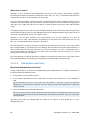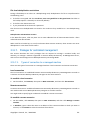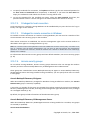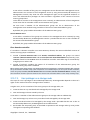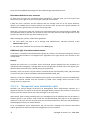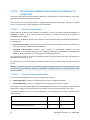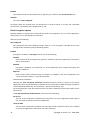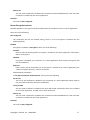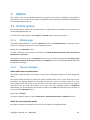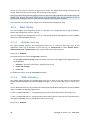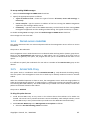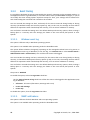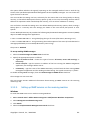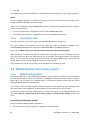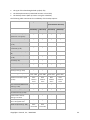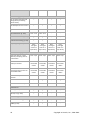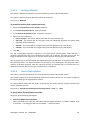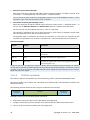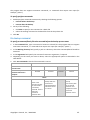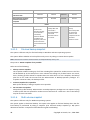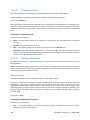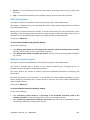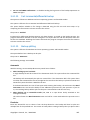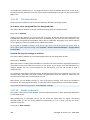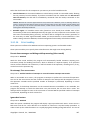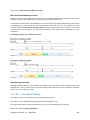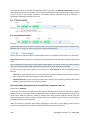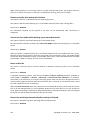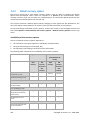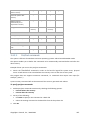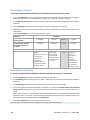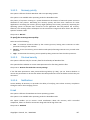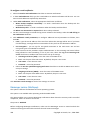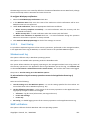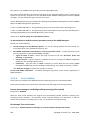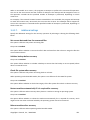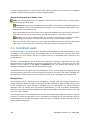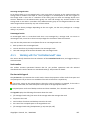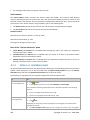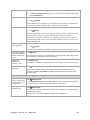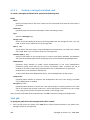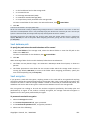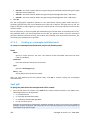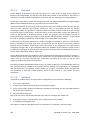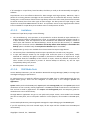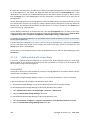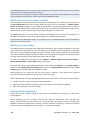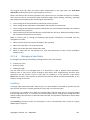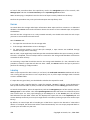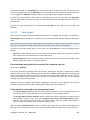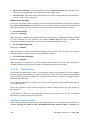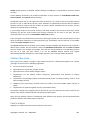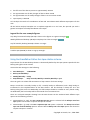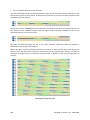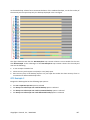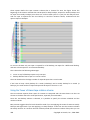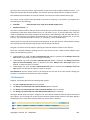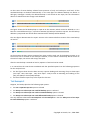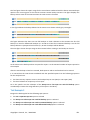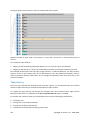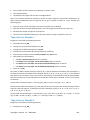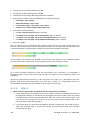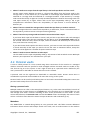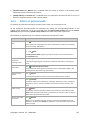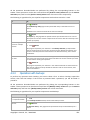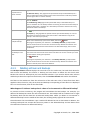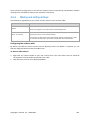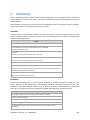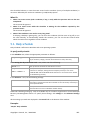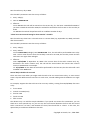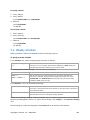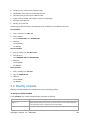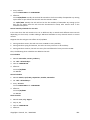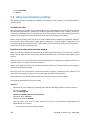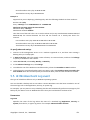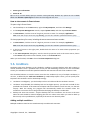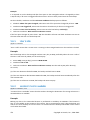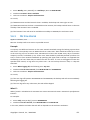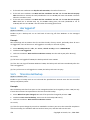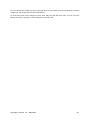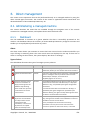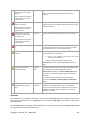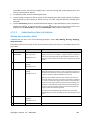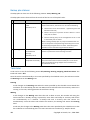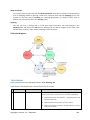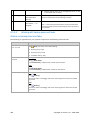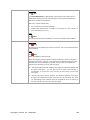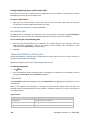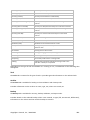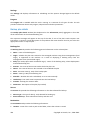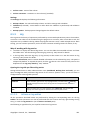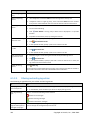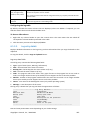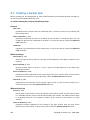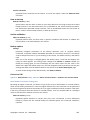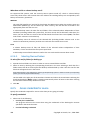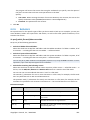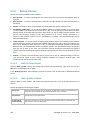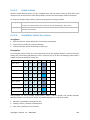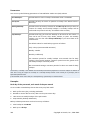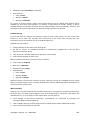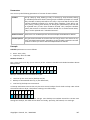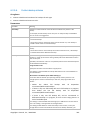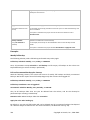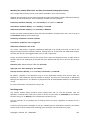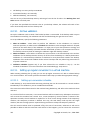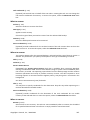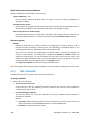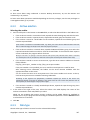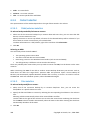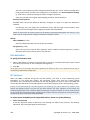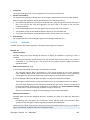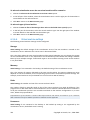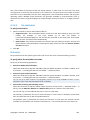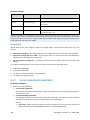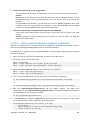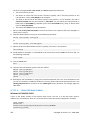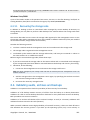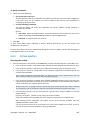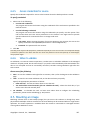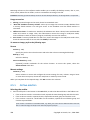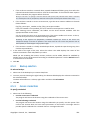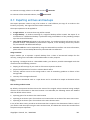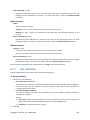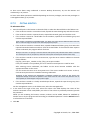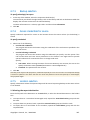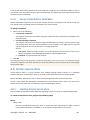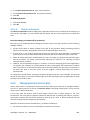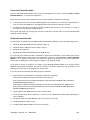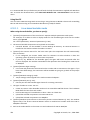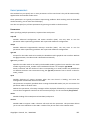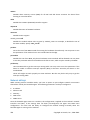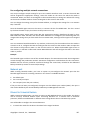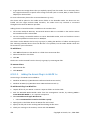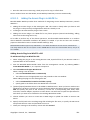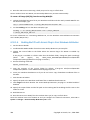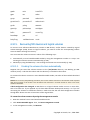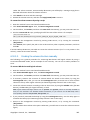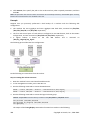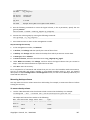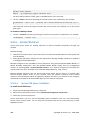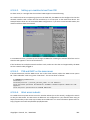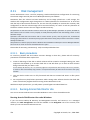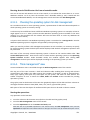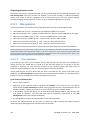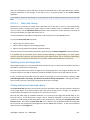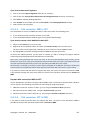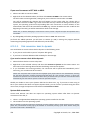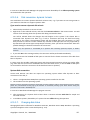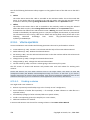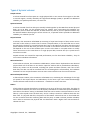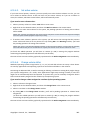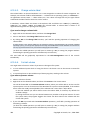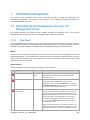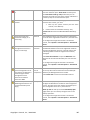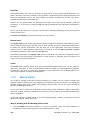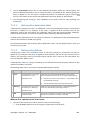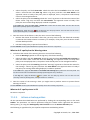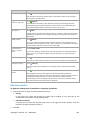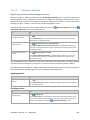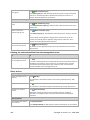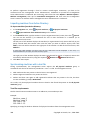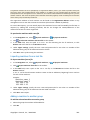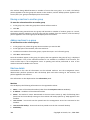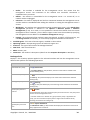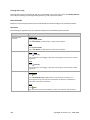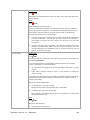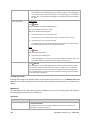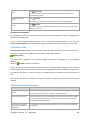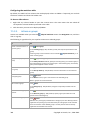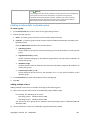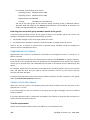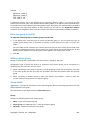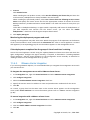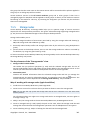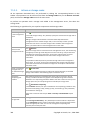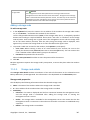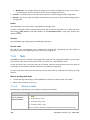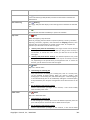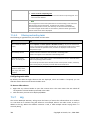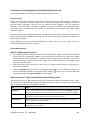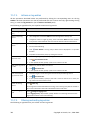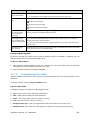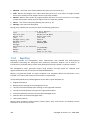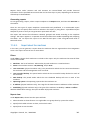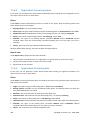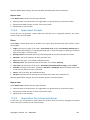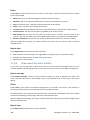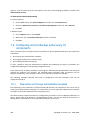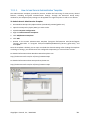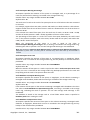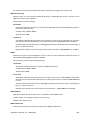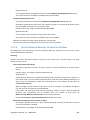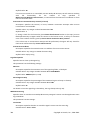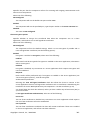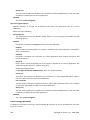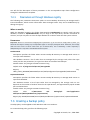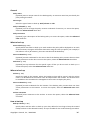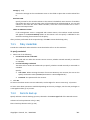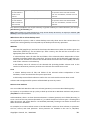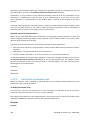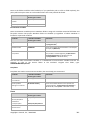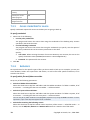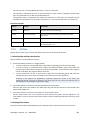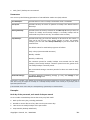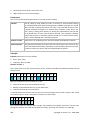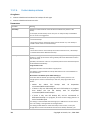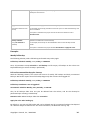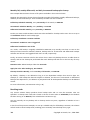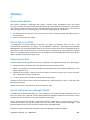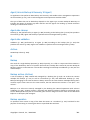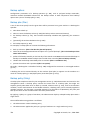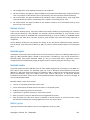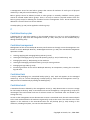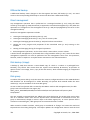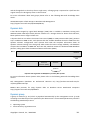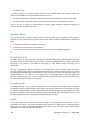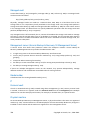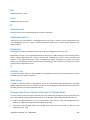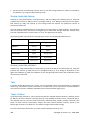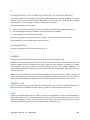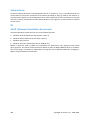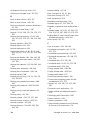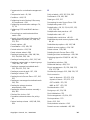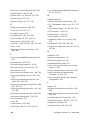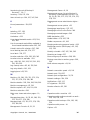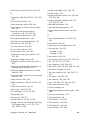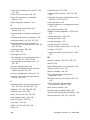Avanquest Backup & Recovery 10 Advanced Workstation User guide
- Category
- Backup recovery software
- Type
- User guide
This manual is also suitable for

User's Guide
Acronis® Backup & Recovery ™ 10
Advanced Workstation

Copyright © Acronis, Inc., 2000-2009. All rights reserved.
“Acronis” and “Acronis Secure Zone” are registered trademarks of Acronis, Inc.
"Acronis Compute with Confidence", “Acronis Startup Recovery Manager”, “Acronis Active Restore”
and the Acronis logo are trademarks of Acronis, Inc.
Linux is a registered trademark of Linus Torvalds.
VMware is a registered trademark of VMware, Inc.
Windows and MS-DOS are registered trademarks of Microsoft Corporation.
All other trademarks and copyrights referred to are the property of their respective owners.
Distribution of substantively modified versions of this document is prohibited without the explicit
permission of the copyright holder.
Distribution of this work or derivative work in any standard (paper) book form for commercial
purposes is prohibited unless prior permission is obtained from the copyright holder.
DOCUMENTATION IS PROVIDED "AS IS" AND ALL EXPRESS OR IMPLIED CONDITIONS,
REPRESENTATIONS AND WARRANTIES, INCLUDING ANY IMPLIED WARRANTY OF MERCHANTABILITY,
FITNESS FOR A PARTICULAR PURPOSE OR NON-INFRINGEMENT, ARE DISCLAIMED, EXCEPT TO THE
EXTENT THAT SUCH DISCLAIMERS ARE HELD TO BE LEGALLY INVALID.

Table of Contents
1. Introducing Acronis® Backup & Recovery™ 10 ......................................................... 7
1.1. Acronis Backup & Recovery 10 overview ............................................................................ 7
1.2. Getting started .................................................................................................................... 8
1.2.1. Using the management console ............................................................................................................... 10
1.3. Acronis Backup & Recovery 10 components .................................................................... 17
1.3.1. Agent for Windows .................................................................................................................................... 17
1.3.2. Bootable components and media builder ............................................................................................... 18
1.3.3. Components for centralized management .............................................................................................. 19
1.3.4. Management Console ............................................................................................................................... 21
1.3.5. Acronis Wake-On-LAN Proxy .................................................................................................................... 22
1.4. Supported operating systems ........................................................................................... 22
1.5. Supported file systems ...................................................................................................... 23
1.6. Hardware requirements .................................................................................................... 23
1.7. Technical support .............................................................................................................. 24
2. Understanding Acronis Backup & Recovery 10 ....................................................... 25
2.1. Basic concepts ................................................................................................................... 25
2.2. Full, incremental and differential backups ....................................................................... 29
2.3. User privileges on a managed machine ............................................................................ 31
2.4. Owners and credentials .................................................................................................... 31
2.5. GFS backup scheme .......................................................................................................... 33
2.6. Tower of Hanoi backup scheme ........................................................................................ 37
2.7. Retention rules .................................................................................................................. 39
2.8. Backing up dynamic volumes (Windows).......................................................................... 41
2.9. Tape support .....................................................................................................................
44
2.9.1. Tape compatibility table ............................................................................................................................ 44
2.9.2. Using a single tape drive ............................................................................................................................ 45
2.10. Proprietary Acronis technologies ...................................................................................... 46
2.10.1. Acronis Secure Zone .................................................................................................................................. 46
2.10.2. Acronis Startup Recovery Manager .......................................................................................................... 47
2.10.3. Universal Restore (Acronis Backup & Recovery 10 Universal Restore) ................................................. 48
2.10.4. Acronis Active Restore ............................................................................................................................... 49
2.11. Understanding centralized management ......................................................................... 51
2.11.1. Basic concepts ............................................................................................................................................ 51
2.11.2. Setting up centralized data protection in a heterogeneous network .................................................... 52
2.11.3. Grouping the registered machines ........................................................................................................... 56
2.11.4. Policies on machines and groups .............................................................................................................. 56
2.11.5. Backup policy's state and statuses ........................................................................................................... 61
2.11.6. Deduplication ............................................................................................................................................. 64
2.11.7. Privileges for centralized management.................................................................................................... 69
2.11.8. Communication between Acronis Backup & Recovery 10 components ............................................... 74
3. Options ................................................................................................................ 81
3.1. Console options ................................................................................................................. 81
3.1.1. Startup page ............................................................................................................................................... 81
3.1.2. Pop-up messages ....................................................................................................................................... 81

3.1.3. Time-based alerts ...................................................................................................................................... 82
3.1.4. Number of tasks ......................................................................................................................................... 82
3.1.5. Fonts ........................................................................................................................................................... 83
3.2. Management server options ............................................................................................. 83
3.2.1. Logging level ............................................................................................................................................... 83
3.2.2. Log cleanup rules ....................................................................................................................................... 83
3.2.3. Event tracing .............................................................................................................................................. 84
3.2.4. Domain access credentials ........................................................................................................................ 85
3.2.5. Acronis WOL Proxy .................................................................................................................................... 85
3.2.6. VM protection options .............................................................................................................................. 86
3.3. Machine options ............................................................................................................... 87
3.3.1. Machine management .............................................................................................................................. 87
3.3.2. Event tracing .............................................................................................................................................. 88
3.3.3. Log cleanup rules ....................................................................................................................................... 90
3.4. Default backup and recovery options ............................................................................... 90
3.4.1. Default backup options ............................................................................................................................. 90
3.4.2. Default recovery options ......................................................................................................................... 114
4. Vaults ................................................................................................................ 123
4.1. Centralized vaults ............................................................................................................ 124
4.1.1. Working with the "Centralized vault" view............................................................................................ 125
4.1.2. Actions on centralized vaults .................................................................................................................. 126
4.1.3. Tape libraries ............................................................................................................................................ 131
4.2. Personal vaults ................................................................................................................ 155
4.2.1. Working with the "Personal vault" view ................................................................................................ 156
4.2.2. Actions on personal vaults ...................................................................................................................... 157
4.3. Common operations ....................................................................................................... 158
4.3.1. Operations with archives stored in a vault ............................................................................................ 158
4.3.2. Operations with backups ........................................................................................................................ 159
4.3.3. Deleting archives and backups ............................................................................................................... 160
4.3.4. Filtering and sorting archives .................................................................................................................. 161
5. Scheduling .......................................................................................................... 162
5.1. Daily schedule ................................................................................................................. 163
5.2. Weekly schedule ............................................................................................................. 165
5.3. Monthly schedule ............................................................................................................ 167
5.4. Advanced scheduling settings ......................................................................................... 170
5.5. At Windows Event Log event .......................................................................................... 171
5.6. Conditions ....................................................................................................................... 173
5.6.1. User is idle ................................................................................................................................................ 174
5.6.2. Location's host is available ...................................................................................................................... 174
5.6.3. Fits time interval ...................................................................................................................................... 175
5.6.4. User logged off ......................................................................................................................................... 176
5.6.5. Time since last backup ............................................................................................................................. 176
6. Direct management ............................................................................................ 178
6.1. Administering a managed machine ................................................................................ 178
6.1.1. Dashboard ................................................................................................................................................ 178
6.1.2. Backup plans and tasks ............................................................................................................................ 180
6.1.3. Log ............................................................................................................................................................. 191
6.2. Creating a backup plan .................................................................................................... 194

6.2.1. Why is the program asking for the password? ...................................................................................... 196
6.2.2. Backup plan's credentials ........................................................................................................................ 196
6.2.3. Source type ............................................................................................................................................... 197
6.2.4. Items to back up....................................................................................................................................... 197
6.2.5. Access credentials for source .................................................................................................................. 198
6.2.6. Exclusions ................................................................................................................................................. 199
6.2.7. Archive ...................................................................................................................................................... 200
6.2.8. Access credentials for archive location .................................................................................................. 201
6.2.9. Backup schemes ....................................................................................................................................... 202
6.2.10. Archive validation .................................................................................................................................... 212
6.2.11. Setting up regular conversion to a virtual machine .............................................................................. 212
6.3. Recovering data............................................................................................................... 214
6.3.1. Task credentials........................................................................................................................................ 216
6.3.2. Archive selection ...................................................................................................................................... 217
6.3.3. Data type .................................................................................................................................................. 217
6.3.4. Content selection ..................................................................................................................................... 218
6.3.5. Access credentials for location ............................................................................................................... 219
6.3.6. Destination selection ............................................................................................................................... 219
6.3.7. Access credentials for destination .......................................................................................................... 226
6.3.8. When to recover ...................................................................................................................................... 227
6.3.9. Universal Restore ..................................................................................................................................... 227
6.3.10. How to convert a disk backup to a virtual machine .............................................................................. 228
6.3.11. Bootability troubleshooting .................................................................................................................... 230
6.3.12. Recovering the storage node .................................................................................................................. 233
6.4. Validating vaults, archives and backups.......................................................................... 233
6.4.1. Task credentials........................................................................................................................................ 234
6.4.2. Archive selection ...................................................................................................................................... 235
6.4.3. Backup selection ...................................................................................................................................... 236
6.4.4. Location selection .................................................................................................................................... 236
6.4.5. Access credentials for source .................................................................................................................. 237
6.4.6. When to validate...................................................................................................................................... 237
6.5. Mounting an image ......................................................................................................... 237
6.5.1. Archive selection ...................................................................................................................................... 238
6.5.2. Backup selection ...................................................................................................................................... 239
6.5.3. Access credentials .................................................................................................................................... 239
6.5.4. Volume selection ..................................................................................................................................... 240
6.6. Managing mounted images ............................................................................................ 240
6.7. Exporting archives and backups ...................................................................................... 241
6.7.1. Task credentials........................................................................................................................................ 243
6.7.2. Archive selection ...................................................................................................................................... 244
6.7.3. Backup selection ...................................................................................................................................... 245
6.7.4. Access credentials for source .................................................................................................................. 245
6.7.5. Location selection .................................................................................................................................... 245
6.7.6. Access credentials for destination .......................................................................................................... 247
6.8. Acronis Secure Zone ........................................................................................................ 247
6.8.1. Creating Acronis Secure Zone ................................................................................................................. 247
6.8.2. Managing Acronis Secure Zone .............................................................................................................. 249
6.9. Acronis Startup Recovery Manager ................................................................................ 251
6.10. Bootable media ............................................................................................................... 251
6.10.1. How to create bootable media ............................................................................................................... 252
6.10.2. Connecting to a machine booted from media ...................................................................................... 261
6.10.3. Working under bootable media ............................................................................................................. 261
6.10.4. List of commands and utilities available in Linux-based bootable media ........................................... 263
6.10.5. Recovering MD devices and logical volumes ......................................................................................... 264

6.10.6. Acronis PXE Server ................................................................................................................................... 268
6.11. Disk management ........................................................................................................... 270
6.11.1. Basic precautions ..................................................................................................................................... 270
6.11.2. Running Acronis Disk Director Lite ......................................................................................................... 270
6.11.3. Choosing the operating system for disk management ......................................................................... 271
6.11.4. "Disk management" view ........................................................................................................................ 271
6.11.5. Disk operations ........................................................................................................................................ 272
6.11.6. Volume operations .................................................................................................................................. 278
6.11.7. Pending operations .................................................................................................................................. 285
6.12. Collecting system information ........................................................................................ 285
7. Centralized management .................................................................................... 286
7.1. Administering Acronis Backup & Recovery 10 Management Server .............................. 286
7.1.1. Dashboard ................................................................................................................................................ 286
7.1.2. Backup policies ......................................................................................................................................... 288
7.1.3. Physical machines .................................................................................................................................... 293
7.1.4. Virtual machines ...................................................................................................................................... 311
7.1.5. Storage nodes .......................................................................................................................................... 315
7.1.6. Tasks.......................................................................................................................................................... 318
7.1.7. Log ............................................................................................................................................................. 320
7.1.8. Reporting .................................................................................................................................................. 324
7.2. Configuring Acronis Backup & Recovery 10 components ............................................... 330
7.2.1. Parameters set through administrative template ................................................................................. 330
7.2.2. Parameters set through GUI ................................................................................................................... 345
7.2.3. Parameters set through Windows registry ............................................................................................ 346
7.3. Creating a backup policy ................................................................................................. 346
7.3.1. Policy credentials ..................................................................................................................................... 349
7.3.2. Items to back up....................................................................................................................................... 349
7.3.3. Access credentials for source .................................................................................................................. 354
7.3.4. Exclusions ................................................................................................................................................. 354
7.3.5. Archive ...................................................................................................................................................... 355
7.3.6. Access credentials for location ............................................................................................................... 356
7.3.7. Backup scheme selection ........................................................................................................................ 357
7.3.8. Archive validation .................................................................................................................................... 367
Glossary ................................................................................................................................... 368
Index ........................................................................................................................................ 383

Copyright © Acronis, Inc., 2000-2009 7
1. Introducing Acronis® Backup & Recovery™ 10
1.1. Acronis Backup & Recovery 10 overview
Based on Acronis’ patented disk imaging and bare metal restore technologies, Acronis Backup &
Recovery 10 succeeds Acronis True Image Echo as the next generation disaster recovery solution.
Acronis Backup & Recovery 10 Advanced Workstation inherits the benefits of the Acronis True
Image Echo product family:
• Backup of an entire disk or volume, including the operating system, all applications, and data
• Bare metal recovery to any hardware
• File and folder backup and recovery
• Scalability from a single machine to an enterprise
• Centralized management for distributed workstations
• Dedicated servers for storage resource optimization.
Acronis Backup & Recovery 10 Advanced Workstation offers new benefits that help organizations
meet challenging Recovery Time Objectives while reducing both capital expense and software
maintenance costs.
• Leveraging existing IT infrastructure
Data deduplication to reduce storage consumption and network bandwidth utilization
Flexible deduplication mechanism allowing deduplication of backup data both at the source
and at the storage
Improved support for robotic tape libraries
Backward compatibility and an easy upgrade from Acronis True Image Echo
• Highly automated data protection
All-round planning of data protection (backup, retention and validation of backups) within a
backup policy
Built-in Tower of Hanoi and Grandfather-Father-Son backup schemes with customizable
parameters
A variety of events and conditions can be chosen to trigger a backup
• Policy-based centralized management
Applying backup policies to groups of machines
Static and dynamic machine grouping
• Easy work with virtual environments
Conversion of a backup to a fully configured VMware, Microsoft, Parallels, or Citrix virtual
machine
• Redesigned GUI
Dashboard for quick operational decision making
Overview of all configured and running operations with color-coding for successful and failed
operations

8 Copyright © Acronis, Inc., 2000-2009
• Enterprise level of security
Controlling user rights to perform operations and access backups
Running services with minimal user rights
Restricted remote access to a backup agent
Secure communication between the product components
Using third-party certificates for authentication of the components
Data encryption options for both data transmission and storage
Backup of remote machines to a centralized storage node behind firewalls.
1.2. Getting started
Direct management
1. Install Acronis Backup & Recovery 10 Management Console and Acronis Backup & Recovery 10
Agent.
2. Start the console.
Windows
Start the console by selecting it from the start menu.
3. Connect the console to the machine where the agent is installed.
Where to go from here
For what to do next see "Basic concepts (p. 25)".
For understanding of the GUI elements see "Using the management console (p. 10)".
Centralized management
We recommend that you first try to manage the single machine using direct management as
described above.
To start with centralized management:
1. Install Acronis Backup & Recovery 10 Management Server (p. 19).
2. Install Acronis Backup & Recovery 10 Agents on the machines that need data protection. When
installing the agents, register each of the machines on the management server. To do so, enter
the server's IP or name and the centralized administrator's credentials in one of the installation
wizard's windows.
3. Install Acronis Backup & Recovery 10 Management Console (p. 21) on the machine from which
you prefer to operate. We recommend that you use the console that installs on Windows if you
have a choice between Windows and Linux console distributions. Install Acronis Bootable Media
Builder.
4. Start the console. Create the bootable media.
5. Connect the console to the management server.

Copyright © Acronis, Inc., 2000-2009 9
The simplified way of centralized management
• Backup
Using the Back up control, select the machine which you want to back up and then create a backup
plan (p. 370) on the machine. You can create backup plans on multiple machines in turn.
• Recovery
Using the Recover control, select the machine where the data recovery is required and create a
recovery task on the machine. You can create recovery tasks on multiple machines in turn.
To recover the entire machine or the operating system that fails to start, use the bootable media (p.
371). You cannot control operations under bootable media using the management server, but you
can disconnect the console from the server and connect it to the machine booted from the media.
• Managing plans and tasks
To manage the plans and tasks existing on the registered machines, select Machines > All machines
in the Navigation tree and then select each machine in turn. The Information pane below shows the
state and the details of plans and tasks existing on each machine and enables you to start, stop, edit,
and delete the plans and tasks.
You can also use the Tasks view that displays all tasks existing on the registered machines. The tasks
can be filtered by machines, backup plans and other parameters. Refer to the context help for details.
• Viewing log
To view the centralized log, collected from the registered machines, select Log in the Navigation tree.
The log entries can be filtered by machines, backup plans and other parameters. Refer to the context
help for details.
• Creating centralized vaults
If you opt for storing all backup archives in a single or a few networked locations, create centralized
vaults in these locations. After a vault is created, you can view and administer its content by selecting
Vaults > Centralized > 'Vault name' in the Navigation tree. The shortcut to the vault will be deployed
to all the registered machines. The vault can be specified as a backup destination in any backup plan
created by you or by the registered machines' users.
The advanced way of centralized management
To make the best use of the centralized management capabilities offered by Acronis Backup &
Recovery 10, you can opt for:
• Using deduplication
1. Install Acronis Backup & Recovery 10 Storage Node (p. 20) and add it to the management
server.
2. Create the deduplicating managed vault on the storage node.
3. Install the Acronis Deduplication add-on to the agent on all machines that will back up to the
deduplicating vault.
4. Ensure that the backup plans you create use the managed vault as destination for the backup
archives.

10 Copyright © Acronis, Inc., 2000-2009
• Creating a backup policy rather than backup plans
Set up a centralized backup policy and apply it to the All machines group. This way you will deploy
backup plans on each machine with a single action. Select Actions > Create backup policy from the
top menu and then refer to the context help.
• Grouping the machines registered on the management server
Group the registered machines by appropriate parameters, create several policies and apply each
policy to the appropriate group of machines. For more information please refer to "Grouping the
registered machines (p. 56)".
The comprehensive example of advanced centralized management is provided in the "Setting up
centralized data protection in a heterogeneous network (p. 52)" section.
1.2.1. Using the management console
As soon as the console connects to a managed machine (p. 377) or to a management server (p. 378),
the respective items appear across the console's workspace (in the menu, in the main area with the
Welcome screen, the Navigation pane, the Actions and tools pane) enabling you to perform agent-
specific or server-specific operations.
Acronis Backup & Recovery 10 Management Console - Welcome screen
Key elements of the console workspace
Name Description

Copyright © Acronis, Inc., 2000-2009 11
Navigation pane Contains the Navigation tree and the Shortcuts bar and lets you navigate to
the different views (see the Navigation pane (p. 11) section.)
Actions and tools pane Contains bars with a set of actions that can be performed and tools (see the
Actions and Tools pane (p. 12) section).
Main area The main place of working, where you create, edit and manage backup
plans, policies, tasks and perform other operations. Displays the different
views and action pages (p. 14) depending on items selected in the menu,
Navigation tree, or on the Actions and Tools pane.
Menu bar Appears across the top of the program window and lets you perform all the
operations, available on both panes. Menu items change dynamically.
1024x768 or higher display resolution is required for comfortable work with the management
console.
1.2.1.1. "Navigation" pane
The navigation pane includes the Navigation tree and the Shortcuts bar.
Navigation tree
The Navigation tree enables you to navigate across the program views. Views depend on whether the
console is connected to a managed machine or to the management server.
Views for a managed machine
When the console is connected to a managed machine, the following views are available in the
navigation tree.
• [Machine name]. Root of the tree also called a Welcome view. Displays the name of the
machine the console is currently connected to. Use this view for quick access to the main
operations, available on the managed machine.
o Dashboard. Use this view to estimate at a glance whether the data is successfully
protected on the managed machine.
o Backup plans and tasks. Use this view to manage backup plans and tasks on the managed
machine: run, edit, stop and delete plans and tasks, view their states and statuses, monitor
plans.
o Vaults. Use this view to manage personal vaults and archives stored in there, add new
vaults, rename and delete the existing ones, validate vaults, explore backup content, mount
backups as virtual drives, etc.
o Log. Use this view to examine information on operations performed by the program on
the managed machine.
o Disk management. Use this view to perform operations on the machine's hard disk drives.
Views for a management server
When the console is connected to a management server, the following views are available in the
navigation tree.

12 Copyright © Acronis, Inc., 2000-2009
• [Management server name]. Root of the tree also called a Welcome view. Displays the name
of the management server the console is currently connected to. Use this view for quick access to
the main operations, available on the management server.
o Dashboard. Use this view to estimate at a glance whether the data is successfully
protected on the machines registered on the management server.
o Backup policies. Use this view to manage backup policies existing on the management
server.
o Physical machines. Use this view to manage machines registered on the management
server.
o Vaults. Use this view to manage centralized vaults and archives stored in there: create
new managed and unmanaged vaults, rename and delete the existing ones.
o Storage nodes. Use this view to manage storage nodes. Add a storage node to be able to
create centralized vaults that will be managed by the node.
o Tasks. Use this view to manage tasks, run, edit, stop and delete tasks, monitor their states,
examine task history.
o Log. Use this view to examine the history of centralized management operations, such as
creating a managed entities group, applying a policy, managing a centralized vault; as well as
the history of operations logged in the local logs of the registered machines and the storage
nodes.
Shortcuts bar
The Shortcuts bar appears under the navigation tree. It offers you an easy and convenient way of
connection to the machines in demand by adding them as shortcuts.
To add a shortcut to a machine
1. Connect the console to a managed machine.
2. In the navigation tree, right-click the machine's name (a root element of the navigation tree), and
then select Create shortcut.
If the console and agent are installed on the same machine, the shortcut to this machine will be
added to the shortcuts bar automatically as Local machine [Machine name].
If the console has ever been connected to Acronis Management Server, the shortcut is added
automatically as AMS [Machine name].
1.2.1.2. "Actions and tools" pane
The Actions and tools pane enables you to easily and efficiently work with Acronis Backup &
Recovery 10. The pane's bars provide quick access to program's operations and tools. All items of the
Actions and tools bar are duplicated in the program menu.
Bars
'[Item's name]' actions
Contains a set of actions that can be performed on the items selected in any of the navigation views.
Clicking the action opens the respective action page (p. 15). Items of different navigation views have
their own set of actions. The bar's name changes in accordance with the item you select. For
example, if you select the backup plan named System backup in the Backup plans and tasks view, the

Copyright © Acronis, Inc., 2000-2009 13
actions bar will be named as 'System backup' actions and will have the set of actions typical to
backup plans.
All actions can also be accessed in the respective menu items. A menu item appears on the menu bar
when you select an item in any of the navigation views.
Examples of "'Item name' actions" bars
Actions
Contains a list of common operations that can be performed on a managed machine or on a
management server. Always the same for all views. Clicking the operation opens the respective action
page (see the Action pages (p. 15) section.)
All the actions can also be accessed in the Actions menu.
"Actions" bar on a managed machine and on a management server
Tools
Contains a list of the Acronis tools. Always the same across all the program views.
All the tools can also be accessed in the Tools menu.
"Tools" bar

14 Copyright © Acronis, Inc., 2000-2009
Help
Contains a list of help topics. Different views and action pages of Acronis Backup & Recovery 10
provided with lists of specific help topics.
1.2.1.3. Operations with panes
How to expand/minimize panes
By default, the Navigation pane appears expanded and the Actions and Tools - minimized. You might
need to minimize the pane in order to free some additional workspace. To do this, click the chevron
(
- for the Navigation pane; - for the Actions and tools pane). The pane will be minimized and
the chevron changes its direction. Click the chevron once again to expand the pane.
How to change the panes' borders
1. Point to the pane's border.
2. When the pointer becomes a double-headed arrow, drag the pointer to move the border.
The management console "remembers" the way the panes' borders are set. When you run the
management console next time, all the panes' borders will have the same position that was set
previously.
1.2.1.4. Main area, views and action pages
The main area is a basic place where you work with the console. Here you create, edit and manage
backup plans, policies, tasks and perform other operations. The main area displays different views
and action pages according the items you select in the menu, Navigation tree, or on the Actions and
Tools pane.
Views
A view appears on the main area when clicking any item in the Navigation tree in the Navigation
pane (p. 11).

Copyright © Acronis, Inc., 2000-2009 15
"Tasks" view
Common way of working with views
Generally, every view contains a table of items, a table toolbar with buttons, and the Information
panel.
• Use filtering and sorting capabilities to search the table for the item in question
• In the table, select the desired item
• In the Information panel (collapsed by default), view the item's details
• Perform actions on the selected item. There are several ways of performing the same action on
selected items:
o By clicking the buttons on the table toolbar;
o By clicking in the items in the [Item's name] Actions bar (on the Actions and Tools pane);
o By selecting the items in the Actions menu;
o By right-clicking the item and selecting the operation in the context menu.
Action pages
An action page appears in the main area when clicking any action item in the Actions menu, or in the
Actions bar on the Actions and tools pane. It contains steps you need to perform in order to create
and launch any task, or a backup plan, or backup policy.

16 Copyright © Acronis, Inc., 2000-2009
Action page - Create backup plan
Using controls and specifying settings
The action pages offer two ways of representation: basic and advanced. The basic representation
hides such fields as credentials, comments, etc. When the advanced representation is enabled, all the
available fields are displayed. You can switch between the views by selecting the Advanced view
check box at the top of the action page.
Most settings are configured by clicking the respective Change… links to the right. Others are selected
from the drop-down list, or typed manually in the page's fields.
Action page - Controls
Acronis Backup & Recovery 10 remembers the changes you made on the action pages. For example, if
you started to create a backup plan, and then for any reason switched to another view without
accomplishing the plan creation, you can click the Back navigation button on the menu. Or, if you
have passed several steps forward, click the Down arrow and select the page where you started the
plan creation from the list. Thus, you can perform the remaining steps and accomplish the backup
plan creation.

Copyright © Acronis, Inc., 2000-2009 17
Navigation buttons
1.3. Acronis Backup & Recovery 10 components
This section contains a list of Acronis Backup & Recovery 10 components with a brief description of
their functionality.
Acronis Backup & Recovery 10 includes three main types of components.
Components for a managed machine (agents)
These are applications that perform data backup, recovery and other operations on the machines
managed with Acronis Backup & Recovery 10. Agents require a license to perform operations on each
managed machine. Agents have multiple features, or add-ons, that enable additional functionality
and so might require additional licenses.
With bootable media builder, you can create bootable media in order to use the agents and other
rescue utilities in a rescue environment. Availability of the agent add-ons in a rescue environment
depends on whether an add-on is installed on the machine where the media builder is working.
Components for centralized management
These components, delivered with the advanced editions, provide the centralized management
capability. Usage of these components is not licensed.
Console
The console provides Graphical User Interface and remote connection to the agents and other
Acronis Backup & Recovery 10 components.
1.3.1. Agent for Windows
This agent enables disk-level and file-level data protection under Windows.
Disk backup
Disk-level data protection is based on backing up either a disk or a volume file system as a whole,
along with all the information necessary for the operating system to boot; or all the disk sectors using
the sector-by-sector approach (raw mode). A backup that contains a copy of a disk or a volume in a
packaged form is called a disk (volume) backup or a disk (volume) image. It is possible to recover disks
or volumes as a whole from such backup, as well as individual folders or files.

18 Copyright © Acronis, Inc., 2000-2009
File backup
File-level data protection is based on backing up files and folders residing on the machine where the
agent is installed or on a network share. Files can be recovered to their original location or to another
place. It is possible to recover all files and folders that were backed up or select which of them to
recover.
Other operations
Conversion to a virtual machine
Rather than converting a disk backup to a virtual disk file, which requires additional operations to
bring the virtual disk into use, Agent for Windows performs the conversion by recovering a disk
backup to a new virtual machine of any of the following types: VMware Workstation, Microsoft
Virtual PC, Parallels Workstation or Citrix XenServer virtual appliance. Files of the fully configured and
operational machine will be placed in the folder you select. You can start the machine using the
respective virtualization software or prepare the machine files for further usage.
Disk management
Agent for Windows includes Acronis Disk Director Lite - a handy disk management utility. Disk
management operations, such as cloning disks; converting disks; creating, formatting and deleting
volumes; changing a disk partitioning style between MBR and GPT or changing a disk label, can be
performed either in the operating system or using bootable media.
1.3.1.1. Universal Restore
The Universal Restore add-on enables you to use the restore to dissimilar hardware functionality on
the machine where the agent is installed, and create bootable media with this functionality. Universal
Restore handles differences in devices that are critical for Windows start-up, such as storage
controllers, motherboard or chipset.
1.3.1.2. Deduplication
This add-on enables the agent to back up data to deduplicating vaults managed by Acronis Backup &
Recovery 10 Storage Node.
1.3.2. Bootable components and media builder
Bootable components of the agent enable operations with reboot, such as recovery of the volume
containing the currently active operating system. Once the operations are completed, the machine
boots into the operating system again. The bootable components are based on the Linux kernel. You
can choose not to install the bootable components and perform operations that require reboot using
bootable media.
Acronis Bootable Media Builder is a dedicated tool for creating bootable media (p. 371). The media
builder can create bootable media based on either Windows Preinstallation Environment, or Linux
kernel.
The Universal Restore add-on enables you to use the restore to dissimilar hardware functionality on
the machine where the agent is installed, and create bootable media with this functionality. Universal

Copyright © Acronis, Inc., 2000-2009 19
Restore handles differences in devices that are critical for Windows start-up, such as storage
controllers, motherboard or chipset.
1.3.3. Components for centralized management
This section lists the components included in the Acronis Backup & Recovery 10 editions that provide
the centralized management capability. Besides these components, Acronis Backup & Recovery 10
Agents have to be installed on all machines that need data protection.
1.3.3.1. Management Server
Acronis Backup & Recovery 10 Management Server is the central server that drives data protection
within the enterprise network. The management server provides the administrator with:
• a single entry point to the Acronis Backup & Recovery 10 infrastructure
• an easy way to protect data on numerous machines (p. 377) using backup policies (p. 370) and
grouping
• enterprise-wide monitoring functionality
• the ability to create centralized vaults (p. 372) for storing enterprise backup archives (p. 369)
• the ability to manage storage nodes (p. 379).
If there are multiple management servers on the network, they operate independently, manage
different machines and use different centralized vaults for storing archives.
The management server's databases
The management server uses three Microsoft SQL databases:
• The configuration database that stores the list of registered machines and other configuration
information, including backup policies created by the administrator.
• The synchronization database used for synchronization of the management server with
registered machines and storage nodes. This is a database with rapidly changing operational data.
• The reporting database that stores the centralized log. This database may grow large. Its size
depends on the logging level you set.
The configuration and synchronization databases should reside on the same Microsoft SQL Server
(called an operational server) preferably installed on the same machine as the management server.
The reporting database can be configured on the same or different SQL server.
When installing a management server, you can select for both operational and reporting servers what
server to use. The following options are available:
1. Microsoft SQL Server 2005 Express that comes with the installation package and installs on the
same machine. In this case, an SQL server instance with three databases will be created on the
machine.
2. Microsoft SQL Server 2008 (any edition) previously installed on any machine.
3. Microsoft SQL Server 2005 (any edition) previously installed on any machine.

20 Copyright © Acronis, Inc., 2000-2009
VMware vCenter integration
This add-on provides the capability to view virtual machines managed by a VMware vCenter Server in
the management server GUI, view the backup status of these machines in the vCenter, and
automatically register virtual machines created by Acronis Backup & Recovery 10 in the vCenter.
Integration is available in all Acronis Backup & Recovery 10 advanced editions; a license for Virtual
Edition is not required. No software installation is required on the vCenter Server.
The add-on also enables automatic deployment and configuration of Agent for ESX/ESXi to any
ESX/ESXi server, not necessarily managed by the vCenter.
1.3.3.2. Storage Node
Acronis Backup & Recovery 10 Storage Node is a server aimed to optimize usage of various resources
(such as the corporate storage capacity, the network bandwidth, or the managed machines' CPU
load) required for the enterprise data protection. This goal is achieved through organizing and
managing the locations that serve as dedicated storages of the enterprise backup archives (managed
vaults).
The storage nodes enable creating highly scalable and flexible, in terms of the hardware support,
storage infrastructure. Up to 20 storage nodes can be set up, each being able to manage up to 20
vaults. The administrator controls the storage nodes centrally from the Acronis Backup & Recovery 10
Management Server (p. 378). Direct console connection to a storage node is not possible.
Setting up the storage infrastructure
Install the storage nodes, add them to the management server (the procedure is similar to the
managed machine registration (p. 379)) and create centralized vaults (p. 372). When creating a
centralized vault, specify the path to the vault, the storage node that will manage the vault, and the
management operations to be performed on the vault.
A managed vault can be organized:
• on the hard drives local to the storage node
• on a network share
• on a Storage Area Network (SAN)
• on a Network Attached Storage (NAS)
• on a tape library locally attached to the storage node.
The management operations are as follows.
Storage node-side cleanup and validation
Archives, stored in unmanaged vaults, are maintained by the agents (p. 369) that create the archives.
This means that each agent not only backs up data to the archive, but also executes service tasks that
apply to the archive, the retention rules and validation rules specified by the backup plan (p. 370). To
relieve the managed machines of unnecessary CPU load, execution of the service tasks can be
delegated to the storage node. Since the tasks' schedule exists on the machine the agent resides on,
and therefore uses that machine’s time and events, the agent has to initiate the storage node-side
cleanup (p. 380) and the storage node-side validation (p. 380) according to the schedule. To do so,
the agent must be online. Further processing is performed by the storage node.
Page is loading ...
Page is loading ...
Page is loading ...
Page is loading ...
Page is loading ...
Page is loading ...
Page is loading ...
Page is loading ...
Page is loading ...
Page is loading ...
Page is loading ...
Page is loading ...
Page is loading ...
Page is loading ...
Page is loading ...
Page is loading ...
Page is loading ...
Page is loading ...
Page is loading ...
Page is loading ...
Page is loading ...
Page is loading ...
Page is loading ...
Page is loading ...
Page is loading ...
Page is loading ...
Page is loading ...
Page is loading ...
Page is loading ...
Page is loading ...
Page is loading ...
Page is loading ...
Page is loading ...
Page is loading ...
Page is loading ...
Page is loading ...
Page is loading ...
Page is loading ...
Page is loading ...
Page is loading ...
Page is loading ...
Page is loading ...
Page is loading ...
Page is loading ...
Page is loading ...
Page is loading ...
Page is loading ...
Page is loading ...
Page is loading ...
Page is loading ...
Page is loading ...
Page is loading ...
Page is loading ...
Page is loading ...
Page is loading ...
Page is loading ...
Page is loading ...
Page is loading ...
Page is loading ...
Page is loading ...
Page is loading ...
Page is loading ...
Page is loading ...
Page is loading ...
Page is loading ...
Page is loading ...
Page is loading ...
Page is loading ...
Page is loading ...
Page is loading ...
Page is loading ...
Page is loading ...
Page is loading ...
Page is loading ...
Page is loading ...
Page is loading ...
Page is loading ...
Page is loading ...
Page is loading ...
Page is loading ...
Page is loading ...
Page is loading ...
Page is loading ...
Page is loading ...
Page is loading ...
Page is loading ...
Page is loading ...
Page is loading ...
Page is loading ...
Page is loading ...
Page is loading ...
Page is loading ...
Page is loading ...
Page is loading ...
Page is loading ...
Page is loading ...
Page is loading ...
Page is loading ...
Page is loading ...
Page is loading ...
Page is loading ...
Page is loading ...
Page is loading ...
Page is loading ...
Page is loading ...
Page is loading ...
Page is loading ...
Page is loading ...
Page is loading ...
Page is loading ...
Page is loading ...
Page is loading ...
Page is loading ...
Page is loading ...
Page is loading ...
Page is loading ...
Page is loading ...
Page is loading ...
Page is loading ...
Page is loading ...
Page is loading ...
Page is loading ...
Page is loading ...
Page is loading ...
Page is loading ...
Page is loading ...
Page is loading ...
Page is loading ...
Page is loading ...
Page is loading ...
Page is loading ...
Page is loading ...
Page is loading ...
Page is loading ...
Page is loading ...
Page is loading ...
Page is loading ...
Page is loading ...
Page is loading ...
Page is loading ...
Page is loading ...
Page is loading ...
Page is loading ...
Page is loading ...
Page is loading ...
Page is loading ...
Page is loading ...
Page is loading ...
Page is loading ...
Page is loading ...
Page is loading ...
Page is loading ...
Page is loading ...
Page is loading ...
Page is loading ...
Page is loading ...
Page is loading ...
Page is loading ...
Page is loading ...
Page is loading ...
Page is loading ...
Page is loading ...
Page is loading ...
Page is loading ...
Page is loading ...
Page is loading ...
Page is loading ...
Page is loading ...
Page is loading ...
Page is loading ...
Page is loading ...
Page is loading ...
Page is loading ...
Page is loading ...
Page is loading ...
Page is loading ...
Page is loading ...
Page is loading ...
Page is loading ...
Page is loading ...
Page is loading ...
Page is loading ...
Page is loading ...
Page is loading ...
Page is loading ...
Page is loading ...
Page is loading ...
Page is loading ...
Page is loading ...
Page is loading ...
Page is loading ...
Page is loading ...
Page is loading ...
Page is loading ...
Page is loading ...
Page is loading ...
Page is loading ...
Page is loading ...
Page is loading ...
Page is loading ...
Page is loading ...
Page is loading ...
Page is loading ...
Page is loading ...
Page is loading ...
Page is loading ...
Page is loading ...
Page is loading ...
Page is loading ...
Page is loading ...
Page is loading ...
Page is loading ...
Page is loading ...
Page is loading ...
Page is loading ...
Page is loading ...
Page is loading ...
Page is loading ...
Page is loading ...
Page is loading ...
Page is loading ...
Page is loading ...
Page is loading ...
Page is loading ...
Page is loading ...
Page is loading ...
Page is loading ...
Page is loading ...
Page is loading ...
Page is loading ...
Page is loading ...
Page is loading ...
Page is loading ...
Page is loading ...
Page is loading ...
Page is loading ...
Page is loading ...
Page is loading ...
Page is loading ...
Page is loading ...
Page is loading ...
Page is loading ...
Page is loading ...
Page is loading ...
Page is loading ...
Page is loading ...
Page is loading ...
Page is loading ...
Page is loading ...
Page is loading ...
Page is loading ...
Page is loading ...
Page is loading ...
Page is loading ...
Page is loading ...
Page is loading ...
Page is loading ...
Page is loading ...
Page is loading ...
Page is loading ...
Page is loading ...
Page is loading ...
Page is loading ...
Page is loading ...
Page is loading ...
Page is loading ...
Page is loading ...
Page is loading ...
Page is loading ...
Page is loading ...
Page is loading ...
Page is loading ...
Page is loading ...
Page is loading ...
Page is loading ...
Page is loading ...
Page is loading ...
Page is loading ...
Page is loading ...
Page is loading ...
Page is loading ...
Page is loading ...
Page is loading ...
Page is loading ...
Page is loading ...
Page is loading ...
Page is loading ...
Page is loading ...
Page is loading ...
Page is loading ...
Page is loading ...
Page is loading ...
Page is loading ...
Page is loading ...
Page is loading ...
Page is loading ...
Page is loading ...
Page is loading ...
Page is loading ...
Page is loading ...
Page is loading ...
Page is loading ...
Page is loading ...
Page is loading ...
Page is loading ...
Page is loading ...
Page is loading ...
Page is loading ...
Page is loading ...
Page is loading ...
Page is loading ...
Page is loading ...
Page is loading ...
Page is loading ...
Page is loading ...
Page is loading ...
Page is loading ...
Page is loading ...
Page is loading ...
Page is loading ...
Page is loading ...
Page is loading ...
Page is loading ...
Page is loading ...
Page is loading ...
Page is loading ...
Page is loading ...
Page is loading ...
Page is loading ...
Page is loading ...
Page is loading ...
Page is loading ...
Page is loading ...
Page is loading ...
Page is loading ...
Page is loading ...
Page is loading ...
Page is loading ...
Page is loading ...
Page is loading ...
Page is loading ...
Page is loading ...
Page is loading ...
Page is loading ...
Page is loading ...
Page is loading ...
Page is loading ...
Page is loading ...
Page is loading ...
Page is loading ...
Page is loading ...
Page is loading ...
Page is loading ...
Page is loading ...
Page is loading ...
Page is loading ...
Page is loading ...
Page is loading ...
Page is loading ...
Page is loading ...
Page is loading ...
Page is loading ...
Page is loading ...
Page is loading ...
Page is loading ...
Page is loading ...
Page is loading ...
Page is loading ...
Page is loading ...
Page is loading ...
-
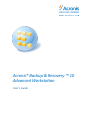 1
1
-
 2
2
-
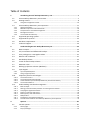 3
3
-
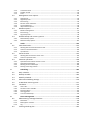 4
4
-
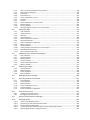 5
5
-
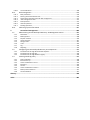 6
6
-
 7
7
-
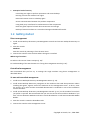 8
8
-
 9
9
-
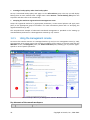 10
10
-
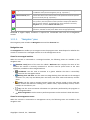 11
11
-
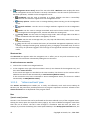 12
12
-
 13
13
-
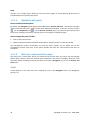 14
14
-
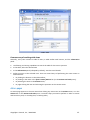 15
15
-
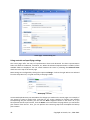 16
16
-
 17
17
-
 18
18
-
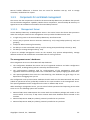 19
19
-
 20
20
-
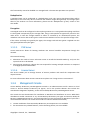 21
21
-
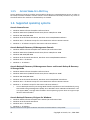 22
22
-
 23
23
-
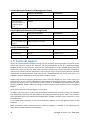 24
24
-
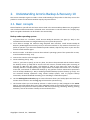 25
25
-
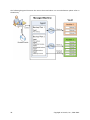 26
26
-
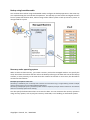 27
27
-
 28
28
-
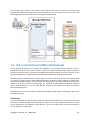 29
29
-
 30
30
-
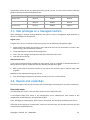 31
31
-
 32
32
-
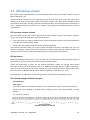 33
33
-
 34
34
-
 35
35
-
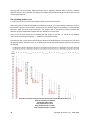 36
36
-
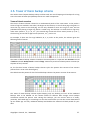 37
37
-
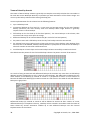 38
38
-
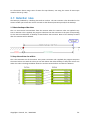 39
39
-
 40
40
-
 41
41
-
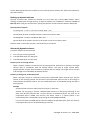 42
42
-
 43
43
-
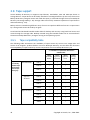 44
44
-
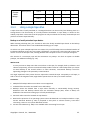 45
45
-
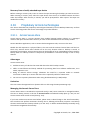 46
46
-
 47
47
-
 48
48
-
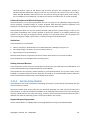 49
49
-
 50
50
-
 51
51
-
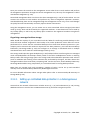 52
52
-
 53
53
-
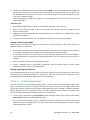 54
54
-
 55
55
-
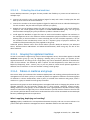 56
56
-
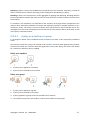 57
57
-
 58
58
-
 59
59
-
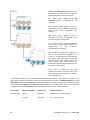 60
60
-
 61
61
-
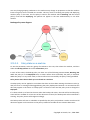 62
62
-
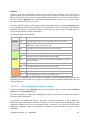 63
63
-
 64
64
-
 65
65
-
 66
66
-
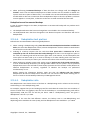 67
67
-
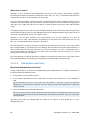 68
68
-
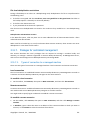 69
69
-
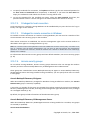 70
70
-
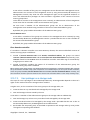 71
71
-
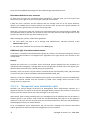 72
72
-
 73
73
-
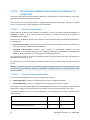 74
74
-
 75
75
-
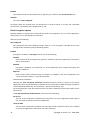 76
76
-
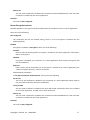 77
77
-
 78
78
-
 79
79
-
 80
80
-
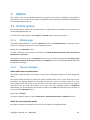 81
81
-
 82
82
-
 83
83
-
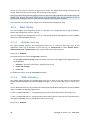 84
84
-
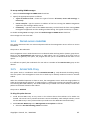 85
85
-
 86
86
-
 87
87
-
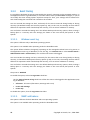 88
88
-
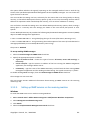 89
89
-
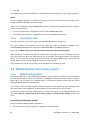 90
90
-
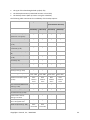 91
91
-
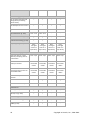 92
92
-
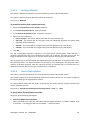 93
93
-
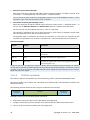 94
94
-
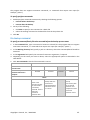 95
95
-
 96
96
-
 97
97
-
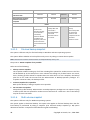 98
98
-
 99
99
-
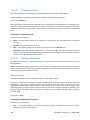 100
100
-
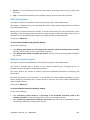 101
101
-
 102
102
-
 103
103
-
 104
104
-
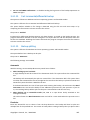 105
105
-
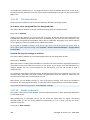 106
106
-
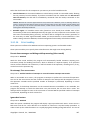 107
107
-
 108
108
-
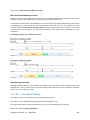 109
109
-
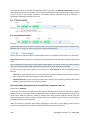 110
110
-
 111
111
-
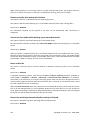 112
112
-
 113
113
-
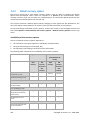 114
114
-
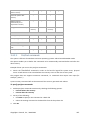 115
115
-
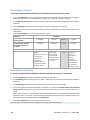 116
116
-
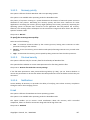 117
117
-
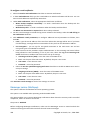 118
118
-
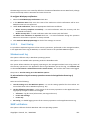 119
119
-
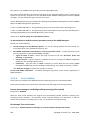 120
120
-
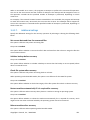 121
121
-
 122
122
-
 123
123
-
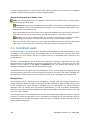 124
124
-
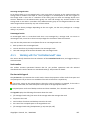 125
125
-
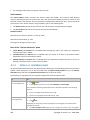 126
126
-
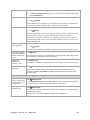 127
127
-
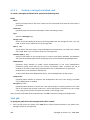 128
128
-
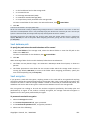 129
129
-
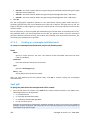 130
130
-
 131
131
-
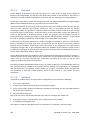 132
132
-
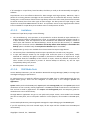 133
133
-
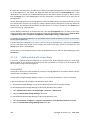 134
134
-
 135
135
-
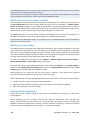 136
136
-
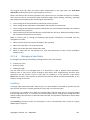 137
137
-
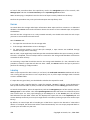 138
138
-
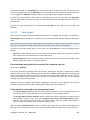 139
139
-
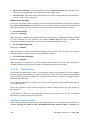 140
140
-
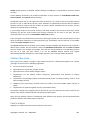 141
141
-
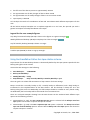 142
142
-
 143
143
-
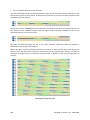 144
144
-
 145
145
-
 146
146
-
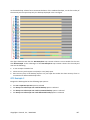 147
147
-
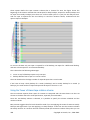 148
148
-
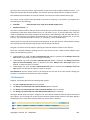 149
149
-
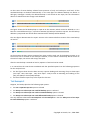 150
150
-
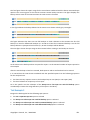 151
151
-
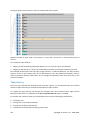 152
152
-
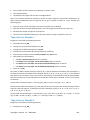 153
153
-
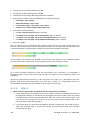 154
154
-
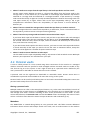 155
155
-
 156
156
-
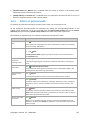 157
157
-
 158
158
-
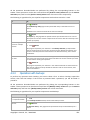 159
159
-
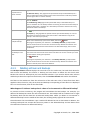 160
160
-
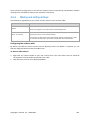 161
161
-
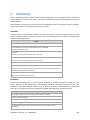 162
162
-
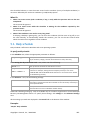 163
163
-
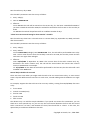 164
164
-
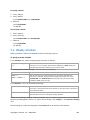 165
165
-
 166
166
-
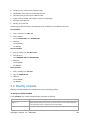 167
167
-
 168
168
-
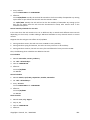 169
169
-
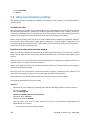 170
170
-
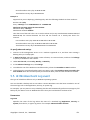 171
171
-
 172
172
-
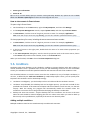 173
173
-
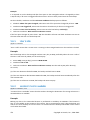 174
174
-
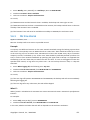 175
175
-
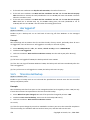 176
176
-
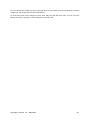 177
177
-
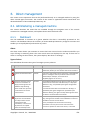 178
178
-
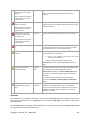 179
179
-
 180
180
-
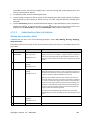 181
181
-
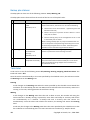 182
182
-
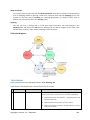 183
183
-
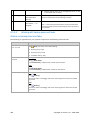 184
184
-
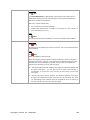 185
185
-
 186
186
-
 187
187
-
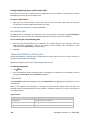 188
188
-
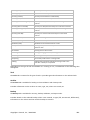 189
189
-
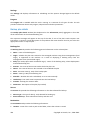 190
190
-
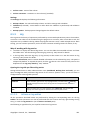 191
191
-
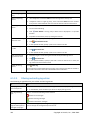 192
192
-
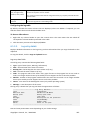 193
193
-
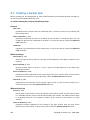 194
194
-
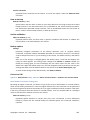 195
195
-
 196
196
-
 197
197
-
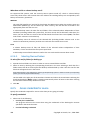 198
198
-
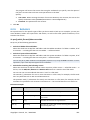 199
199
-
 200
200
-
 201
201
-
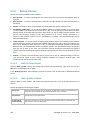 202
202
-
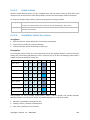 203
203
-
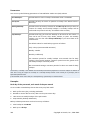 204
204
-
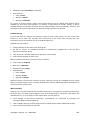 205
205
-
 206
206
-
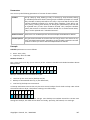 207
207
-
 208
208
-
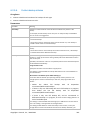 209
209
-
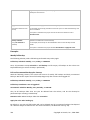 210
210
-
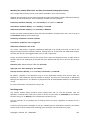 211
211
-
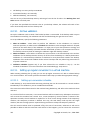 212
212
-
 213
213
-
 214
214
-
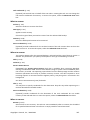 215
215
-
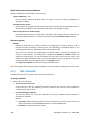 216
216
-
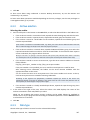 217
217
-
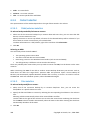 218
218
-
 219
219
-
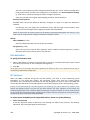 220
220
-
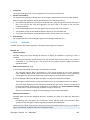 221
221
-
 222
222
-
 223
223
-
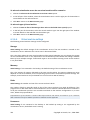 224
224
-
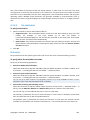 225
225
-
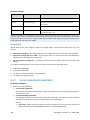 226
226
-
 227
227
-
 228
228
-
 229
229
-
 230
230
-
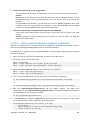 231
231
-
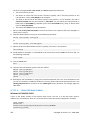 232
232
-
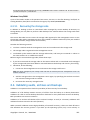 233
233
-
 234
234
-
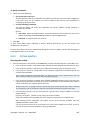 235
235
-
 236
236
-
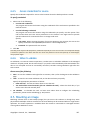 237
237
-
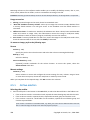 238
238
-
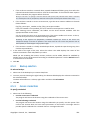 239
239
-
 240
240
-
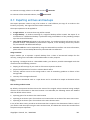 241
241
-
 242
242
-
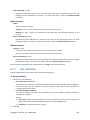 243
243
-
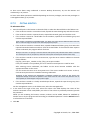 244
244
-
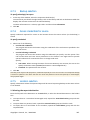 245
245
-
 246
246
-
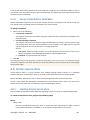 247
247
-
 248
248
-
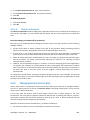 249
249
-
 250
250
-
 251
251
-
 252
252
-
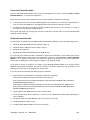 253
253
-
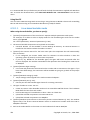 254
254
-
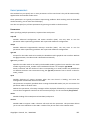 255
255
-
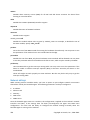 256
256
-
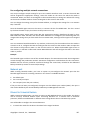 257
257
-
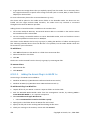 258
258
-
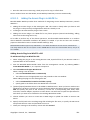 259
259
-
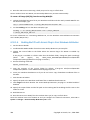 260
260
-
 261
261
-
 262
262
-
 263
263
-
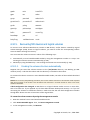 264
264
-
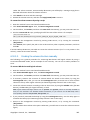 265
265
-
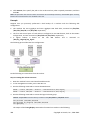 266
266
-
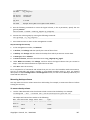 267
267
-
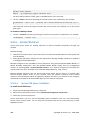 268
268
-
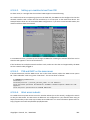 269
269
-
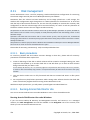 270
270
-
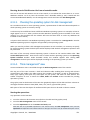 271
271
-
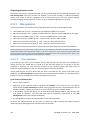 272
272
-
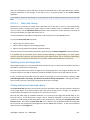 273
273
-
 274
274
-
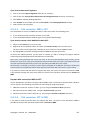 275
275
-
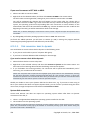 276
276
-
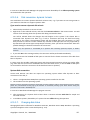 277
277
-
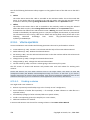 278
278
-
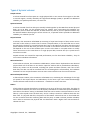 279
279
-
 280
280
-
 281
281
-
 282
282
-
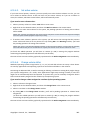 283
283
-
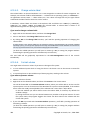 284
284
-
 285
285
-
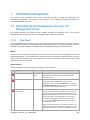 286
286
-
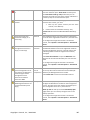 287
287
-
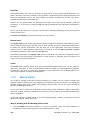 288
288
-
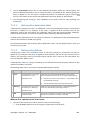 289
289
-
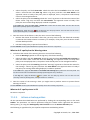 290
290
-
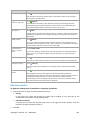 291
291
-
 292
292
-
 293
293
-
 294
294
-
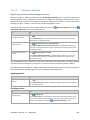 295
295
-
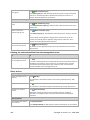 296
296
-
 297
297
-
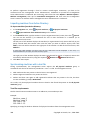 298
298
-
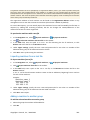 299
299
-
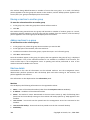 300
300
-
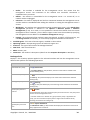 301
301
-
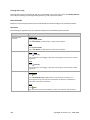 302
302
-
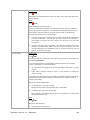 303
303
-
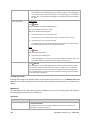 304
304
-
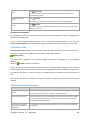 305
305
-
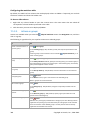 306
306
-
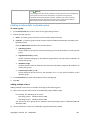 307
307
-
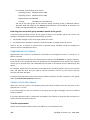 308
308
-
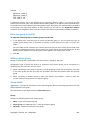 309
309
-
 310
310
-
 311
311
-
 312
312
-
 313
313
-
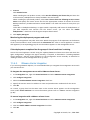 314
314
-
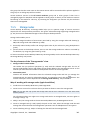 315
315
-
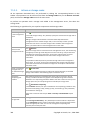 316
316
-
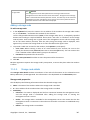 317
317
-
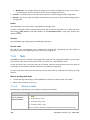 318
318
-
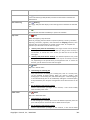 319
319
-
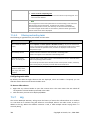 320
320
-
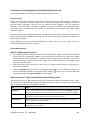 321
321
-
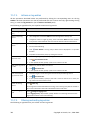 322
322
-
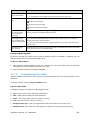 323
323
-
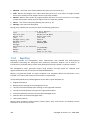 324
324
-
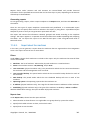 325
325
-
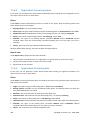 326
326
-
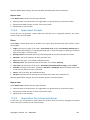 327
327
-
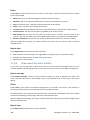 328
328
-
 329
329
-
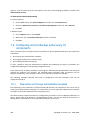 330
330
-
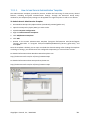 331
331
-
 332
332
-
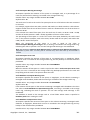 333
333
-
 334
334
-
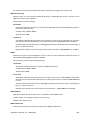 335
335
-
 336
336
-
 337
337
-
 338
338
-
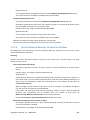 339
339
-
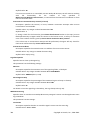 340
340
-
 341
341
-
 342
342
-
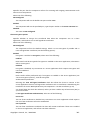 343
343
-
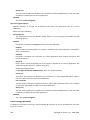 344
344
-
 345
345
-
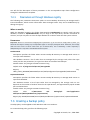 346
346
-
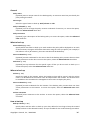 347
347
-
 348
348
-
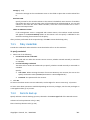 349
349
-
 350
350
-
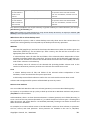 351
351
-
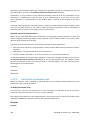 352
352
-
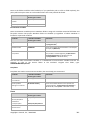 353
353
-
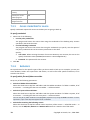 354
354
-
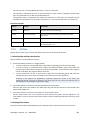 355
355
-
 356
356
-
 357
357
-
 358
358
-
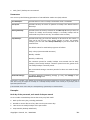 359
359
-
 360
360
-
 361
361
-
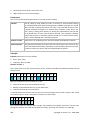 362
362
-
 363
363
-
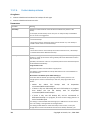 364
364
-
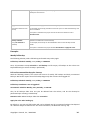 365
365
-
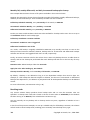 366
366
-
 367
367
-
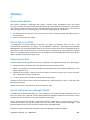 368
368
-
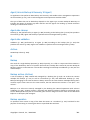 369
369
-
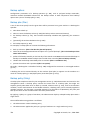 370
370
-
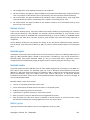 371
371
-
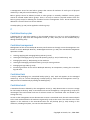 372
372
-
 373
373
-
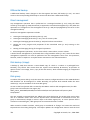 374
374
-
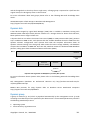 375
375
-
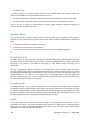 376
376
-
 377
377
-
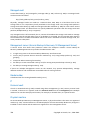 378
378
-
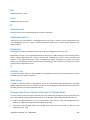 379
379
-
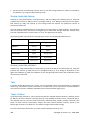 380
380
-
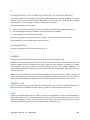 381
381
-
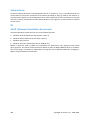 382
382
-
 383
383
-
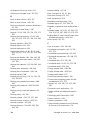 384
384
-
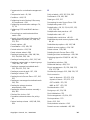 385
385
-
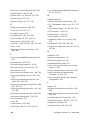 386
386
-
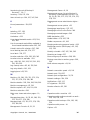 387
387
-
 388
388
-
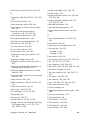 389
389
-
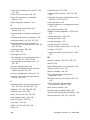 390
390
Avanquest Backup & Recovery 10 Advanced Workstation User guide
- Category
- Backup recovery software
- Type
- User guide
- This manual is also suitable for
Ask a question and I''ll find the answer in the document
Finding information in a document is now easier with AI
Related papers
Other documents
-
ACRONIS Backup & Recovery 10 Advanced Server SBS Edition User guide
-
ACRONIS Backup & Recovery 10 Advanced Server User guide
-
ACRONIS Backup & Recovery 10 Advanced Server Virtual Edition User guide
-
ACRONIS Backup & Recovery 10 Advanced Server Virtual Edition User guide
-
ACRONIS TIDLBPDES5 Datasheet
-
ACRONIS Backup & Recovery 10 Advanced Workstation AAS, 1250-2499u, FR User guide
-
ACRONIS Backup & Recovery 10 Advanced Server SBS Edition User guide
-
ACRONIS Backup & Recovery 10 Server f/ Windows User guide
-
ACRONIS Backup & Recovery 10 Advanced Server SBS Edition User guide
-
ACRONIS Backup & Recovery 10 Advanced Server User guide