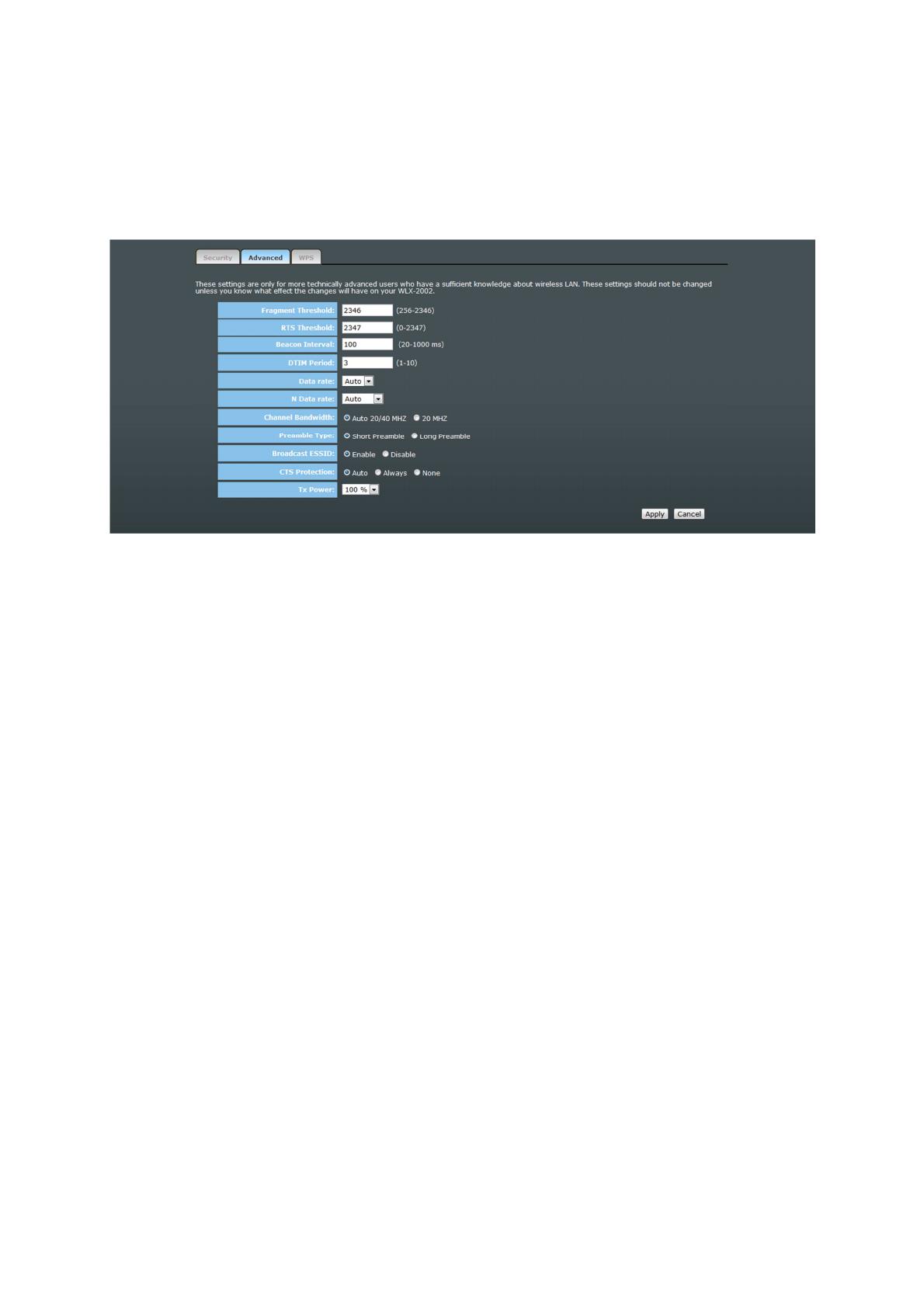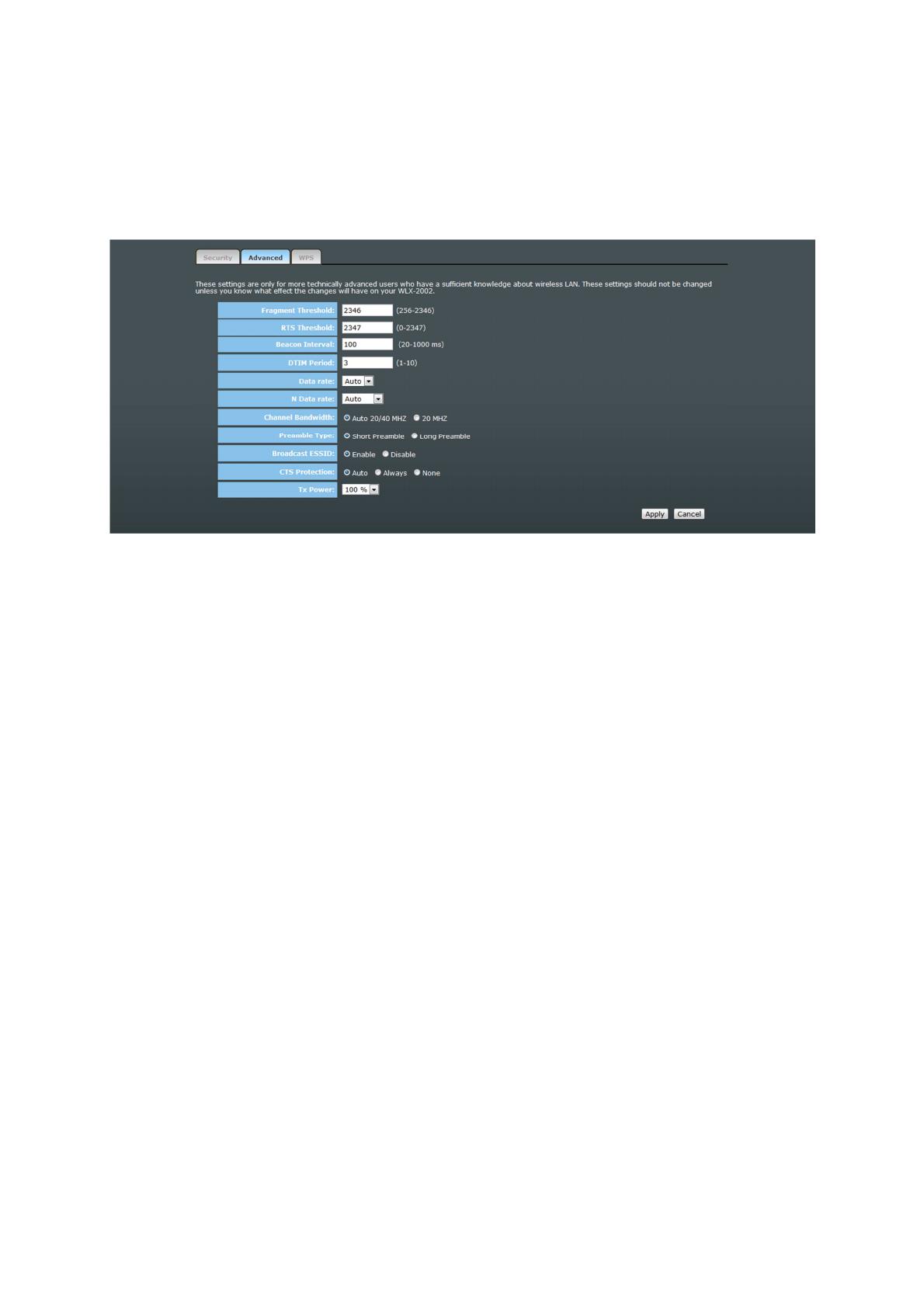
Advanced
This tab allows you to set the advanced wireless options. The options included are
Channel Bandwidth, Fragment Threshold, RTS Threshold, Beacon Interval, and Preamble
Type. You should not change these parameters unless you know what effect the changes
will have on the router.
Fragment Threshold Set the Fragment threshold of wireless radio. The default
value is 2346.
RTS Threshold Set the RTS threshold of wireless radio. The default value is
2347.
Beacon Interval Set the beacon interval of wireless radio. The default value is
100.
DTIM Period Set the DTIM period of wireless radio. The default value is 3.
Data Rate Set the wireless data transfer rate to a certain value. Since
most wireless devices will negotiate with each other and pick
a proper data transfer rate automatically, it’s not necessary
to change this value unless you know what will happen after
modification.
N Data Rate Set the data rate of 802.11 N clients, available options are
MCS 0 to MCS 15. It’s safe to set this option to ‘Auto’ and it’s
not necessary to change this value unless you know what will
happen after modification.
Channel Width Select wireless channel width (bandwidth taken by wireless
signals of this access point). It’s suggested to select ‘Auto
20/40MHz’. Do not change to ’20 MHz’ unless you know what
it is.
Preamble Type Set the type of preamble of wireless radio. The default
setting is ‘Short Preamble’.
Broadcast ESSID Decide if the wireless access point will broadcast its own
ESSID or not. You can hide the ESSID of your wireless access
point (set the option to ‘Disable’), so only people who know
the ESSID of your wireless access point can get connected.
WMM WMM (Wi-Fi Multimedia) technology, which can improve the
performance of certain network applications, like audio/video
streaming, network telephony (VoIP), and others. When you
enable WMM, the access point will define the priority of