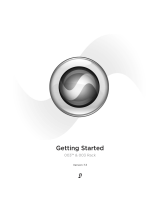Legal Notices
This guide is copyrighted ©2009 by Avid Technology, Inc. with
all rights reserved. Under copyright laws, this guide may not
be duplicated in whole or in part without the written consent
of Avid.
003, 96 I/O, 96i I/O, 192 Digital I/O, 192 I/O, 888|24 I/O,
882|20 I/O, 1622 I/O, 24-Bit ADAT Bridge I/O, AudioSuite,
Avid, Avid DNA, Avid Mojo, Avid Unity, Avid Unity ISIS,
Avid Xpress, AVoption, Beat Detective, Bomb Factory, Bruno,
C|24, Command|8, Control|24, D-Command, D-Control, D-Fi,
D-fx, D-Show, D-Verb, DAE, Digi 002, DigiBase, DigiDelivery,
Digidesign, Digidesign Audio Engine, Digidesign Intelligent
Noise Reduction, Digidesign TDM Bus, DigiDrive, DigiRack,
DigiTest, DigiTranslator, DINR, D-Show, DV Toolkit, EditPack,
Eleven, Hybrid, Impact, Interplay, M-Audio, MachineControl,
Maxim, Mbox, MediaComposer, MIDI I/O, MIX, MultiShell,
OMF, OMF Interchange, PRE, ProControl, Pro Tools
M-Powered, Pro Tools, Pro Tools|HD, Pro Tools LE,
QuickPunch, Reel Tape, Reso, Reverb One, ReVibe, RTAS,
Sibelius, Smack!, SoundReplacer, Sound Designer II, Strike,
Structure, SYNC HD, SYNC I/O, Synchronic, TL Space,
Transfuser, Velvet, X-Form, XMON, and Xpand! are
trademarks or registered trademarks of Avid Technology, Inc.
All other trademarks are the property of their respective
owners.
Product features, specifications, system requirements, and
availability are subject to change without notice.
Guide Part Number 9320-59108-00 REV B October, 2009
Documentation Feedback
At Avid, we're always looking for ways to improve our
documentation. If you have comments, corrections, or
suggestions regarding our documentation, email us at
techpubs@digidesign.com.
Disposal of Waste Equipment by Users in the European
Union
This symbol on the product or its packaging indicates that this
product must not be disposed of with other waste. Instead, it
is your responsibility to dispose of your waste equipment by
handing it over to a designated collection point for the
recycling of waste electrical and electronic equipment. The
separate collection and recycling of your waste equipment at
the time of disposal will help conserve natural resources and
ensure that it is recycled in a manner that protects human
health and the environment. For more information about
where you can drop off your waste equipment for recycling,
please contact your local city recycling office or the dealer
from whom you purchased the product.
Warning
This product contains chemicals, including lead,
known to the State of California to cause cancer
and birth defects or other reproductive harm.
Wash hands after handling.