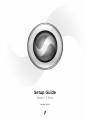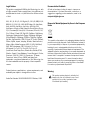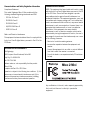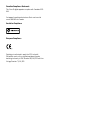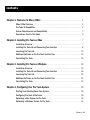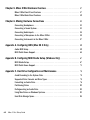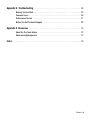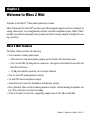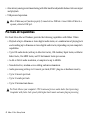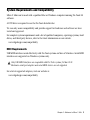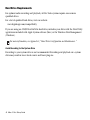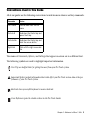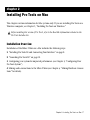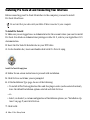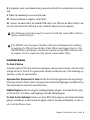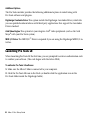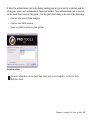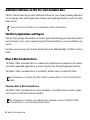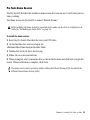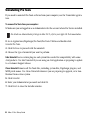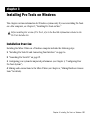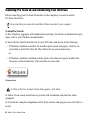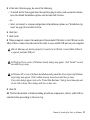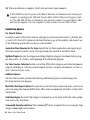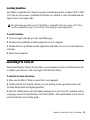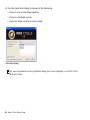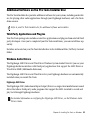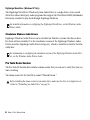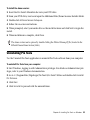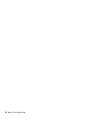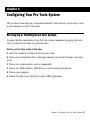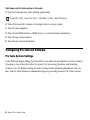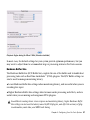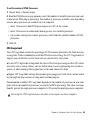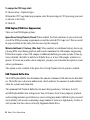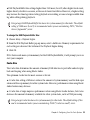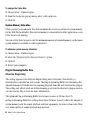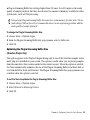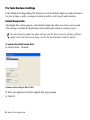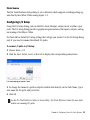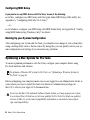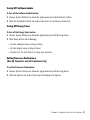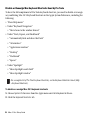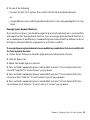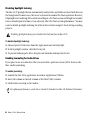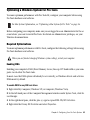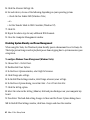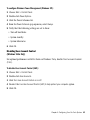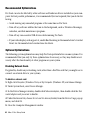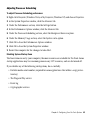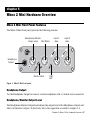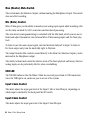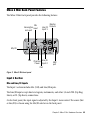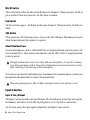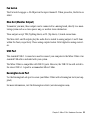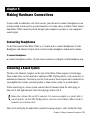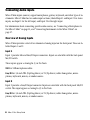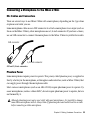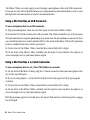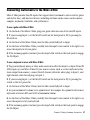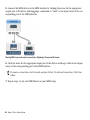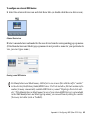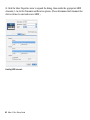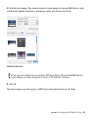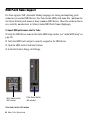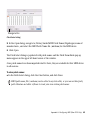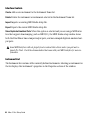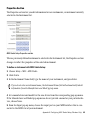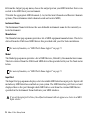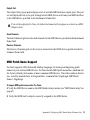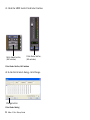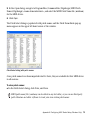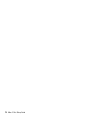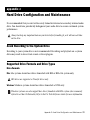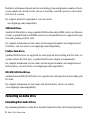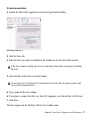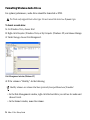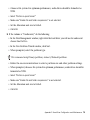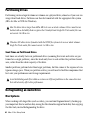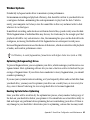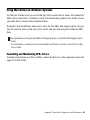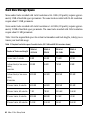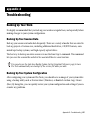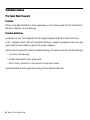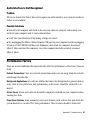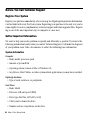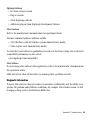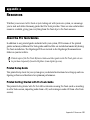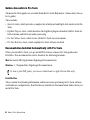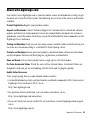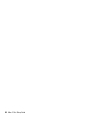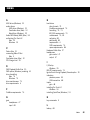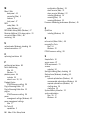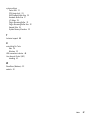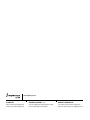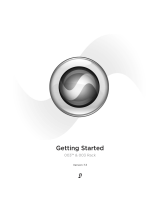Avid M-Audio Mbox 2 Mini 8.0.x Installation guide
- Category
- Recording Equipment
- Type
- Installation guide
This manual is also suitable for

Setup Guide
Mbox
®
2 Mini
Version 8.0.x


Legal Notices
This guide is copyrighted ©2009 by Avid Technology, Inc. with
all rights reserved. Under copyright laws, this guide may not
be duplicated in whole or in part without the written consent
of Avid.
003, 96 I/O, 96i I/O, 192 Digital I/O, 192 I/O, 888|24 I/O,
882|20 I/O, 1622 I/O, 24-Bit ADAT Bridge I/O, AudioSuite,
Avid, Avid DNA, Avid Mojo, Avid Unity, Avid Unity ISIS,
Avid Xpress, AVoption, Beat Detective, Bomb Factory, Bruno,
C|24, Command|8, Control|24, D-Command, D-Control, D-Fi,
D-fx, D-Show, D-Verb, DAE, Digi 002, DigiBase, DigiDelivery,
Digidesign, Digidesign Audio Engine, Digidesign Intelligent
Noise Reduction, Digidesign TDM Bus, DigiDrive, DigiRack,
DigiTest, DigiTranslator, DINR, D-Show, DV Toolkit, EditPack,
Eleven, Hybrid, Impact, Interplay, M-Audio, MachineControl,
Maxim, Mbox, MediaComposer, MIDI I/O, MIX, MultiShell,
OMF, OMF Interchange, PRE, ProControl, Pro Tools
M-Powered, Pro Tools, Pro Tools|HD, Pro Tools LE,
QuickPunch, Reel Tape, Reso, Reverb One, ReVibe, RTAS,
Sibelius, Smack!, SoundReplacer, Sound Designer II, Strike,
Structure, SYNC HD, SYNC I/O, Synchronic, TL Space,
Transfuser, Velvet, X-Form, XMON, and Xpand! are
trademarks or registered trademarks of Avid Technology, Inc.
All other trademarks are the property of their respective
owners.
Product features, specifications, system requirements, and
availability are subject to change without notice.
Guide Part Number 9320-59108-00 REV B October, 2009
Documentation Feedback
At Avid, we're always looking for ways to improve our
documentation. If you have comments, corrections, or
suggestions regarding our documentation, email us at
techpubs@digidesign.com.
Disposal of Waste Equipment by Users in the European
Union
This symbol on the product or its packaging indicates that this
product must not be disposed of with other waste. Instead, it
is your responsibility to dispose of your waste equipment by
handing it over to a designated collection point for the
recycling of waste electrical and electronic equipment. The
separate collection and recycling of your waste equipment at
the time of disposal will help conserve natural resources and
ensure that it is recycled in a manner that protects human
health and the environment. For more information about
where you can drop off your waste equipment for recycling,
please contact your local city recycling office or the dealer
from whom you purchased the product.
Warning
This product contains chemicals, including lead,
known to the State of California to cause cancer
and birth defects or other reproductive harm.
Wash hands after handling.

Communications and Safety Regulation Information
Compliance Statement
This model Digidesign Mbox 2 Mini complies with the
following standards regulating interference and EMC:
• FCC Part 15 Class B
• EN 55022 Class B
• EN 55204 Class B
• AS/NZS 3548 Class B
•CISPR 22 Class B
Radio and Television Interference
This equipment has been tested and found to comply with the
limits for a Class B digital device, pursuant to Part 15 of the
FCC Rules.
DECLARATION OF CONFORMITY
We Digidesign,
2001 Junipero Serra Boulevard, Suite 200
Daly City, CA 94014 USA
tel: 650-731-6300
declare under our sole responsibility that the product
Mbox 2 Mini
complies with Part 15 of FCC Rules.
Operation is subject to the following two conditions: (1) this
device may not cause harmful interference, and (2) this
device must accept any interference received, including
interference that may cause undesired operation.
Communication Statement
NOTE: This equipment has been tested and found to comply
with the limits for a Class B digital device, pursuant to Part 15
of the FCC Rules. These limits are designed to provide
reasonable protection against harmful interference in a
residential installation. This equipment generates, uses, and
can radiate radio frequency energy and, if not installed and
used in accordance with the instructions, may cause harmful
interference to radio communications. However, there is no
guarantee that interference will not occur in a particular
installation. If this equipment does cause harmful
interference to radio or television reception, which can be
determined by turning the equipment off and on, the user is
encouraged to try and correct the interference by one or more
of the following measures:
• Reorient or locate the receiving antenna.
• Increase the separation between the equipment and
receiver.
• Connect the equipment into an outlet on a circuit different
from that to which the receiver is connected.
• Consult the dealer or an experienced radio/TV technician
for help.
Any modifications to the unit, unless expressly approved by
Avid, could void the user's authority to operate the
equipment.
Mbox 2 Mini

Canadian Compliance Statement:
This Class B digital apparatus complies with Canadian ICES-
003.
Cet appareil numérique de la classe B est conforme à la
norme NMB-003 du Canada.
Australian Compliance
European Compliance
Digidesign is authorized to apply the CE (Conformité
Europénne) mark on this compliant equipment thereby
declaring conformity to EMC Directive 89/336/EEC and Low
Voltage Directive 73/23/EEC.


Contents vii
Chapter 1. Welcome to Mbox 2 Mini . . . . . . . . . . . . . . . . . . . . . . . . . . . . . . . . . . . . . . 1
Mbox 2 Mini Features . . . . . . . . . . . . . . . . . . . . . . . . . . . . . . . . . . . . . . . . . . . . . 1
Pro Tools LE Capabilities . . . . . . . . . . . . . . . . . . . . . . . . . . . . . . . . . . . . . . . . . . . 2
System Requirements and Compatibility. . . . . . . . . . . . . . . . . . . . . . . . . . . . . . . . 3
Conventions Used in This Guide . . . . . . . . . . . . . . . . . . . . . . . . . . . . . . . . . . . . . . 5
Chapter 2. Installing Pro Tools on Mac . . . . . . . . . . . . . . . . . . . . . . . . . . . . . . . . . . . . 7
Installation Overview. . . . . . . . . . . . . . . . . . . . . . . . . . . . . . . . . . . . . . . . . . . . . . 7
Installing Pro Tools LE and Connecting Your Interface . . . . . . . . . . . . . . . . . . . . . . 8
Launching Pro Tools LE . . . . . . . . . . . . . . . . . . . . . . . . . . . . . . . . . . . . . . . . . . . 10
Additional Software on the Pro Tools Installer Disc . . . . . . . . . . . . . . . . . . . . . . . 12
Uninstalling Pro Tools . . . . . . . . . . . . . . . . . . . . . . . . . . . . . . . . . . . . . . . . . . . . 14
Chapter 3. Installing Pro Tools on Windows . . . . . . . . . . . . . . . . . . . . . . . . . . . . . . . 15
Installation Overview. . . . . . . . . . . . . . . . . . . . . . . . . . . . . . . . . . . . . . . . . . . . . 15
Installing Pro Tools LE and Connecting Your Interface . . . . . . . . . . . . . . . . . . . . . 16
Launching Pro Tools LE . . . . . . . . . . . . . . . . . . . . . . . . . . . . . . . . . . . . . . . . . . . 19
Additional Software on the Pro Tools Installer Disc . . . . . . . . . . . . . . . . . . . . . . . 21
Uninstalling Pro Tools . . . . . . . . . . . . . . . . . . . . . . . . . . . . . . . . . . . . . . . . . . . . 23
Chapter 4. Configuring Your Pro Tools System . . . . . . . . . . . . . . . . . . . . . . . . . . . . . 25
Starting Up or Shutting Down Your System . . . . . . . . . . . . . . . . . . . . . . . . . . . . . 25
Configuring Pro Tools LE Software . . . . . . . . . . . . . . . . . . . . . . . . . . . . . . . . . . . 26
Optimizing a Mac System for Pro Tools. . . . . . . . . . . . . . . . . . . . . . . . . . . . . . . . 36
Optimizing a Windows System for Pro Tools . . . . . . . . . . . . . . . . . . . . . . . . . . . . 41
contents

Mbox 2 Mini Setup Guideviii
Chapter 5. Mbox 2 Mini Hardware Overview . . . . . . . . . . . . . . . . . . . . . . . . . . . . . . . 47
Mbox 2 Mini Front Panel Features . . . . . . . . . . . . . . . . . . . . . . . . . . . . . . . . . . . 47
Mbox 2 Mini Back Panel Features . . . . . . . . . . . . . . . . . . . . . . . . . . . . . . . . . . . 49
Chapter 6. Making Hardware Connections . . . . . . . . . . . . . . . . . . . . . . . . . . . . . . . . 53
Connecting Headphones . . . . . . . . . . . . . . . . . . . . . . . . . . . . . . . . . . . . . . . . . . 53
Connecting a Sound System . . . . . . . . . . . . . . . . . . . . . . . . . . . . . . . . . . . . . . . 53
Connecting Audio Inputs . . . . . . . . . . . . . . . . . . . . . . . . . . . . . . . . . . . . . . . . . . 54
Connecting a Microphone to the Mbox 2 Mini . . . . . . . . . . . . . . . . . . . . . . . . . . . 55
Connecting Instruments to the Mbox 2 Mini . . . . . . . . . . . . . . . . . . . . . . . . . . . . 57
Appendix A. Configuring AMS (Mac OS X Only) . . . . . . . . . . . . . . . . . . . . . . . . . . . . 59
Audio MIDI Setup . . . . . . . . . . . . . . . . . . . . . . . . . . . . . . . . . . . . . . . . . . . . . . . 59
MIDI Patch Name Support . . . . . . . . . . . . . . . . . . . . . . . . . . . . . . . . . . . . . . . . . 64
Appendix B. Configuring MIDI Studio Setup (Windows Only) . . . . . . . . . . . . . . . . . 67
MIDI Studio Setup. . . . . . . . . . . . . . . . . . . . . . . . . . . . . . . . . . . . . . . . . . . . . . . 67
MIDI Patch Name Support . . . . . . . . . . . . . . . . . . . . . . . . . . . . . . . . . . . . . . . . . 71
Appendix C. Hard Drive Configuration and Maintenance . . . . . . . . . . . . . . . . . . . . . 75
Avoid Recording to the System Drive . . . . . . . . . . . . . . . . . . . . . . . . . . . . . . . . . 75
Supported Drive Formats and Drive Types . . . . . . . . . . . . . . . . . . . . . . . . . . . . . . 75
Formatting an Audio Drive . . . . . . . . . . . . . . . . . . . . . . . . . . . . . . . . . . . . . . . . . 76
Partitioning Drives . . . . . . . . . . . . . . . . . . . . . . . . . . . . . . . . . . . . . . . . . . . . . . 80
Defragmenting an Audio Drive . . . . . . . . . . . . . . . . . . . . . . . . . . . . . . . . . . . . . . 80
Using Mac Drives on Windows Systems. . . . . . . . . . . . . . . . . . . . . . . . . . . . . . . . 83
Hard Disk Storage Space. . . . . . . . . . . . . . . . . . . . . . . . . . . . . . . . . . . . . . . . . . 84

Contents ix
Appendix D. Troubleshooting. . . . . . . . . . . . . . . . . . . . . . . . . . . . . . . . . . . . . . . . . . . . 85
Backing Up Your Work . . . . . . . . . . . . . . . . . . . . . . . . . . . . . . . . . . . . . . . . . . . 85
Common Issues . . . . . . . . . . . . . . . . . . . . . . . . . . . . . . . . . . . . . . . . . . . . . . . . 86
Performance Factors. . . . . . . . . . . . . . . . . . . . . . . . . . . . . . . . . . . . . . . . . . . . . 87
Before You Call Technical Support . . . . . . . . . . . . . . . . . . . . . . . . . . . . . . . . . . . 88
Appendix E. Resources . . . . . . . . . . . . . . . . . . . . . . . . . . . . . . . . . . . . . . . . . . . . . . . . 91
About the Pro Tools Guides . . . . . . . . . . . . . . . . . . . . . . . . . . . . . . . . . . . . . . . . 91
About www.digidesign.com . . . . . . . . . . . . . . . . . . . . . . . . . . . . . . . . . . . . . . . . 93
Index . . . . . . . . . . . . . . . . . . . . . . . . . . . . . . . . . . . . . . . . . . . . . . . . . . . . . . . . . . . . . . . 95

Mbox 2 Mini Setup Guidex

Chapter 1: Welcome to Mbox 2 Mini 1
chapter 1
Welcome to Mbox 2 Mini
Welcome to the Mbox
®
2 Mini audio production system.
Mbox 2 Mini and Pro Tools LE
®
provides your USB-equipped computer with two channels of
analog audio input, two analog monitor outputs, and one headphone output. Mbox 2 Mini
includes one professional-quality mic preamp and 24-bit analog-to-digital and digital-to-ana-
log converters.
Mbox 2 Mini Features
The Mbox 2 Mini provides the following:
• Two channels of analog audio input:
• XLR connector with microphone preamp and switchable 48V phantom power.
• Two 1/4-inch TRS (Tip-Ring-Sleeve) connectors. One input is switchable between Mic and
Line/DI level devices.
• –20 dB pad available separately on each input channel.
• Two 1/4-inch TRS analog monitor outputs.
•1/4-inch TRS stereo headphone output.
• Adjustable level control for headphone and monitor outputs.
• Mon (Monitor) Mute switch for muting monitor outputs, without muting headphone out-
put. This switch does not affect recording.
• 24-bit A/D and D/A converters, supporting sample rates of 44.1 kHz and 48 kHz.

Mbox 2 Mini Setup Guide
2
• Zero-latency analog record monitoring with Mix knob for adjustable balance between input
and playback.
• USB-powered operation.
Pro Tools LE Capabilities
Pro Tools LE on Mac or Windows provides the following capabilities with Mbox 2 Mini:
• Playback of up to 48 mono or stereo digital audio tracks, or a combination of playing back
and recording up to 48 mono or stereo digital audio tracks, depending on your computer’s
capabilities.
• Up to 128 audio tracks (with up to 48 active tracks), 128 Auxiliary Input tracks, 64 Master
Fader tracks, 256 MIDI tracks, and 32 Instrument tracks per session.
• 16-bit or 24-bit audio resolution, at sample rates up to 48 kHz.
• Non-destructive, random-access editing and mix automation.
• Audio processing with up to 10 inserts per track (RTAS® plug-ins or hardware inserts).
• Up to 10 inserts per track.
• Up to 10 sends per track.
• Up to 32 internal mix busses.
Mbox 2 Mini may not function properly if connected to a USB hub. Connect Mbox 2 Mini to a
separate, dedicated USB port.
Pro Tools LE uses your computer’s CPU to mix and process audio tracks (host processing).
Computers with faster clock speeds yield higher track counts and more plug-in processing.

Chapter 1: Welcome to Mbox 2 Mini 3
System Requirements and Compatibility
Mbox 2 Mini can be used with a qualified Mac or Windows computer running Pro Tools LE
software.
A DVD drive is required to use the Pro Tools Installer disc.
We can only assure compatibility and provide support for hardware and software we have
tested and approved.
For complete system requirements and a list of qualified computers, operating systems, hard
drives, and third-party devices, refer to the latest information on our website:
www.digidesign.com/compatibility
MIDI Requirements
USB MIDI interfaces work effectively with Pro Tools systems on Mac or Windows. Serial MIDI
interfaces are supported on Windows systems only.
For a list of supported adapters, visit our website at:
www.digidesign.com/compatibility
Only USB MIDI interfaces are compatible with Pro Tools systems for Mac OS X.
Modem-to-serial port adapters and serial MIDI devices are not supported

Mbox 2 Mini Setup Guide
4
Hard Drive Requirements
For optimal audio recording and playback, all Pro Tools systems require one or more
qualified drives.
For a list of qualified hard drives, visit our website:
www.digidesign.com/compatibility
If you are using an ATA/IDE or FireWire hard drive, initialize your drive with the Disk Utility
application included with Apple System software (Mac) or the Windows Disk Management
(Windows).
Avoid Recording to the System Drive
Recording to your system drive is not recommended. Recording and playback on a system
drive may result in lower track counts and fewer plug-ins.
For more information, see Appendix C, “Hard Drive Configuration and Maintenance.”

Chapter 1: Welcome to Mbox 2 Mini 5
Conventions Used in This Guide
All of our guides use the following conventions to indicate menu choices and key commands:
:
The names of Commands, Options, and Settings that appear on-screen are in a different font.
The following symbols are used to highlight important information.
Convention Action
File > Save Choose Save from the File
menu
Control+N Hold down the Control key and
press the N key
Control-click Hold down the Control key and
click the mouse button
Right-click Click with the right mouse but-
ton
User Tips are helpful hints for getting the most from your Pro Tools system.
Important Notices include information that could affect your Pro Tools session data or the per-
formance of your Pro Tools system.
Shortcuts show you useful keyboard or mouse shortcuts.
Cross References point to related sections in the Pro Tools Guides

Mbox 2 Mini Setup Guide
6

Chapter 2: Installing Pro Tools on Mac 7
chapter 2
Installing Pro Tools on Mac
This chapter contains information for Mac systems only. If you are installing Pro Tools on a
Windows computer, see Chapter 3, “Installing Pro Tools on Windows.”
Installation Overview
Installation of the Mbox 2 Mini on a Mac includes the following steps:
1 “Installing Pro Tools LE and Connecting Your Interface” on page 8.
2 “Launching Pro Tools LE” on page 10.
3 Configuring your system for improved performance (see Chapter 4, “Configuring Your
Pro Tools System”)
4 Making audio connections to the Mbox 2 Mini (see Chapter 6, “Making Hardware Connec-
tions” for details).
Before installing this version of Pro Tools, refer to the Read Me information included on the
Pro Tools Installer disc.

Mbox 2 Mini Setup Guide
8
Installing Pro Tools LE and Connecting Your Interface
Before connecting your Pro Tools LE interface to the computer, you need to install
Pro Tools LE software.
To Install Pro Tools LE
1 Make sure you are logged in as an Administrator for the account where you want to install
Pro Tools. For details on Administrator privileges in Mac OS X, refer to your Apple Mac OS X
documentation.
2 Insert the Pro Tools LE Installer disc in your DVD drive.
3 On the Installer disc, locate and double-click Install Pro Tools LE.mpkg.
4 Follow the on-screen instructions to proceed with installation.
5 Click Continue each time you are prompted.
6 At the Installation Type page, do one of the following:
• To install all Pro Tools application files and free plug-in suites (and associated content),
leave the default Installation options selected and click Continue.
– or –
• Select (or deselect) a custom configuration of Installation options (see “Installation Op-
tions” on page 9) and click Continue.
7 Click Install.
Do not start this procedure with your Mbox 2 Mini connected to your computer.
Install Pro Tools LE.mpkg icon

Chapter 2: Installing Pro Tools on Mac 9
8 If prompted, enter your Administrator password and click OK to authenticate the installa-
tion.
9 Follow the remaining on-screen instructions.
10 When installation is complete, click Restart.
11 Connect the small end of the included USB cable to the USB port on Mbox 2 Mini. Con-
nect the other end of the USB cable to any available USB port on your computer.
Installation Options
Pro Tools LE Options
To install a subset of Pro Tools software and plug-ins (and associated content), click the reveal
triangle for the Pro Tools LE 8.0 option in the installer, and deselect any of the following op-
tions that you do not want installed.
Application Files (Required for Pro Tools) Installs the Pro Tools application and supporting li-
brary files needed to run Pro Tools. This option also installs the Digidesign CoreAudio Driver.
This option must be selected to install Pro Tools.
DigiRack Plug-Ins Installs free plug-ins including DigiRack plug-ins, free Bomb Factory plug-
ins, Eleven Free, TL Utilities, and Digidesign D-Fi and Maxim plug-ins.
Pro Tools Creative Collection Installs a set of free RTAS effects plug-ins and virtual instrument
plug-ins (including 4.4 GB of associated sample content). For more information, see the Cre-
ative Collection Plug-ins Guide.
Mbox 2 Mini may not function properly if connected to a USB hub. Connect Mbox 2 Mini to a
separate, dedicated USB port.
If the USB LED on the front panel of the Mbox 2 Mini does not illuminate after installation,
try unplugging the USB cable from the Mbox 2 Mini USB port and plugging it back in. If the
USB LED still does not illuminate, shut down the computer, disconnect Mbox 2 Mini and start
the computer. Once the computer has fully restarted, reconnect Mbox 2 Mini.

Mbox 2 Mini Setup Guide
10
Additional Options
The Pro Tools installer provides the following additional options to install along with
Pro Tools software and plug-ins.
Digidesign CoreAudio Driver This option installs the Digidesign CoreAudio Driver, which lets
you use qualified audio interfaces with third-party applications that support the CoreAudio
Driver standard.
Avid Video Engine This option lets you integrate Avid
®
video peripherals (such as the Avid
Mojo
®
with your Pro Tools system).
MIDI I/O Driver The MIDI I/O
™
Driver is required if you are using the Digidesign MIDI I/O in-
terface.
Launching Pro Tools LE
When launching Pro Tools LE the first time, you are prompted to enter an authorization code
to validate your software. (The code begins with the letters DIGI.)
To authorize Pro Tools LE software:
1 Make sure the Mbox 2 Mini is connected to your computer.
2 Click the Pro Tools LE icon in the Dock (or double-click the application icon in the
Pro Tools folder inside the Digidesign folder).
Page is loading ...
Page is loading ...
Page is loading ...
Page is loading ...
Page is loading ...
Page is loading ...
Page is loading ...
Page is loading ...
Page is loading ...
Page is loading ...
Page is loading ...
Page is loading ...
Page is loading ...
Page is loading ...
Page is loading ...
Page is loading ...
Page is loading ...
Page is loading ...
Page is loading ...
Page is loading ...
Page is loading ...
Page is loading ...
Page is loading ...
Page is loading ...
Page is loading ...
Page is loading ...
Page is loading ...
Page is loading ...
Page is loading ...
Page is loading ...
Page is loading ...
Page is loading ...
Page is loading ...
Page is loading ...
Page is loading ...
Page is loading ...
Page is loading ...
Page is loading ...
Page is loading ...
Page is loading ...
Page is loading ...
Page is loading ...
Page is loading ...
Page is loading ...
Page is loading ...
Page is loading ...
Page is loading ...
Page is loading ...
Page is loading ...
Page is loading ...
Page is loading ...
Page is loading ...
Page is loading ...
Page is loading ...
Page is loading ...
Page is loading ...
Page is loading ...
Page is loading ...
Page is loading ...
Page is loading ...
Page is loading ...
Page is loading ...
Page is loading ...
Page is loading ...
Page is loading ...
Page is loading ...
Page is loading ...
Page is loading ...
Page is loading ...
Page is loading ...
Page is loading ...
Page is loading ...
Page is loading ...
Page is loading ...
Page is loading ...
Page is loading ...
Page is loading ...
Page is loading ...
Page is loading ...
Page is loading ...
Page is loading ...
Page is loading ...
Page is loading ...
Page is loading ...
Page is loading ...
Page is loading ...
Page is loading ...
Page is loading ...
-
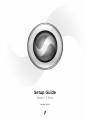 1
1
-
 2
2
-
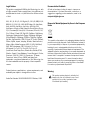 3
3
-
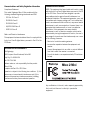 4
4
-
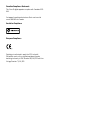 5
5
-
 6
6
-
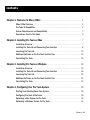 7
7
-
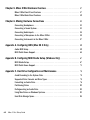 8
8
-
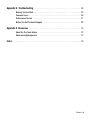 9
9
-
 10
10
-
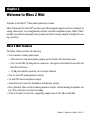 11
11
-
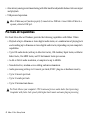 12
12
-
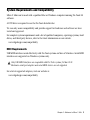 13
13
-
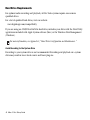 14
14
-
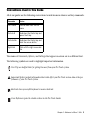 15
15
-
 16
16
-
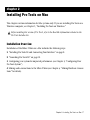 17
17
-
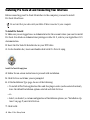 18
18
-
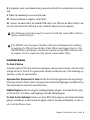 19
19
-
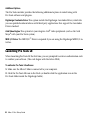 20
20
-
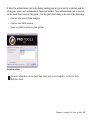 21
21
-
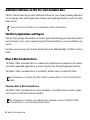 22
22
-
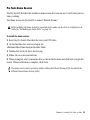 23
23
-
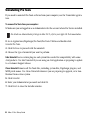 24
24
-
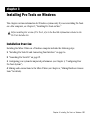 25
25
-
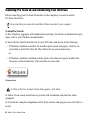 26
26
-
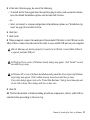 27
27
-
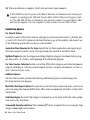 28
28
-
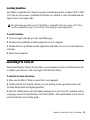 29
29
-
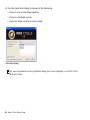 30
30
-
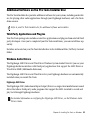 31
31
-
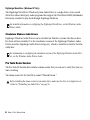 32
32
-
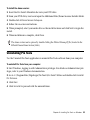 33
33
-
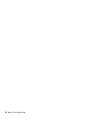 34
34
-
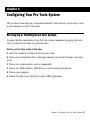 35
35
-
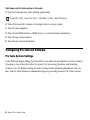 36
36
-
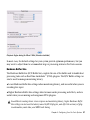 37
37
-
 38
38
-
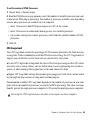 39
39
-
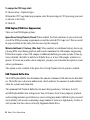 40
40
-
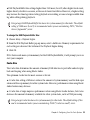 41
41
-
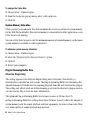 42
42
-
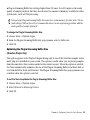 43
43
-
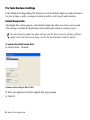 44
44
-
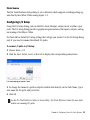 45
45
-
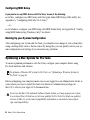 46
46
-
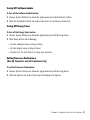 47
47
-
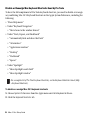 48
48
-
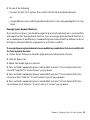 49
49
-
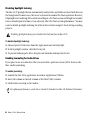 50
50
-
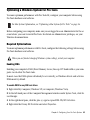 51
51
-
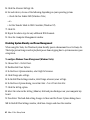 52
52
-
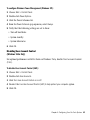 53
53
-
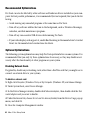 54
54
-
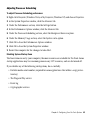 55
55
-
 56
56
-
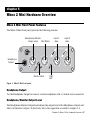 57
57
-
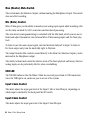 58
58
-
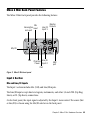 59
59
-
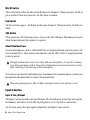 60
60
-
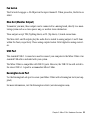 61
61
-
 62
62
-
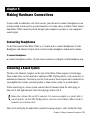 63
63
-
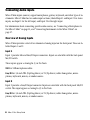 64
64
-
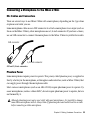 65
65
-
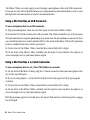 66
66
-
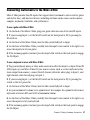 67
67
-
 68
68
-
 69
69
-
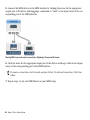 70
70
-
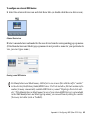 71
71
-
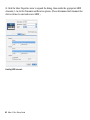 72
72
-
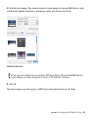 73
73
-
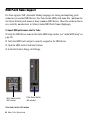 74
74
-
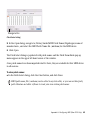 75
75
-
 76
76
-
 77
77
-
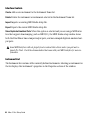 78
78
-
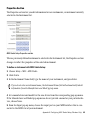 79
79
-
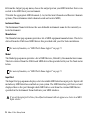 80
80
-
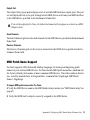 81
81
-
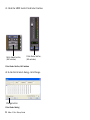 82
82
-
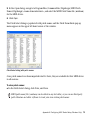 83
83
-
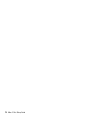 84
84
-
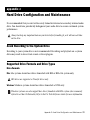 85
85
-
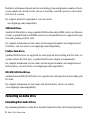 86
86
-
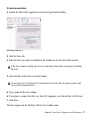 87
87
-
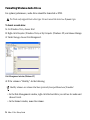 88
88
-
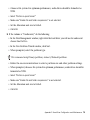 89
89
-
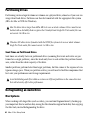 90
90
-
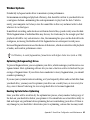 91
91
-
 92
92
-
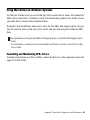 93
93
-
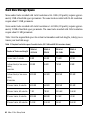 94
94
-
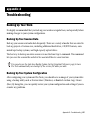 95
95
-
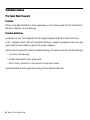 96
96
-
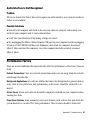 97
97
-
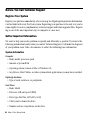 98
98
-
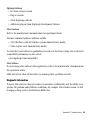 99
99
-
 100
100
-
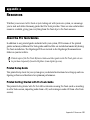 101
101
-
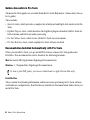 102
102
-
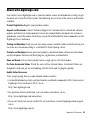 103
103
-
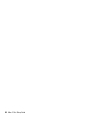 104
104
-
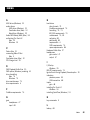 105
105
-
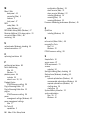 106
106
-
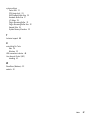 107
107
-
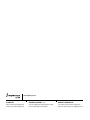 108
108
Avid M-Audio Mbox 2 Mini 8.0.x Installation guide
- Category
- Recording Equipment
- Type
- Installation guide
- This manual is also suitable for
Ask a question and I''ll find the answer in the document
Finding information in a document is now easier with AI
Related papers
-
Avid Mbox 2 7.4 Quick Start
-
Avid Mbox 2 Pro 7.1.2 Quick Start
-
Avid Mbox 2 Mini Specification
-
Avid Mbox Pro Installation guide
-
Avid Mbox 2 7.3 Quick Start
-
Avid Mbox 2 Pro 7.3 Quick Start
-
Avid Mbox 2 Mini 7.3 Quick Start
-
Avid Mbox 2 Micro 8.0 Installation guide
-
Avid Mbox Pro Specification
-
Avid Mbox 2 Micro 7.3.1 Quick Start
Other documents
-
Micro Innovations VoiceMaster MM 745H Quick Installation Manual
-
Micro Innovations MM820NCM User manual
-
Micro Innovations MM 745H User manual
-
the t.bone SC450 USB Mikrofon Owner's manual
-
Avid Technology Mbox Pro User manual
-
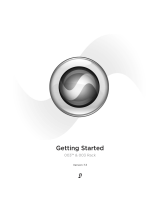 DigiDesign 003 Rack Getting Started Manual
DigiDesign 003 Rack Getting Started Manual
-
Avid Pro Tools M-Powered 7.3 User guide
-
Avid Pro Tools 7.0 User guide
-
Avid Pro Tools KeyStudio Owner's manual
-
DigiDesign Mbox 2 Mini Setup Manual