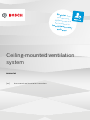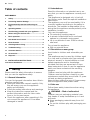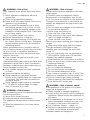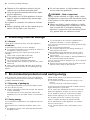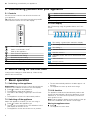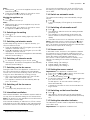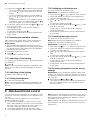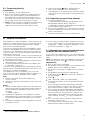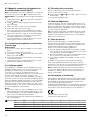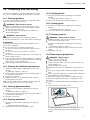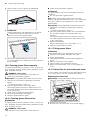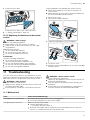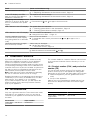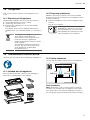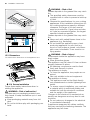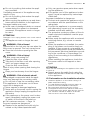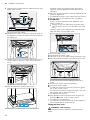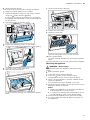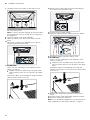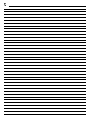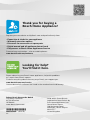Bosch DRH18LT65/01 User manual and assembly instructions
- Category
- Cooker hoods
- Type
- User manual and assembly instructions
This manual is also suitable for

en Safety
2
Table of contents
USER MANUAL
1 Safety....................................................................2
2 Preventing material damage ...............................4
3 Environmental protection and saving en-
ergy .......................................................................4
4 Operating modes .................................................5
5 Familiarising yourself with your appliance ........6
6 Before using for the first time .............................6
7 Basic operation ....................................................6
8 Hob-based hood control......................................8
9 HomeConnect .....................................................9
10 Cleaning and servicing......................................11
11 Troubleshooting.................................................13
12 Customer Service...............................................14
13 Accessories........................................................14
14 Disposal..............................................................15
15 INSTALLATION INSTRUCTIONS .......................15
15.4 Secure installation ..........................................
...16
1 Safety
Please read the safety information to ensure
that you use the appliance safely.
1.1 General information
You can find general information about this in-
struction manual here.
¡ Read this instruction manual carefully. Only
this will ensure you use the appliance
safely and efficiently.
¡ Follow the safety instructions and warnings.
¡ Keep the instruction manual and the
product information safe for future refer-
ence or for the next owner.
¡ Check the appliance after unpacking it. Do
not connect the appliance if it has been
damaged in transit.
1.2 Intended use
Read the information on intended use to en-
sure that you use the appliance correctly and
safely.
This appliance is designed only to be built
into kitchen units. Read the special installation
instructions.
The appliance can only be used safely if it is
correctly installed according to the safety in-
structions. The installer is responsible for en-
suring that the appliance works perfectly at its
installation location.
Only use this appliance:
¡ For extracting cooking vapour.
¡ In private households and in enclosed
spaces in a domestic environment.
¡ Up to an altitude of max. 2000m above
sea level.
Do not use the appliance:
¡ With an external timer.
1.3 Restriction on user group
Avoid risks to children and vulnerable per-
sons.
This appliance may be used by children aged
8 or over and by people who have reduced
physical, sensory or mental abilities or inad-
equate experience and/or knowledge,
provided that they are supervised or have
been instructed on how to use the appliance
safely and have understood the resulting
dangers.
Children must not play with the appliance.
Children must not perform cleaning or user
maintenance unless they are at least 15 years
old and are being supervised.
Keep children under the age of 8 years away
from the appliance and power cable.
1.4 Safe use
Follow these safety instructions when using
the appliance.
WARNING‒Risk of suffocation!
Children may put packaging material over
their heads or wrap themselves up in it and
suffocate.
▶
Keep packaging material away from chil-
dren.
▶
Do not let children play with packaging ma-
terial.

Safety en
3
WARNING‒Risk of fire!
Fatty deposits in the grease filters may catch
fire.
▶
Never operate the appliance without a
grease filter.
▶
Clean the grease filters regularly.
▶
Never work with naked flames close to the
appliance (e.g. flambéing).
▶
Do not install the appliance near a solid
fuel heating appliance (e.g. wood- or coal-
burning) unless the heating appliance has
a sealed, non-removable cover. There must
be no flying sparks.
Hot oil or grease ignites very quickly.
▶
Always supervise hot oil and fat.
▶
Never extinguish burning oil or fat with wa-
ter. Switch off the cooking zone. Extinguish
flames carefully using a lid, fire blanket or
something similar.
When gas burners are in operation without
any cookware placed on them, they can build
up a lot of heat. A ventilation appliance in-
stalled above the cooker may become dam-
aged or catch fire.
▶
Only operate the gas burners with cook-
ware on them.
Operating multiple gas hobs at the same time
generates a great deal of heat. A ventilation
appliance installed above the cooker may be-
come damaged or catch fire.
▶
Only operate the gas hobs with cookware
on them.
▶
Select the highest fan setting.
▶
Never operate two gas hobs simultan-
eously on the highest flame for longer than
15 minutes. Two gas hobs correspond to
one large burner.
▶
Never operate large burners of more than
5kW with the highest flame for longer
than 15minutes, e.g. a wok.
WARNING‒Risk of burns!
The accessible parts of the appliance become
hot during operation.
▶
Never touch these hot parts.
▶
Keep children at a safe distance.
The appliance will become hot during opera-
tion.
▶
Allow the appliance to cool down before
cleaning it.
WARNING‒Risk of injury!
Components inside the appliance may have
sharp edges.
▶
Carefully clean the appliance interior.
Items placed on the appliance may fall off.
▶
Do not place any objects on the appliance.
Changes to the electrical or mechanical as-
sembly are dangerous and may lead to mal-
functions.
▶
Do not make any changes to the electrical
or mechanical assembly.
The filter cover may swing out.
▶
Open the filter cover slowly.
▶
Take hold of the filter cover after opening
until it no longer swings out.
▶
Close the filter cover slowly.
Risk of injury when opening and closing the
hinges.
▶
Keep your hands away from the hinges.
The light emitted by LED lights is very
dazzling, and can damage the eyes (risk
group 1).
▶
Do not look directly into the switched-on
LED lights for longer than 100seconds.
Children may swallow batteries.
▶
Keep batteries out of the reach of children.
▶
Keep an eye on any children when you are
replacing batteries.
Batteries may explode.
▶
Do not charge the batteries.
▶
Do not short-circuit the batteries.
▶
Do not throw batteries into a fire.
It may create an increased risk of injury if the
appliance is operated by another person via
the HomeConnect app during cleaning.
▶
Before cleaning, disconnect the appliance
from the HomeConnect app.
WARNING‒Risk of electric shock!
If the appliance or the power cord is dam-
aged, this is dangerous.
▶
Never operate a damaged appliance.
▶
Never pull on the power cord to unplug the
appliance. Always unplug the appliance at
the mains.
▶
If the appliance or the power cord is dam-
aged, immediately unplug the power cord
or switch off the fuse in the fuse box.
▶
Call Customer Service. →Page14
▶
Repairs to the appliance should only be
carried out by trained specialist staff.
Improper repairs are dangerous.

en Preventing material damage
4
▶
Repairs to the appliance should only be
carried out by trained specialist staff.
▶
Only use genuine spare parts when repair-
ing the appliance.
▶
If the power cord of this appliance is dam-
aged, it must be replaced by trained spe-
cialist staff.
An ingress of moisture can cause an electric
shock.
▶
Before cleaning, pull out the mains plug or
switch off the fuse in the fuse box.
▶
Do not use steam- or high-pressure clean-
ers to clean the appliance.
WARNING‒Risk of explosion!
Highly caustic alkaline or highly acidic clean-
ing agents in conjunction with aluminium parts
in the interior of the appliance may cause ex-
plosions.
▶
Never use highly caustic alkaline or highly
acidic cleaning agents. In particular, do not
use commercial or industrial cleaning
agents in conjunction with aluminium parts,
e.g. grease filter on extractor hoods.
2 Preventing material damage
2.1 General
Follow these instructions when using the appliance.
ATTENTION!
Condensate may cause corrosion damage.
▶
To prevent condensation from building up, switch on
the appliance during cooking.
If moisture gets into the controls, this may result in
damage.
▶
Never clean controls with a wet cloth.
Incorrect cleaning damages the surfaces.
▶
Follow the cleaning instructions.
▶
Do not use harsh or abrasive detergents.
▶
Clean stainless steel surfaces in the direction of the
finish only.
▶
Never clean controls with stainless steel cleaners.
Condensation that flows back in may damage the ap-
pliance.
▶
The air extraction duct must be installed with a
gradient of at least 1° from the appliance.
If you put incorrect stress on the design elements, they
may break off.
▶
Do not pull design elements.
▶
Do not place objects on the design elements or
hang objects from them.
Leaking batteries may damage the remote control.
▶
Remove the batteries if you are not using the re-
mote control.
▶
Safely dispose of the empty or defective batteries in
an environmentally friendly manner.
There is a risk of surface damage if you do not peel off
the protective film.
▶
Remove the protective film from all parts of the ap-
pliance before using for the first time.
3 Environmental protection and saving energy
Help protect the environment by using your appliance
in a way that conserves resources and by disposing of
reusable materials properly.
3.1 Disposing of packaging
The packaging materials are environmentally compat-
ible and can be recycled.
▶
Sort the individual components by type and dispose
of them separately.
Information about current disposal methods are
available from your specialist dealer or local author-
ity.
3.2 Saving energy
If you follow these instructions, your appliance will use
less power.
Ensure that there is sufficient ventilation when cook-
ing.
¡
The appliance works more efficiently and with fewer
operating noises.
Adjust the fan speed to the amount of steam pro-
duced during cooking.
¡
The lower the fan speed, the less energy is con-
sumed.
Only use intensive mode when required.
If cooking produces large amounts of steam, select a
higher fan speed in good time.
¡
The odours are distributed around the room less.
Switch the appliance off when you are not using it.
¡
The appliance does not consume any energy.
Switch off the lighting if you no longer require it.
¡
The lighting does not consume any energy.
Clean or replace the filters at regular intervals.
¡
The effectiveness of the appliance is increased.
Put the cooking lid on.
¡
The cooking vapours and condensation are re-
duced.

Operating modes en
5
4 Operating modes
4.1 Air recirculation mode
The air which is drawn in is cleaned by the grease fil-
ters and an odour filter, and conveyed back into the
room.
To bind odours in circulating-air mode,
you must install an odour filter. The dif-
ferent options for operating the appli-
ance in circulating-air mode can be
found in our catalogue. Alternatively,
ask your dealer. The required accessor-
ies are available from specialist retail-
ers, from customer service or from the
Online Shop.

en Familiarising yourself with your appliance
6
5 Familiarising yourself with your appliance
5.1 Controls
Use the remote control to set all of the functions of
your appliance.
Tip:Align the remote control as precisely as possible
to the infrared receiver for the LED display.
Switch the appliance on or off
Switch on automatic mode
1
Start up the appliance
Shut down the appliance
Increase the fan setting
Decrease the fan setting
Switch the lighting on or off
1
Depending on the appliance specifications
Switch on the boost function.
SwitchHomeConnect on or off
Reset the filter saturation indicator
1
Depending on the appliance specifications
5.2 LED display
Die LED-Anzeige zeigt eingestellte Werte und Funk-
tionen.
81 2 3 4 5 6 7
1
Fan setting 1/grease filter saturation display
2
Fan setting 2/odour filter saturation indicator
3
Fan setting 3
4
Intensive mode 1
5
Intensive mode 2
6
Automatic mode
1
/fan run-on time/interval vent-
ilation
7
HomeConnect
8
Infrared receiver
1
Depending on the appliance specifications
6 Before using for the first time
Configure the settings for initial start-up. Clean the ap-
pliance and accessories.
7 Basic operation
7.1 Switching on the appliance
Requirement:Align the remote control as precisely as
possible to the infrared receiver for the LED display.
▶
Press to switch on the appliance.
a The appliance starts at fan setting2.
a The LED for fan setting2 lights up in the LED dis-
play.
a The appliance moves to the last saved position.
7.2 Switching off the appliance
Switch the appliance off when you are not using it.
▶
Press to switch the appliance off.
a The fan run-on is switched on, LED 6 flashes in the
LED display for the fan run-on.
a The appliance moves into the fan run-on position.
a The fan automatically switches off after approx. 10
minutes.
a The appliance moves up as far as it will go.
7.3 Lift function
The appliance detects the last selected position and
stores this automatically. When the appliance is next
switched on, it moves into this position, provided no
other position is set.
Note:Further settings relating to the position of the ap-
pliance are available in the HomeConnect app.
Moving the appliance down
▶
Press .
a The appliance moves down.

Basic operation en
7
Note:
¡ Briefly press to move the appliance down into the
last saved position.
¡ Press and hold for approx. 3 seconds to move
the appliance down as far as it will go.
Moving the appliance up
▶
Press .
a The appliance moves up.
Note:
¡ Briefly press to move the appliance up into the
last saved position.
¡ Press and hold for approx. 3 seconds to move
the appliance up as far as it will go.
7.4 Selecting a fan setting
▶
Press or .
a The LED for the set fan setting lights up in the LED
display.
7.5 Switching on intensive mode
If particularly strong odours or vapours develop, you
can use intensive mode.
1.
Press repeatedly until LED4 lights up in the LED
display for intensive mode1.
2.
Press repeatedly until LED5 lights up in the LED
display for intensive mode2.
a After approx. 6 minutes, the appliance automatically
switches to fan setting 3.
7.6 Switching off intensive mode
▶
To select a fan setting of your choice, press .
a After approx. 6 minutes, the appliance automatically
switches to fan setting 3.
7.7 Switching on the fan run-on
During the fan run-on, the appliance continues to run
for a short time and then switches off automatically.
The fan run-on removes remaining odours and is used
to dry the odour filter after the cooking process.
a LED1 for the fan setting lights up in the LED dis-
play. LED6 flashes for the fan run-on.
a The appliance switches off automatically after ap-
prox. 10 minutes.
7.8 Switching off the fan run-on
▶
Press .
a This temporarily stops the fan run-on.
7.9 Intermittent ventilation
With interval ventilation, the ventilation system switches
on and off in the selected setting for the selected time.
Note:This function is only available via a mobile device
with the HomeConnect app.
If the interval ventilation is switched on, LED6 continu-
ously flashes in the LED display for the interval ventila-
tion and the LED for the selected fan setting lights up.
As soon as the ventilation time ends, the LED for the
fan setting you have selected goes out. LED6 contin-
ues to flash.
7.10 Switch on automatic mode
1
The optimum fan setting is set automatically using a
sensor.
▶
Press .
a In the LED display, LED6 lights up for automatic
mode.
7.11 Switching off automatic mode
1
▶
Press .
a The appliance switches to the fan setting that was
previously set.
a The ventilation is automatically ended when the
sensor detects no further change in the room air
quality.
a Automatic mode runs for a maximum of four hours.
Note:If automatic mode is ended using the button,
the appliance moves to the run-on position. After ap-
prox. 10 minutes, the appliance switches off automatic-
ally and moves up as far as it will go.
7.12 Sensor control
In automatic mode, a sensor in the appliance detects
the intensity of the cooking and roasting fumes. De-
pending on the setting of the sensor sensitivity, the op-
timum fan setting automatically switched on.
If the sensor control system reacts too weakly or too
strongly, the setting for the sensor sensitivity may
change.
¡ Default setting: Fan setting3
¡ Lowest setting: Fan setting1
¡ Highest setting: Fan setting5
7.13 Setting the sensor control
Requirement:The appliance is switched off.
1.
Press and hold and for approx.three seconds.
2.
Press or to change the setting.
To cancel the setting, press .
3.
To save the setting, press and hold and for ap-
prox. threeseconds.
Or wait approx. 10seconds until the setting is
saved automatically.
a A signal tone sounds as soon as the selected set-
ting is saved.
7.14 Switching on the boost function
▶
Press .
a After approx. 20 seconds, the fan automatically
switches back to the fan setting that was previously
set.
7.15 Setting the saturation indicator
The saturation indicator must be adjusted depending
on the filter used.
Requirement:The appliance is switched off.
1
Depending on the appliance specifications

en Hob-based hood control
8
1.
Press and hold and for approx.three seconds.
‒ To set circulating-air mode (non-regenerable fil-
ter), press / until LED2 lights up in the LED
display.
‒ To set circulating-air mode (non-regenerable fil-
ter), press / until LED3 lights up in the LED
display.
‒ To convert the electronic control back to opera-
tion without the air recirculation filter, press /
until LED1 lights up on the LED display.
2.
To save the setting, press and hold and for ap-
prox. three seconds.
Or wait approx. 10seconds until the setting is
saved automatically.
To cancel the setting, press .
a A signal tone sounds as soon as the selected set-
ting is saved.
7.16 Resetting the saturation indicator
After cleaning the grease filter or after changing the
odour filter, the saturation indicator can be reset.
Requirements
¡ After the appliance has been switched off, LED1
flashes in the LED display for the grease filter satura-
tion display and/or LED2 flashes for the saturation
indicator for the odour filter.
¡ A repeated signal tone sounds.
▶
Press .
a The saturation indicator is reset.
7.17 Switching on the lighting
The lighting can be switched on or off independently of
the ventilation.
▶
Press .
Note:Colour temperature settings are available in the
HomeConnect app provided the appliance has this
function.
7.18 Switching off the lighting
▶
Switch off the lighting with .
7.19 Setting the brightness
▶
Press and hold down .
Note:Colour temperature settings are available in the
HomeConnect app provided the appliance has this
function.
7.20 Switching on the button tone
The button tones can be switched on.
Requirement:The appliance is switched off.
1.
Press and hold and for approx.three seconds.
a In the LED display, the LED for the setting that is
currently selected lights up.
2.
Press or until LED1 lights up in the LED dis-
play.
To cancel the setting, press .
3.
To save the setting, press and hold and for ap-
prox. threeseconds.
Or wait approx. 10seconds until the setting is
saved automatically.
a A signal tone sounds as soon as the selected set-
ting is saved.
7.21 Switching the button tone off
The button tones can be switched off.
Note:Signal tones for the appliance are always
switched on and cannot be switched off.
Requirement:The appliance is switched off.
1.
Press and hold and for approx.three seconds.
a In the LED display, the LED for the setting that is
currently selected lights up.
2.
Press or until LED2 lights up in the LED dis-
play.
To cancel the setting, press .
3.
To save the setting, press and hold and for ap-
prox. threeseconds.
Or wait approx. 10seconds until the setting is
saved automatically.
a A signal tone sounds as soon as the selected set-
ting is saved.
7.22 Resetting the appliance to the factory
settings
Requirement:If you reinstall the appliance after disas-
sembly, you will need to reset the appliance to the fact-
ory settings so that the reference movement is carried
out correctly.
▶
Press and hold and and .
a The reference movement is started and determines
the correct actual position of the appliance with a
reference switch.
8 Hob-based hood control
You can connect your appliance to a suitable hob and,
in this way, control the functions of your appliance via
the hob.
You have the following options for connecting the
appliances with each other:
¡ Connecting the appliance via the HomeConnect
app. If both appliances are HomeConnect-compat-
ible, they can be connected using the HomeCon-
nectapp. Follow the instructions in the app.
¡ Connecting appliances directly with each other.
¡ Connecting appliances via the Wi-Fi home network.
Note:Please note the safety precautions in the instruc-
tion manual for your appliance and ensure that they are
also observed when operating the appliance via the
hob-based hood control.
Tip:Operating your appliance always takes priority. It is
not possible to use the hood controls on the hob dur-
ing this time.

HomeConnect en
9
8.1 Connecting directly
Requirements
¡ Your appliance is now switched off.
¡ Before connecting the appliances, reset all connec-
tions to your home network or other appliances. If
your appliance is connected directly to the hob, it
cannot be connected to your home network as well
and you will not be able to use Home Connect.
1.
Note:Refer to the section entitled "Hob-based hood
control" in the instruction manual for your hob.
Switch on the hob and select the search mode.
2.
Press and hold the button until the LED for
HomeConnectflashes in the LED display.
a The appliance is connected to the hob if the LED for
HomeConnect no longer flashes and lights up per-
manently.
8.2 Connecting via your home network
1.
Follow the instructions in
→"Automatically connecting the appliance to the
WLAN home network (Wi-Fi)", Page9 or
→"Manually connecting the appliance to the WLAN
home network (Wi-Fi)", Page10.
2.
As soon as the appliance is connected to the home
network, establish the connection to the hob via the
HomeConnectapp.
3.
Follow the instructions on your mobile device.
9 HomeConnect
This appliance is network-capable. Connecting your ap-
pliance to a mobile device lets you control its functions
via the HomeConnect app, adjust its basic settings
and monitor its operating status.
The HomeConnect services are not available in every
country. The availability of the HomeConnect function
depends on the availability of HomeConnect services
in your country. You can find information about this at:
www.home-connect.com.
To be able to use HomeConnect, you must first set up
the connection to the WLAN home network (Wi-Fi
1
) and
to the HomeConnect app.
¡ Automatically connecting appliance to WLAN home
network (Wi-Fi) →Page9
¡ Connecting appliance to WLAN home network (Wi-
Fi) manually →Page10
The HomeConnect app guides you through the entire
login process. Follow the instructions in the HomeCon-
nect app to configure the settings.
If the appliance is not connected to your home net-
work, it functions as an appliance with no network con-
nection and can still be operated via the display.
Tips
¡ Please consult the documents supplied by
HomeConnect.
¡ Please also follow the instructions in the HomeCon-
nect app.
Notes
¡ Please note the safety precautions in this instruction
manual and make sure that they are also observed
when operating the appliance via the HomeCon-
nect app.
→"Safety", Page2
¡ Operating the appliance on the appliance itself al-
ways takes priority. During this time it is not possible
to operate the appliance using the HomeConnect
app.
¡ In networked standby mode, the appliance requires
a maximum of2W.
¡ If you need your device's MAC address to connect
to your home network, you can find this next to the
rating plate →Page14 inside the appliance. To do
this, Remove the filter →Page11.
9.1 Automatically connecting the appliance
to the WLAN home network (Wi-Fi)
If your router has a WPS function, you can connect the
appliance to your WLAN home network (Wi-Fi) automat-
ically.
Note:The appliance cannot be switched on during the
connection process. Press to cancel the process.
Requirements
¡ Wi-Fi on the router is activated.
¡ The appliance receives signals from the WLAN home
network (Wi-Fi) at its installation location.
¡ The HomeConnect app is installed on your mobile
device.
¡ The appliance and the light are switched off.
1.
Press and hold the button until LED7 flashes in
the LED display.
2.
Press .
a LED1 and LED7 flash in the LED display.
3.
Press the WPS button on the router within the next
2minutes.
a If the connection has been established, the appli-
ance automatically connects to the HomeConnect
app. LED3 and LED7 flash in the LED display.
4.
If no connection can be established, the appliance
automatically switches to the manual connection to
the home network, LED2 and LED7 flash in the
LED display. Log the appliance manually into the
home network or press in order to restart the lo-
gin.
5.
On your mobile device, follow the instructions for
automatic network login.
a The login process is complete when LED7 stops
flashing and remains continuously lit.
1
Wi-Fi is a registered trademark of the Wi-Fi Alliance.

en HomeConnect
10
9.2 Manually connecting the appliance to
the WLAN home network (Wi-Fi)
Note:The appliance cannot be switched on during the
connection process. Press to cancel the process.
Requirement:The appliance and the light are switched
off.
1.
Press and hold the button until LED7 flashes in
the LED display.
2.
Press twice to start logging into your home net-
work manually.
a LED2 and LED7 flash in the LED display.
3.
Follow the instructions in the app.
a If the connection has been established, the appli-
ance automatically connects to the HomeConnect
app. LED3 and LED7 light up in the LED display.
4.
On your mobile device, follow the instructions for
manually logging into your network.
a The login process is complete when LED7 stops
flashing and remains continuously lit.
9.3 Connecting the appliance to the Home
Connect app
Requirements
¡ The HomeConnect app is installed on your mobile
device.
¡ The HomeConnect app is opened.
1.
Press and hold the button until LED3 and LED7
flash in the LED display.
2.
Follow the instructions for the HomeConnect app
on the mobile device.
a The login process is complete when LED7 stops
flashing and remains continuously lit.
9.4 Software update
Your appliance's software can be updated using the
software update function, e.g. for the purposes of op-
timisation, troubleshooting or security updates.
To do this, you must be a registered HomeCon-
nectuser, have installed the app on your mobile device
and be connected to the HomeConnectserver.
As soon as a software update is available, you will be
informed via the HomeConnectapp and will be able to
start the software update via the app. Once the update
has been successfully downloaded, you can start in-
stalling it via the HomeConnectapp if you are in your
local area network. The HomeConnectapp will inform
you once installation is successful.
Notes
¡ You can continue to use your appliance as normal
while updates are downloading. Depending on your
personal settings in the app, software updates can
also be set to download automatically.
¡ We recommend that you install security updates as
soon as possible.
9.5 Resetting the connection
Saved connections to the home network and to
HomeConnect can be reset.
▶
Press and hold and until LED7 goes out in the
LED display.
a An audible signal sounds.
9.6 Remote diagnostics
Customer Service can use Remote Diagnostics to ac-
cess your appliance if you contact them, have your ap-
pliance connected to the HomeConnect server and if
Remote Diagnostics is available in the country in which
you are using the appliance.
Tip:For further information and details about the avail-
ability of Remote Diagnostics in your country, please
visit the service/support section of your local website:
www.home-connect.com
9.7 Data protection
Please see the information on data protection.
The first time your appliance is registered on a home
network connected to the Internet, your appliance will
transmit the following types of data to the
HomeConnect server (initial registration):
¡ Unique appliance identification (consisting of appli-
ance codes as well as the MAC address of the Wi-Fi
communication module installed).
¡ Security certificate of the Wi-Fi communication mod-
ule (to ensure a secure data connection).
¡ The current software and hardware version of your
appliance.
¡ Status of any previous reset to factory settings.
This initial registration prepares the HomeConnect
functions for use and is only required when you want to
use the HomeConnect functions for the first time.
Note:Please note that the HomeConnect functions
can only be utilised with the HomeConnect app. In-
formation on data protection can be retrieved in the
HomeConnect app.
9.8 Declaration of Conformity
Robert Bosch Hausgeräte GmbH hereby declares that
the appliance with Home Connect functionality meets
the essential requirements and other relevant provi-
sions of the Directive 2014/53/EU.
A detailed RED Declaration of Conformity can be found
online at www.bosch-home.com among the additional
documents on the product page for your appliance.
2.4GHz band: 100mW max.
5GHz band: 100mW max.
BE BG CZ DK DE EE IE EL
ES FR HR IT CY LV LT LU
HU MT NL AT PL PT RO SI
SK FI SE UK NO CH TR
5GHz WLAN (Wi-Fi): For indoor use only.

Cleaning and servicing en
11
10 Cleaning and servicing
To keep your appliance working efficiently for a long
time, it is important to clean and maintain it carefully.
10.1 Cleaning products
You can obtain suitable cleaning products from after-
sales service or the online shop.
WARNING‒Risk of electric shock!
An ingress of moisture can cause an electric shock.
▶
Before cleaning, pull out the mains plug or switch
off the fuse in the fuse box.
▶
Do not use steam- or high-pressure cleaners to
clean the appliance.
WARNING‒Risk of burns!
The appliance will become hot during operation.
▶
Allow the appliance to cool down before cleaning it.
ATTENTION!
Unsuitable cleaning products may damage the sur-
faces of the appliance.
▶
Do not use harsh or abrasive detergents.
▶
Do not use cleaning products with a high alcohol
content.
▶
Do not use hard scouring pads or cleaning
sponges.
▶
Do not use any special cleaners for cleaning the ap-
pliance while it is hot.
▶
Only use glass cleaners, glass scrapers or stainless
steel care products if recommended in the cleaning
instructions for the relevant part.
▶
Wash sponge cloths thoroughly before use.
10.2 Cleaning the stainless steel surfaces
1.
Observe the information regarding the cleaning
agents.
→"Cleaning products", Page11
2.
Clean using a sponge cloth and hot soapy water in
the direction of the finish.
3.
Dry with a soft cloth.
4.
Apply a thin layer of the stainless steel cleaning
product with a soft cloth.
Tip:You can obtain stainless steel cleaning products
from after-sales service or the online shop.
10.3 Cleaning painted surfaces
1.
Observe the information regarding the cleaning
agents.
→"Cleaning products", Page11
2.
Clean using a sponge cloth and hot soapy water in
the direction of the finish.
3.
Dry with a soft cloth.
10.4 Cleaning aluminium
1.
Observe the information regarding the cleaning
agents.
→"Cleaning products", Page11
2.
Clean with a soft cloth and glass cleaner.
10.5 Cleaning plastic
1.
Observe the information regarding the cleaning
agents.
→"Cleaning products", Page11
2.
Clean with a soft cloth and glass cleaner.
10.6 Cleaning glass
1.
Observe the information regarding the cleaning
agents.
→"Cleaning products", Page11
2.
Clean with a soft cloth and glass cleaner.
10.7 Cleaning controls
WARNING‒Risk of electric shock!
Penetrating moisture may cause an electric shock.
▶
Do not use wet sponge cloths.
1.
Observe the information regarding the cleaning
agents.
→"Cleaning products", Page11
2.
Clean using a damp sponge cloth and hot soapy
water.
3.
Dry with a soft cloth.
10.8 Removing the grease filter
WARNING‒Risk of injury!
The filter cover may swing out.
▶
Open the filter cover slowly.
▶
Take hold of the filter cover after opening until it no
longer swings out.
▶
Close the filter cover slowly.
Oscillating movement of the appliance may result in in-
jury.
▶
Do not do anything that makes the appliance oscil-
late.
▶
When moving the appliance up and down, leave suf-
ficient distance to the appliance.
If appliances supported by cables oscillate, this may
overload the fastening elements. The appliance may
fall down.
▶
Do not do anything that makes the appliance oscil-
late.
1.
Press the lock on the filter cover.
To prevent the filter cover from swinging down sud-
denly, hold onto the filter cover firmly with two
hands.

en Cleaning and servicing
12
2.
Open the filter cover by pulling it downwards.
3.
ATTENTION!
Falling grease filters may damage the hob below.
▶
Grip below the grease filter with one hand.
Open the locks on the grease filters.
4.
Remove the grease filters from the holders.
To prevent grease from dripping, hold the grease fil-
ter horizontally.
10.9 Cleaning grease filters manually
The grease filters filter the grease from the cooking va-
pour. Regularly cleaned grease filters guarantee a high
level of grease removal.
WARNING‒Risk of fire!
Fatty deposits in the grease filters may catch fire.
▶
Clean the grease filters regularly.
Requirement:The grease filters have been removed.
1.
Observe the information regarding the cleaning
agents.
→"Cleaning products", Page11
2.
Soak the grease filter in hot soapy water.
Use special grease solvent for stubborn dirt. You
can obtain grease solvents from after-sales service
or the online shop.
3.
Use a brush to clean the grease filters.
4.
Rinse the grease filters thoroughly.
5.
Allow the grease filters to drain.
10.10 Cleaning grease filters in the
dishwasher
The grease filters filter the grease from the cooking va-
pour. Regularly cleaned grease filters guarantee a high
level of grease removal.
WARNING‒Risk of fire!
Fatty deposits in the grease filters may catch fire.
▶
Clean the grease filters regularly.
ATTENTION!
The grease filters may become damaged if they are
squeezed.
▶
Do not squeeze the grease filters.
Note:When cleaning the grease filter in the dish-
washer, light discolouration may occur. This discoloura-
tion has no effect on the performance of the metal
grease filters.
Requirement:The grease filters have been removed.
1.
Observe the information regarding the cleaning
agents.
→"Cleaning products", Page11
2.
Place the grease filters loosely into the dishwasher.
Do not clean heavily soiled grease filters with
utensils.
Use special grease solvent for stubborn dirt. You
can obtain grease solvents from after-sales service
or the online shop.
3.
Start the dishwasher.
Select a temperature of no more than 70°C.
4.
Allow the grease filters to drain.
10.11 Fitting grease filters
ATTENTION!
Falling grease filters may damage the hob below.
▶
Grip below the grease filter with one hand.
1.
Fit the grease filters.
2.
Fold the grease filters upwards and engage the
locks.
3.
Make sure that the locks engage.
4.
Fold the filter cover upwards to close it.
5.
Make sure that the filter cover locks engage cor-
rectly.
10.12 Odour filter for recirculating air mode
You can obtain odour filters from the after-sales service
or the online shop. Only use original odour filters.
Replacing the odour filter
Requirement:The grease filters have been removed.
1.
Open the odour filter cartridge.
2.
Remove the odour filter.
3.
Remove the new odour filter from the packaging.

Troubleshooting en
13
4.
Insert the odour filter.
Insert the odour filter in the correct direction.
5.
→"Fitting grease filters", Page12.
10.13 Replacing the batteries in the remote
control
WARNING‒Risk of injury!
Children may swallow batteries.
▶
Keep batteries out of the reach of children.
▶
Keep an eye on any children when you are repla-
cing batteries.
Batteries may explode.
▶
Do not charge the batteries.
▶
Do not short-circuit the batteries.
▶
Do not throw batteries into a fire.
ATTENTION!
Improper handling of batteries.
▶
Do not short-circuit the terminals.
▶
Use the specified type of batteries only.
▶
Do not use different battery types together.
▶
Do not use new and used batteries together.
▶
Do not use rechargeable batteries.
Leaking batteries may damage the remote control.
▶
Remove the batteries if you are not using the re-
mote control.
▶
Safely dispose of the empty or defective batteries in
an environmentally friendly manner.
1.
Remove the cover.
2.
Remove the empty batteries.
3.
Insert the new batteries (3VCR2032).
4.
Close the cover.
5.
Dispose of the empty batteries in an environmentally
friendly manner.
11 Troubleshooting
You can rectify minor faults on your appliance yourself.
Read the troubleshooting information before contacting
after-sales service. This will avoid unnecessary costs.
WARNING‒Risk of injury!
Improper repairs are dangerous.
▶
Repairs to the appliance should only be carried out
by trained specialist staff.
▶
If the appliance is defective, call Customer Service.
WARNING‒Risk of electric shock!
Improper repairs are dangerous.
▶
Repairs to the appliance should only be carried out
by trained specialist staff.
▶
Only use genuine spare parts when repairing the
appliance.
▶
If the power cord of this appliance is damaged, it
must be replaced by trained specialist staff.
11.1 Malfunctions
Fault Cause and troubleshooting
The appliance is not working. The mains plug of the power cord is not plugged in.
▶
Connect the appliance to the power supply.
The lighting does not work. Different causes are possible.
▶
Call the after-sales service.
→"Customer Service", Page14
▶
Defective LED lights may be replaced by the manufacturer, their customer
service or a qualified technician (electrician) only.

en Customer Service
14
Fault Cause and troubleshooting
Remote control not working. The batteries are flat.
▶
→"Replacing the batteries in the remote control", Page13
In the LED display, the LEDs
flash one to five times after the
appliance is switched off.
The batteries are almost empty.
▶
→"Replacing the batteries in the remote control", Page13
The lighting automatically
switches on as soon as the appli-
ance is connected to the power
supply.
Demo mode is switched on.
▶
Press and hold and for approx.three seconds.
LED1 flashes in the LED display. The grease filters are saturated.
▶
→"Cleaning grease filters in the dishwasher", Page12
▶
→"Cleaning grease filters manually", Page12
LED2 flashes in the LED display. The odour filters are saturated.
▶
Change the odour filter. →Page12
Once the appliance has been
connected to the power supply,
the lighting switches on automat-
ically.
Demo mode is activated.
▶
To deactivate demo mode, press and hold and for approx. for 3
seconds.
Unusual noises when the appli-
ance moves up or down.
Cables may be damaged.
▶
Call the after-sales service.
→"Customer Service", Page14
A signal tone sounds three times. The reference movement was not carried out.
▶
Start the reference movement with and .
12 Customer Service
If you have any queries on use, are unable to rectify
faults on the appliance yourself or if your appliance
needs to be repaired, contact Customer Service.
Function-relevant genuine spare parts according to the
corresponding Ecodesign Order can be obtained from
Customer Service for a period of at least 10 years from
the date on which your appliance was placed on the
market within the European Economic Area.
Note:Under the terms of the manufacturer's warranty
the use of Customer Service is free of charge.
Detailed information on the warranty period and terms
of warranty in your country is available from our after-
sales service, your retailer or on our website.
If you contact Customer Service, you will require the
product number (E-Nr.) and the production number
(FD) of your appliance.
The contact details for Customer Service can be found
in the enclosed Customer Service directory or on our
website.
12.1 Product number (E-Nr.) and production
number (FD)
You can find the product number (E-Nr.) and the pro-
duction number (FD) on the appliance's rating plate.
Depending on the model, the rating plate can be found:
¡ Inside the appliance (remove grease filters for ac-
cess).
¡ On top of the appliance.
Make a note of your appliance's details and the Cus-
tomer Service telephone number to find them again
quickly.
13 Accessories
Only use original accessories. These have been made
especially for your appliance. Here you can find an
overview of your appliance's accessories and how to
use them.
Accessories Order number
Odour filter – can be re-
generated
DIZ0JX0P0
Accessories Order number
Odour filter – cannot be
regenerated
DIZ1JX1B6

Disposal en
15
14 Disposal
Find out here how to dispose of old appliances cor-
rectly.
14.1 Disposing of old appliance
Valuable raw materials can be reused by recycling.
1.
Unplug the appliance from the mains.
2.
Cut through the power cord.
3.
Dispose of the appliance in an environmentally
friendly manner.
Information about current disposal methods are
available from your specialist dealer or local author-
ity.
This appliance is labelled in accord-
ance with European Directive
2012/19/EU concerning used elec-
trical and electronic appliances
(waste electrical and electronic equip-
ment - WEEE).
The guideline determines the frame-
work for the return and recycling of
used appliances as applicable
throughout the EU.
14.2 Disposing of batteries
Batteries should be recycled in an environmentally
friendly manner. Do not dispose of the batteries in the
household rubbish.
▶
Dispose of batteries in an environmentally friendly
manner.
Only for EU countries:
According to the European Guideline
2006/66/EC, defective or used bat-
tery packs/batteries, must be collec-
ted separately and disposed of in an
environmentally correct manner.
15 Installation instructions
Observe this information when installing the appliance.
15.1 Included with the appliance
After unpacking all parts, check for any damage in
transit and completeness of the delivery.
15.2 Safety clearances
Comply with the safety clearances for the appliance.
min
700 mm
min
2000 mm
Flush installation
Note:Depending on the cooking method, residual
moisture may escape from the appliance even after
use. We therefore recommend treating the recess in
the ceiling with a paint that prevents mould formation.

en Installation instructions
16
253 mm
min
1100 mm
min
650 mm
min
25
mm
253
mm
min
2000
mm
min
700
mm
15.3 Dimensions
You will find the dimensions of the appliance here
1050
1050
15.4 Secure installation
Follow these safety instructions when in-
stalling the appliance.
WARNING‒Risk of suffocation!
Children may put packaging material over
their heads or wrap themselves up in it and
suffocate.
▶
Keep packaging material away from chil-
dren.
▶
Do not let children play with packaging ma-
terial.
WARNING‒Risk of fire!
Grease deposits in the grease filter may catch
fire.
▶
The specified safety clearances must be
complied with in order to prevent a build-up
of heat.
▶
Observe the specifications for your cooking
appliances. If the installation instructions for
the cooking appliances specify a different
clearance, the larger of the two must al-
ways be provided for. If gas hobs and elec-
tric hobs are operated together, the largest
specified clearance applies.
Grease deposits in the grease filter may catch
fire.
▶
Never work with naked flames close to the
appliance (e.g. flambéing).
▶
Do not install the appliance near a heat-
producing appliance for solid fuel (e.g.
wood or coal) unless a closed, non-remov-
able cover is available. There must be no
flying sparks.
WARNING‒Risk of injury!
Components inside the appliance may have
sharp edges.
▶
Wear protective gloves.
The appliance may fall down if it has not been
properly fastened in place.
▶
All fastening components must be fixed
firmly and securely in place.
The appliance is heavy.
▶
To move the appliance, twopeople are re-
quired.
▶
Use only suitable tools and equipment.
The appliance is heavy.
▶
The appliance must not be fitted directly
onto plasterboard or similar lightweight ma-
terials.
▶
To ensure correct installation, you must use
a material which is sufficiently stable and
suitable for both the structural conditions
and the weight of the appliance.
Changes to the electrical or mechanical as-
sembly are dangerous and may lead to mal-
functions.
▶
Do not make any changes to the electrical
or mechanical assembly.
If appliances supported by cables oscillate,
this may overload the fastening elements. The
appliance may fall down.

Installation instructions en
17
▶
Do not do anything that makes the appli-
ance oscillate.
Oscillating movement of the appliance may
result in injury.
▶
Do not do anything that makes the appli-
ance oscillate.
▶
When moving the appliance up and down,
leave sufficient distance to the appliance.
Damaged cables may crack.
▶
In the case of damaged cables or unusual
noises during the upward or downward
movement, the appliance must no longer
be used.
ATTENTION!
Damaged cord or spring fracture in the cord's unwind-
ing unit.
▶
The appliance must no longer be used.
WARNING‒Risk of burns!
Objects left on the hob may tip over when the
filter cover is opened. This may cause burns.
▶
Clear the hob before opening the filter
cover.
WARNING‒Risk of injury!
The filter cover may swing out.
▶
Open the filter cover slowly.
▶
Take hold of the filter cover after opening
until it no longer swings out.
▶
Close the filter cover slowly.
Risk of injury when opening and closing the
hinges.
▶
Keep your hands away from the hinges.
WARNING‒Risk of electric shock!
Sharp-edged components inside the appli-
ance may damage the connecting cable.
▶
Do not kink or trap the connecting cable.
If the appliance or the power cord is dam-
aged, this is dangerous.
▶
Never operate a damaged appliance.
▶
Never pull on the power cord to unplug the
appliance. Always unplug the appliance at
the mains.
▶
If the appliance or the power cord is dam-
aged, immediately unplug the power cord
or switch off the fuse in the fuse box.
▶
Call customer services. →Page14
Incorrect repairs are dangerous.
▶
Repairs to the appliance should only be
carried out by trained specialist staff.
▶
Only use genuine spare parts when repair-
ing the appliance.
▶
If the power cord of this appliance is dam-
aged, it must be replaced by trained spe-
cialist staff.
Improper installation is dangerous.
▶
Connect and operate the appliance only in
accordance with the specifications on the
rating plate.
▶
Connect the appliance to a power supply
with alternating current only via a properly
installed socket with earthing.
▶
The protective conductor system of the do-
mestic electrical installation must be prop-
erly installed.
▶
Never equip the appliance with an external
switching device, e.g. a timer or remote
control.
▶
When the appliance is installed, the mains
plug of the power cord must be freely ac-
cessible. If free access is not possible, an
all-pole isolating switch must be installed in
the permanent electrical installation accord-
ing to the conditions of Overvoltage Cat-
egory III and according to the installation
regulations.
▶
When installing the appliance, check that
the power cable is not trapped or dam-
aged.
ATTENTION!
There is a risk of damage to the appliance if the cable
is coiled up.
▶
Always secure the cable firmly using the
strain relief so that it does not coil up fully
in the appliance.
15.5 Information on the installation situation
¡ Install this appliance on the kitchen ceiling or a
stable suspended ceiling.
¡ To install additional special accessory parts, ob-
serve the enclosed installation instructions.
¡ Recommended ceiling height up to 3.50m.
¡ The appliance finds it more difficult to draw in the
cooking vapours the further away they are from the
hob. Therefore maintain a distance of at least
700mm and no more than 1500mm.

en Installation instructions
18
15.6 Instructions for the electrical
connection
In order to safely connect the appliance to the elec-
trical system, follow these instructions.
WARNING‒Risk of electric shock!
It must always be possible to disconnect the appliance
from the electricity supply. The appliance must only be
connected to a protective contact socket that has been
correctly installed.
▶
The mains plug for the mains power cable must be
easily accessible after the appliance is installed.
▶
If this is not possible, an all-pole isolating switch
must be integrated into the permanent electrical in-
stallation according to the conditions of overvoltage
category III and according to the installation regula-
tions.
▶
The permanent electrical installation must only be
wired by a professional electrician. We recommend
installing a residual-current circuit breaker (RCCB)
in the appliance's power supply circuit.
Sharp-edged components inside the appliance may
damage the connecting cable.
▶
Do not kink or trap the connecting cable.
¡ The connection data can be found on the rating
plate. →Page14
¡ The connecting cable is approx.1.30m long.
¡ This appliance complies with the EC interference
suppression regulations.
¡ The appliance corresponds to protection class 1.
You should therefore only use the appliance with a
protective earth connection.
¡ Do not connect the appliance to the power supply
during installation.
¡ Ensure that the protection against contact is guaran-
teed during installation.
¡ Only a licensed professional may connect appli-
ances without plugs. They are subject to the require-
ments of the local electricity provider.
15.7 General information
¡ Recommended ceiling height up to 3.50m.
¡ The appliance finds it more difficult to draw in the
cooking vapours the further away they are from the
hob. Therefore maintain a distance of at least
700mm and no more than 1500mm.
¡ To optimally detect the cooking vapours, install the
appliance in the middle of the hob.
¡ In order to freely access the appliance for servicing,
select an easy-to-reach installation site.
¡ The surfaces of the appliance are sensitive. Avoid
damaging them during installation.
15.8 Installation
Checking the ceiling
1.
Check whether the ceiling is horizontal and ad-
equately load-bearing.
The max. weight of the appliance is 80kg.
Do not fit the appliance directly onto plasterboard
(or similar lightweight materials) in a suspended
ceiling.
2.
Drill the hole depth in accordance with the length of
the screws.
3.
Use the enclosed screws are suitable only for con-
crete ceilings.
4.
Install the appliance with a fixing material which is
sufficiently stable and has been adjusted accord-
ingly for both the structural conditions and the
weight of the appliance.
5.
Check the cut-out area for existing cables of other
appliances.
Preparing the ceiling
1.
Cover the hob to prevent damage.
2.
Determine the position of the frame and thereby the
middle based on the position of the hob.
3.
Ensure that there are no electrical wires, gas pipes
or water pipes in the area where holes are to be
drilled.
4.
Drill four holes with a diameter of 6 mm for the fix-
ing.
5.
Drill the hole depth in accordance with the length of
the screws.
Fitting the frame
1.
Screw the two opposite screws into the ceiling until
they protrude out of the ceiling by approx. 7 mm.
900 mm
492 mm
Note the correct position of the screws and the
frame.
2.
Guide the frame through the screws on the ceiling.
3.
Move the frame so that the screws lock into place in
the key hole openings and can be screwed in
tightly.
13
4.
Align the frame and use two screws to secure it in
place.
5.
Place a scissor lift table or another suitable device
under the appliance.
Do not place the scissor lift table on the hob.

Installation instructions en
19
6.
Position the appliance on the scissor lift table so
that the appliance is on the frame.
Do not place the appliance on the grease filters as
these could be damaged.
7.
Leave a gap of at least 700 mm between the hob
and the lower edge of the appliance.
When securing cables, ensure that the maximum
distance between the frame cover and the top edge
of the appliance is 1.20 m.
Connecting the appliance
1.
Pull the protective tube over the on-site cable.
Shorten the protective tube if necessary.
2.
Insert the on-site cable into the terminal plug.
LN
3.
Thread the four cables into the lock nuts.
Do not insert the lock nuts into the openings to
avoid damaging the appliance's limit switch.
4.
To protect against scratches, position a spacer on
the appliance and place the frame cover on top of
it.
5.
Thread the cables through the openings of the
frame cover.
6.
Undo the strain relief on the cable on the appliance
and pull out the cable.
7.
Remove the strain relief fitted at the factory.
Put the strain relief to one side.
8.
ATTENTION!
There is a risk of damage to the appliance if the
cable is coiled up.
▶
Always secure the cable firmly using the strain
relief so that it does not coil up fully in the appli-
ance.
Thread the cable on the appliance through the
opening in the frame cover and use the strain relief
supplied to secure it.

en Installation instructions
20
9.
Thread the four cables into the cable tensioner and
apply equal tension.
Do not shorten the cables.
10.
Readjust the cables. To do this, relieve the load on
the appliance, loosen the cable tensioner and push
the cables up.
11.
Thread the four enclosed cable clamps and secure
in place approx. 20 mm in front of the cable ten-
sioner.
20 mm
2
Tighten the screws by hand.
12.
Align the appliance using a spirit level.
13.
Remove the protective film from the appliance.
Carefully remove the protective film around the
cables so that the appliance's limit switch is not
damaged.
14.
Place the scissor lift table or another suitable device
under the appliance.
a The appliance hangs on the cables from the ceiling.
15.
Pull the cable on the appliance out completely.
16.
ATTENTION!
There is a risk of damage to the appliance if the
cable is coiled up.
▶
Always secure the cable firmly using the strain
relief so that it does not coil up fully in the appli-
ance.
Insert the cable on the appliance into the terminal
plug and place it in the strain relief.
LN
17.
Close the cable cover.
18.
Carefully lift the frame cover.
19.
Place the ends of the cable behind the frame cover.
20.
Securely tighten the frame cover with the lock nuts.
Do not use a tool to avoid damaging the frame
cover.
21.
Remove the spacer from the appliance.
22.
Connect a power supply.
23.
To start the reference movement, press the but-
ton on the remote control.
The reference movement determines the correct ac-
tual position with a reference switch.
a The appliance moves up.
24.
If the appliance has moved up as far as it will go,
press the button on the remote control.
a The appliance moves down.
a The reference movement ends when the appliance
has moved down as far as it will go.
Fitting the filter cover
WARNING‒Risk of injury!
Components inside the appliance may have sharp
edges.
Page is loading ...
Page is loading ...
Page is loading ...
Page is loading ...
-
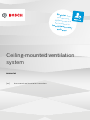 1
1
-
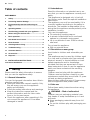 2
2
-
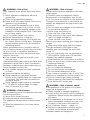 3
3
-
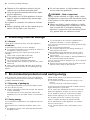 4
4
-
 5
5
-
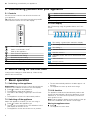 6
6
-
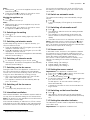 7
7
-
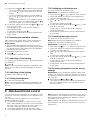 8
8
-
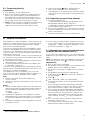 9
9
-
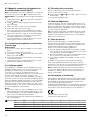 10
10
-
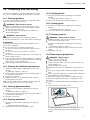 11
11
-
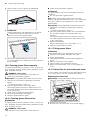 12
12
-
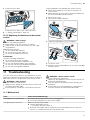 13
13
-
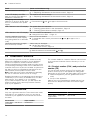 14
14
-
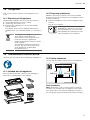 15
15
-
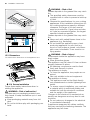 16
16
-
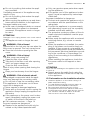 17
17
-
 18
18
-
 19
19
-
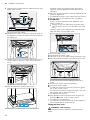 20
20
-
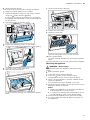 21
21
-
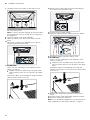 22
22
-
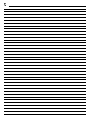 23
23
-
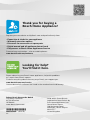 24
24
Bosch DRH18LT65/01 User manual and assembly instructions
- Category
- Cooker hoods
- Type
- User manual and assembly instructions
- This manual is also suitable for
Ask a question and I''ll find the answer in the document
Finding information in a document is now easier with AI
Related papers
-
Bosch DRR16AQ20 User manual
-
Bosch DRH18LT65/02 Installation guide
-
Bosch DRR16AQ20 Installation guide
-
Bosch DRR18BS25/02 Installation guide
-
Bosch DRR16AQ20 User manual and assembly instructions
-
Bosch DRR18BS25/02 User manual and assembly instructions
-
Bosch DRH18LT65/02 User manual and assembly instructions
-
Bosch DRR16AQ20 User manual and assembly instructions
-
Bosch DRR18BS25/02 User manual and assembly instructions
-
Bosch DRC99PS25/01 Installation guide
Other documents
-
Siemens LR18HLT25 Installation guide
-
Siemens LR18RPU25/02 Installation guide
-
Siemens LR18HLT25 Installation guide
-
Siemens LR16RBQ20/01 Installation guide
-
Neff I14RBQ8W0 Installation guide
-
Siemens LR18RPU25/02 Installation guide
-
Siemens LR16RBQ20/01 Installation guide
-
Solight 1V242 User manual
-
Siemens LR18HLT25 User manual
-
Siemens LR18RPU25/01 User manual