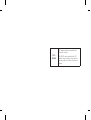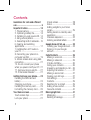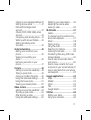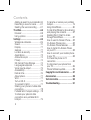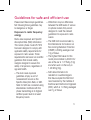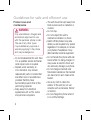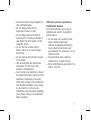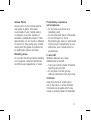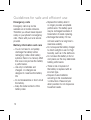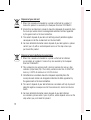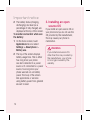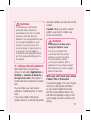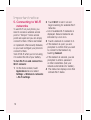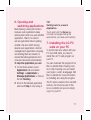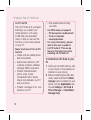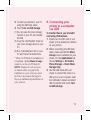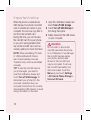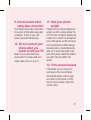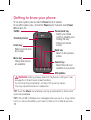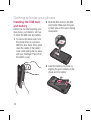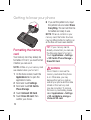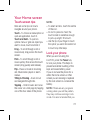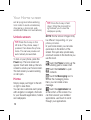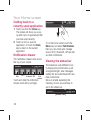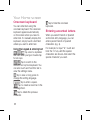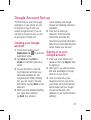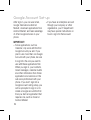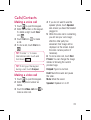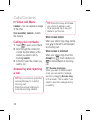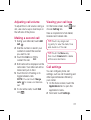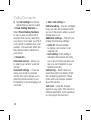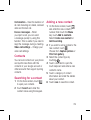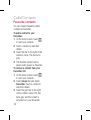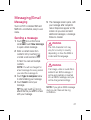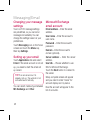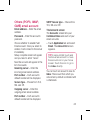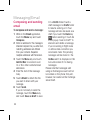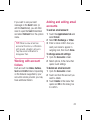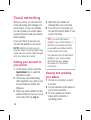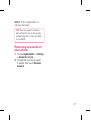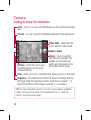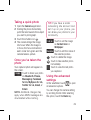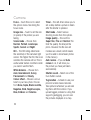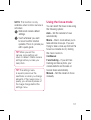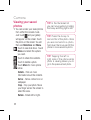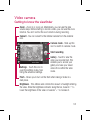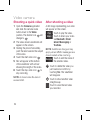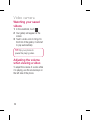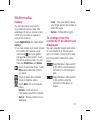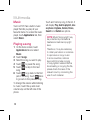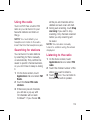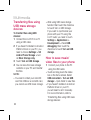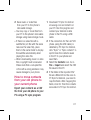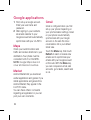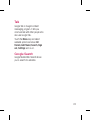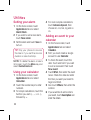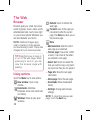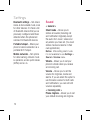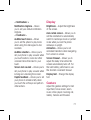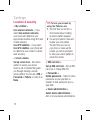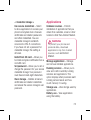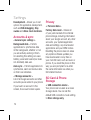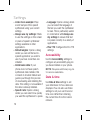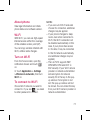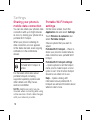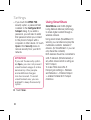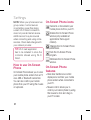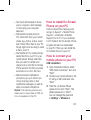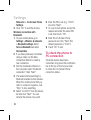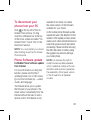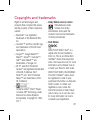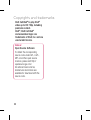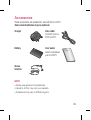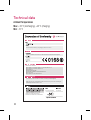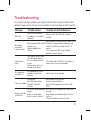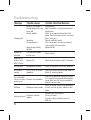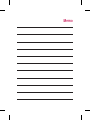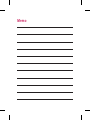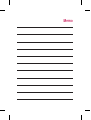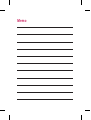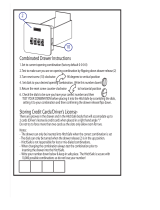User GUide
LG-P970
P/N: MFL67204248(1.2) H
www.lg.com
E N GL I S H
General Inquiries
<LG Customer Information Centre>
0844-847-5847 or +44-844-847-5847
* Make sure the number is correct before making a call.

Wi-Fi
(WLAN)
This equipment may be operated in all
European countries.
The WLAN can be operated in the EU
without restriction indoors, but cannot be
operated outdoors in France, Russia and
Ukraine.

LG-P970 User Guide
- English
Some of the contents of this
manual may not apply to your
phone depending on your phone’s
software or your service provider.
This handset is not recommended
for the visually impaired because
of its touch-screen keypad.
Copyright ©2011 LG Electronics,
Inc. All rights reserved. LG and the
LG logo are registered trademarks
of LG Group and its related
entities. All other trademarks are
the property of their respective
owners.
•
•
•

2
Contents
Guidelines for safe and effi cient
use ............................................... 5
Important notice ........................ 13
1. Phone memory ..................... 13
2. Optimising battery life ............ 13
3. Installing an open source OS.. 14
4. Using unlock pattern.............. 15
5.
Connecting to Wi-Fi networks ... 16
6. Open
ing and switching
applications .............................. 17
7. Installing th
e LG PC suite on
your PC .................................... 17
8. C
onnecting your phone to a
computer via USB ..................... 19
9. Unlock screen when using data
connection ................................ 21
10. Do not connect your phone
when you power on/off your PC 21
11. Hold your phone upright ...... 21
12. If the screen freezes ............ 21
Getting to know your phone ...... 22
Installing the SIM card and
battery ...................................... 24
Charging your phone ................. 25
Installing the memory card ........ 25
Formatting the memory card ..... 26
Your Home screen ..................... 27
Touch-screen tips ..................... 27
Lock your phone ....................... 27
Unlock screen ........................... 28
Home ...................................... 28
Adding widgets to your home
screen ...................................... 29
Getting back to a recently used
application ................................ 30
Onscreen keyboard ................... 32
Entering accented letters ........... 32
Google Account Set-up ............. 33
Creating your Google account .... 33
Signing in to your Google
account .................................... 33
Calls/Contacts ........................... 35
Making a voice call .................... 35
Making a video call ................... 35
In Video call Menu .................... 36
Calling your contacts ................. 36
Answering and rejecting a call ... 36
Adjusting call volume ................ 37
Making a second call ................ 37
Viewing your call logs ................ 37
Call settings .............................. 37
Contacts ................................... 39
Searching for a contact ............. 39
Adding a new contact ................ 39
Favourite contacts ..................... 40
Messaging/Email ....................... 41
Messaging ................................ 41
Sending a message ................... 41

3
Changing your message settings 42
Setting up your email ................ 42
Microsoft Exchange email
account .................................... 42
Others (POP3, IMAP, GME) email
account .................................... 43
Composing and sending email ... 44
Working with account folders ..... 45
Adding and editing email
accounts ................................... 45
Social networking ..................... 46
Adding your account to your
phone ....................................... 46
Viewing and updating your
status ...................................... 46
Removing accounts on your
phone ....................................... 47
Camera ...................................... 48
Getting to know the viewfi nder ... 48
Taking a quick photo ................ 49
Once you’ve taken the photo ..... 49
Using the advanced settings ...... 49
Using the focus mode................ 51
Viewing your saved photos ........ 52
Video camera ............................ 53
Getting to know the viewfi nder ... 53
Shooting a quick video .............. 54
After shooting a video ................ 54
Using the advanced settings ...... 55
Watching your saved videos ...... 56
Adjusting the volume when
viewing a video ......................... 56
Multimedia ................................ 57
Gallery ...................................... 57
To change how the contents of an
album are displayed .................. 57
Music ....................................... 58
Playing a song .......................... 58
Using the radio .......................... 59
Searching for stations................ 59
Listening to the radio ................. 59
Transferring fi les using USB mass
storage devices ......................... 60
How to save music/video fi les to
your phone ............................... 60
How to move contacts from your
old phone to your current phone 61
How to send data from your phone
via Bluetooth ............................. 62
Google applications ................... 64
Maps ........................................ 64
Market ...................................... 64
Gmail........................................ 64
Talk .......................................... 65
Google Search .......................... 65
Utilities ...................................... 66
Setting your alarm ..................... 66
Using your calculator ................. 66

4
Adding an event to your calendar 66
Recording a sound or voice ....... 67
Sending the voice recording ...... 67
The Web ..................................... 68
Browser .................................... 68
Using options ............................ 68
Settings ..................................... 69
Wireless & networks.................. 69
Sound ....................................... 70
Display .................................... 71
Gesture .................................... 71
Location & security ................... 72
Applications .............................. 73
Accounts & sync ...................... 74
Privacy ..................................... 74
SD Card & Phone Storage ......... 74
Language & keyboard ............... 75
Voice input & output .................. 75
Accessibility .............................. 76
Date & time .............................. 76
About phone ............................. 77
Wi-Fi ........................................ 77
Turn on Wi-Fi ............................ 77
To connect to Wi-Fi ................... 77
Sharing your phone’s mobile data
connection ................................ 78
Portable Wi-Fi hotspot settings .. 78
To share your phone’s data
connection as a portable Wi-Fi
hotspot ..................................... 79
To rename or secure your portable
hotspot ..................................... 79
Using SmartShare ..................... 80
To Use SmartShare to allow sharing
and playing the contents ........... 81
Enabling Wi-Fi Direct to share
through SmartShare .................. 81
How to use On-Screen Phone .... 82
On-Screen Phone icons ............. 82
On-Screen Phone features ........ 82
How to install On-Screen Phone
on your PC ................................ 83
How to connect your mobile phone
to your PC ................................. 83
To check the phone to PC
connection ............................... 84
To disconnect your phone from
your PC .................................... 85
Phone Software update ............. 85
Copyrights and trademarks ...... 87
Accessories ............................... 89
Technical data ........................... 90
Troubleshooting ......................... 91
Contents

5
Please read these simple guidelines.
Not following these guidelines may
be dangerous or illegal.
Exposure to radio frequency
energy
Radio wave exposure and Specific
Absorption Rate (SAR) information
This mobile phone model LP-P970
has been designed to comply with
applicable safety requirements for
exposure to radio waves. These
requirements are based on scientific
guidelines that include safety
margins designed to assure the
safety of all persons, regardless of
age and health.
The radio wave exposure
guidelines employ a unit of
measurement known as the
Specific Absorption Rate, or SAR.
Tests for SAR are conducted using
standardised methods with the
phone transmitting at its highest
certified power level in all used
frequency bands.
•
While there may be differences
between the SAR levels of various
LG phone models, they are all
designed to meet the relevant
guidelines for exposure to radio
waves.
The SAR limit recommended by
the International Commission on
Non-Ionizing Radiation Protection
(ICNIRP) is 2W/kg averaged over
10g of tissue.
The highest SAR value for this
model phone tested by DASY4 for
use at the ear is 1.27 W/kg (10g)
and when worn on the body is
1.43 W/Kg(10g).
SAR data information for
residents in countries/regions
that have adopted the SAR limit
recommended by the Institute of
Electrical and Electronics Engineers
(IEEE), which is 1.6 W/kg averaged
over 1g of tissue.
•
•
•
•
Guidelines for safe and effi cient use

6
Product care and
maintenance
WARNING
Only use batteries, chargers and
accessories approved for use
with this particular phone model.
The use of any other types
may invalidate any approval or
warranty applying to the phone
and may be dangerous.
Do not disassemble this unit. Take
it to a qualified service technician
when repair work is required.
Repairs under warranty, at
LG’s discretion, may include
replacement parts or boards that
are either new or reconditioned,
provided that they have
functionality equal to that of the
parts being replaced.
Keep away from electrical
appliances such as TVs, radios
and personal computers.
•
•
•
The unit should be kept away from
heat sources such as radiators or
cookers.
Do not drop.
Do not subject this unit to
mechanical vibration or shock.
Switch off the phone in any area
where you are required to by special
regulations. For example, do not use
your phone in hospitals as it may
affect sensitive medical equipment.
Do not handle the phone with wet
hands while it is being charged. It
may cause an electric shock and
can seriously damage your phone.
Do not charge a handset near
flammable material as the handset
can become hot and create a fire
hazard.
Use a dry cloth to clean the
exterior of the unit (do not use
solvents such as benzene, thinner
or alcohol).
Do not charge the phone when it
is on soft furnishings.
•
•
•
•
•
•
•
•
Guidelines for safe and effi cient use

7
The phone should be charged in a
well ventilated area.
Do not subject this unit to
excessive smoke or dust.
Do not keep the phone next to
credit cards or transport tickets; it
can affect the information on the
magnetic strips.
Do not tap the screen with a
sharp object as it may damage
the phone.
Do not expose the phone to liquid
or moisture.
Use accessories like earphones
cautiously. Do not touch the
antenna unnecessarily.
Your phone is an electronic device
that generates heat during normal
operation. Extremely prolonged,
direct skin contact in the absence
of adequate ventilation may result
in discomfort or minor burns.
Therefore, use care when handling
your phone during or immediately
after operation.
•
•
•
•
•
•
•
Efficient phone operation
Electronics devices
All mobile phones may receive
interference, which could affect
performance.
Do not use your mobile phone
near medical equipment
without requesting permission.
Avoid placing the phone over
pacemakers, for example, in your
breast pocket.
Some hearing aids might be
disturbed by mobile phones.
Minor interference may affect TVs,
radios, PCs etc.
•
•
•

8
Road safety
Check the laws and regulations on
the use of mobile phones in the area
when you drive.
Do not use a hand-held phone
while driving.
Give full attention to driving.
Use a hands-free kit, if available.
Pull off the road and park before
making or answering a call if
driving conditions require you to do
so.
RF energy may affect some
electronic systems in your vehicle
such as car stereos and safety
equipment.
If your vehicle is equipped with
an air bag, do not obstruct it with
installed or portable wireless
equipment. This can cause the air
bag to fail or cause serious injury
due to improper performance.
•
•
•
•
•
•
If you are listening to music whilst
out and about, please ensure that
the volume is at a reasonable
level so that you are aware of your
surroundings. This is of particular
importance when near roads.
Avoid damage to your hearing
Damage to your hearing can occur if
you are exposed to loud sounds for
long periods of time. We therefore
recommend that you do not turn the
handset on or off close to your ear.
We also recommend that music and
call volumes are set to a reasonable
level.
NOTE:
Excessive sound pressure
from earphones can cause
hearing loss.
•
Guidelines for safe and effi cient use

9
Glass Parts
Some parts of your mobile device
are made of glass. This glass
could break if your mobile device
is dropped on a hard surface or
receives a substantial impact. If the
glass breaks, do not touch or attempt
to remove it. Stop using your mobile
device until the glass is replaced by
an authorised service provider.
Blasting area
Do not use the phone where blasting
is in progress. Observe restrictions
and follow any regulations or rules.
Potentially explosive
atmospheres
Do not use your phone at a
refuelling point.
Do not use near fuel or chemicals.
Do not transport or store
flammable gas, liquid or explosives
in the same compartment of your
vehicle as your mobile phone or
accessories.
In aircraft
Wireless devices can cause
interference in aircraft.
Turn your mobile phone off before
boarding any aircraft.
Do not use it on the ground
without permission from the crew.
Children
Keep the phone in a safe place
out of the reach of small children.
It includes small parts which may
cause a choking hazard if detached.
•
•
•
•
•

10
Emergency calls
Emergency calls may not be
available on all mobile networks.
Therefore you should never depend
solely on your phone for emergency
calls. Check with your local service
provider.
Battery information and care
You do not need to completely
discharge the battery before
recharging. Unlike other battery
systems, there is no memory effect
that could compromise the battery’
s performance.
Use only LG batteries and
chargers. LG chargers are
designed to maximise the battery
life.
Do not disassemble or short-circuit
the battery.
Keep the metal contacts of the
battery clean.
•
•
•
•
Replace the battery when it
no longer provides acceptable
performance. The battery pack
may be recharged hundreds of
times before it needs replacing.
Recharge the battery if it has
not been used for a long time to
maximise usability.
Do not expose the battery charger
to direct sunlight or use it in high
humidity, such as in the bathroom.
Do not leave the battery in hot or
cold places, as this may deteriorate
battery performance.
There is risk of explosion if
the battery is replaced with an
incorrect type.
Dispose of used batteries
according to the manufacturer
’s instructions. Please recycle
when possible. Do not dispose as
household waste.
•
•
•
•
•
•
Guidelines for safe and effi cient use

11
If you need to replace the battery,
take it to the nearest authorised
LG Electronics service point or
dealer for assistance.
Always unplug the charger from
the wall socket after the phone is
fully charged to save unnecessary
power consumption of the charger.
Actual battery life will depend on
network configuration, product
settings, usage patterns, battery
and environmental conditions.
•
•
•

12
Disposal of your old unit
1 When this crossed-out wheeled bin symbol is attached to a product it
means the product is covered by the European Directive 2002/96/EC.
2 All electrical and electronic products should be disposed of separately from
the municipal waste stream via designated collection facilities appointed
by the government or the local authorities.
3
The correct disposal of your old unit will help prevent potential negative
consequences for the environment and human health.
4 For more detailed information about disposal of your old appliance, please
contact your city office, waste disposal service or the shop where you
purchased the product.
Disposal of waste batteries/accumulators
1 When this crossed-out wheeled bin symbol is attached to batteries/
accumulators of a product it means they are covered by the European
Directive 2006/66/EC.
2 This symbol may be combined with chemical symbols for mercury (Hg),
cadmium (Cd) or lead (Pb) if the battery contains more than 0.0005% of
mercury, 0.002% of cadmium or 0.004% of lead.
3
All batteries/accumulators should be disposed separately from the
municipal waste stream via designated collection facilities appointed by
the government or the local authorities.
4 The correct disposal of your old batteries/accumulators will help to prevent
potential negative consequences for the environment, animal and human
health.
5 For more detailed information about disposal of your old batteries/
accumulators, please contact your city office, waste disposal service or the
shop where you purchased the product.

13
Important notice
Please check to see if any problems
you have encountered with your
phone are described in this section,
before taking the phone for service
or calling a service representative.
1. Phone memory
When available space on your phone
memory is less than 10%, your
phone can't receive new messages.
You will need to check your phone
memory and delete some data, such
as applications or messages to make
more memory available.
To manage the application:
On the home screen, touch
Applications tab and select
Settings > Applications >
Manage applications.
When all applications appear,
scroll and select the application
you want to uninstall.
Tap Uninstall and touch OK to
uninstall application you desired.
1
2
3
2. Optimising battery life
You can extend your battery's life
by turning off features that you
don't need constantly running in the
background. You can also monitor
how applications and system
resources consume battery power.
To extend the life of your battery:
Turn off radio communications
that you aren't using. If you aren't
using Wi-Fi, Bluetooth or GPS, turn
them off.
Turn down screen brightness and
set a shorter screen timeout.
Turn off automatic syncing for
Gmail, Calendar, Contacts and
other applications.
Some applications you have
downloaded may cause your
battery’s life to be reduced.
To check the battery charge level:
On the home screen, touch
Applications tab and select
Settings > About phone >
Status.
•
•
•
•
1

14
The battery status (charging,
discharging) and level (as a
percentage of fully charged) are
displayed at the top of the screen.
To monitor and control what uses
the battery:
On the home screen, touch
Applications tab and select
Settings > About phone >
Battery use.
The top of the screen displays
battery usage time. This is either
how long since your phone
was last connected to a power
source or if connected to a power
source, how long since your
phone was last run on battery
power. The body of the screen
lists applications or services
using battery power from greatest
amount to least.
2
1
2
3. Installing an open
source OS
If you install an open source OS on
your phone and you do not use the
OS provided by the manufacturer,
this may cause your phone to
malfunction.
WARNING
If you install and use an OS
other than the one provided by
the manufacturer, your phone
is no longer covered by
the
warranty.
Important notice

15
WARNING
To protect you
r phone and
personal data, download
applications only from trusted
sources, such as Android
Market. If some applications are
not properly installed on your
phone, your phone may not
work properly or serious errors
may occur. You will need to
uninstall those applications and
all of its data and settings from
the phone.
4. Using unlock pattern
Set screen lock to secure your
phone, To set select Applications >
Settings > Location & Security >
Set up screen lock. This opens a
screen with set of options for screen
lock.
You can draw your own unlock
pattern by connecting four or more
dots.
If you set a pattern, the phone
screen will lock. To unlock the phone,
draw the pattern you have set on the
screen.
Caution: When you set an unlock
pattern, you need to create your
Gmail account first.
WARNING
Precautions to take when
using the Pattern Lock
It is very important that
you remember the unlock
pattern you set. You have
5 opportunities to enter
your unlock pattern, PIN or
password. If you have used all
fi ve chances, you can try again
after 30 seconds.
When you can't recall your unlock
Pattern, PIN, or Password:
If you have logged on to your Google
account on the phone and failed
to use correct pattern five times,
tab the Forgot pattern button. You
will then be required to sign in with
your Google account to unlock your
phone.

16
5.
Connecting to Wi-Fi
networks
To use Wi-Fi on your phone, you
need to access a wireless access
point or “hotspot.” Some access
points are open and you can simply
connect to them. Others are hidden
or implement other security features,
so you must configure your phone to
connect to them.
Turn off Wi-Fi when you're not using
it to extend the life of your battery.
To turn Wi-Fi on and connect to a
Wi-Fi network:
On the home screen, touch
Applications tab and select
Settings > Wireless & networks
> Wi-Fi settings.
1
Touch Wi-Fi to turn it on and
begin scanning for available Wi-Fi
networks.
List of available Wi-Fi networks is
displayed. Secured networks are
indicated by a lock icon.
Touch a network to connect to it.
If the network is open, you are
prompted to confirm that you want
to connect to that network by
touching Connect.
If the network is secured, you are
prompted to enter a password
or other credentials. (Ask your
network administrator for details.)
The status bar displays icons that
indicate Wi-Fi status.
2
•
3
•
•
4
Important notice

17
6. Open
ing and
switching applications
Multi-tasking is easy with Android
because open applications keep
running even when you open another
application. There’s no need to
quit an application before opening
another. Use and switch among
several open applications. Android
manages each application, stopping
and starting them as needed, to
ensure that idle applications don’t
consume resources unnecessarily.
To stop the application you use:
On the home screen, touch
Applications tab and select
Settings > Applications >
Manage Applications > Click on
the tab Running.
Scroll to the desired application
and touch Stop to stop using it.
1
2
TIP!
Getting back to a recent
Application
Touch and hold the Home key.
A screen will appear listing the
applications you have used recently.
7. Installing th
e LG PC
suite on your PC
To synchronise your phone with your
PC via a USB cable, you need to
install the LG PC suite program on
your PC.
You can download this program from
the LG website (http://www.lg.com).
Go to http://www.lg.com and select
your region, country & language. Visit
the LG website for more information
on installing and using the program.
The PC suite is saved in the microSD
memory card found as part of the
in-box contents and you can simply
copy it to your PC.

18
LG PC SUITE
The LG PC Suite IV is a program
that helps you connect your
mobile phone to a PC using
a USB data communication
cable, so that you can use the
functions of your mobile phone
on your PC.
Major functions of the LG PC
Suite IV
Create, edit and delete phone
data conveniently
Synchronise data from a PC
or phone (contacts, calendar,
message (SMS), bookmark)
Transfer multimedia files
(photo, video, music)
conveniently with a simple
drag & drop between your PC
and your phone
Transfer messages from your
phone to your PC
•
•
•
•
S/W update without losing
your data
LG-P970 does not support:
- PC Connection via Bluetooth
- To-do in Calendar
- Java Application
For more information, please
refer to the user's guide for
LG PC Suite IV. This can be
found in the Help menu after
installing LG PC Suite IV.
•
To Install the LG PC Suite to your
PC
Insert your microSD memory card
in your phone. (It may already be
inserted on your phone.)
Before connecting the USB data
cable, make sure that the Mass
storage mode is enabled on your
phone. (On the Applications tab,
choose Settings > SD Card &
Phone Storage > Check Mass
Storage Only.)
1
2
Important notice
Page is loading ...
Page is loading ...
Page is loading ...
Page is loading ...
Page is loading ...
Page is loading ...
Page is loading ...
Page is loading ...
Page is loading ...
Page is loading ...
Page is loading ...
Page is loading ...
Page is loading ...
Page is loading ...
Page is loading ...
Page is loading ...
Page is loading ...
Page is loading ...
Page is loading ...
Page is loading ...
Page is loading ...
Page is loading ...
Page is loading ...
Page is loading ...
Page is loading ...
Page is loading ...
Page is loading ...
Page is loading ...
Page is loading ...
Page is loading ...
Page is loading ...
Page is loading ...
Page is loading ...
Page is loading ...
Page is loading ...
Page is loading ...
Page is loading ...
Page is loading ...
Page is loading ...
Page is loading ...
Page is loading ...
Page is loading ...
Page is loading ...
Page is loading ...
Page is loading ...
Page is loading ...
Page is loading ...
Page is loading ...
Page is loading ...
Page is loading ...
Page is loading ...
Page is loading ...
Page is loading ...
Page is loading ...
Page is loading ...
Page is loading ...
Page is loading ...
Page is loading ...
Page is loading ...
Page is loading ...
Page is loading ...
Page is loading ...
Page is loading ...
Page is loading ...
Page is loading ...
Page is loading ...
Page is loading ...
Page is loading ...
Page is loading ...
Page is loading ...
Page is loading ...
Page is loading ...
Page is loading ...
Page is loading ...
Page is loading ...
Page is loading ...
Page is loading ...
Page is loading ...
-
 1
1
-
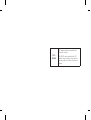 2
2
-
 3
3
-
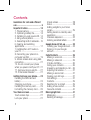 4
4
-
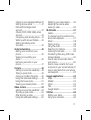 5
5
-
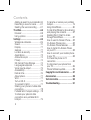 6
6
-
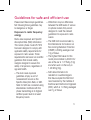 7
7
-
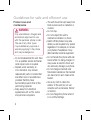 8
8
-
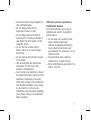 9
9
-
 10
10
-
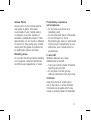 11
11
-
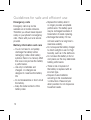 12
12
-
 13
13
-
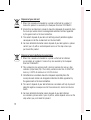 14
14
-
 15
15
-
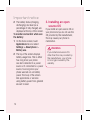 16
16
-
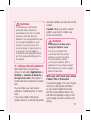 17
17
-
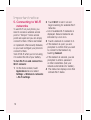 18
18
-
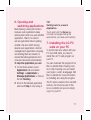 19
19
-
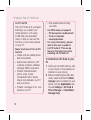 20
20
-
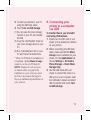 21
21
-
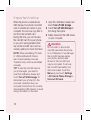 22
22
-
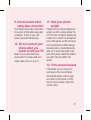 23
23
-
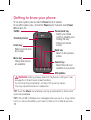 24
24
-
 25
25
-
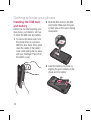 26
26
-
 27
27
-
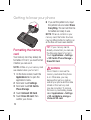 28
28
-
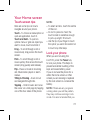 29
29
-
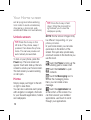 30
30
-
 31
31
-
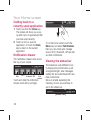 32
32
-
 33
33
-
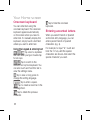 34
34
-
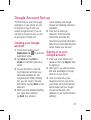 35
35
-
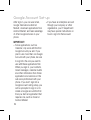 36
36
-
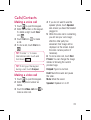 37
37
-
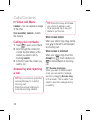 38
38
-
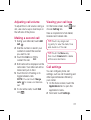 39
39
-
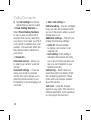 40
40
-
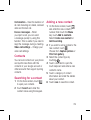 41
41
-
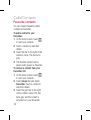 42
42
-
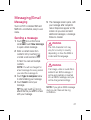 43
43
-
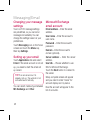 44
44
-
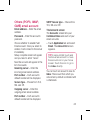 45
45
-
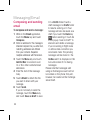 46
46
-
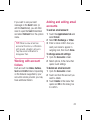 47
47
-
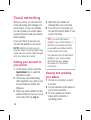 48
48
-
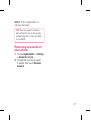 49
49
-
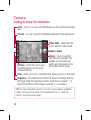 50
50
-
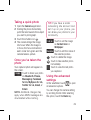 51
51
-
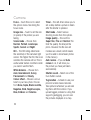 52
52
-
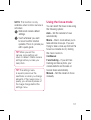 53
53
-
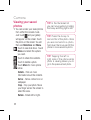 54
54
-
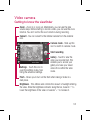 55
55
-
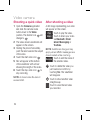 56
56
-
 57
57
-
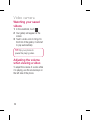 58
58
-
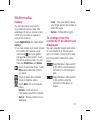 59
59
-
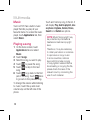 60
60
-
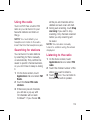 61
61
-
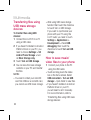 62
62
-
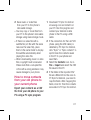 63
63
-
 64
64
-
 65
65
-
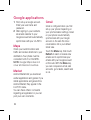 66
66
-
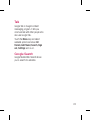 67
67
-
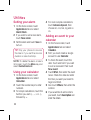 68
68
-
 69
69
-
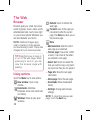 70
70
-
 71
71
-
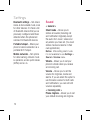 72
72
-
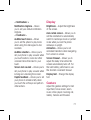 73
73
-
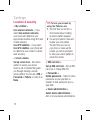 74
74
-
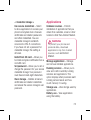 75
75
-
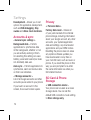 76
76
-
 77
77
-
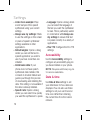 78
78
-
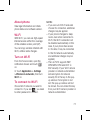 79
79
-
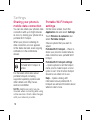 80
80
-
 81
81
-
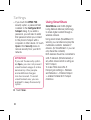 82
82
-
 83
83
-
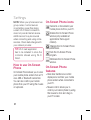 84
84
-
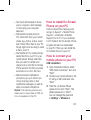 85
85
-
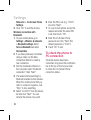 86
86
-
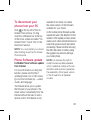 87
87
-
 88
88
-
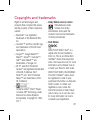 89
89
-
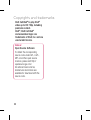 90
90
-
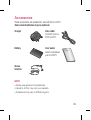 91
91
-
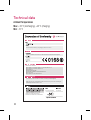 92
92
-
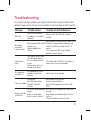 93
93
-
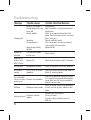 94
94
-
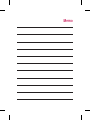 95
95
-
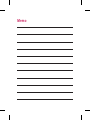 96
96
-
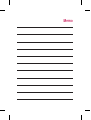 97
97
-
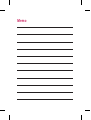 98
98
Ask a question and I''ll find the answer in the document
Finding information in a document is now easier with AI
Related papers
Other documents
-
 Life is good P970 User manual
Life is good P970 User manual
-
 Life is good LG Optimus Logic 616960038801 User manual
Life is good LG Optimus Logic 616960038801 User manual
-
LG Thrive Thrive AT&T User manual
-
 LG Escape P870 AT&T User manual
LG Escape P870 AT&T User manual
-
Hisense F20 User manual
-
 Life is good MFL67230101(1.3)G User manual
Life is good MFL67230101(1.3)G User manual
-
BLU Products YHLBLUSTUDIO53S User manual
-
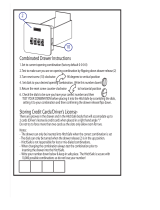 HitchSafe HS7000T User guide
HitchSafe HS7000T User guide
-
Shenzhen MOBULAA-NOTE 1 Mobile Phone User manual
-
Sierra Wireless Overdrive User manual