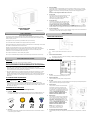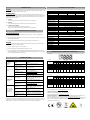1200E/1500E/2200E
User’s Manual
K01-0000032-01
SAFETY WARNINGS
(SAVE THESE INSTRUCTIONS)
This manual contains important safety instructions. Please read and follow all instructions carefully
during installation and operation of the unit. Read this manual thoroughly before attempting to unpack,
install, or operate your UPS.
This equipment can be operated by any individuals with no previous training.
The socket-outlet shall be installed near the equipment and easily accessible.
During the installation of this equipment it should be assured that the sum of the leakage currents of the
UPS and the connected loads does not exceed 3.5mA.
Attention, hazardous through electric shock. Also with disconnection of this unit from the mains,
hazardous voltage still may be accessible through supply from battery. The battery supply should be
therefore disconnected in the plus and minus pole at the quick connectors of the battery when
maintenance or service work inside the UPS is necessary.
Do not dispose of batteries in a fire, the battery may explode.
Do not open or mutilate the battery or batteries, released electrolyte is harmful to the skin and eyes.
INSTALLING YOUR UPS SYSTEM
UNPACKING
Inspect the UPS upon receipt. The box should contain the following:
UPS Unit¯1; IEC Power Cord¯1;USB Cable¯1;User Manual¯1; Management software Disk¯1
HOW TO DETERMINE THE POWER REQUIREMENTS OF YOUR EQUIPMENT
1. Insure that the equipment plugged into the battery power-supplied outlets does not exceed the UPS
unit’s rated capacity (1200VA/720W for Value 1200E, 1500VA/900W for Value 1500E,
2200VA/1320W for Value 2200E). If rated unit capacities are exceeded, an overload condition may
occur and cause the UPS unit to shut down or the fuse blow.
2. If the power requirements of your equipment are listed in units other than Volt-Amps (VA), convert
Watts (W) or Amps (A) into VA by doing the calculations below. Note: The below equation only
calculates the maximum amount of VA that the equipment can use, not what is typically used by the
equipment at any one time. Users should expect usage requirements to be approximately 60% of
below value.
TO ESTIMATE POWER REQUIREMENTS
1.
Watts (W) x 1.67 = VA or Amps (A) x 230 = VA
2. Add the totals up for all pieces of equipment and multiply this total by 0.6 to calculate actual
requirements. There are many factors that can affect the amount of power that your computer system
will require. The total load that you will be placing on the battery-powered outlets should not exceed
80% of the unit’s capacity.
HARDWARE INSTALLATION GUIDE
Before installation,
please read and understand the following instructions:
1. Placement
The UPS must be installed in a protected environment away from heat- emitting appliances such
as a radiator or heat register. Do not install this product where excessive moisture is present.
2. Ventilation
The location should provide adequate air flow around the UPS with one inch minimum clearance
on all sides for proper ventilation.
3. Charge the Battery
Your new UPS may be used immediately upon receipt. However charge loss may occur during
shipping and storage. So charging the battery for at least 8 hours is recommended to insure that
the battery is fully charged. (To recharge the battery, simply leave the unit plugged into an AC
outlet.)
This UPS can be charged even when UPS is not turn on.
4. Connect to AC
Use German power cord to connect the UPS to a wall
outlet. Please avoid using extension cords and
adapter plugs. (To maintain optimal battery charge,
leave the UPS plugged in at all times.)
5. Connect the Load
Connect the equipment to your UPS outlets. The IEC
power cord coming with the unit are used to connect
your computer and monitor to the UPS. Items such
as copiers, laser printers, vacuums, space heaters,
or other large electrical devices SHOULD NOT be connected to the UPS. Please make sure
that the total loads of your equipments are less than the maximum total power load of your UPS.
6. Connect to Computer:
Install your software and accessories. To use the software, simply use the enclosed serial interface
or USB cable to connect the UPS unit and your computer.
BASIC OPERATION
FRONT PANEL DESCRIPTION
1. Power Switch
Press the power switch to turn the UPS ON or OFF.
2. LCD Function Selected Switch
The switch can be used to select the LCD display contents Including input/output voltage
and estimated run time, etc.
REAR PANEL DESCRIPTION
1. AC Inlet
Connect to utility power through the input power cord
2. Input Circuit Breaker
The circuit breaker provides optimal overload protection.
3. AC outlet
The UPS provides 6 outlets for connected equipment to insure temporary uninterrupted operation
during a power failure and against surges and spikes.
4. Serial Port to PC
This port allows connection and communicates
from the DB-9 serial on the computer to the
UPS unit. The UPS communicates its status to
the PowerPanel
®
Personal Edition software. This
interface is also compatible with the UPS service
provided by Windows 98, Windows ME,
Windows NT, Windows 2000, Windows XP,
Windows Server 2003, Windows Vista.
5. USB Port to PC
This port allows connection and communication
from the USB port on the computer to the UPS
unit. The UPS communicates its status to the
PowerPanel
®
Personal Edition software. This
interface is also compatible with the UPS service
provided by Windows 98, Windows ME,
Windows NT, Windows 2000, Windows XP,
Windows Server 2003, Windows Vista.
NOTE: Only one of these two ports
can be used as communication and
control of the UPS unit at one time.
6. Communication Protection Ports RJ11/RJ45
Communication protection ports will protect any standard modem, fax, telephone line, or network
cable.

Functional Test
AC Mode
The UPS delivers power to the loads derived from the utility and maintains proper battery charge. It also
regulates the output voltage to within a narrow range.
On-Battery Mode
The UPS operates on battery when the line voltage or frequency has fallen outside the limits. Local
users are alerted to this mode of operation by visual and audible indicators. The UPS provides power to
the load from the battery and through its inverter and the output voltage and frequency of the UPS are
regulated within a narrow range
1. Switch On
Press the power switch on the front panel then the status LCD will light up.
2. Switch Off
Press again the power switch, the status LCD on the front panel will go off.
3. Cold Start / Start on Battery:
This UPS can be turned on even when AC is not present.
Press the power switch on the front panel then the status LCD will light up.
ROUTINE MAINTENANCE AND STORAGE
ROUTINE MAINTENANCE
1. Use dry soft clothes to clean the front panel and plastic parts. Do not use any detergent that
contains alcoholic ingredient.
2. The expected lifetime of the battery is around 3 years. Improper operation and harsh environment
will reduce the actual lifetime.
3. Unplug the UPS from power inlet if the UPS will not operate for long period of time.
STORAGE
1. First turn off your UPS and disconnect its power cord from the wall outlet. Disconnect all cables
connected the UPS to avoid battery drain.
2. The UPS should be stored in a cool dry location.
3. Make sure the battery is fully charged before the UPS is stored.
4. For extended storage in moderate climates, the battery should be charged for 12 hours every 3
months by plugging the power cord into the wall receptacle and turning on the main switch. Repeat
it every 2 months in high temperature locations.
TROUBLE SHOOTING
Problem Possible Cause Solution
Batteries are not fully
charged.
Recharge the battery by leaving the UPS
plugged in.
The UPS does
not perform
expected
runtime.
Battery is slightly worn out.
Contact CyberPower Systems at
The on/off switch is
designed to prevent
damage by rapidly turning it
off and on.
Turn the UPS off. Wait 10 seconds and
then turn the UPS on.
The unit is not connected to
an AC outlet.
The unit must be connected to a
220-240V 50/60Hz outlet.
The battery is worn out.
Contact CyberPower Systems at
The UPS will not
turn on.
Mechanical problem.
Contact CyberPower Systems at
Circuit breaker is tripped
due to overload
Turn the UPS off and unplug at least one
piece connected equipment. Unplug the
power cord of the UPS then press the
circuit breaker knob.
Batteries are discharged
Allow the unit to recharge for at least 4
hours.
Outlets do not
provide power to
equipment
Unit has been damaged by
a surge or spike.
Contact CyberPower Systems at
The serial/USB cable is not
connected.
Connect the serial/USB cable to the UPS
unit and an open serial port on the back
of the computer. You must use the cable
that came with the unit.
The serial/USB cable is
connected to the wrong
port.
Try another serial/USB port of your
computer.
The unit is not providing
battery power.
Shutdown your computer and turn the
UPS off. Wait 10 seconds and turn the
UPS back on. This should reset the unit.
PowerPanel®
Personal Edition
is inactive (all
icons are gray).
The serial cable is not the
cable that was provided with
the unit.
You must use the cable included with the
unit for the software.
CyberPower warrants to you, the original purchaser, that CyberPower UPS will be free from defects in
design, assembly, materials and workmanship for two years ( battery is only one year) from the date of
original purchase. Any warranty services, please contact your local dealers or distributors.
TECHNICAL SPECIFICATIONS
Model Value 1200E Value 1500E Value 2200E
Capacity (VA) 1200VA 1500VA 2200VA
Capacity (Watts) 720W 900W 1320W
Input
Input Voltage Range 160VAC~270VAC
Frequency Range 50/60Hz +/-3Hz(Auto Sensing)
Output
On Battery Output
Voltage
Simulated Sine Wave at 230Vac +/-7%
On Battery Output
Frequency
50/60 Hz
Overload Protection On Utility: Circuit Breaker, On Battery: Internal Current Limiting
Physical
Total # of UPS
Receptacles
(6) IEC 320 C13
Maximum Dimensions 32.6cm(L)
×
14.cm(W)
×
18cm(H)
Weight 13.0 kg / 28.6 Lbs 14.3 kg / 31.5 Lbs 15.4 kg / 33.9 Lbs
Battery
Sealed Maintenance
Free Lead Acid Battery
12V / 7Ah x2 12V / 8.5Ah x2 12V / 9Ah x2
Typical Recharge Time 8 Hours
Warning Diagnostics
Indicators Power On, UPS Status Display, Capacity Display, Digital Value
Display
Audible Alarms On Battery, Low Battery, Overload
Environmental
Operating Temperature +32°F to 104°F ( 0°C to 40°C )
Operating Relative
Humidity
0 to 95% NON-CONDENSING
Communication
PowerPanel
®
Personal
Edition Software
Windows 98/ME/2000/NT/XP/Vista
Management
Auto-Charger Yes
Auto-Restart Yes
USB Yes
DEFINITIONS FOR ILLUMINATED LCD INDICATORS
LCD Indication
Line mode
UPS Status Display Capacity Display Digital Value Display
Select SW
Press
Load
Cap.
Battery
Cap.
Input
Voltage
Output
Voltage
Run
Time
%
of Load
%
of Batt.
Initial V X -- X V X V
1st V X -- X V X V
2nd V X -- X V X V
3rd V X -- X X V V
4th V X -- X V X V
5th(Return) V X -- X V X V
Press >3sec
(Sound Disable)
V X V X -- -- -- -- -- -- --
Press >3sec
again
(Sound Enable)
V X X X -- -- -- -- -- -- --
(Overload) V X -- V -- -- -- -- -- -- --
“V” : Illuminated, “X” : Not Illuminated, “--“ : Either
Battery mode
UPS Status Display Capacity Display Digital Value Display
Select SW
Press
Load
Cap.
Battery
Cap.
Input
Voltage
Output
Voltage
Run
Time
%
of Load
%
of Batt.
Initial X V -- X X V V
1st X V -- X X V V
2nd X V -- X V X V
3rd X V -- X X V V
4th X V -- X X V V
5th(Return) X V -- X X V V
Press >3sec
(Sound Disable)
X V V X -- -- -- -- -- -- --
Press >3sec
again
(Sound Enable)
X V X X -- -- -- -- -- -- --
(Overload) X V -- V -- -- -- -- -- -- --
“V” : Illuminated, “X” : Not Illuminated, “--“ : Either
For more information, visit eu.cyberpowersystems.com or contact
CyberPower Systems B.V.
Flight Forum 3545 5657DW Eindhoven The Netherlands
Tel: +31 40 2348170, E-MAIL:
CyberPower Systems Inc. (USA) 4241 12th Avenue East, Suite 400, Shakopee, MN 55379, U.S.A.
Tel: +1 952 4039500, Fax: +1 952 4030009, E-MAIL:
Entire contents copyright ©2004 CyberPower Systems B.V., All rights reserved. Reproduction in whole
or in part without permission is prohibited. PowerPanel
®
and PowerPanel
®
Plus are trademarks of
CyberPower Systems (USA) Inc.
-
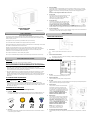 1
1
-
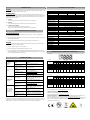 2
2
CyberPower Systems Value 2200E User manual
- Type
- User manual
- This manual is also suitable for
Ask a question and I''ll find the answer in the document
Finding information in a document is now easier with AI
Related papers
-
CyberPower Systems PP2200E User manual
-
CyberPower Systems 2200VA User manual
-
CyberPower Systems PP1100E User manual
-
CyberPower Systems 3000 VA User manual
-
CyberPower Systems OR1000ELCDRM1U User manual
-
CyberPower Systems 1000 User manual
-
CyberPower Systems BR850ELCD User manual
-
CyberPower Systems UP425UIT User manual
-
CyberPower Systems VALUE800E-GP User manual
-
CyberPower Systems CP685AVRLCD-G User manual
Other documents
-
CyberPower VALUE 1200E User manual
-
CyberPower VALUE 1500E Datasheet
-
CyberPower UP350TE User manual
-
CyberPower CSP105U Datasheet
-
Mustek POWERMUST 2000 USB Datasheet
-
CyberPower BH1200 User manual
-
CyberPower CP1300EPFCLCD User manual
-
CyberPower CP1350EAVRLCD User manual
-
CyberPower Smart App Intelligent LCD User manual
-
CyberPower OR2200PFCRT2U User manual