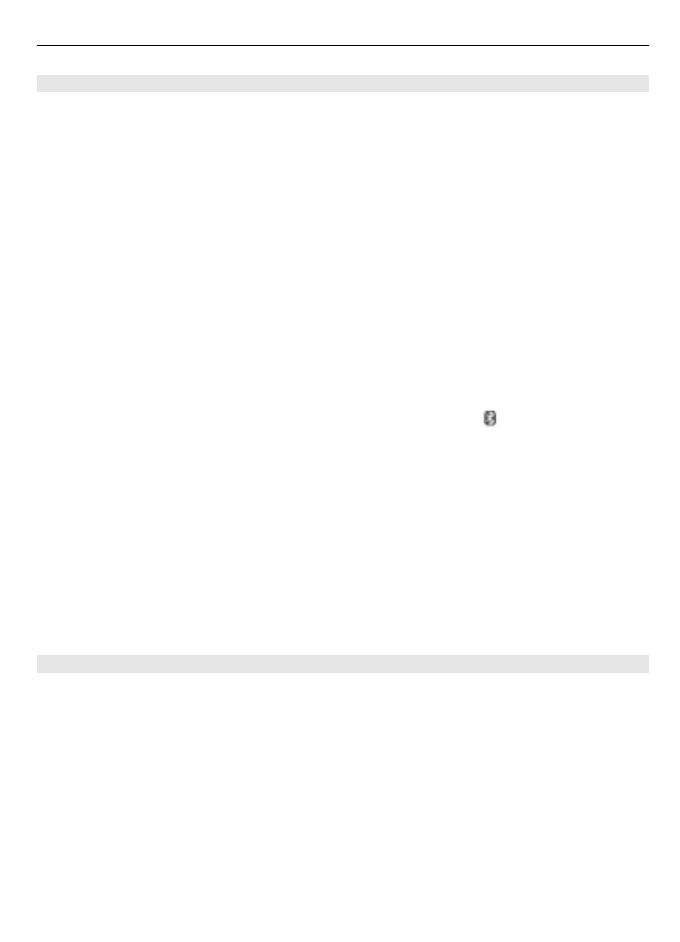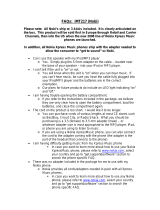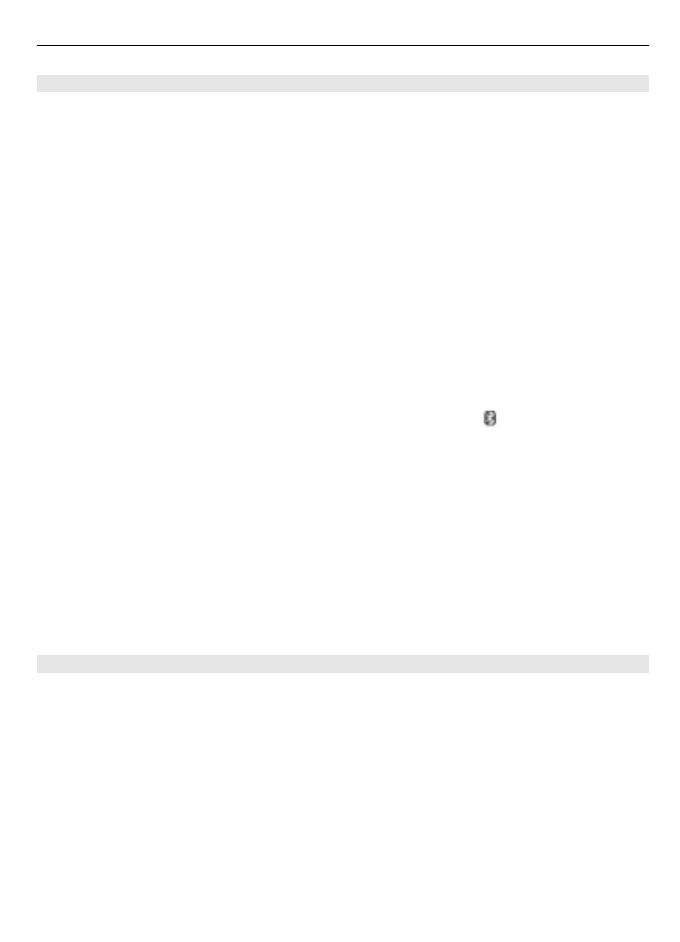
Bluetooth wireless technology
Bluetooth technology allows you to connect your phone, using radio waves, to a
compatible Bluetooth device within 10 metres (32 feet).
This device is compliant with Bluetooth Specification 2.0 + EDR supporting the following
profiles: generic access, hands-free, headset, object push, file transfer, dial-up
networking, serial port, SIM access, generic object exchange, advanced audio
distribution, audio video remote control, and generic audio video distribution. To
ensure interoperability between other devices supporting Bluetooth technology, use
Nokia approved accessories for this model. Check with the manufacturers of other
devices to determine their compatibility with this device.
Features using Bluetooth technology increase the demand on battery power and reduce
the battery life.
Set up a Bluetooth connection
Select Menu > Settings > Connectivity > Bluetooth and take the following steps:
1 Select My phone's name and enter a name for your phone.
2 To activate Bluetooth connectivity select Bluetooth > On.
indicates that
Bluetooth is active.
3 To connect your phone with an audio enhancement, select Connect to audio
enhancements and the device that you want to connect to.
4 To pair your phone with any Bluetooth device in range, select Paired devices >
Add new device.
Scroll to a found device, and select Add.
Enter a passcode (up to 16 characters) on your phone and allow the connection on
the other Bluetooth device.
If you are concerned about security, turn off the Bluetooth function, or set My phone's
visibility to Hidden. Accept Bluetooth communication only from those you trust.
Packet data
General packet radio service (GPRS) is a network service that allows mobile phones to
send and receive data over an internet protocol (IP)-based network.
To define how to use the service, select Menu > Settings > Connectivity > Packet
data > Packet data connection and from the following options:
When needed — to establish the packet data connection when an application needs
it. The connection is closed when the application is terminated.
Always online — to automatically connect to a packet data network when you switch
the phone on
You can use your phone as a modem by connecting it to a compatible PC using Bluetooth
technology. For details, see the Nokia PC Suite documentation.
Settings 19