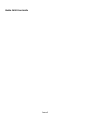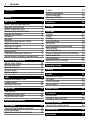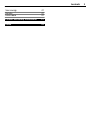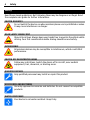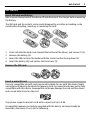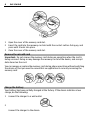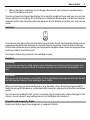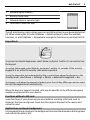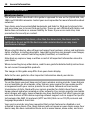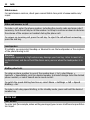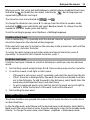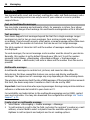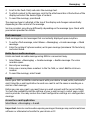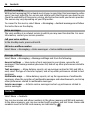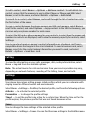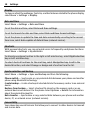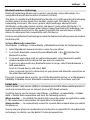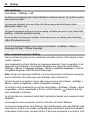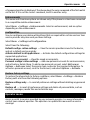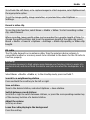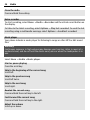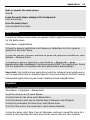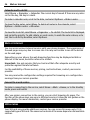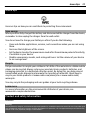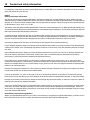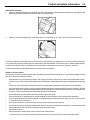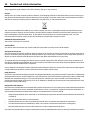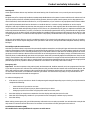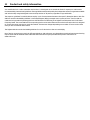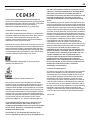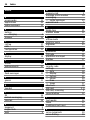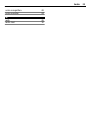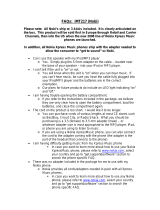Nokia 2690 User Guide
Issue 2

Contents
Safety 4
Get started 5
Insert SIM card and battery 5
Remove the SIM card 5
Insert a microSD card 5
Remove the microSD card 6
Charge the battery 6
Antenna 7
Headset 7
Magnets and magnetic fields 7
Keys and parts 8
Switch on and off 8
Standby mode 8
Keypad lock 9
Functions without a SIM card 9
Applications running in background 9
General information 10
About your device 10
Network services 10
Shared memory 11
Access codes 11
Nokia support 11
Calls 12
Make and answer a call 12
Loudspeaker 12
Dialling shortcuts 12
Write text 12
Text modes 12
Traditional text input 13
Predictive text input 13
Navigate the menus 13
Messaging 14
Text and multimedia messages 14
Flash messages 15
Nokia Xpress audio messages 15
E-mail 15
Instant messaging 16
Voice messages 16
Message settings 16
Contacts 16
Call log 17
Settings 17
Profiles 17
Tones 17
Display 18
Date and time 18
Shortcuts 18
Synchronisation and backup 18
Connectivity 18
Calls and phone 20
Voice commands and voice dialling 20
Enhancements 21
Configuration 21
Restore factory settings 21
Operator menu 21
Gallery 22
Media 22
Camera and video 22
FM radio 23
Voice recorder 24
Music player 24
Applications 25
Organiser 25
Alarm clock 25
Calendar and to-do list 26
Web or Internet 26
Connect to a web service 26
SIM services 26
Green tips 27
2Contents

Safety
Read these simple guidelines. Not following them may be dangerous or illegal. Read
the complete user guide for further information.
SWITCH ON SAFELY
Do not switch the device on when wireless phone use is prohibited or when
it may cause interference or danger.
ROAD SAFETY COMES FIRST
Obey all local laws. Always keep your hands free to operate the vehicle while
driving. Your first consideration while driving should be road safety.
INTERFERENCE
All wireless devices may be susceptible to interference, which could affect
performance.
SWITCH OFF IN RESTRICTED AREAS
Follow any restrictions. Switch the device off in aircraft, near medical
equipment, fuel, chemicals, or blasting areas.
QUALIFIED SERVICE
Only qualified personnel may install or repair this product.
ACCESSORIES AND BATTERIES
Use only approved accessories and batteries. Do not connect incompatible
products.
WATER-RESISTANCE
Your device is not water-resistant. Keep it dry.
4Safety

Get started
Insert SIM card and battery
Safe removal. Always switch the device off and disconnect the charger before removing
the battery.
The SIM card and its contacts can be easily damaged by scratches or bending, so be
careful when handling, inserting, or removing the card.
1 Press and slide the back cover towards the bottom of the phone, and remove it (1).
2 Remove the battery (2).
3 Insert the SIM card into the holder with the contact surface facing down (3).
4 Insert the battery (4), and replace the back cover (5).
Remove the SIM card
Insert a microSD card
Use only compatible microSD cards approved by Nokia for use with this device. Nokia
uses approved industry standards for memory cards, but some brands may not be fully
compatible with this device. Incompatible cards may damage the card and the device
and corrupt data stored on the card.
Your phone supports microSD cards with a capacity of up to 8 GB.
A compatible memory card may be supplied with the device, and may already be
inserted in the device. If not, do the following:
Get started 5

1 Open the cover of the memory card slot.
2 Insert the card into the memory card slot with the contact surface facing up, and
press until it locks into place.
3 Close the cover of the memory card slot.
Remove the microSD card
Important: Do not remove the memory card during an operation when the card is
being accessed. Doing so may damage the memory card and the device, and corrupt
data stored on the card.
You can remove or replace the memory card during phone operation without switching
the device off, but you need to ensure that no application is currently accessing the
memory card.
Charge the battery
Your battery has been partially charged at the factory. If the device indicates a low
charge, do the following:
1 Connect the charger to a wall outlet.
2
Connect the charger to the device.
6Get started

3 When the device indicates a full charge, disconnect the charger from the device,
then from the wall outlet.
You do not need to charge the battery for a specific length of time, and you can use the
device while it is charging. If the battery is completely discharged, it may take several
minutes before the charging indicator appears on the display or before any calls can be
made.
Antenna
Your device may have internal and external antennas. Avoid touching the antenna area
unnecessarily while the antenna is transmitting or receiving. Contact with antennas
affects the communication quality and may cause a higher power level during operation
and may reduce the battery life.
The figure shows the antenna area marked in grey.
Headset
Warning:
Continuous exposure to high volume may damage your hearing. Listen to music at a
moderate level, and do not hold the device near your ear when the loudspeaker is in
use.
Warning:
When you use the headset, your ability to hear outside sounds may be affected. Do not
use the headset where it can endanger your safety.
When connecting any external device or any headset, other than those approved by
Nokia for use with this device, to the Nokia AV Connector, pay special attention to volume
levels.
Do not connect products that create an output signal as this may cause damage to the
device. Do not connect any voltage source to the Nokia AV Connector.
Magnets and magnetic fields
Keep your device away from magnets or magnetic fields.
Get started 7

Keys and parts
1
Earpiece
2 Display
3 Selection keys
4 Navi™ key; hereafter referred to as
scroll key
5 Call key
6 Keypad
7
End/Power key
8 Charger connector
9 Headset connector (3.5 mm)
10 Camera lens
11 Microphone
12 Loudspeaker
13 Memory card slot
14 Wrist strap eyelet
15 Micro USB connector
Switch on and off
Press and hold the power key.
Standby mode
When the phone is ready for use, and you have not entered any characters, the phone
is in the standby mode.
8Get started

1 Network signal strength
2 Battery charge level
3 Network name or operator logo
4 Functions of selection keys
The left selection key, Go to, allows you to access the functions in your personal shortcut
list. When viewing the list, select Options > Select options to view the available
functions, or select Options > Organise to arrange the functions in your shortcut list.
Keypad lock
To prevent accidental keypresses, select Menu, and press * within 3.5 seconds to lock
the keypad.
To unlock the keypad, select Unlock, and press * within 1.5 seconds. If the security
keyguard is on, enter the security code when requested.
To set the keypad to lock automatically after a preset time when the phone is in the
standby mode, select Menu > Settings > Phone > Automatic keyguard > On.
To answer a call when the keypad is locked, press the call key. When you end or reject
the call, the keypad locks automatically.
When the device or keypad is locked, calls may be possible to the official emergency
number programmed into your device.
Functions without a SIM card
Some functions of your phone may be used without inserting a SIM card, such as
Organiser functions and games. Some functions appear dimmed in the menus and
cannot be used.
Applications running in background
Leaving applications running in the background increases the demand on battery power
and reduces the battery life.
Get started 9

General information
About your device
The wireless device described in this guide is approved for use on the (E)GSM 850, 900,
1800, and 1900 MHz networks. Contact your service provider for more information about
networks.
Your device may have preinstalled bookmarks and links for third-party internet sites
and may allow you to access third-party sites. These are not affiliated with Nokia, and
Nokia does not endorse or assume liability for them. If you access such sites, take
precautions for security or content.
Warning:
To use any features in this device, other than the alarm clock, the device must be
switched on. Do not switch the device on when wireless device use may cause
interference or danger.
When using this device, obey all laws and respect local customs, privacy and legitimate
rights of others, including copyrights. Copyright protection may prevent some images,
music, and other content from being copied, modified, or transferred.
Make back-up copies or keep a written record of all important information stored in
your device.
When connecting to any other device, read its user guide for detailed safety instructions.
Do not connect incompatible products.
The images in this guide may differ from your device display.
Refer to the user guide for other important information about your device.
Network services
To use the device you must have service from a wireless service provider. Some features
are not available on all networks; other features may require that you make specific
arrangements with your service provider to use them. Network services involve
transmission of data. Check with your service provider for details about fees in your
home network and when roaming on other networks. Your service provider can explain
what charges will apply. Some networks may have limitations that affect how you can
use some features of this device requiring network support such as support for specific
technologies like WAP 2.0 protocols (HTTP and SSL) that run on TCP/IP protocols and
language-dependent characters.
Your service provider may have requested that certain features be disabled or not
activated in your device. If so, these features will not appear on your device menu. Your
device may also have customized items such as menu names, menu order, and icons.
10 General information

Shared memory
The following features in this device may share memory: multimedia messaging (MMS),
e-mail application, instant messaging. Use of one or more of these features may reduce
the memory available for the remaining features. If your device displays a message that
the memory is full, delete some of the information stored in the shared memory.
Access codes
The security code helps to protect your device against unauthorised use. The preset
code is 12345. You can create and change the code, and set the device to request the
code. Keep the code secret and in a safe place separate from your device. If you forget
the code and your device is locked, your device will require service. Additional charges
may apply, and all the personal data in your device may be deleted. For more
information, contact a Nokia Care point or your device dealer.
The PIN code supplied with the SIM card protects the card against unauthorised use.
The PIN2 code supplied with some SIM cards is required to access certain services. If you
enter the PIN or PIN2 code incorrectly three times in succession, you are asked for the
PUK or PUK2 code. If you do not have them, contact your service provider.
The module PIN is required to access the information in the security module of your SIM
card. The signing PIN may be required for the digital signature. The barring password
is required when using the call barring service.
To set how your device uses the access codes and security settings, select Menu >
Settings > Security.
Nokia support
Check www.nokia.com/support or your local Nokia website for the latest version of this
guide, additional information, downloads, and services related to your Nokia product.
Configuration settings service
Download free configuration settings such as MMS, GPRS, e-mail, and other services for
your phone model at www.nokia.com/support.
Nokia PC Suite
You may find PC Suite and related information on the Nokia website at www.nokia.com/
support.
Nokia Care services
If you need to contact Nokia Care services, check the list of local Nokia Care contact
centres at www.nokia.com/customerservice.
General information 11

Maintenance
For maintenance services, check your nearest Nokia Care point at www.nokia.com/
repair.
Calls
Make and answer a call
To make a call, enter the phone number, including the country code and area code if
necessary. Press the call key to call the number. Scroll up to increase or down to decrease
the volume of the earpiece or headset during the phone call.
To answer an incoming call, press the call key. To reject the call without answering,
press the end key.
Loudspeaker
If available, you may select Loudsp. or Normal to use the loudspeaker or the earpiece
of the phone during a call.
Warning:
Continuous exposure to high volume may damage your hearing. Listen to music at a
moderate level, and do not hold the device near your ear when the loudspeaker is in
use.
Dialling shortcuts
To assign a phone number to one of the number keys, 2 to 9, select Menu >
Contacts > Speed dials, scroll to a desired number, and select Assign. Enter the desired
phone number, or select Search and a saved contact.
To switch the speed dialling function on, select Menu > Settings > Call > Speed
dialling > On.
To make a call using speed dialling, in the standby mode, press and hold the desired
number key.
Write text
Text modes
To enter text (for example, when writing messages) you can use traditional or predictive
text input.
12 Calls

When you write text, press and hold Options to switch between traditional text input,
indicated by
, and predictive text input, indicated by . Not all languages are
supported by predictive text input.
The character cases are indicated by
, , and .
To change the character case, press #. To change from the letter to number mode,
indicated by
, press and hold #, and select Number mode. To change from the
number to the letter mode, press and hold #.
To set the writing language, select Options > Writing language.
Traditional text input
Press a number key, 2-9, repeatedly until the desired character appears. The available
characters depend on the selected writing language.
If the next letter you want is located on the same key as the present one, wait until the
cursor appears, and enter the letter.
To access the most common punctuation marks and special characters, press 1
repeatedly. To access the list of special characters, press *.
Predictive text input
Predictive text input is based on a built-in dictionary to which you can also add new
words.
1 Start writing a word, using the keys 2 to 9. Press each key only once for one letter.
2 To confirm a word, scroll right or add a space.
• If the word is not correct, press * repeatedly, and select the word from the list.
• If the ? character is displayed after the word, the word you intended to write is
not in the dictionary. To add the word to the dictionary, select Spell. Enter the
word using traditional text input, and select Save.
• To write compound words, enter the first part of the word, and scroll right to
confirm it. Write the last part of the word, and confirm the word.
3 Start writing the next word.
Navigate the menus
The phone functions are grouped into menus. Not all menu functions or option items
are described here.
In the standby mode, select Menu and the desired menu and submenu. Select Exit or
Back to exit the current level of menu. Press the end key to return to the standby mode
directly. To change the menu view, select Menu > Options > Main menu view.
Navigate the menus 13

Messaging
You can read, write, send, and save text, multimedia, audio, and flash messages, and e-
mail. The messaging services can only be used if your network or service provider
supports them.
Text and multimedia messages
You can create a message and optionally attach, for example, a picture. Your phone
automatically changes a text message to a multimedia message when a file is attached.
Text messages
Your device supports text messages beyond the limit for a single message. Longer
messages are sent as two or more messages. Your service provider may charge
accordingly. Characters with accents, other marks, or some language options take more
space, and limit the number of characters that can be sent in a single message.
The total number of characters left and the number of messages needed for sending
are displayed.
To send messages, the correct message centre number must be stored in your device.
Normally, this number is set by default through your SIM card. To set the number
manually, select Menu > Messaging > Message settings > Text messages >
Message centres > Add centre, and enter a name and the number from the service
provider.
Multimedia messages
A multimedia message can contain text, pictures, and sound or video clips.
Only devices that have compatible features can receive and display multimedia
messages. The appearance of a message may vary depending on the receiving device.
The wireless network may limit the size of MMS messages. If the inserted picture exceeds
this limit, the device may make it smaller so that it can be sent by MMS.
Important: Exercise caution when opening messages. Messages may contain malicious
software or otherwise be harmful to your device or PC.
For availability and subscription to the multimedia messaging service (MMS), contact
your service provider. You may also download the configuration settings.
See "Nokia
support", p. 11.
Create a text or multimedia message
1 Select Menu > Messaging > Create message > Message.
2 To add recipients, scroll to the To: field, and enter the recipient’s number or e-mail
address, or select Add to select recipients from the available options. Select
Options to add recipients and subjects and to set sending options.
14 Messaging

3 Scroll to the Text: field, and enter the message text.
4 To attach content to the message, scroll to the attachment bar at the bottom of the
display and select the desired type of content.
5 To send the message, press Send.
The message type is indicated at the top of the display and changes automatically
depending on the content of the message.
Service providers may charge differently depending on the message type. Check with
your service provider for details.
Flash messages
Flash messages are text messages that are instantly displayed upon reception.
1 To write a flash message, select Menu > Messaging > Create message > Flash
message.
2 Enter the recipient’s phone number, write your message (maximum 70 characters),
and select Send.
Nokia Xpress audio messages
Create and send an audio message using MMS in a convenient way.
1 Select Menu > Messaging > Create message > Audio message. The voice
recorder opens.
2 Record your message.
3 Enter one or more phone numbers in the To: field, or select Add to retrieve a
number.
4 To send the message, select Send.
E-mail
Access your POP3 or IMAP4 e-mail account with your device to read, write, and send e-
mail. Using the e-mail application to send an e-mail is not the same as sending an e-
mail as a text message.
Before you can use e-mail, you must have an e-mail account and the correct settings.
To check the availability and the settings of your e-mail account, contact your e-mail
service provider. You may receive the e-mail configuration settings as a configuration
message.
Access the e-mail application
Select Menu > Messaging > E-mail.
Important: Exercise caution when opening messages. Messages may contain malicious
software or otherwise be harmful to your device or PC.
Messaging 15

Instant messaging
With instant messaging (IM, network service) you can send short text messages to online
users. You must subscribe to a service and register with the IM service you want to use.
Check the availability of this service, pricing, and instructions with your service provider.
The menus may vary depending on your IM provider.
To connect to the service, select Menu > Messaging > Instant messages and follow
the instructions on the display.
Voice messages
The voice mailbox is a network service to which you may need to subscribe. For more
information, contact your service provider.
Call your voice mailbox
In the standby mode, press and hold 1.
Edit voice mailbox number
Select Menu > Messaging > Voice messages > Voice mailbox number.
Message settings
Select Menu > Messaging > Message settings and from the following:
General settings — Save copies of sent messages in your phone, overwrite old
messages if the message memory becomes full, and set up other preferences related to
messages.
Text messages — Allow delivery reports, set up message centres for SMS and SMS e-
mail, select the type of character support, and set up other preferences related to text
messages.
Multimedia msgs. — Allow delivery reports, set up the appearance of multimedia
messages, allow the reception of multimedia messages and advertisements, and set up
other preferences related to multimedia messages.
Service messages — Activate service messages and set up preferences related to
service messages.
Contacts
Select Menu > Contacts.
You can save names and phone numbers in the phone memory and SIM card memory.
In the phone memory, you can save contacts with numbers and text items. Names and
numbers saved in the SIM card memory are indicated by
.
16 Contacts

To add a contact, select Names > Options > Add new contact. To add details to a
contact, ensure that the memory in use is either Phone or Phone and SIM. Select
Names, scroll to the name, and select Details > Options > Add detail.
To search for a contact, select Names, and scroll through the list of contacts or enter
the first letters of the name.
To copy a contact between the phone memory and SIM card memory, select Names,
scroll to the contact, and select Options > Copy contact. In the SIM card memory, you
can save only one phone number for each name.
To select the SIM card or phone memory for your contacts, to select how the names and
numbers in contacts are displayed, and to view the memory capacity for contacts, select
Settings.
You can send and receive a person's contact information as a business card from a
compatible device that supports the vCard standard. To send a business card, select
Names, search for the contact whose information you want to send, and select
Details > Options > Send bus. card.
Call log
To view the information on your calls, messages, data, and synchronisation, select
Menu > Log and from the available options.
Note: The actual invoice for calls and services from your service provider may vary,
depending on network features, rounding off for billing, taxes, and so forth.
Settings
Profiles
Your phone has various setting groups called profiles, which you can customise with
ringing tones for different events and environments.
Select Menu > Settings > Profiles, the desired profile, and from the following options:
Activate — to activate the selected profile
Personalise — to change the profile settings
Timed — to set the profile to be active for a certain time. When the time set for the
profile expires, the previous profile that was not timed becomes active.
Tones
You can change the tone settings of the selected active profile.
Select Menu > Settings > Tones. You can find the same settings in the Profiles menu.
Call log 17

Display
To view or adjust the wallpaper, font size, or other features related to the phone display,
select Menu > Settings > Display.
Date and time
Select Menu > Settings > Date and time.
To set the date and time, select Date and time settings.
To set the formats for date and time, select Date and time format settings.
To set the phone to update the time and date automatically according to the current
time zone, select Auto-update of date & time (network service).
Shortcuts
With personal shortcuts, you can get quick access to frequently used phone functions.
Select Menu > Settings > My shortcuts.
To allocate one phone function to the right or left selection key, select Right selection
key or Left selection key.
To select shortcut functions for the scroll key, select Navigation key. Scroll to the
desired direction, and select Change or Assign and a function from the list.
Synchronisation and backup
Select Menu > Settings > Sync and backup and from the following:
Phone switch — Synchronise or copy selected data between your phone and another
phone using Bluetooth technology.
Create backup — Create a backup of selected data to the memory card or to an external
device.
Restore from backup — Select a backup file stored on the memory card or on an
external device and restore it to the phone. Select Options > Details for information
about the selected backup file.
Data transfer — Synchronise or copy selected data between your phone and another
device, PC, or network server (network service).
Connectivity
Your phone has several features that allow you to connect to other devices to transmit
and receive data.
18 Settings
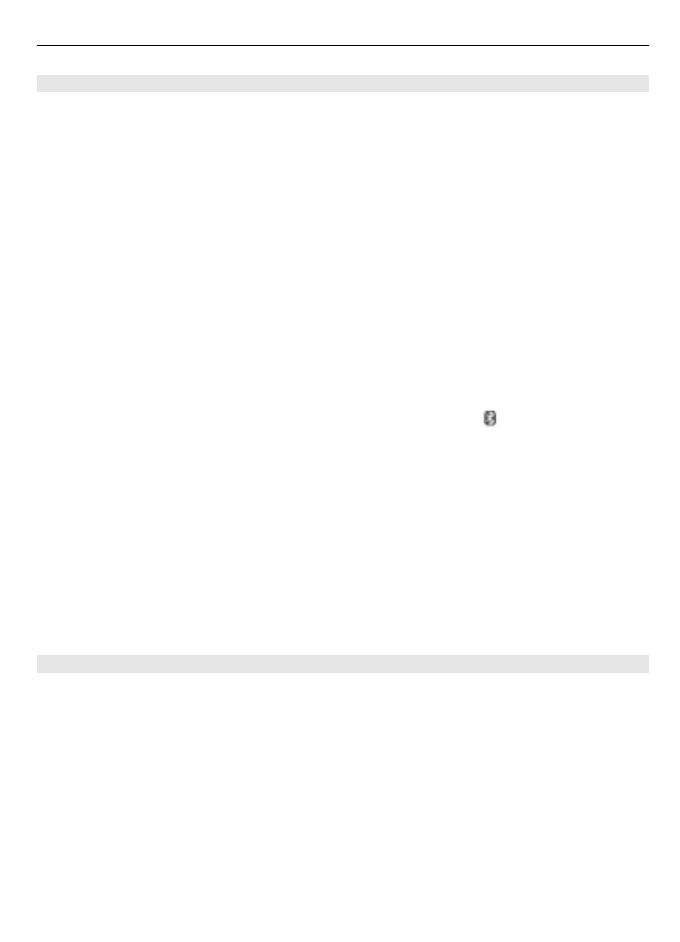
Bluetooth wireless technology
Bluetooth technology allows you to connect your phone, using radio waves, to a
compatible Bluetooth device within 10 metres (32 feet).
This device is compliant with Bluetooth Specification 2.0 + EDR supporting the following
profiles: generic access, hands-free, headset, object push, file transfer, dial-up
networking, serial port, SIM access, generic object exchange, advanced audio
distribution, audio video remote control, and generic audio video distribution. To
ensure interoperability between other devices supporting Bluetooth technology, use
Nokia approved accessories for this model. Check with the manufacturers of other
devices to determine their compatibility with this device.
Features using Bluetooth technology increase the demand on battery power and reduce
the battery life.
Set up a Bluetooth connection
Select Menu > Settings > Connectivity > Bluetooth and take the following steps:
1 Select My phone's name and enter a name for your phone.
2 To activate Bluetooth connectivity select Bluetooth > On.
indicates that
Bluetooth is active.
3 To connect your phone with an audio enhancement, select Connect to audio
enhancements and the device that you want to connect to.
4 To pair your phone with any Bluetooth device in range, select Paired devices >
Add new device.
Scroll to a found device, and select Add.
Enter a passcode (up to 16 characters) on your phone and allow the connection on
the other Bluetooth device.
If you are concerned about security, turn off the Bluetooth function, or set My phone's
visibility to Hidden. Accept Bluetooth communication only from those you trust.
Packet data
General packet radio service (GPRS) is a network service that allows mobile phones to
send and receive data over an internet protocol (IP)-based network.
To define how to use the service, select Menu > Settings > Connectivity > Packet
data > Packet data connection and from the following options:
When needed — to establish the packet data connection when an application needs
it. The connection is closed when the application is terminated.
Always online — to automatically connect to a packet data network when you switch
the phone on
You can use your phone as a modem by connecting it to a compatible PC using Bluetooth
technology. For details, see the Nokia PC Suite documentation.
Settings 19

Calls and phone
Select Menu > Settings > Call.
To divert your incoming calls, select Call divert (network service). For details, contact
your service provider.
To make ten attempts to connect the call after an unsuccessful attempt, select
Automatic redial > On.
To have the network notify you of an incoming call while you are in a call, select Call
waiting > Activate (network service).
To set whether to show your number to the person you are calling, select Send my
caller ID (network service).
To set the display language of your phone, select Menu > Settings > Phone >
Language settings > Phone language.
Voice commands and voice dialling
Use your phone by saying a voice command, and make a phone call by saying a name
saved in Contacts.
Voice commands and voice dialling are language-dependent. Voice recognition is not
supported in all languages. To see which languages are supported, select Menu >
Settings > Phone > Language settings > Voice recognition language. To set the
recognition language, select the desired language.
Note: Using voice tags may be difficult in a noisy environment or during an emergency,
so you should not rely solely upon voice dialling in all circumstances.
To train the voice recognition of your phone to your voice, select Menu > Settings >
Phone > Voice recognition > Voice recognition training.
To activate a voice command for a function, select Menu > Settings > Phone > Voice
recognition > Voice commands, a feature, and the function.
indicates that the
voice command is activated.
To activate the voice command, select Add. To play the activated voice command, select
Playback.
To manage the voice commands, scroll to a function, and select Options.
To use voice commands or voice dialling, in the standby mode, press and hold the right
selection key. A short tone sounds, and Speak now is displayed. Speak the command
or the name of the contact you want to dial. If the voice recognition is successful, a list
20 Settings
Page is loading ...
Page is loading ...
Page is loading ...
Page is loading ...
Page is loading ...
Page is loading ...
Page is loading ...
Page is loading ...
Page is loading ...
Page is loading ...
Page is loading ...
Page is loading ...
Page is loading ...
Page is loading ...
Page is loading ...
-
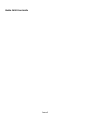 1
1
-
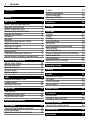 2
2
-
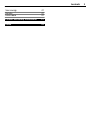 3
3
-
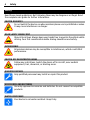 4
4
-
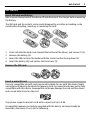 5
5
-
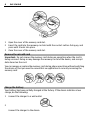 6
6
-
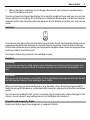 7
7
-
 8
8
-
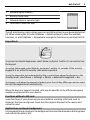 9
9
-
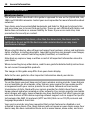 10
10
-
 11
11
-
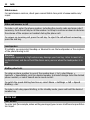 12
12
-
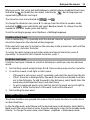 13
13
-
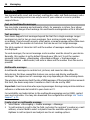 14
14
-
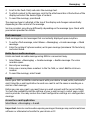 15
15
-
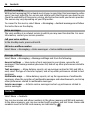 16
16
-
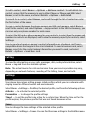 17
17
-
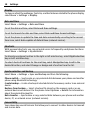 18
18
-
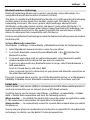 19
19
-
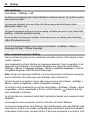 20
20
-
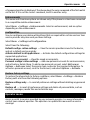 21
21
-
 22
22
-
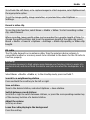 23
23
-
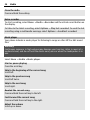 24
24
-
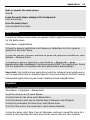 25
25
-
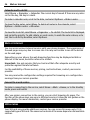 26
26
-
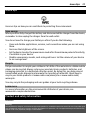 27
27
-
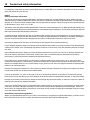 28
28
-
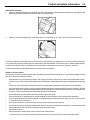 29
29
-
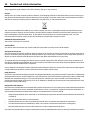 30
30
-
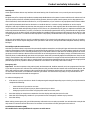 31
31
-
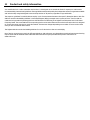 32
32
-
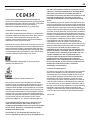 33
33
-
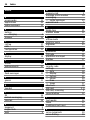 34
34
-
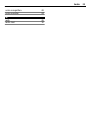 35
35
Ask a question and I''ll find the answer in the document
Finding information in a document is now easier with AI
Related papers
Other documents
-
Deutsche Telekom Nokia 3720, TMO XTRA User guide
-
Deutsche Telekom Nokia X3-00 User guide
-
Panasonic 2700 User manual
-
O2 Nokia 6303 classic, Loop Pack User guide
-
Deutsche Telekom Nokia 2700, TMO XTRA User guide
-
Deutsche Telekom Nokia 2220, TMO XTRA User guide
-
Microsoft QMNRM-492 User manual
-
Aligator D210 Owner's manual
-
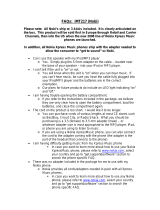 Altec Lansing INMOTION IMT217 Owner's manual
Altec Lansing INMOTION IMT217 Owner's manual