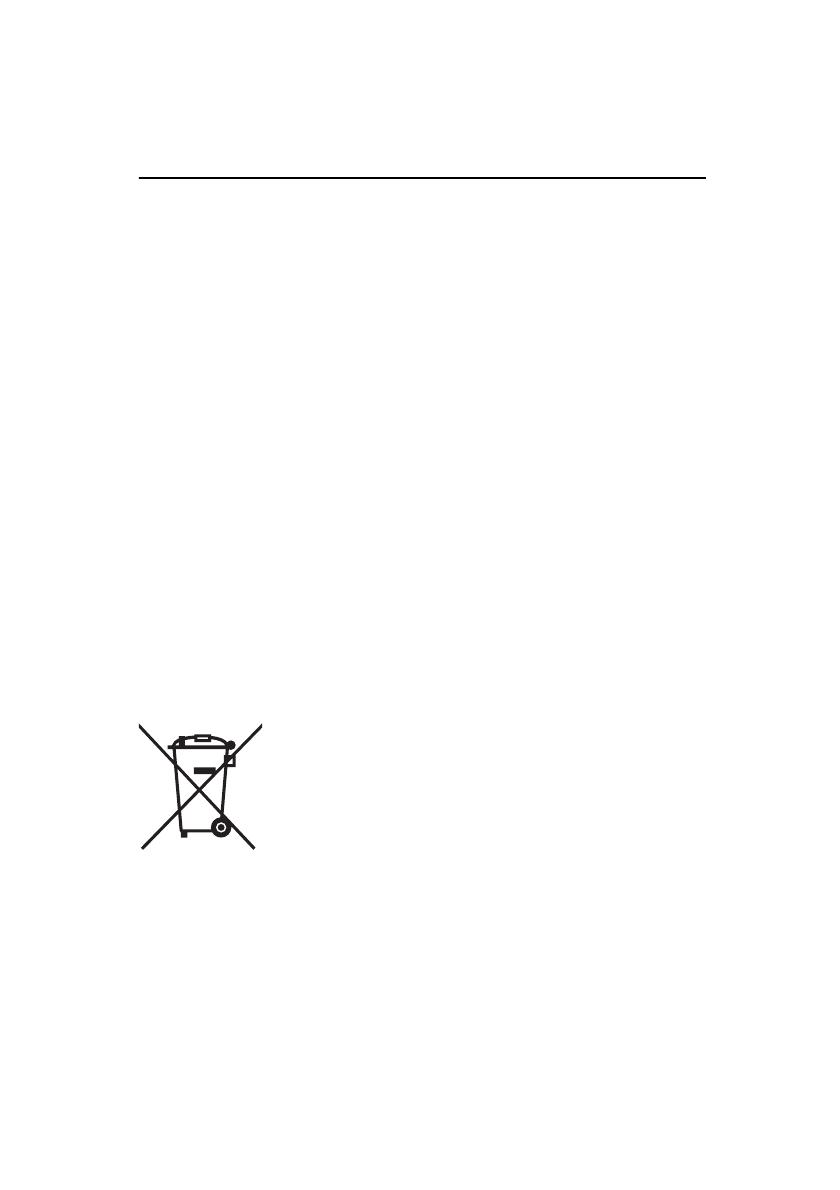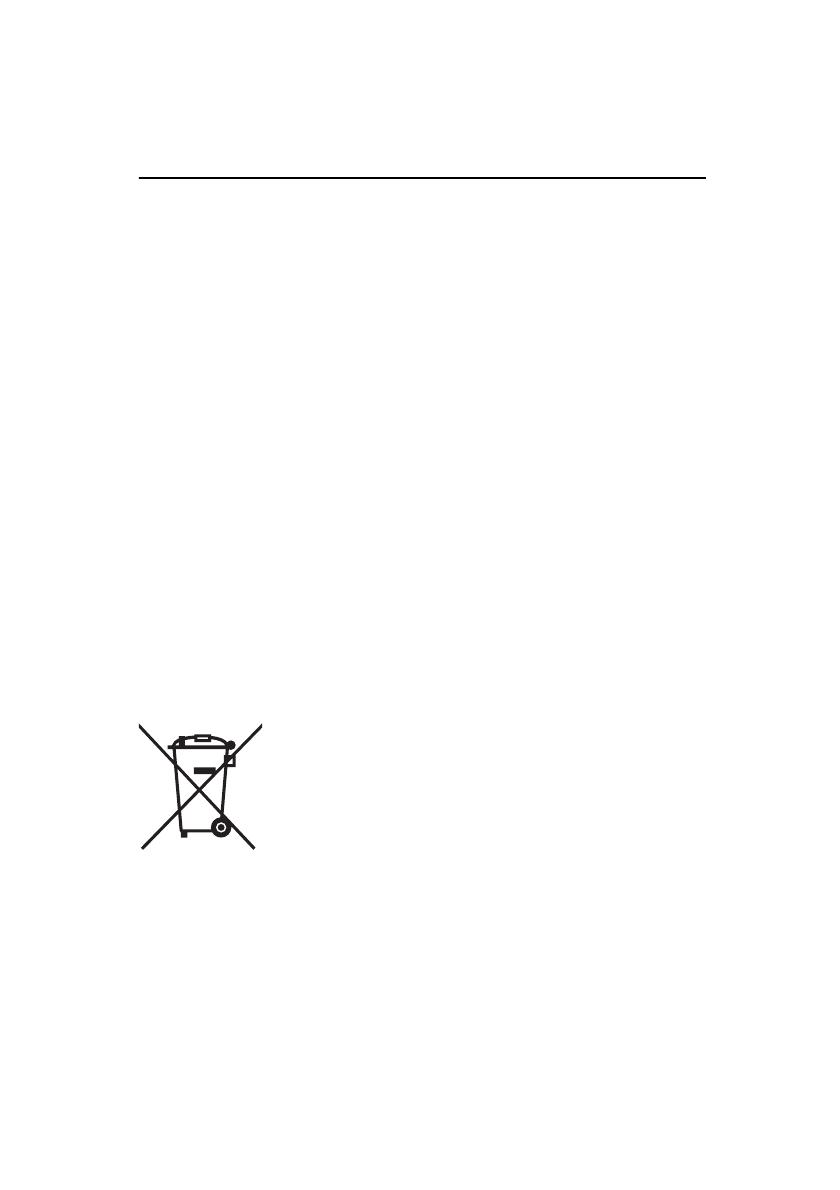
OPTIMA 1438m
EN-5
Notes on Battery Usage
When you use the battery, carefully read and strictly observe the Safety Instructions
and the notes described below:
Use only the specified battery (3.7V).
Avoid extremely cold environments as low temperatures can shorten the battery
life and reduce camera performance.
When you are using a new rechargeable battery or a rechargeable battery that has
not been used for an extended period of time (a battery that has passed its expiry
date is an exception), it may affect the number of images that can be captured.
Therefore, to maximize its performance and lifetime, we recommend that you fully
charge the battery and discharge it for at least one complete cycle before use.
The battery may feel warm after a long period of continuous use of the camera or
the flash. This is normal and not a malfunction.
The camera may feel warm after a long period of continuous use. This is normal
and not a malfunction.
If the battery is not to be used for a long period of time, remove it from the camera
to prevent leakage or corrosion and store it after no battery power is left. Stored for
a long time in a fully charged condition, its performance may be impaired.
Always keep the battery terminals clean.
There is a risk of explosion if the battery is replaced by an incorrect type.
Dispose of the used battery in accordance with recycling instructions.
Charge the rechargeable battery fully before using for the first time.
To prevent short-circuiting or fire, keep the battery away from other metal objects
when carrying or storing.
This symbol mark [crossed-out bin] indicates separate collection of
waste batteries in the EU countries. The batteries provided with this
product should not be treated as household waste. Please use the
return and collection systems available in your country for the dis-
posal of the waste batteries.
If a chemical symbol is printed beneath the symbol mark, this
chemical symbol means that the batteries contain a heavy metal at a
certain concentration. Meanings as follows:
Hg: mercury, Cd: cadmium, Pb: lead.