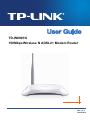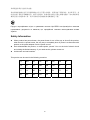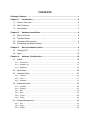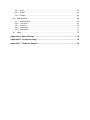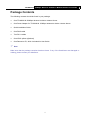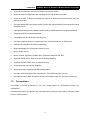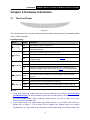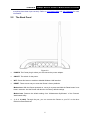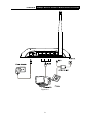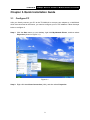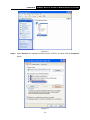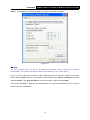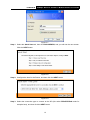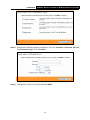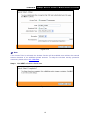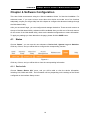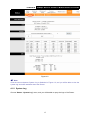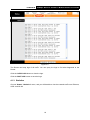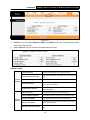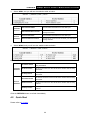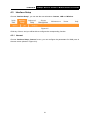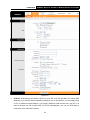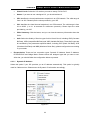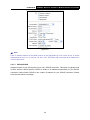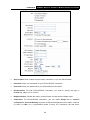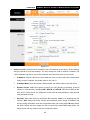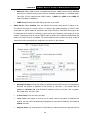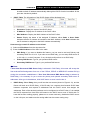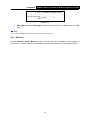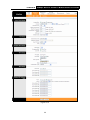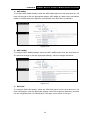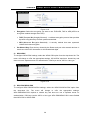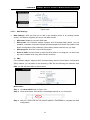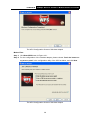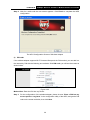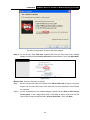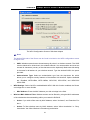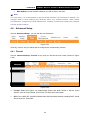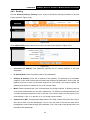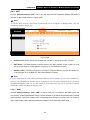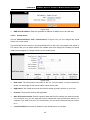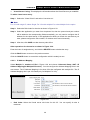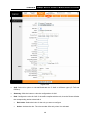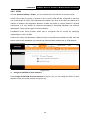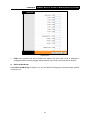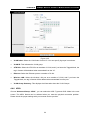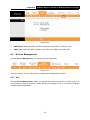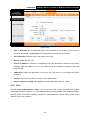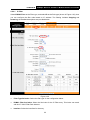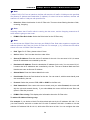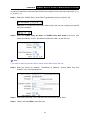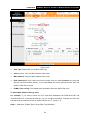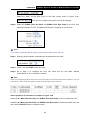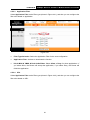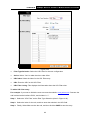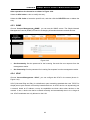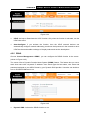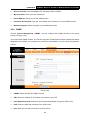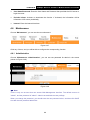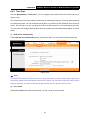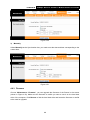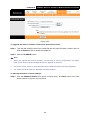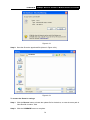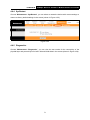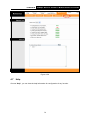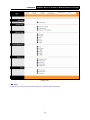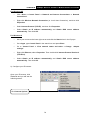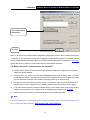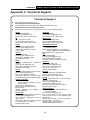TD-W8901N
150Mbps
Wireless N ADSL2+ Modem Router
Rev: 1.0.0
1910010775

COPYRIGHT & TRADEMARKS
Specifications are subject to change without notice. is a registered trademark
of TP-LINK TECHNOLOGIES CO., LTD. Other brands and product names are trademarks or
registered trademarks of their respective holders.
No part of the specifications may be reproduced in any form or by any means or used to make any
derivative such as translation, transformation, or adaptation without permission from TP-LINK
TECHNOLOGIES CO., LTD. Copyright © 2012 TP-LINK TECHNOLOGIES CO., LTD. All rights
reserved.
http://www.tp-link.com
I

FCC STATEMENT
This equipment has been tested and found to comply with the limits for a Class B digital device,
pursuant to part 15 of the FCC Rules. These limits are designed to provide reasonable protection
against harmful interference in a residential installation. This equipment generates, uses and can
radiate radio frequency energy and, if not installed and used in accordance with the instructions,
may cause harmful interference to radio communications. However, there is no guarantee that
interference will not occur in a particular installation. If this equipment does cause harmful
interference to radio or television reception, which can be determined by turning the equipment off
and on, the user is encouraged to try to correct the interference by one or more of the following
measures:
Reorient or relocate the receiving antenna.
Increase the separation between the equipment and receiver.
Connect the equipment into an outlet on a circuit different from that to which the receiver
is connected.
Consult the dealer or an experienced radio/ TV technician for help.
This device complies with part 15 of the FCC Rules. Operation is subject to the following two
conditions:
1) This device may not cause harmful interference.
2) This device must accept any interference received, including interference that may
cause undesired operation.
Any changes or modifications not expressly approved by the party responsible for compliance
could void the user’s authority to operate the equipment.
Note: The manufacturer is not responsible for any radio or tv interference caused by unauthorized
modifications to this equipment. Such modifications could void the user’s authority to operate the
equipment.
FCC RF Radiation Exposure Statement
This equipment complies with FCC RF radiation exposure limits set forth for an uncontrolled
environment. This device and its antenna must not be co-located or operating in conjunction with
any other antenna or transmitter.
“To comply with FCC RF exposure compliance requirements, this grant is applicable to only
Mobile Configurations. The antennas used for this transmitter must be installed to provide a
separation distance of at least 20 cm from all persons and must not be co-located or operating in
conjunction with any other antenna or transmitter.”
II

CE Mark Warning
This is a Class B product. In a domestic environment, this product may cause radio interference,
in which case the user may be required to take adequate measures.
This device has been designed to operate with the antennas listed below, and having a maximum
gain of 5dBi. Antennas not included in this list or having a gain greater than 5dBi are strictly
prohibited for use with this device. The required antenna impedance is 50 ohms.
Canadian Compliance Statement
This device complies with Industry Canada license-exempt RSS standard(s). Operation is subject
to the following two conditions:
(1)This device may not cause interference, and
(2)This device must accept any interference, including interference that may cause undesired
operation of the device.
Cet appareil est conforme aux norms CNR exemptes de licence d’Industrie Canada. Le
fonctionnement est soumis aux deux conditions suivantes:
(1)cet appareil ne doit pas provoquer d’interférences et
(2)cet appareil doit accepter toute interférence, y compris celles susceptibles de provoquer un
fonctionnement non souhaité de l’appareil.
Industry Canada Statement
Complies with the Canadian ICES-003 Class B specifications.
Cet appareil numérique de la classe B est conforme à la norme NMB-003 du Canada.
This device complies with RSS 210 of Industry Canada. This Class B device meets all the
requirements of the Canadian interference-causing equipment regulations.
Cet appareil numérique de la Classe B respecte toutes les exigences du Règlement sur le
matériel brouilleur du Canada.
Korea Warning Statements:
당해 무선설비는 운용중 전파혼신 가능성이 있음.
NCC Notice:
經型式認證合格之低功率射頻電機,非經許可,公司、商號或使用者均不得擅自變更頻率、加大功
III

率或變更原設計之特性及功能。
低功率射頻電機之使用不得影響飛航安全及干擾合法通信;經發現有干擾現象時,應立即停用,並
改善至無干擾時方得繼續使用。前項合法通信,指依電信法規定作業之無線電通信。低功率射頻電
機須忍受合法通信或工業、科學及醫療用電波輻射性電機設備之干擾。
Продукт сертифіковано згідно с правилами системи УкрСЕПРО на відповідність вимогам
нормативних документів та вимогам, що передбачені чинними законодавчими актами
України.
Safety Information
When product has power button, the power button is one of the way to shut off the product;
when there is no power button, the only way to completely shut off power is to disconnect the
product or the power adapter from the power source.
Don’t disassemble the product, or make repairs yourself. You run the risk of electric shock
and voiding the limited warranty. If you need service, please contact us.
Avoid water and wet locations.
This product can be used in the following countries:
AT BG BY CA CZ DE DK EE
ES FI FR GB GR HU IE IT
LT LV MT NL NO PL PT RO
RU SE SK TR UA
IV

TP-LINK TECHNOLOGIES CO., LTD
TP-LINK TECHNOLOGIES CO., LTD.
Building 24 (floors 1, 3, 4, 5), and 28 (floors 1-4) Central Science and Technology Park,
Shennan Rd, Nanshan, Shenzhen, China
DECLARATION OF CONFORMITY
For the following equipment:
Product Description: 150Mbps
Wireless N ADSL2+ Modem Router
Model No.: TD-W8901N
Trademark: TP-LINK
We declare under our own responsibility that the above products satisfy all the technical
regulations applicable to the product within the scope of Council Directives:
Directives 1999/5/EC, Directives 2004/108/EC, Directives 2006/95/EC, Directives 1999/519/EC,
Directives 2011/65/EU
The above product is in conformity with the following standards or other normative documents
ETSI EN 300 328 V1.7.1: 2006
ETSI EN 301 489-1 V1.9.2:2011& ETSI EN 301 489-17 V2.1.1:2009
EN 55022:2010
EN 55024:2010
EN 61000-3-2:2006+A1:2009+A2:2009
EN 61000-3-3:2008
EN60950-1:2006+A11:2009+A1:2010+A12:2011
EN62311:2008
The product carries the CE Mark:
Person responsible for marking this declaration:
Yang Hongliang
Product Manager of International Business
Date of issue: 2012

CONTENTS
Package Contents .................................................................................................... 1
Chapter 1. Introduction......................................................................................... 2
1.1 Product Overview........................................................................................... 2
1.2 Main Features ................................................................................................ 2
1.3 Conventions ................................................................................................... 3
Chapter 2. Hardware Installation ......................................................................... 4
2.1 The Front Panel ............................................................................................. 4
2.2 The Back Panel.............................................................................................. 5
2.3 Installation Environment................................................................................. 6
2.4 Connecting the Modem Router ...................................................................... 7
Chapter 3. Quick Installation Guide..................................................................... 9
3.1 Configure PC ................................................................................................. 9
3.2 Login ............................................................................................................ 12
Chapter 4. Software Configuration .................................................................... 16
4.1 Status........................................................................................................... 16
4.1.1 Device Info ..............................................................................................................16
4.1.2 System Log .............................................................................................................17
4.1.3 Statistics..................................................................................................................18
4.2 Quick Start ................................................................................................... 20
4.3 Interface Setup............................................................................................. 21
4.3.1 Internet ....................................................................................................................21
4.3.2 LAN .........................................................................................................................27
4.3.3 Wireless ..................................................................................................................31
4.4 Advanced Setup........................................................................................... 42
4.4.1 Firewall....................................................................................................................42
4.4.2 Routing....................................................................................................................43
4.4.3 NAT.........................................................................................................................44
4.4.4 QoS.........................................................................................................................47
4.4.5 VLAN.......................................................................................................................50
4.4.6 ADSL.......................................................................................................................52
4.5 Access Management.................................................................................... 53
4.5.1 ACL .........................................................................................................................53
4.5.2 Filter ........................................................................................................................54
4.5.3 SNMP......................................................................................................................63

4.5.4 UPnP.......................................................................................................................63
4.5.5 DDNS ......................................................................................................................64
4.5.6 CWMP.....................................................................................................................65
4.6 Maintenance ................................................................................................ 66
4.6.1 Administration .........................................................................................................66
4.6.2 Time Zone ...............................................................................................................67
4.6.3 Firmware .................................................................................................................68
4.6.4 SysRestart ..............................................................................................................71
4.6.5 Diagnostics .............................................................................................................71
4.7 Help.............................................................................................................. 72
Appendix A: Specifications ................................................................................... 74
Appendix B: Troubleshooting ............................................................................... 75
Appendix C: Technical Support ............................................................................ 78

TD-W8901N
1
50Mbps Wireless N ADSL2+ Modem Router User Guide
1
Package Contents
The following contents should be found in your package:
One TD-W8901N 150Mbps
Wireless N ADSL2+ Modem Router
One Power Adapter for TD-W8901N 150Mbps
Wireless N ADSL2+ Modem Router
Quick Installation Guide
One RJ45 cable
Two RJ11 cables
One ADSL splitter (Optional)
One Resource CD, which includes this User Guide
Note:
Make sure that the package contains the above items. If any of the listed items are damaged or
missing, please contact your distributor.

TD-W8901N 150Mbps Wireless N ADSL2+ Modem Router User Guide
2
Chapter 1. Introduction
Thank you for choosing the TD-W8901N 150Mbps Wireless N ADSL2+ Modem Router.
1.1 Product Overview
The device is designed to provide a simple and cost-effective ADSL Internet connection for a
private Ethernet or IEEE 802.11n/ IEEE 802.11g/ IEEE 802.11b wireless network.
The TD-W8901N connects to an Ethernet LAN or computers via standard Ethernet ports. The
ADSL connection is made using ordinary telephone line with standard connectors. Multiple
workstations can be networked and connected to the Internet using a single Wide Area Network
(WAN) interface and single global IP address. The advanced security enhancements, IP/MAC
Filter, Application Filter and URL Filter can help to protect your network from potentially
devastating intrusions by malicious agents from the outside of your network.
Quick Start of the Web-based Utility is supplied and friendly help messages are provided for the
configuration. Network and Router management is done through the Web-based Utility which can
be accessed through local Ethernet using any web browser.
ADSL
The TD-W8901N supports full-rate ADSL2+ connectivity conforming to the ITU and ANSI
specifications. In addition to the basic DMT physical layer functions, the ADSL2+ PHY supports
dual latency ADSL2+ framing (fast and interleaved) and the I.432 ATM Physical Layer.
Wireless
In the most attentive wireless security, the Router provides multiple protection measures. It can be
set to turn off the wireless network name (SSID) broadcast so that only stations that have the
SSID can be connected. The Router provides wireless LAN 64/128-bit WEP encryption security,
WPA-PSK/WPA2-PSK authentication, as well as TKIP/AES encryption security.
1.2 Main Features
Four 10/100Mbps Auto-Negotiation RJ45 LAN ports (Auto MDI/MDIX), one RJ11 port.
Provides external splitter.
Adopts Advanced DMT modulation and demodulation technology.
Supports bridge mode and Router function.
Multi-user sharing a high-speed Internet connection.
Downstream data rates up to 24Mbps, upstream data rates up to 3.5Mbps(With Annex M
enabled).

TD-W8901N 150Mbps Wireless N ADSL2+ Modem Router User Guide
3
Supports long transfers, the max line length can reach to 6.5Km.
Supports remote configuration and management through SNMP
and CWMP.
Supports PPPoE, it allows connecting the internet on demand and disconnecting from the
Internet when idle.
Provides reliable ESD and surge-protect function with quick response semi-conductive surge
protection circuit.
High speed and asymmetrical data transmit mode, provides safe and exclusive bandwidth.
Supports All ADSL industrial standards.
Compatible with all mainstream DSLAM (CO).
Provides integrated access of internet and route function which face to SOHO user.
Real-time Configuration and device monitoring.
Supports Multiple PVC (Permanent Virtual Circuit).
Built-in DHCP server.
Built-in firewall, supporting IP/MAC filter, Application filter and URL filter.
Supports Virtual Server, DMZ host and IP Address Mapping.
Supports Dynamic DNS, UPnP and Static Routing.
Supports system log and flow Statistics.
Supports firmware upgrade and Web management.
Provides WPA-PSK/WPA2-PSK data security, TKIP/AES encryption security.
Provides 64/128-bit WEP encryption security and wireless LAN ACL (Access Control List).
1.3 Conventions
The Router or device mentioned in this User Guide stands for TD-W8901N without any
explanations.
Parameters provided in the pictures are just references for setting up the product, which may differ
from the actual situation.

TD-W8901N 150Mbps Wireless N ADSL2+ Modem Router User Guide
4
Chapter 2. Hardware Installation
2.1 The Front Panel
Figure 2-1
The LEDs locate on the front panel. They indicate the device’s working status. For details, please
refer to LED Explanation.
LED Explanation:
Name Status Indication
On The modem router is powered on.
(Power)
Off
The modem router is off. Please ensure that the power adapter is
connected correctly.
On ADSL line is synchronized and ready to use.
Flash The ADSL negotiation is in progress.
(ADSL)
Off
ADSL synchronization fails. Please refer to Note 1
for
troubleshooting.
On The network is available with a successful Internet connection.
Flash There is data being transmitted or received via the Internet.
(Internet)
Off
There is no successful Internet connection or the modem router is
operating in Bridge mode. Please refer to Note 2
for troubleshooting.
On Wireless is enabled but no data is being transmitted.
Flash
The modem router is sending or receiving data over the wireless
network.
(WLAN)
Off Wireless function is disabled.
On There is a device connected to this LAN port.
Flash The modem router is sending or receiving data over this LAN port.
(LAN 1-4)
Off There is no device connected to this LAN port.
Note:
1. If the ADSL LED is off, please check your Internet connection first. Refer to 2.4 Connecting
the Modem Router for more information about how to make Internet connection correctly. If
you have already made a right connection, please contact your ISP to make sure if your
Internet service is available now.
2. If the Internet LED is off, please check your ADSL LED first. If your ADSL LED is also off,
please refer to Note 1. If your ADSL LED is GREEN ON, please check your Internet
configuration. You may need to check this part of information with your ISP and make sure

TD-W8901N 150Mbps Wireless N ADSL2+ Modem Router User Guide
5
everything have been input correctly. Refer to 4.1.1 Device Info
and 4.3.1 Internet for more
information.
2.2 The Back Panel
Figure 2-2
POWER: The Power plug is where you will connect the power adapter.
ON/OFF: The switch for the power.
WiFi: Press this button to enable or disable Wireless LAN interface.
RESET: There are two ways to reset the Router's factory defaults.
Method one: With the Router powered on, use a pin to press and hold the Reset button for at
least 5 seconds. And the Router will reboot to its factory default settings.
Method two: Restore the default setting from “Maintenance-SysRestart” of the Router's
Web-based Utility.
1, 2, 3, 4 (LAN): Through the port, you can connect the Router to your PC or the other
Ethernet network devices.

TD-W8901N 150Mbps Wireless N ADSL2+ Modem Router User Guide
6
ADSL: Through the port, you can connect the router with the telephone. Or you can connect
them by an external separate splitter. For details, please refer to 2.4 Connecting the Modem
Router.
Antenna: Used for wireless operation and data transmit.
2.3 Installation Environment
The Product should not be located where it will be exposed to moisture or excessive heat.
Place the Router in a location where it can be connected to the various devices as well as to a
power source.
Make sure the cables and power cord are safely placed out of the way so they do not create a
tripping hazard.
The Router can be placed on a shelf or desktop.
Keep away from the strong electromagnetic radiation and the device of electromagnetic
sensitive.
Figure 2-3 Wall-mount Install
Note:
The diameter of the screw, 3.5mm<D<8mm, and the distance of two screws is 118mm. The screw
that project from the wall need around 4mm based, and the length of the screw need to be at least
20mm to withstand the weight of the product.

TD-W8901N 150Mbps Wireless N ADSL2+ Modem Router User Guide
7
2.4 Connecting the Modem Router
Before installing the device, please make sure your broadband service provided by your ISP is
available. If there is any problem, please contact your ISP. Before cable connection, cut off the
power supply and keep your hands dry. You can follow the steps below to install it.
Step 1: Connect the ADSL Line.
Method one: Plug one end of the twisted-pair ADSL cable into the ADSL port on the rear
panel of TD-W8901N, and insert the other end into the wall socket.
Method two:You can use a separate splitter. External splitter can divide the data and
voice, and then you can access the Internet and make calls at the same time. The
external splitter has three ports:
• LINE: Connect to the wall jack
• PHONE: Connect to the phone sets
• MODEM: Connect to the ADSL port of TD-W8901N
Plug one end of the twisted-pair ADSL cable into the ADSL port on the rear panel of
TD-W8901N. Connect the other end to the MODEM port of the external splitter.
Step 2: Connect the Ethernet cable. Attach one end of a network cable to your computer’s
Ethernet port or a regular hub/switch port, and the other end to the LAN port on the
TD-W8901N.
Step 3: Power on the computers and LAN devices.
Step 4: Attach the power adapter. Connect the power adapter to the power connector on the rear
of the device and plug in the adapter to a electrical outlet or power extension. The
electrical outlet shall be installed near the device and shall be easily accessible.

TD-W8901N 150Mbps Wireless N ADSL2+ Modem Router User Guide
8
Figure 2-4

TD-W8901N 150Mbps Wireless N ADSL2+ Modem Router User Guide
9
Chapter 3. Quick Installation Guide
3.1 Configure PC
After you directly connect your PC to the TD-W8901N or connect your adapter to a Hub/Switch
which has connected to the Router, you need to configure your PC’s IP address. Follow the steps
below to configure it.
Step 1: Click the Start menu on your desktop, right click My Network Places, and then select
Properties (shown in Figure 3-1).
Figure 3-1
Step 2: Right click Local Area C
onnection (LAN), and then select Properties.

TD-W8901N 150Mbps Wireless N ADSL2+ Modem Router User Guide
10
Figure 3-2
Step 3: Select General tab, highlight Internet Protocol (TCP/IP), and then click the Properties
button.
Figure 3-3

TD-W8901N 150Mbps Wireless N ADSL2+ Modem Router User Guide
11
Step 4: Configure the IP address as Figure 3-4 shows. After that, click OK.
Figure 3-4
Note:
You can configure the PC to get an IP address automatically, select “Obtain an IP address
automatically” and “Obtain DNS server address automatically” in the screen above.
Now, you can run the Ping command in the command prompt to verify the network connection.
Please click the Start menu on your desktop, select run tab, type cmd or command in the field
and press Enter. Type ping 192.168.1.1 on the next screen, and then press Enter.
If the result displayed is similar to the screen below, the connection between your PC and the
Router has been established.

TD-W8901N 150Mbps Wireless N ADSL2+ Modem Router User Guide
12
Figure 3-5
If the result displayed is similar to the screen shown below, it means that your PC has not
connected to the Router.
Figure 3-6
You can check it following the steps below:
1) Is the connection between your PC and the Router correct?
The LEDs of LAN port which you link to the device and the LEDs on your PC's adapter should
be lit.
2) Is the TCP/IP configuration for your PC correct?
If the Router's IP address is 192.168.1.1, your PC's IP address must be within the range of
192.168.1.2 ~ 192.168.1.254.
3.2 Login
Once your host PC is properly configured, please proceed as follows to use the Web-based Utility:
Start your web browser and type the private IP address of the Router in the URL field: 192.168.1.1.
After that, you will see the screen shown below, enter the default User Name admin and the
default Password admin, and then click OK to access to the Quick Start screen. You can follow
the steps below to complete the Quick Start.
Page is loading ...
Page is loading ...
Page is loading ...
Page is loading ...
Page is loading ...
Page is loading ...
Page is loading ...
Page is loading ...
Page is loading ...
Page is loading ...
Page is loading ...
Page is loading ...
Page is loading ...
Page is loading ...
Page is loading ...
Page is loading ...
Page is loading ...
Page is loading ...
Page is loading ...
Page is loading ...
Page is loading ...
Page is loading ...
Page is loading ...
Page is loading ...
Page is loading ...
Page is loading ...
Page is loading ...
Page is loading ...
Page is loading ...
Page is loading ...
Page is loading ...
Page is loading ...
Page is loading ...
Page is loading ...
Page is loading ...
Page is loading ...
Page is loading ...
Page is loading ...
Page is loading ...
Page is loading ...
Page is loading ...
Page is loading ...
Page is loading ...
Page is loading ...
Page is loading ...
Page is loading ...
Page is loading ...
Page is loading ...
Page is loading ...
Page is loading ...
Page is loading ...
Page is loading ...
Page is loading ...
Page is loading ...
Page is loading ...
Page is loading ...
Page is loading ...
Page is loading ...
Page is loading ...
Page is loading ...
Page is loading ...
Page is loading ...
Page is loading ...
Page is loading ...
Page is loading ...
Page is loading ...
-
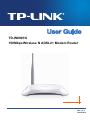 1
1
-
 2
2
-
 3
3
-
 4
4
-
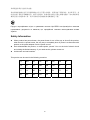 5
5
-
 6
6
-
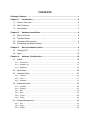 7
7
-
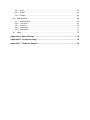 8
8
-
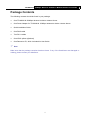 9
9
-
 10
10
-
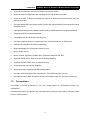 11
11
-
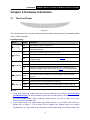 12
12
-
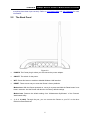 13
13
-
 14
14
-
 15
15
-
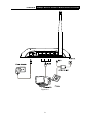 16
16
-
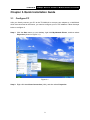 17
17
-
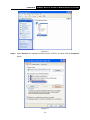 18
18
-
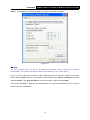 19
19
-
 20
20
-
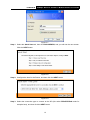 21
21
-
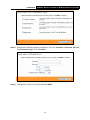 22
22
-
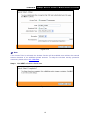 23
23
-
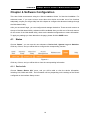 24
24
-
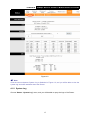 25
25
-
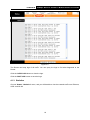 26
26
-
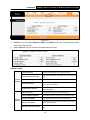 27
27
-
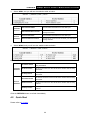 28
28
-
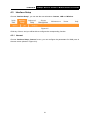 29
29
-
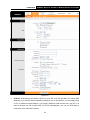 30
30
-
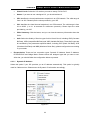 31
31
-
 32
32
-
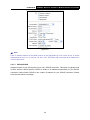 33
33
-
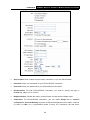 34
34
-
 35
35
-
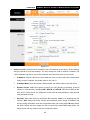 36
36
-
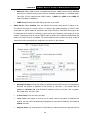 37
37
-
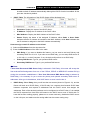 38
38
-
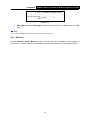 39
39
-
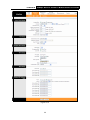 40
40
-
 41
41
-
 42
42
-
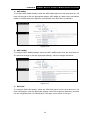 43
43
-
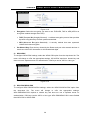 44
44
-
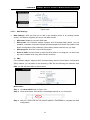 45
45
-
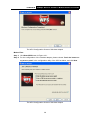 46
46
-
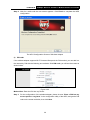 47
47
-
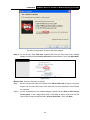 48
48
-
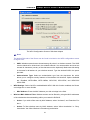 49
49
-
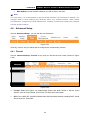 50
50
-
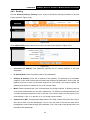 51
51
-
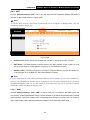 52
52
-
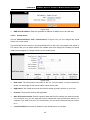 53
53
-
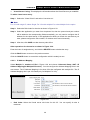 54
54
-
 55
55
-
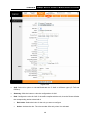 56
56
-
 57
57
-
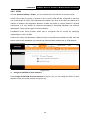 58
58
-
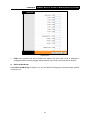 59
59
-
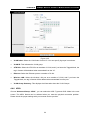 60
60
-
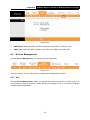 61
61
-
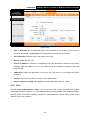 62
62
-
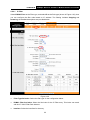 63
63
-
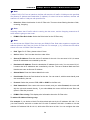 64
64
-
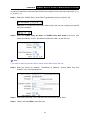 65
65
-
 66
66
-
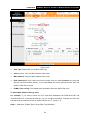 67
67
-
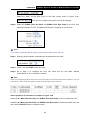 68
68
-
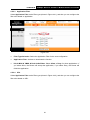 69
69
-
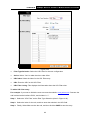 70
70
-
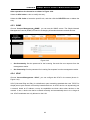 71
71
-
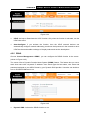 72
72
-
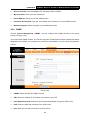 73
73
-
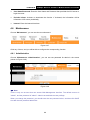 74
74
-
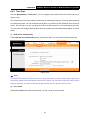 75
75
-
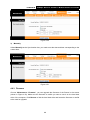 76
76
-
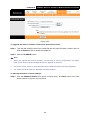 77
77
-
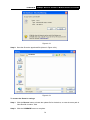 78
78
-
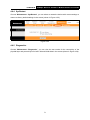 79
79
-
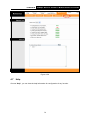 80
80
-
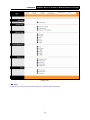 81
81
-
 82
82
-
 83
83
-
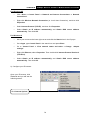 84
84
-
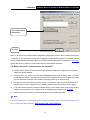 85
85
-
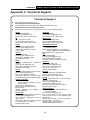 86
86
Ask a question and I''ll find the answer in the document
Finding information in a document is now easier with AI
Related papers
-
TP-LINK TD-W8950N Specification
-
TP-LINK TD-W8951NB User manual
-
TP-Link Technologies TD-W8151N User manual
-
TP-LINK TD-W8950N Owner's manual
-
TP-LINK TD-VG3631 Specification
-
TP-LINK ADSL2/2+ User manual
-
TP-LINK Network Router TD-8817B User manual
-
TP-LINK TL-WR940N V1 Quick Installation Guide
-
TP-LINK TD-W8951ND Quick Installation Manual
-
TP-LINK TD-8840T Owner's manual
Other documents
-
Binatone DT860W Quick Installation Manual
-
Trendnet TEW-657BRM User guide
-
Trendnet TEW-657BRM User guide
-
Binatone WR1500N User manual
-
Allnet ALL0279DSLB Owner's manual
-
MicroNet SP3362E Quick Installation Guide
-
Allnet ALL0279DSLB Owner's manual
-
Trendnet TEW-435BRM User guide
-
iBall iB-LR6111A Owner's manual
-
OvisLink AirLive-WL-8064ARM Owner's manual