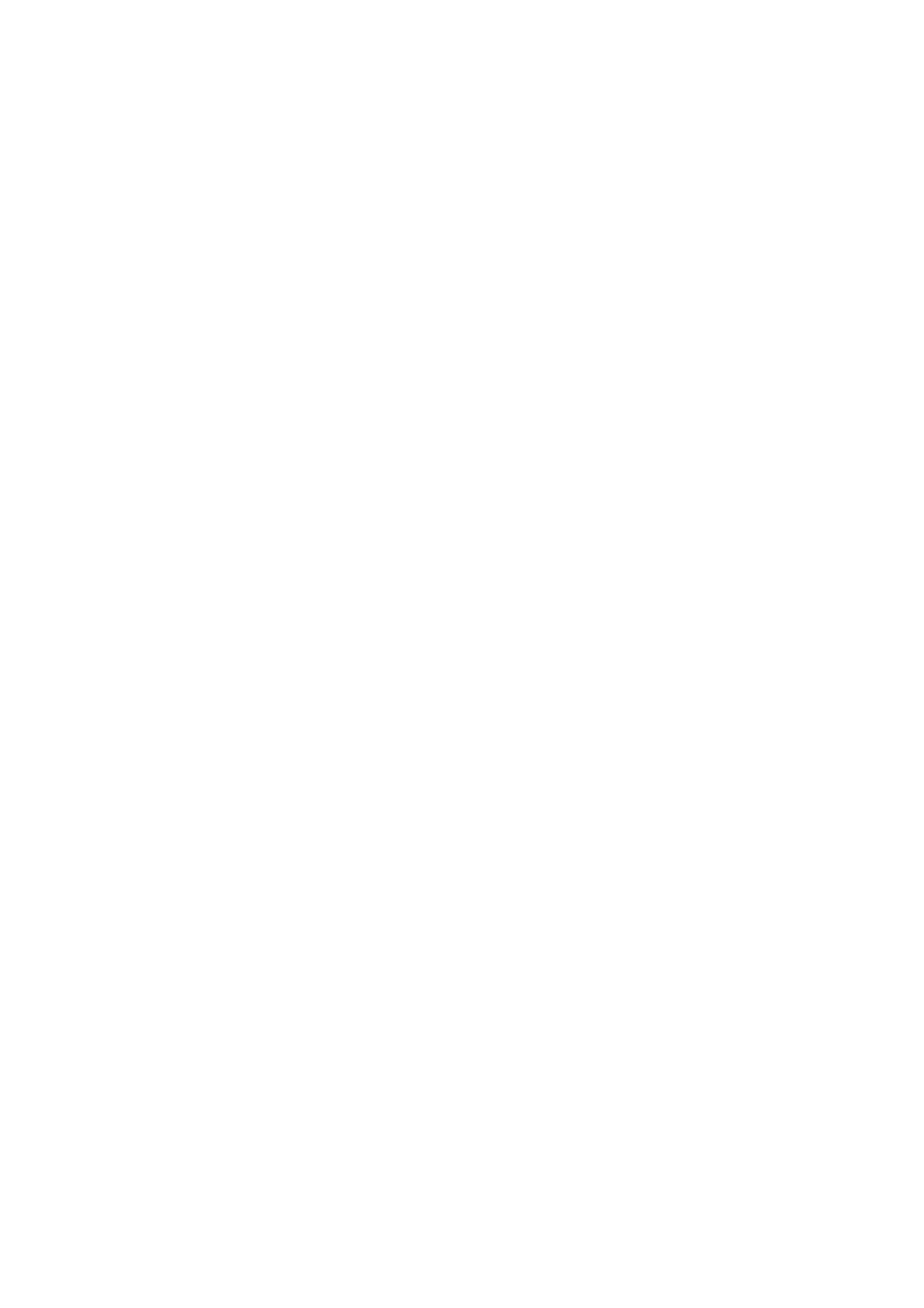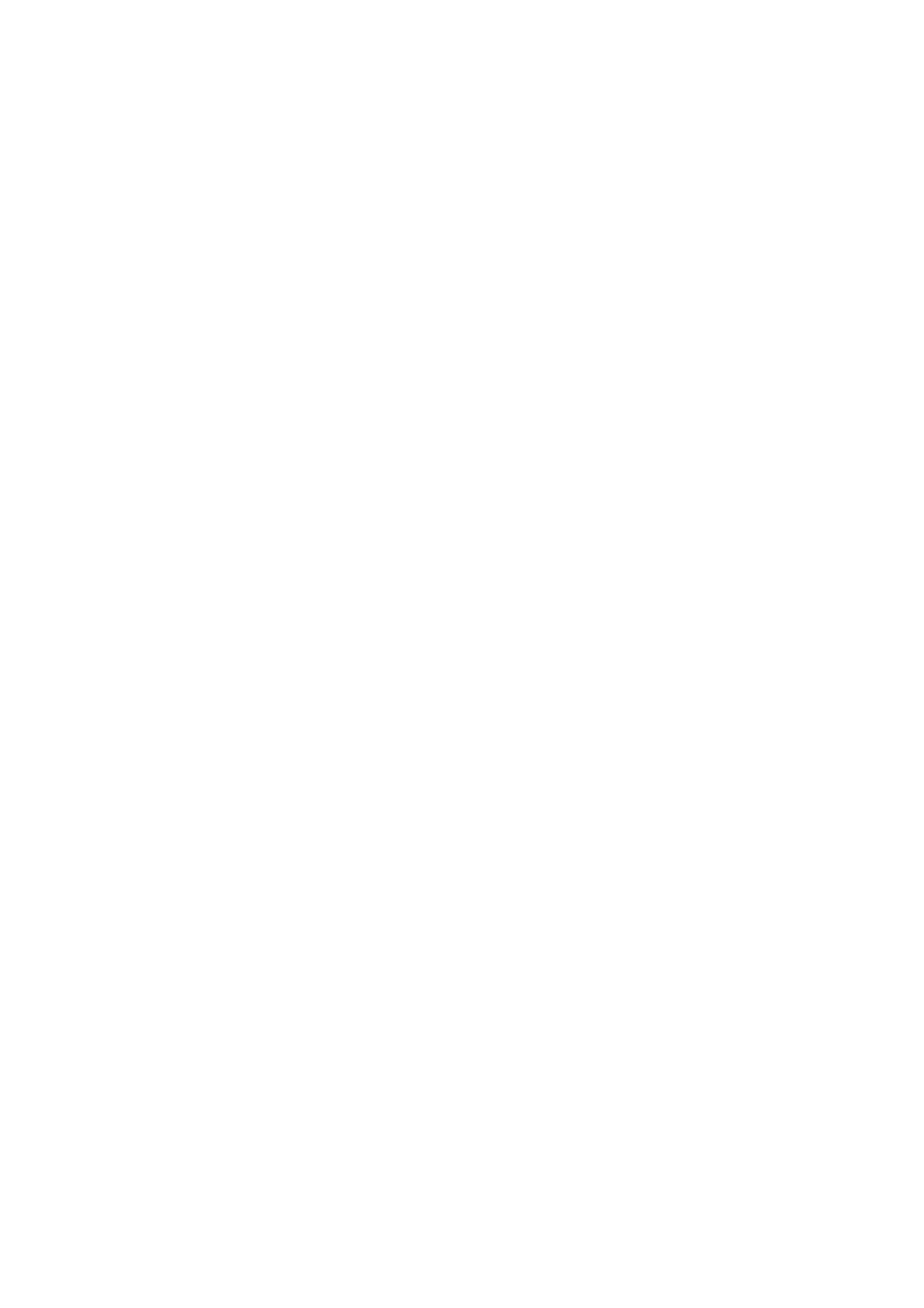
3
.............................................................................................................. 1914.6 Virtual Disk
................................................................................................................196
5. Access Right Management
.............................................................................................................. 1965.1 Domain Security
................................................................................................................................ 1985.1.1 Join the NAS to Active Directory (Windows Server 2003/2008)
................................................................................................................................ 2105.1.2 Connect the NAS to an LDAP Directory
.............................................................................................................. 2175.2 Users
.............................................................................................................. 2345.3 User Groups
.............................................................................................................. 2355.4 Share Folders
.............................................................................................................. 2665.5 Quota
................................................................................................................267
6. Network Services
.............................................................................................................. 2686.1 Microsoft Networking
.............................................................................................................. 2726.2 Apple Networking
.............................................................................................................. 2756.3 NFS Service
.............................................................................................................. 2786.4 FTP Service
.............................................................................................................. 2806.5 Telnet/SSH
.............................................................................................................. 2816.6 SNMP Settings
.............................................................................................................. 2836.7 Web Server
................................................................................................................................ 3066.7.1 Virtual Host
.............................................................................................................. 3106.8 Network Service Discovery
................................................................................................................312
7. Applications
.............................................................................................................. 3137.1 Web File Manager
.............................................................................................................. 3317.2 Multimedia Station
................................................................................................................................ 3627.2.1 QMobile
.............................................................................................................. 3867.3 Photo Station
.............................................................................................................. 4127.4 Music Station
.............................................................................................................. 4367.5 Download Station
.............................................................................................................. 4587.6 Surveillance Station
.............................................................................................................. 4677.7 iTunes Server
.............................................................................................................. 4707.8 DLNA Media Server
.............................................................................................................. 4717.9 MySQL Server
.............................................................................................................. 4737.10 QPKG Center
.............................................................................................................. 4777.11 Syslog Server
.............................................................................................................. 4827.12 RADIUS Server
.............................................................................................................. 4867.13 Backup Server
.............................................................................................................. 4907.14 Antivirus
.............................................................................................................. 5007.15 TFTP Server
.............................................................................................................. 5017.16 VPN Service
.............................................................................................................. 5177.17 LDAP Server
................................................................................................................522
8. Backup