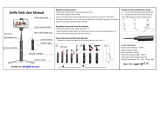12
Contents
Playback/Editing
............................................................... 76
Viewing photos or videos in Playback mode .............. 77
Starting Playback mode .............................................. 77
Viewing photos .......................................................... 83
Playing a video ........................................................... 85
Editing a photo ............................................................ 87
Resizing photos ......................................................... 87
Rotating a photo ......................................................... 87
Applying Smart Filter effects ........................................ 88
Adjusting your photos ................................................. 89
Creating a print order (DPOF) ....................................... 90
Viewing files on a TV ................................................... 91
Transferring files to your Windows computer ............. 92
Transferring files with Intelli-studio ................................. 93
Transferring files by connecting the camera
as a removable disk
.................................................... 95
Disconnecting the camera (for Windows XP) ................. 96
Transferring files to your Mac computer ..................... 97
Printing photos with a PictBridge photo printer ......... 98
Wireless network (WB150F/WB151F/WB152F only)
.... 99
Connecting to a WLAN and configuring
network settings ........................................................ 100
Connecting to a WLAN ............................................. 100
Using the login browser ............................................ 101
Network connection tips ........................................... 102
Entering text ............................................................. 103
Using photo or video sharing websites .................... 104
Accessing a website ................................................ 104
Uploading photos or videos ....................................... 104
Sending photos or videos via email .......................... 106
Changing email settings ............................................ 106
Sending photos or videos via email ............................ 107
Sending photos or videos to a smart phone ............ 109
Using a smart phone as a remote shutter release .... 110
Uploading photos to a cloud server .......................... 112
Using Auto Backup to send photos or videos ......... 113
Installing the program for Auto Backup on your PC ...... 113
Sending photos or videos to a PC ............................. 113
Viewing photos or videos on a
TV Link-enabled TV ................................................... 115
Sending photos using Wi-Fi Direct ........................... 117
About the Wake on LAN (WOL) feature .................... 118