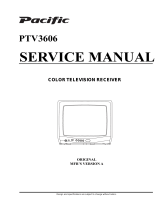Page is loading ...

DP19649
18.5" HDTV LCD
SERVICE MANUAL
SANYO Factory Code N7SFE
Service Reference NO. 379
ORIGINAL
MFR'S VERSION B
Design and specifications are subject to change without notice.

1. KEEP THE NOTICES 6. PERFORM A SAFETY CHECK AFTER
SERVICING
As for the places which need special attentions,
they are indicated with the labels or seals on the Confirm that the screws, parts and wiring which
cabinet, chassis and parts. Make sure to keep the were removed in order to service are put in the
indications and notices in the operation manual. original positions, or whether there are the
portions which are deteriorated around the
2. AVOID AN ELECTRIC SHOCK
serviced places serviced or not. Check the
insulation between the antenna terminal or
There is a high voltage part inside. Avoid an external metal and the AC cord plug blades.
electric shock while the electric current is And be sure the safety of that.
flowing.
(INSULATION CHECK PROCEDURE)
3. USE THE DESIGNATED PARTS
1. Unplug the plug from the AC outlet.
The parts in this equipment have the specific 2. Remove the antenna terminal on TV and turn
characters of incombustibility and withstand on the TV.
voltage for safety. Therefore, the part which is 3. Insulation resistance between the cord plug
replaced should be used the part which has terminals and the eternal exposure metal
the same character.
[Note 2] should be more than 1M ohm by
Especially as to the important parts for safety using the 500V insulation resistance meter
which is indicated in the circuit diagram or the
[Note 1].
table of parts as a ! mark, the designated 4. If the insulation resistance is less than 1M
parts must be used. ohm, the inspection repair should be
required.
SERVICING NOTICES ON CHECKING
required.
4. BE CAREFUL WITH THE
LCD PANEL [Note 1]
If you have not the 500V insulation
Avoid a shock to the panel while servicing. resistance meter, use a Tester.
Take enough care to deal with it.
[Note 2]
5. PUT PARTS AND WIRES IN THE
External exposure metal: Antenna terminal
ORIGINAL POSITION AFTER
Headphone jack
ASSEMBLING OR WIRING
There are parts which use the insulation
material such as a tube or tape for safety, or
which are assembled in the condition that
these do not contact with the printed board.
The inside wiring is designed not to get closer
to the pyrogenic parts and high voltage parts.
Therefore, put these parts in the original
positions.
Please include the following informations when you order parts. (Particularly the VERSION LETTER.)
1. MODEL NUMBER and VERSION LETTER
The MODEL NUMBER can be found on the back of each product and the VERSION LETTER can be
found at the end of the SERIAL NUMBER.
2. PART NO. and DESCRIPTION
You can find it in your SERVICE MANUAL.
When you exchange IC and Transistor with a heat sink, apply silicon grease (YG6260M) on the contact
section of the heat sink. Before applying new silicon grease, remove all the old silicon grease.
(Old grease may cause damage to the IC and Transistor).
HOW TO ORDER PARTS
IMPORTANT
A1-1

ABOUT LEAD FREE SOLDER (PbF)
Distinction of PbF PCB:
PCBs (manufactured) using lead free solder will have a PbF printing on the PCB.
(Please refer to figures.)
Caution:
• Pb free solder has a higher melting point than standard solder;
Typically the melting point is 86
o
F~104
o
F(30
o
C~40
o
C) higher.
Please use a soldering iron with temperature control and adjust it to 650
o
F ± 20
o
F (350
o
C ± 10
o
C).
In case of using high temperature soldering iron, please be careful not to heat too long.
•
Pb free solder will tend to splash when heated too high (about 1100
o
F/ 600
o
C).
•
Pb free solder will tend to splash when heated too high (about 1100
F/ 600
C).
• All products with the printed circuit board with PbF printing must be serviced with lead free solder.
When soldering or unsoldering, completely remove all of the solder from the pins or solder area,
and be sure to heat the soldering points with the lead free solder until it melts sufficiently.
Recommendations
Recommended lead free solder composition is Sn-3.0Ag-0.5Cu.
A1-2

SERVICING NOTICES ON CHECKING…………………………………………………………………
A1-1
HOW TO ORDER PARTS…………………………………………………………………………………
A1-1
IMPORTANT………………………………………………………………………………………………
…
A1-1
ABOUT LEAD FREE SOLDER
(
PbF
)
…………………………………………………………………
…
A1-2
CONTENTS…………………………………………………………………………………………………
…
A2-1
GENERAL SPECIFICATIONS……………………………………………………………………………
A3-1~A3-5
DISASSEMBLY INSTRUCTIONS
1. REMOVAL OF MECHANICAL PARTS AND P. C. BOARDS…………………………………
…
B1-1, B1-2
2. REMOVAL AND INSTALLATION OF FLAT PACKAGE IC……………………………………
…
B2-1, B2-2
SERVICE MODE LIST……………………………………………………………………………………
…
C-1
WHEN REPLACING EEPROM
(
MEMORY
)
IC…………………………………………………………
C-2
ELECTRICAL ADJUSTMENTS…………………………………………………………………………
…
D-1~D-6
BLOCK DIAGRAMS
POWER ….……………………………………………………………………………………………… E-1, E-2
SIGNAL
(
DIGITAL PCB
)
………………………………………………………………………………
…
E-3, E-4
POWER
(
DIGITAL PCB
)
………………………………………………………………………………
…
E-5, E-6
PRINTED CIRCUIT BOARDS
DIGITAL…………………………………………………………………………………………………
…
F-1~F-4
POWER/OPERATION/REMOCON…………………………………………………………………
…
F-5~F-8
SCHEMATIC DIAGRAMS
FLASH…………………………………………………………………………………………………… G-1, G-2
DDR………………………………………………………………………………………………………
…
G-3, G-4
HDMI……………………………………………………………………………………………………
…
G-5, G-6
LVDS……………………………………………………………………………………………………
…
G-7, G-8
SCALER…………………………………………………………………………………………………
…
G-9, G-10
SCALER POWER………………………………………………………………………………………
…
G-11, G-12
TUNER…………………………………………………………………………………………………
…
G-13, G-14
SCALER VIDEO/AUDIO………………………………………………………………………………
…
G-15, G-16
JACK……………………………………………………………………………………………………
…
G-17, G-18
A
V SWITCH……………………………………………………………………………………………
…
G-19, G-20
REGULATOR…………………………………………………………………………………………… G-21, G-22
POWER
………………………………………………………………………………………
…
G-23, G-24
BACKLIGHT INVERTER………………………………………………………………………………
…
G-25, G-26
SOUND AMP……………………………………………………………………………………………
…
G-27, G-28
JACK OUT………………………………………………………………………………………………
…
G-29, G-30
INTERCONNECTION DIAGRAM………………………………………………………………………
…
G-31, G-32
WAVEFORMS………………………………………………………………………………………………
H-1
MECHANICAL EXPLODED VIEWS……………………………………………………………………
…
I-1~I-3
MECHANICAL REPLACEMENT PARTS LIS
T
…………………………………………………………
J1-1
ELECTRICAL REPLACEMENT PARTS LIS
T
…………………………………………………………
…
J2-1~J2-5
CONTENTS
A2-1

GENERAL SPECIFICATIONS
G-1 TV LCD LCD Size / Visual Size 18.50 inch / 470.1mmV
System LCD Type Color TFT LCD
Number of Pixels 1366(H) x 768(V)
View Range Left/Right 85/85 degree
Up/Down 80/80 degree
Bright Dot n 3
Zero Bright Dot Ratio 70%
Color System NTSC
Speaker 2 Speaker
Position Front
Size 1.0 x 2.7 inch
Impedance 8 ohm
Sound Output Max 1.5W + 1.5W
10%(Typical) ---
G-2 Tuning Broadcasting System Analog US System M
System Digital ATSC(8VSB)/QAM
Tuner and System 1Tuner
Receive CH Destination US (W/CABLE)
CH Coverage 2~69, 4A, A-5~A-1, A~I, J~W, W+1~W+94
Intermediate Digital 44.00MHz
Frequency Analog Picture(FP) 45.75MHz
Sound(FS) 41.25MHz
FP-FS 4.50MHz
Preset CH No
Stereo/Dual TV Sound US-Stereo
Tuner Sound Muting Yes
G-3 Signal Video Signal Input Level 1 V p-p/75 ohm
Output Level --
S/N Ratio (Weighted) --
Horizontal Resolution at DVD Mode --
--
RGB Signal
Output Level
<
=
RGB
Signal
Output
Level
--
Audio Signal Input Level -8.0dBm/50k ohm
Output Level at DVD --
at TV --
--
Digital Output Level 0.5 V p-p/75 ohm
S/N Ratio at DVD (Weighted) --
Harmonic Distortion --
Frequency Response : at DVD --
at Video CD --
at SVCD --
at CD --
G-4 Power Power Source AC 120V, 60Hz
DC --
Power Consumption at AC 29W at 120V 60Hz
at DC --
Stand by (at AC) 0.8W at 120V 60Hz
Energy Star Yes
Per Year -- kWh/Year
Protector Power Fuse Yes
Safety Circuit Yes
IC Protector(Micro Fuse) Yes
G-5 Regulation Safety UL(UL60065_7th)/cUL(CSA E60065_03)
Radiation FCC/IC
Laser --
G-6 Temperature Operation
+5
o
C ~ +40
o
C
Storage
-20
o
C ~ +60
o
C
Space Around Unit 10cm (4inch)
G-7 Operating Humidity Less than 80% RH
G-8 Clock and Clock No
Timer Sleep Timer Max Time 120 Min
On Timer Program No
Off Timer Program No
Game Timer No
Wake Up Timer No
Timer Back-up (at Power Off Mode) more than -- Min Sec
G-9 Remote Unit RC-PV
Control Glow in Dark Remocon No
Remocon Format ORION
Format NEC
Custom Code 86-05 h
Power Source Voltage(D.C) 3V
UM size x pcs UM-4 x 2 pcs
A3-1

GENERAL SPECIFICATIONS
Total Keys 28 Keys
Keys Power Yes
1Yes
2Yes
3Yes
4Yes
5Yes
6Yes
7Yes
8Yes
9Yes
0Yes
-Yes
Recall (Quick View) Yes
Sleep Yes
Mute Yes
CH+ / Up Yes
CH- / Down Yes
VOL+ / Right Yes
VOL- / Left Yes
Menu Yes
Reset Yes
Exit Yes
Enter Yes
Input Select Yes
CCD (Closed Caption) Yes
Display Yes
Zoom (Picture Size) Yes
FAV + No
FAV - No
Audio Yes
G10
Features
Auto Shut Off
Yes
G
-
10
Features
Auto
Shut
Off
Yes
Auto Search No
Power On Memory Yes
Comb Filter Yes
3 -D
Game Position No
Auto Setup(Language/CH Program) Yes
Picture Setting(TV) Yes
Picture Preference Yes
Brightness , Contrast , Color Yes
Tint Yes
Sharpness Yes
Color Temperature Yes
DNR Yes
Backlight Yes
Picture Setting(PC) Yes
HOR Position , VER Position Yes
Phase, Clock Yes
Red, Green, Blue No
Auto Adjust Yes
Audio MTS Yes
Tone Control (Bass/Treble/Balance) Yes
Stable Sound No
Surround Yes
BBE No
SRS WOW (SRS 3D/Focus/Tru Bass) No
Variable Audio Out No
Tuning CH Program Yes
Air/Cable Yes
ADD/DELETE Yes
Label CH Label Yes
Video Label Yes
Favorite CH No
V-Chip Yes
Type USA Type
RRT Setup Yes
Lock Hotel Lock No
Channel Lock No
Video Lock No
Panel Lock No
Menu Language
Englis
DBC (Dynamic Backlight Contrast) No
Signal Meter (DTV Signal) Yes
A3-2

GENERAL SPECIFICATIONS
Closed Caption Yes
CC Advanced Yes
V-Chip Clear Yes
Picture Size Yes
HD Zoom Yes
Film Mode Yes
Aspect No
PFC(Power Factor circuit) No
Freeze frame No
PIP/POP No
Direct Input Selection Yes
Digital Out Dolby Digital Yes
MPEG No
PCM Yes
DTS No
PC Monitor Input Yes
VGA (640x480) Yes (60,72,75Hz)
VGA (720x400) Yes (70Hz)
WVGA (848x480) No
SVGA (800x600) Yes (56,60,72,75Hz)
XGA (1024x768) Yes (60,70,75Hz)
WXGA (1280x768) Yes (60Hz)
WXGA (1280x720) Yes (60Hz)
WXGA (1360x768) Yes (60Hz)
SXGA (1280x1024) No
HDMI Input Yes
VGA (640×480) Yes (60Hz)
720×480i (4:3) Yes (60Hz)
720×480i (16:9) Yes (60Hz)
720×480p (4:3) Yes (60Hz)
720×480p (16:9) Yes (60Hz)
720×576i (4:3)
No
720×576i
(4:3)
No
720×576i (16:9) No
720×576p (4:3) No
720×576p (16:9) No
1280×720p Yes (60Hz)
1920×1080i Yes (60Hz)
1920×1080p Yes (60Hz)
CEC (ORION Standard) No
Deep Color No
xvYCC No
DVI to HDMI Input VGA (640x480) Yes (60,72,75Hz)
VGA (720x400) Yes (70Hz)
WVGA (848x480) No
SVGA (800x600) Yes (56,60,72,75Hz)
XGA (1024x768) Yes (60,70,75Hz)
WXGA (1280x768) Yes (60Hz)
WXGA (1280x720) Yes (60Hz)
WXGA (1360x768) Yes (60Hz)
SXGA (1280x1024) No
Component Input Yes
720×480i (4:3) Yes (60Hz)
720×480i (16:9) Yes (60Hz)
720×480p (4:3) Yes (60Hz)
720×480p (16:9) Yes (60Hz)
720×576i (4:3) No
720×576i (16:9) No
720×576p (4:3) No
720×576p (16:9) No
1280×720p Yes (60Hz)
1920×1080i Yes (60Hz)
1920×1080p No
Wall Mount Size W x H(mm) Yes (100 x 100)
Screw Size M4 x 10
Stand Tilt No
Swievel No
G-11 Accessories Owner's Manual Language English / Spanish
w/Guarantee Card Yes
Remote Control Unit Yes
Rod Antenna No
Poles --
Terminal --
Loop Antenna No
Terminal --
A3-3

GENERAL SPECIFICATIONS
U/V Mixer No
DC Car Cord (Center+) No
Guarantee Card No
Warning Sheet No
Circuit Diagram No
Antenna Change Plug No
Service Facility List No
Important Safeguard No
Dew/AHC Caution Sheet No
Quick Set-up Sheet No
Battery Yes
UM size x pcs UM-4 x 2 pcs
OEM Brand No
AC Adapter No
AC Cord (for AC Adapter) No
AC Cord Yes
AV Cord (2Pin-1Pin) No
Registration Card (NDL Card) No
300 to 75ohm Antenna Adapter No
Stand Yes
Stand Screw Yes(2pcs)
Sheet Information (FCC) No
Sheet Information (DTV) No
Sheet Information (Return) Yes
Sheet Information (Picture Quality) Yes
Sheet Information (HDMI) No
G-12 Interface Switch Side Power (Tact) Yes
Channel Up/Menu Up Yes
Channel Down/Menu Down Yes
Volume Up/Menu > Yes
Volume Down/Menu < Yes
Menu
Yes
Menu
Yes
Play No
Eject No
Skip+, Search+ No
Skip-, Search- No
Still/Pause No
Stop No
Main Power SW No
Input Select/Enter Yes
Rear Main Power SW No
Indicator Power/Stand-By Yes (Green / Red)
Power Wake Up No
On Timer No
Terminals Rear Video Input 1 RCA x 1
Audio Input 1 RCA x 2(L/MONO, R)
S - Input 1
Yes
Video Input 2 No
Audio Input 2 No
S - Input 2 No
Video Output No
Audio Output No
Component Input 1
RCA x 3
Analog Audio RCA x 2(L/MONO, R)
Component Input 2 No
Analog Audio No
HDMI Input 1
Yes
Analog Audio PC Audio Input Alternative
HDMI Input 2 No
Analog Audio No
Sub Woofer Out No
PC Monitor Input
Yes
Analog Audio
Mini Pin Jack( 3.5), STEREO
Digital Audio Output Coaxial
DC Jack (Center +) No
VHF/UHF Antenna Input
F Type
Video Input 3 No
Audio Input 3 No
S - Input 3 No
Other Terminal Headphone
AC Inlet
Yes
G-13 Set Size Approx. W x D x H (mm) 472 x 174 x 362
w/o Handle, Stand Approx. W x D x H (mm)
472 x 64 x 328
G-14 Weight Net (Approx.) 3.7kg (8.2lbs)
A3-4

GENERAL SPECIFICATIONS
Net w/o Handle, Stand (Approx.) 3.4kg (7.5lbs)
Gross (Approx.) 4.7kg (10.4lbs)
Gross w/Master Carton (Approx.) --- kg ( --- lbs)
G-15 Carton Master Carton No
Content --- Sets
Material --- / ---
Dimensions W x D x H(mm) ---
Description of Origin ---
Gift Box Material Single/Full Color
W/Color Photo Label No
W/Handle No
Dimensions W x D x H(mm) 542 x 426 x 147
Description of Origin No
Drop Test 1 Corner / 3 Edges / 6 Surfaces
Height (cm) 80
Container Stuffing (40' container) 1852 Sets/40' container
w/Pallet No
w/Wrapping No
G-16 Material Cabinet Front PS 94V0 NON-DECABROM
Rear PS 94V0 NON-DECABROM
Jack Panel --
PCB Non-Halogen Demand No
Eyelet Demand Yes
G-17 Environment Environmental standard requirement Green procurement of SANYO
Pb-free Phase3(Phase3A)
Measures for Whisker Yes
A3-5

1. REMOVAL OF MECHANICAL PARTS
AND P.C. BOARDS
(Refer to Fig. 1-3)
1. Turn up set and put the Front Cabinet Ass'y of LCD
CAUTION
on the top.
Be careful not to remove the LVDS cable forcibly, because
2. Remove the Front Cabinet Ass'y in the direction of
the LVDS cable may be damaged.
arrow (A).
3.
Disconnect the followin
g
connector:
(
CD2801
)
.
4. Remove the LCD Panel in the direction of arrow (B).
1-1: STAND ASS'Y
(
Refer to Fi
g
. 1-1
)
1.
Remove the 2 screws (1).
2.
Remove the Stand Ass'y in the direction of arrow
.
DISASSEMBLY INSTRUCTIONS
1-3: FRONT CABINET ASS'Y and LCD PANEL
(1)
(1)
Fig. 1
-
1
Stand Ass'y
(A)
Front Cabinet Ass'y
B1-1
1-2: COVER INVERTER
(
Refer to Fi
g
. 1-2
)
1. Remove the screw (1).
2. Remove the Cover Inverter in the direction of arrow.
3. Disconnect the following connectors:
(
CP7001 and CP7002
)
.
4. Remove the 2 screws (2)
5. Remove the 6 screws (3)
Fig.
1
1
(2)
(1)
Cover Inverter
Fig. 1-2
(3)
(2)
(3)
(3)
(3)
(3)
(3)
Fig. 1-3
Back Cabinet Ass'y
(B)
LCD Panel
CD2801
(LVDS Cable)
B1-1

1-4: DIGITAL PCB
(
Refer to Fi
g
. 1-5
)
1-5: POWER PCB, REMOCON PCB and OPERATION PCB
(
Refer to Fi
g
. 1-5
)
1. Remove the 2 screws (1).
2. Remove the Holder LCD in the direction of arrow (A). 1.
Disconnect the followin
g
connector:
(
CP7601
)
.
3. Remove the 2 screws (2). 2. Remove the 7 screws (1).
4. Remove the Holder LVDS-3 in the direction of arrow (B). 3. Remove the Power PCB in the direction of arrow (A).
5. Remove the 2 screws (3). 4. Remove the screw (2).
6. Disconnect the following connector: 5. Remove the Remocon PCB in the direction of arrow (B).
(
CP501
,
CP2201 and CP8101
)
.
6. Push 9 su
pp
orts
(
3
)
.
7. Remove the Digital PCB in the direction of arrow (C). 7. Remove the Panel Side Ass'y in the direction of arrow (C).
8. Remove the 2 screws (4).
9. Remove the Operation PCB in the direction of arrow (D).
DISASSEMBLY INSTRUCTIONS
(A)
(1)
Remocon PCB
(B)
(2)
(1)
(1)
(1)
(1)
(1)
(1)
Power PCB
(2)
(2)
Digital PCB
C
(3)
(3)
(1)
(1)
Holder LCD
(A)
(B)
Holder LVDS-3
(C)
B1-2
(3)
(C)
Back Cabinet Ass'y
Fig. 1-5
Operation PCB
Panel Side Ass'y
(3)
(4)
(4)
(D)
Back
C
abinet Ass'
y
Fig. 1-4
B1-2

DISASSEMBLY INSTRUCTIONS
B2-1
2. REMOVAL AND INSTALLATION OF
3. When IC starts moving back and forth easily after
FLAT PACKAGE IC
desoldering completely, pickup the corner of the IC usin
tweezers and remove the IC by moving with the IC
REMOVAL desoldering machine. (Refer to Fig. 2-3.)
1. Put Masking Tape (cotton tape) around the Flat Package
NOTE
IC to protect other parts from any damage.
(Refer to Fig. 2-1.)
Some ICs on the PCB are affixed with glue, so be
careful not to break or damage the foil of each IC
NOTE
leads or solder lands under the IC when removing it.
Masking is carried out on all the parts located within
10 mm distance from IC leads.
Masking Tape
IC
Blower type IC
desoldering machine
Fig. 2-1
(Cotton Tape)
IC
Tweezers
2. Heat the IC leads using a blower type IC desoldering
machine. (Refer to Fig. 2-2.)
NOTE
Do not rotate or move the IC back and forth , until IC 4. Peel off the Masking Tape.
can move back and forth easily after desoldering the
Fig. 2-3
IC
yg
leads completely. 5. Absorb the solder left on the pattern using the Braided
Shield Wire. (Refer to Fig. 2-4.)
NOTE
Do not move the Braided Shield Wire in the vertical
direction towards the IC pattern.
Blower type IC
desoldering machine
Braided Shield Wire
Soldering Iron
Fig. 2-2
Fig. 2-4
IC
IC pattern
B2-1

DISASSEMBLY INSTRUCTIONS
B2-2
INSTALLATION
4. When bridge-soldering between terminals and/or the
soldering amount are not enough, resolder using a
1. Take care of the polarity of new IC and then install the
Thintip Soldering Iron. (Refer to Fig. 2-8.)
new IC fitting on the printed circuit pattern. Then solder
each lead on the diagonal positions of IC temporarily.
(Refer to Fig. 2-5.)
IC
Thin-tip Soldering Iron
5. Finally, confirm the soldering status on four sides of the
IC using a magnifying glass.
Confirm that no abnormality is found on the soldering
position and installation position of the parts around the
Fig. 2-8
Soldering Iron
pos
iti
on an
d
i
ns
t
a
ll
a
ti
on pos
iti
on o
f
th
e par
t
s aroun
d
th
e
IC. If some abnormality is found, correct by resoldering.
NOTE
2. Supply the solder from the upper position of IC leads When the IC leads are bent during soldering and/or
sliding to the lower position of the IC leads. repairing, do not repair the bending of leads. If the
(Refer to Fig. 2-6.)
bending of leads are repaired, the pattern may be
damaged. So, always be sure to replace the IC in this
Fig. 2-5
Solder temporarily
Solder temporarily
damaged
.
So
,
always
be
sure
to
replace
the
IC
in
this
case.
Soldering Iron
Solder
3. Absorb the solder left on the lead using the Braided
Shield Wire. (Refer to Fig. 2-7.)
Fig. 2-6
IC
Supply soldering
from upper position
to lower position
NOTE
Do not absorb the solder to excess.
Soldering Iron
Fig. 2-7
IC
Braided Shield Wire
B2-2

This unit is provided with the following SERVICE MODES so you can repair, examine and adjust easily.
To enter to the SERVICE MODE function, press and hold both buttons simultaneously on the main unit and on the remote
control for more than a the standard time in the appropriate condition. (See below chart.)
VOL. DOWN
(Minimum)
Initialization of factory TV data.
POWER ON 1 2 sec. NOTE
:
If you set factory initialization, the memories are reset such
as the channel setting, and the POWER ON total hours.
VOL. DOWN Can be checked of the INITIAL DATA of MEMORY IC.
(Minimum) Refer to the "WHEN REPLACING EEPROM (MEMORY) IC".
VOL. DOWN Check of the SUM DATA and MICON VERSION on the screen.
(Minimum) Refer to the "WHEN REPLACING EEPROM (MEMORY) IC".
Display of the Adjustment MENU on the screen.
POWER ON 9 2 sec. Refer to the "ELECTRICAL ADJUSTMENT"
(On-Screen Display Adjustment).
VOL. DOWN
(Minimum)
0 2 sec. Releasing of V-CHIP PASSWORD.
VOL. DOWN
(Minimum)
POWER ON 8 2 sec.
POWER ON 6 2 sec.
SERVICE MODE LIS
T
Set
Condition
Set Key
Remocon
Key
Standard
Time
Operations
POWER ON
C-1

WHEN REPLACING EEPROM (MEMORY) IC
C-2
CONFIRMATION OF CHECK SUM, POWER ON TOTAL HOURS AND MICON VERSION
Initial total of MEMORY IC, POWER ON total hours and MICON VERSION can be checked on the screen. Total hours are
displayed in 16 system of notation.
NOTE: If you set a factory initialization, the total hours is reset to "0".
Please refer to "CONFIRMATION OF INITIAL DATA" when SUM DATA is not corresponding.
1. Turn on the POWER, and set to the ALL mode.
,
2. Set the VOLUME to minimum.
3. Press both VOL. DOWN button on the set and Channel button (8) on the remote control for more than 2 seconds.
4. After the confirmation of each check sum, turn off the power.
NOTE: The each item value might be different according to each set.
CHECK SUM : 50FC Initial setting data check sum.
LCD PWR ON : 0000 POWER ON total hours.
= (16 x 16 x 16 x thousands digit value)
+ (16 x 16 x hundreds digit value)
Main Micon check Version. DTV : CA29I99151 + (16 x tens digit value)
EEPROM check Version. EEPROM : K39A12JE00 + (ones digit value)
Parameter check Picture Quality. QUALITY : A06I.21(090501 15:43:19)
Parameter check Picture Size. SCALING : A06I.31(090417 14:27:53)
FIG. 1
CONFIRMATION OF INITIAL DATA
If a service repair is undertaken where it has been required to change the MEMORY IC, the following steps should be taken
to ensure correct data settings while making reference to INITIAL SETTING TABLE (Attached "INITIAL DATA").
1. Turn on the POWER, and set to the ALL mode.
2. Set the VOLUME to minimum.
3. Press both VOL. DOWN button on the set and Channel button
(
6
)
on the remote control for more than 2 seconds.
3.
Press
both
VOL.
DOWN
button
on
the
set
and
Channel
button
(6)
on
the
remote
control
for
more
than
2
seconds.
ADDRESS and DATA should appear as FIG 2.
NOTE: No need to set data other position than 0D00~0EFF.
ADDRESS DAT
A
INIT : 0001 0090
DTV : CA29I99151
DTV
:
CA29I99151
EEPROM : K39A12JE00
4. ADDRESS is now selected and should "blink". Using the CH. UP/DOWN buton on the remote, step through the ADDRESS
until required ADDRESS to be changed is reached.
5. Press VOL. UP/DOWN button to select DATA. When DATA is selected, it will "blink".
6 Again step through the DATA using CH UP/DOWN button until required DATA value has been selected
FIG. 2
6
.
A
ga
i
n, s
t
ep
th
roug
h
th
e
DATA
us
i
ng
CH
.
UP/DOWN
b
u
tt
on un
til
requ
i
re
d
DATA
va
l
ue
h
as
b
een se
l
ec
t
e
d
.
7. Pressing VOL. UP/DOWN button will take you back to ADDRESS for further selection if necessary.
8. Repeat steps 4 to 6 until all data has been checked.
9. When satisfied correct DATA has been entered, turn POWER off (return to STANDBY MODE) to finish DATA input.
After the data input, set to the initializing of shipping.
10. Turn on the Power.
11. Set the VOLUME to minimum.
12. Press both VOL. DOWN button on the set and Channel button (1) on the remote control for more than 2 seconds.
13. After the finishing of the initializing of shipping, the unit will turn off automatically.
The unit will now have the correct DATA for the new MEMORY IC.
C-2

NO. FUNCTION NO. FUNCTION
Read and perform these adjustments when repairing the 03 R DRIVE(N) 35 TINT
circuits or replacing electrical parts or PCB assemblies. 04 R CUTOFF(N) 36 SHARP H1 MAX
05 G DRIVE(N) 37 SHARP H1 MIN
CAUTION
06 G CUTOFF(N) 38 SHARP H2 MAX
07 B DRIVE(N) 39 SHARP H2 MIN
• Use an isolation transformer when performing any 08 B CUTOFF(N) 40 SHARP H3 MAX
service on this chassis. 09 R DRIVE(C) 41 SHARP H3 MIN
• When removing a PCB or related component, after 10 R CUTOFF(C) 42 SHARP H4 MAX
unfastening or changing a wire, be sure to put the wire 11 G DRIVE(C) 43 SHARP H4 MIN
back in its original position. 12 G CUTOFF(C) 44 SHARP H5 MAX
• When you exchange IC and Transistor with a heat sink, 13 B DRIVE(C) 45 SHARP H5 MIN
apply silicon grease (YG6260M) on the contact section
14 B CUTOFF(C) 46 SHARP V1 MAX
of the heat sink. Before applying new silicon grease, 15 R DRIVE(W) 47 SHARP V1 MIN
remove all the old silicon grease. (Old grease may 16 R CUTOFF(W) 48 SHARP V2 MAX
cause damages to the IC and Transistor). 17 G DRIVE(W) 49 SHARP V2 MIN
18 G CUTOFF(W) 50 CONTRAST CENTER
Prepare the following measurement tools for electrical
19 B DRIVE(W) 51 CONTRAST MAX
adjustments.
20 B CUTOFF(W) 52 CONTRAST MIN
29 BAK LIGHT CENT 53 COLOR CENTER
1. Pattern Generator 30 BAK LIGHT MAX 54 COLOR MAX
31 BAK LIGHT MIN 55 COLOR MIN
On-Screen Display Adjustment
32 BRIGHTNESS CENT 58 CONTRAST 40
33 BRIGHTNESS MAX
1. Set the VOLUME to minimum. 34 BRIGHTNESS MIN
ELECTRICAL ADJUSTMENTS
1. ADJUSTMENT PROCEDURE
D-1
1
.
Set
the
VOLUME
to
minimum
.
34
BRIGHTNESS
MIN
2. Press the VOL. DOWN button on the set and the
channel button (9) on the remote control for more than
2 seconds to display adjustment mode on the screen as
2. BASIC ADJUSTMENT
S
shown in Fig. 1-1.
2-1: WHITE BALANC
E
1. Place the set in Aging Test for more than 30 minutes.
TV 2. Receive the gray scale pattern from the Pattern
Full Generator.
480i 3. Press the INPUT SELECT button on the remote control
to set to the AV mode.
4. Using the remote control, set the brightness and
contrast to normal position.
03 R DRIVE(N) 5 5.
Activate the adjustment mode display of Fig. 1-1 and
press the channel button (03) on the remote control to
select "R DRIVE(N)".
Function 6. Press the CH. UP/DOWN button on the remote control
to select the "R CUTOFF(N)", "B DRIVE(N)",
"B CUTOFF(N)", "R DRIVE(C)", "R CUTOFF(C)",
"B DRIVE(C)", "B CUTOFF(C)", "R DRIVE(W)",
3.
Use the CH. UP/DOWN button or Channel button (0-9)
"R CUTOFF(W), "B DRIVE(W)" or "B CUTOFF(W)".
on the remote control to select the options shown in 7. Adjust the VOL.UP/DOWN button on the remote control
Fig. 1-2.
to whiten the R DRIVE(N), R CUTOFF(N),
4. Press the MENU button on the remote control to end B DRIVE(N), B CUTOFF(N), R DRIVE(C),
the adjustments. R CUTOFF(C), B DRIVE(C), B CUTOFF(C),
5. To display the adjustment screen for TV, AV, R DRIVE(W) ,R CUTOFF(W), B DRIVE(W) and
COMPONENT, HDMI and PC mode, press the B CUTOFF(W) at each step tone sections equally.
INPUT SELECT button on the remote control. 8. Perform the above adjustments 6 and 7 until the white
6. Receive the DIGITAL broadcasting. color is achieved.
7. To display the adjustment screen fo DTV mode, select
the digital channel.
8. Press the VOL.DOWN button on the set and the channel
(9) on the remote control for more than 2 seconds.
Step No.
Fig. 1-1
Fig. 1-2
D-1

2-2: BRIGHTNESS CENT 2-3: CONTRAST MAX
1. Place the set in Aging Test for more than 30 minutes. 1. Place the set in Aging Test for more than 30 minutes.
2. Receive the color bar pattern. (RF Input) 2. Receive the color bar pattern. (RF Input)
3. Using the remote control, set the brightness and 3. Using the remote control, set the brightness and
contrast to normal position. contrast to normal position.
4.
Activate the adjustment mode display of Fig. 1-1 and
4.
Activate the adjustment mode display of Fig. 1-1 and
press the channel button (32) on the remote control to press the channel button (51) on the remote control to
select "BRIGHTNESS CENT". select "CONTRAST MAX".
5. Press the VOL.UP/DOWN button on the remote control 5. Press the VOL.UP/DOWN button on the remote control
until the contrast step No. becomes "124". until the contrast step No. becomes "140".
6. Check if the picture is normal. 6. Check if the picture is normal.
7. Receive the color bar pattern. (VIDEO Input) 7. Receive the color bar pattern. (VIDEO Input)
8. Using the remote control, set the brightness and 8. Using the remote control, set the brightness and
contrast to normal position. contrast to normal position.
9. Press the INPUT SELECT button on the remote 9. Press the INPUT SELECT button on the remote
control to set to the AV mode. control to set to the AV mode.
Activate the adjustment mode display of Fig. 1-1 and
10.
Activate the adjustment mode display of Fig. 1-1 and
press the channel button (32) on the remote control to press the channel button (51) on the remote control to
select "BRIGHTNESS CENT". select "CONTRAST MAX".
Press the VOL.UP/DOWN button on the remote control 11. Press the VOL.UP/DOWN button on the remote control
until the contrast step No. becomes "126". until the contrast step No. becomes "146".
Check if the picture is normal. 12. Check if the picture is normal.
Receive the color bar pattern. (S-VIDEO Input) 13. Receive the color bar pattern. (S-VIDEO Input)
Using the remote control, set the brightness and 14. Using the remote control, set the brightness and
contrast to normal position. contrast to normal position.
ELECTRICAL ADJUSTMENTS
11.
10.
12.
13.
14.
D-2
co t ast to o a pos t o
co t ast to o a pos t o
Press the INPUT SELECT button on the remote 15. Press the INPUT SELECT button on the remote
control to set to the AV(Y/C) mode. Then perform the control to set to the AV(Y/C) mode. Then perform the
above adjustments 10~12. above adjustments 10~12.
Playback the DVD(480i) disc. (COMPONENT Input) 16. Playback the DVD(480i) disc. (COMPONENT Input)
Using the remote control, set the brightness and 17. Using the remote control, set the brightness and
contrast to normal position. contrast to normal position.
Press the INPUT SELECT button on the remote 18. Press the INPUT SELECT button on the remote
control to set to the COMPONENT mode. control to set to the COMPONENT mode.
Activate the adjustment mode display of Fig. 1-1 and
19.
Activate the adjustment mode display of Fig. 1-1 and
press the channel button (32) on the remote control to press the channel button (51) on the remote control to
select "BRIGHTNESS CENT". select "CONTRAST MAX".
Press the VOL.UP/DOWNbutton on the remote control 20. Press the VOL.UP/DOWN button on the remote control
until the contrast step No. becomes "125". until the contrast step No. becomes "142".
Check if the picture is normal. 21. Check if the picture is normal.
Playback the DVD(480i) disc. (HDMI Input) 22. Playback the DVD(480i) disc. (HDMI Input)
Using the remote control, set the brightness and 23. Using the remote control, set the brightness and
contrast to normal position. contrast to normal position.
Press the INPUT SELECT button on the remote 24. Press the INPUT SELECT button on the remote
control to set to the HDMI mode. control to set to the HDMI mode.
Activate the adjustment mode display of Fig. 1-1 and
25.
Activate the adjustment mode display of Fig. 1-1 and
press the channel button (32) on the remote control to press the channel button (51) on the remote control to
select "BRIGHTNESS CENT". select "CONTRAST MAX".
Press the VOL.UP/DOWNbutton on the remote control 26. Press the VOL.UP/DOWNbutton on the remote control
until the contrast step No. becomes "123". until the contrast step No. becomes "117".
Check if the picture is normal. 27. Check if the picture is normal.
25.
26.
27.
24.
15.
16.
17.
21.
22.
23.
18.
19.
20.
D-2

2-4: CONTRAST 40 2-5: CONTRAST CENTER
1. Place the set in Aging Test for more than 30 minutes. 1. Place the set in Aging Test for more than 30 minutes.
2. Receive the color bar pattern. (RF Input) 2. Receive the color bar pattern. (RF Input)
3. Using the remote control, set the brightness and 3. Using the remote control, set the brightness and
contrast to normal position. contrast to normal position.
4.
Activate the adjustment mode display of Fig. 1-1 and
4.
Activate the adjustment mode display of Fig. 1-1 and
press the channel button (58) on the remote control to press the channel button (50) on the remote control to
select "CONTRAST 40". select "CONTRAST CENTER".
5. Press the VOL. UP/DOWN button on the remote control 5. Press the VOL.UP/DOWN button on the remote control
until the contrast step No. becomes "130". until the contrast step No. becomes "98".
6. Check if the picture is normal. 6. Check if the picture is normal.
7. Receive the color bar pattern. (VIDEO Input) 7. Receive the color bar pattern. (VIDEO Input)
8. Using the remote control, set the brightness and 8. Using the remote control, set the brightness and
contrast to normal position. contrast to normal position.
9. Press the INPUT SELECT button on the remote 9. Press the INPUT SELECT button on the remote
control to set to the AV mode. control to set to the AV mode.
Activate the adjustment mode display of Fig. 1-1 and
10.
Activate the adjustment mode display of Fig. 1-1 and
press the channel button (58) on the remote control to press the channel button (50) on the remote control to
select "CONTRAST 40". select "CONTRAST CENTER".
Press the VOL. UP/DOWN button on the remote control 11. Press the VOL.UP/DOWN button on the remote control
until the contrast step No. becomes "136". until the contrast step No. becomes "104".
Check if the picture is normal. 12. Check if the picture is normal.
Receive the color bar pattern. (S-VIDEO Input) 13. Receive the color bar pattern. (S-VIDEO Input)
Using the remote control, set the brightness and 14. Using the remote control, set the brightness and
contrast to normal position. contrast to normal position.
12.
13.
14.
ELECTRICAL ADJUSTMENTS
10.
11.
D-3
co t ast to o a pos t o
co t ast to o a pos t o
Press the INPUT SELECT button on the remote 15. Press the INPUT SELECT button on the remote
control to set to the AV(Y/C) mode. Then perform the control to set to the AV(Y/C) mode. Then perform the
above adjustments 10~12. above adjustments 10~12.
Playback the DVD(480i) disc. (COMPONENT Input) 16. Playback the DVD(480i) disc. (COMPONENT Input)
Using the remote control, set the brightness and 17. Using the remote control, set the brightness and
contrast to normal position. contrast to normal position.
Press the INPUT SELECT button on the remote 18. Press the INPUT SELECT button on the remote
control to set to the COMPONENT mode. control to set to the COMPONENT mode.
Activate the adjustment mode display of Fig. 1-1 and
19.
Activate the adjustment mode display of Fig. 1-1 and
press the channel button (58) on the remote control to press the channel button (50) on the remote control to
select "CONTRAST 40". select "CONTRAST CENTER".
Press the VOL. UP/DOWN button on the remote control 20. Press the VOL.UP/DOWN button on the remote control
until the contrast step No. becomes "134". until the contrast step No. becomes "100".
Check if the picture is normal. 21. Check if the picture is normal.
21.
15.
16.
17.
18.
19.
20.
D-3

2-6: Confirmation of Fixed Value (Step No.)
Please check if the fixed values of each of the adjustment item is set correctly referring below. (TV/AV/COMPONENT/HDMI//PC/DTV)
CVBS Y/C 480i 480p 720p 1080i 1080P VGA 480i 480p 720p 1080i 1080p VGA XGA 640x480 720x400 800x600 1024x768 1280x768 1280x720 1360x768 480i 480p 720p 1080i 1080P
Step No.
03R.DRIVE (N) **************** * * * *********
ELECTRICAL ADJUSTMENTS
Step No.Step No.
NO. FUNCTION
TV
Step No.
PC/HDMI-DVI
Step No. Step No.
AV COMPONENT HDMI PC DTV
Step No.
04R CUTOFF (N) **************** * * * *********
05G DRIVE (N) 0000000000000000 0 0 0 000000000
06G CUTOFF (N) 0000000000000000 0 0 0 000000000
07B DRIVE (N) **************** * * * *********
08B CUTOFF (N) **************** * * * *********
09R.DRIVE (C) *************** ** * * *********
10R CUTOFF (C) **************** * * * *********
11G DRIVE (C) 0000000000000000 0 0 0 000000000
12G CUTOFF (C) 0000000000000000 0 0 0 000000000
13B DRIVE (C) **************** * * * *********
14B CUTOFF (C) **************** * * * *********
15R.DRIVE (W) **************** * * * *********
16R CUTOFF (W) **************** * * * *********
17G DRIVE (W) 0000000000000000 0 0 0 000000000
18G CUTOFF (W) 0000000000000000 0 0 0 000000000
19
B DRIVE (W)
*
*
*
*
*
*
*
*
*
*
*
*
*
*
*
*
*
*
*
*
*
*
*
*
*
*
*
*
19
B
DRIVE
(W)
*
*
*
*
*
*
*
*
*
*
*
*
*
*
*
*
*
*
*
*
*
*
*
*
*
*
*
*
20B CUTOFF (W) **************** * * * *********
29 BAK LIGHT CENT 65 65 65 65 65 65 65 65 65 65 65 65 65 65 65 65 65 65 65 65 65 65 65 65 65 65 65 65
30 BAK LIGHT MAX 93 93 93 93 93 93 93 93 93 93 93 93 93 93 93 93 93 93 93 93 93 93 93 93 93 93 93 93
31 BAK LIGHT MIN 56 56 56 56 56 56 56 56 56 56 56 56 56 56 56 56 56 56 56 56 56 56 56 56 56 56 56 56
32 BRIGHTNESS CENT 124 126 131 125 127 127 127 127 123 123 123 123 123 123 127 127 127 127 127 127 127 127 127 126 126 126 126 126
33 BRIGHTNESS MAX 200 200 200 200 200 200 200 200 200 200 200 200 200 200 200 200 200 200 200 200 200 200 200 200 200 200 200 200
34 BRIGHTNESS MIN 60 60 60 60 60 60 60 60 60 60 60 60 60 60 60 60 60 60 60 60 60 60 60 60 60 60 60 60
35 TINT 54 54 44 63 63 63 63 63 54 54 54 54 54 54 50 50 50 50 50 50 50 50 50 60 60 60 60 60
36 SHARP H1 MAX 255 255 255 255 255 255 255 255 255 255 255 255 255 255 255 255 255 255 255 255 255 255 255 255 255 255 255 255
37SHARP H1 MIN 000000000000000 00 0 0 000000000
38 SHARP H2 MAX 255 255 255 255 255 255 255 255 255 255 255 255 255 255 255 255 255 255 255 255 255 255 255 255 255 255 255 255
39SHARP H2 MIN 000000000000000 00 0 0 000000000
40 SHARP H3 MAX 255 255 255 255 255 255 255 255 255 255 255 255 255 255 255 255 255 255 255 255 255 255 255 255 255 255 255 255
41SHARP H3 MIN 000000000000000 00 0 0 000000000
42
SHARP H4 MAX
255
255
255
255
255
255
255
255
255
255
255
255
255
255
255
255
255
255
255
255
255
255
255
255
255
255
255
255
42
SHARP
H4
MAX
255
255
255
255
255
255
255
255
255
255
255
255
255
255
255
255
255
255
255
255
255
255
255
255
255
255
255
255
43SHARP H4 MIN 000000000000000 00 0 0 000000000
44 SHARP H5 MAX 255 255 255 255 255 255 255 255 255 255 255 255 255 255 255 255 255 255 255 255 255 255 255 255 255 255 255 255
45SHARP H5 MIN 000000000000000 00 0 0 000000000
46 SHARP V1 MAX 255 255 255 255 255 255 255 255 255 255 255 255 255 255 255 255 255 255 255 255 255 255 255 255 255 255 255 255
47SHARP V1 MIN 00000000000000000 0 0 000000000
48 SHARP V2 MAX 255 255 255 255 255 255 255 255 255 255 255 255 255 255 255 255 255 255 255 255 255 255 255 255 255 255 255 255
49SHARP V2 MIN 00000000000000000 0 0 000000000
50CONTRAST CENTER**************** * * * *********
51CONTRAST MAX **************** * * * *********
52CONTRAST MIN 606060606060606060606060606060 6060 60 60 60 60 60 606060606060
53 COLOR CENTER 170 170 183 180 180 180 180 180 160 150 150 128 128 138 125 125 135 135 135 135 135 135 135 185 185 185 185 185
54 COLOR MAX 255 255 255 255 255 255 255 255 255 255 255 255 255 255 255 255 255 255 255 255 255 255 255 255 255 255 255 255
55COLOR MIN 000000000000000 00 0 0 000000000
58CONTRAST 40 **************** * * * *********
NOTE: For the step no. with * mark, please adjust it according to the situation of the set.
D-4 D-5

D-6
ELECTRICAL ADJUSTMENTS
3. ELECTRICAL ADJUSTMENT PARTS LOCATION GUIDE (WIRING CONNECTION)
LCD PANEL
POWER PCB
SPEAKER
REMOCON PCB
OS7601
CP7601
OPERATION PCB
DIGITAL PCB
AC IN
CD501
J501
CP7002
CP7001
CP501
J301
J8104
J8101
J8103
J8102
CP8101
CD301
CD7602
CP2201
CD2801
TU5801
CP3001CP4301
CP2804
CP4203
J4302
J4206
CD6202
CP3601
CP2803
CP2801
CP2802
/