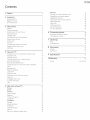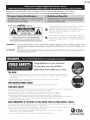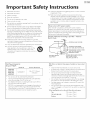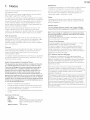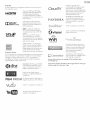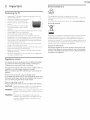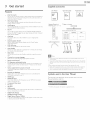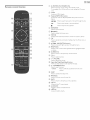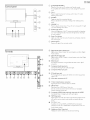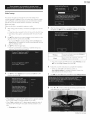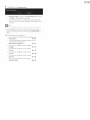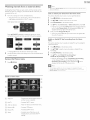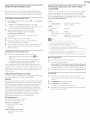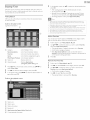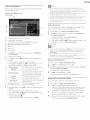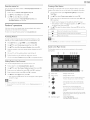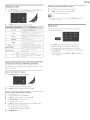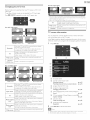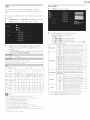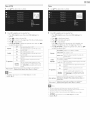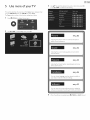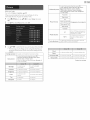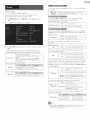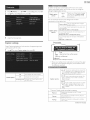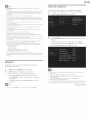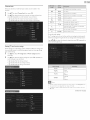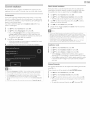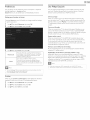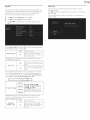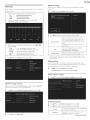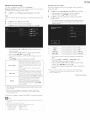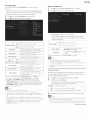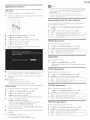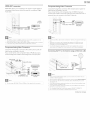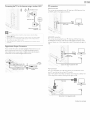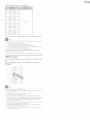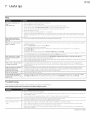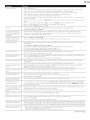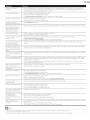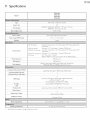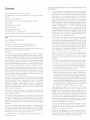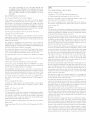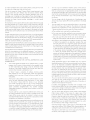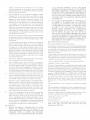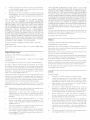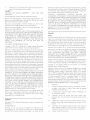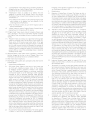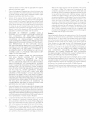Philips 55PFL5907/F7 User manual
- Category
- DVD players
- Type
- User manual
This manual is also suitable for

Register your product and get s{_ppo_t:at:
WWWop ilipSocom/support
55PFL5907
50PFL5907
46PFL5907
42PFL5907
EN User Manual
ES Manual del Usuario
FR Manuel d'Utilisation
EN: For further assistance, call the customer support service in your country.
• To obtain assistance, contact PhHips Customer- Care Center;
in the U,S.A,, Canada, Puerto Rico, orthe U.S,Virgin islands 1 866 309 0843
N6xico D,F. and Area Hetropolitana; 58 87 97 36
interior- de la Republica101 800 839 19 89
ES: Para obtener m4s informacion, Ilame al servicio de soporte al cliente de su
pais.
• Para obtener asistencia, comunfquese con Centro de a_enci6n al cliente de Philipsi
En los Estados Unidos, en Canad£, Puerto Rico o en Bs IslasVfrgenes de los Estados Unidos;
1 866 309 0843
N6xico D,F. y Area Netropolitana; 58 87 97 36
interior- de la Republica101 800 839 19 89
FR: Pour obtenir de I'aide suppl@mentaire, communiquez avec le centre de service
la clientele de votre pays.
• Pour- obtenir- de I'aide, communiquez avec le centre de service _ la clientele Philips aul
Dans le Eta±s Unis, au Canada, _ Puerto Rico ou aux _lesVierges amdricaines; 1 866 309 0843
N6xico D,R et ikrea I'qetropolitana158 87 97 36
interior- de B Republica101 800 839 19 89

Contents
I Notice s
2 Important 7
Positioning theTV 7
Regulatory notices 7
Environmental care 7
4
Get started 8
Features 8
Supplied accessories 8
Symbols used in this User Manual 8
Altaching the base 9
Managing cables 9
Installing the remote control batteries 9
Remote control function 10
Control panel 11
Terminals 11
Connecting the antenna or the cable 12
Plugging in the AC power cord 12
Initial setup 13
Use your TV is
Switching on yourTV and putting it in Standby mode 15
Adjusting volume 15
Switching channels 15
Watching channels from an external device 16
Access the Home menu 16
Philips Wireless MediaConnect 17
View photos, play music and watch videos using DLNA 17
Net_V 19
Enjoying vTuner 20
Pandora ® operations 22
UsingTwitter 23
Using auto mode 25
Create and use lists of favorite channels 25
Sleep timer 2.5
Changing picture format 26
TV screen information 26
USB 27
Use more of yourTV 29
Picture 30
Sound 32.
Features 33
Caption settings 33
Sleeptimer 34
Child and ratings loci< 34
Change PIN 36
Installation 36
Language 36
Channel installation 37
Preferences 38
Use Philips EasyLink 38
Network 40
Return your settings to default values 43
i!!!!!!iiiiiiin:i ,i!i
Software
Checking your current software version
Preparing for the software upgrade
Upgrading the software
Automatically check for latest software
Netflix deactivation
Netflix ESN
VUDU deactivation
YouTube deactivation
Hulu Plus deactivation
6
7
Connecting devices
Selecting your connection quality
Connecting your devices
Useful tips
FAQ
Troubleshooting
8 Information
Glossary
Naintenance
9 Specifications
10 Warranty
License
43
43
43
44
44
44
44
44
44
44
45
45
45
49
49
49
52
52
52
53
54
end of book

Registeringyour model with Philipsmakes you eligible for all of the valuable benefits listed below,so don't miss out.
Complete and return your Product Registration Card at once or visit at www.philips.comlsupport to ensure:
Know these safety symbols
RISKOF ELECTRICSHOCK
DO NOTOPEN
CAUTION:TO REDUCETHERISKOFELECTRICSHOCK,DO NOT
REHOVECOVER(ORBACK).NO USER-SERVICEABLEPARTS
INSIDE.REFERSERVICINGTO QUALIFIEDSERVICEPERSONNEL.
The caution marking is Jocatedon the rearor bottom of the cabinet.
A
The lightning flash with arrowhead symbol, within an equilateral
triangle, is intended to alert the user to the presence of
uninsulated "dangerous voltage" within the apparatus's enclosure
that may be of sufficient magnitude to constitute a risk of
electric shock to persons,
The exclamation point within an equilateral triangle is intended to
_ alert the user to the presence of important operating and
maintenance (servicing) instructions in the literature accompanying
the apparatus,
WARNING:
ATTENTION;
To reduce the risk of fire or electric shock, do not expose this apparatus to rain or moisture. Apparatus shall
not be exposed to dripping or splashing and no objects filled with liquids, such as vases, shall be placed on the
apparatus.
Pour 6viter les choc 61ectriques,introduire la lame la plus large de la fiche dans la borne correspondante de la
prise et pousser jusqu'au fond.
THEISSUE
Congratulations on your purchase[
As you enjoy your new product,
please keep thesesafety tips in mind:
• The home theater entertainment experience is a growing trend and larger flai panel displays are popular purchases
However, flat panel displays are not always supporled on lhe proper siands or installed according lo the manufacturer's
recommendations.
Flai panel displays lhal are inappropriately silualed on dressers, bookcases, shelves, desks, speakers,
chests or carts may fall over and cause injury
TH|$ MANUFACTURERCARES[
The consumer electronics industry is committed to making home entertainment enjoyable and safe
TUNE|NTO SAFETY
©ne size dees N©T fit all. Follow the manufacturer's recommendatiens for the safe installation and use ef your fiat panel display
CaMully read and understand all enclosed instructions for proper use of this product
• Do not allow children to climb on or play with furniturethat thetelevision set issitting on or mounted to.
• Don't place flat panel displays on furniture that can easily be used as steps, such as a chest of drawers.
• Rememberthat children can become excited while watching a program, especially on a "larger than life"
flat panel display, Care should be taken to place or install the display where it cannot be pushed, pulled over,or knocked down
• Care should be taken to route all cords and cables connected to the flat panel display so that they cannot
be pulled or grabbed by curious children
WALL MOUNT|NG: IFYOU DECIDETOWALLMOLIHTYOLIEFLATPAHELDISPLAY,ALWAYS:
Use a mount that has been recommended by thedisplay manufacturer and/or listed by an independent laboratory (suchas UL,CSA, ETL).
Follow all instructions supplied by the display and wall mount manufacturers
Ifyou have any doubts about your ability to safely install your flat panel display, contact your retailer about professional installation
Make sure that the wall where you are mounting the display is appropriate.
Some wall mounts are not designed to be mounted to walls with steel studsor old cinder block construction, _,_
If you are unsure, contact a professional installer. __,,
Con_ume_Elec_oni_ Ass_ion
A minimum of two people are required for installation Flat panel displays can be heavy Www, r_ or=/$_,_.._ _1 _ _Y

mportant
1. Read these instructions.
2. Keep these instructions.
3. Heed all warnings.
4. Follow all instructions.
5. Do not use this apparatus near water.
6. Clean only with dry cloth.
7. Do not block any ventilation openings. Ins-tallin accordance with the
manufacturer's instructions.
8. Do not install near any heat sources such as radiators, heat registers,
stoves, or other apparatus (including amplifiers) that produce heat.
9. Do not defeat the safety purpose of the polarized or grounding-
type plug.A polarized plug has two blades with one wider than the
other. A grounding type plug has two blades and athird grounding
prong.The wide blade or the third prong are provided for your
safety. Ifthe provided plug does not fit into your outlet, consult an
electrician for replacement of the obsolete outlet.
10. Protect the power cord from being walked on or pinched
particularly at plugs, convenience receptacles, and the point where
they exit from the apparatus.
11. Only use attachments/accessories specified by the manufacturer.
12. Use only with the cart, stand, tripod, bracket, or
table specified by the manufacturer, or sold with the
apparatus.When a cart is used, use caution when
moving the cart/apparatus combination to avoid injury
from tip-over.
afety
13.
14.
nstructions
Unplug this apparatus during lightning storms or when unused for
long periods of time.
Refer all servicing to qualified service personnel. Servicing is
required when the apparatus has been damaged in any way. such
as power-supply cord or plug is damaged, liquid has been spilled
or objects have fallen into the apparatus, the apparatus has been
exposed to rain or moisture, does not operate normally, or has
been dropped.
Note to the CATV system installer:
This reminder is provided to call the CATV system installer's
attention to Article 820-40 of the NEC that provides guidelines for
proper grounding and, in particular, specifies that the cable ground
shall be connected to the grounding system of the building, as close
to the point of cable entry as practical.
Example of Antenna Grounding as per NEC - National
Electric Code
GROUND CLA_ ANTENNA LEAD IN WIRE
__/ANTENNA DISCHARGE
l--_ /_ UNtT(NECSECTION810-20)
ELECTRIC SERVICE T_....._ POWER SERVICE GROUNDING
EQUIPMENT ELECTRODE SYSTEM
(NECART 250,PARTH)
Wall Mount Bracket Kit
Brand: PHILIPS
Model #
55PFL5907
50PFL5907
46PFL5907
42PFL5907
SQM6485/17
Screw dimensions
M6 x 0.71" (I 8ram)
with space
• For use only with UL listed Wall Mount Bracket
• The recommended Wall Mount Bracket Kit (sold separately)
allows the mounting oftheTV on the wall.
• For detailed information on installing the wall mount, refer to
the Wall Mount Instruction Book.
• P&F USA is not responsible for any damage to the product or
injury to yourself or others if you elect to install theTVWali
Mount Bracket or mount theTV onto the Bracket on your own.
• The Wall Mount Bracket must be installed by experts.
P&F USA is not liable for these types of accidents or injury noted
below.
• Install the Wall Mount Bracket on a sturdy vertical wall.
• If installed onto a ceiling or slanted wall, the TV and Wall Mount
Bracket may fall which could result in a severe injury.
• Do not use screws that are longer or shorter than their
specified len$th. If screws too long are used this may cause
mechanical or electrical damage inside theTV set. If screws too
short are used this may cause theTV set to fall.
• Do not fasten the screws by excessive force.This may damage
the product or cause the product to fall, leading to an injury.
• For safety reasons use 2 people to mount theTV onto aWall
Mounting Bracket.
• Do not mount theTY onto the Wall Mounting Bracket while
yourTx/is plugged in orTurned On. It may result in an electrical
shock injury.
When installing the unit on the wall, allow this much space.
Top: 11.8 inches (30cm)
Left and right side: 5.9 inches (15cm)
Bottom: 3.9 inches (10cm)

1 Notice
Trademarks are the property of Koninklijl<e Philips Electronics N.V. or
their respective owners.
P&F USA reserves the right to change products at any time without
being obliged to adjust earlier supplies accordingly.
The material in this User Manual is believed adequate for the intended
use of the system. Ifthe product or its individual modules or procedures
are used for purposes other than those specified herein, confirmation
of their validity and suitability must be obtained. P&F USA warrants
that the material itself does not infringe any United States patents. No
further warranty isexpressed or implied.
P&F USA cannot be held responsible neither for any errors in the
content of this document nor for any problems as a result of the
content in this document. Errors reported to P&F USA will be adapted
and published on the P&F USA support website as soon as possible.
Pixel characteristics
This LCD product has a high number of color pixels.AIthough it has
effective pixeis of 99.999% or more, black dots or bright points of light
(red, green or blue) may appear constantly on the screen.This is a
structural property of the display (within common industry standards)
and is not a malfunction.
Warranty
No components are user serviceable. Do not open or remove covers
to the inside of the product. Repairs may only be done by Service
Centers and o_cial repair shops. Failure to do so shall void any
warranty, stated or implied.
Any operation expressly prohibited inthis User iVianual,any adjustments
or assembly procedures not recommended or author{zed in this User
iVianual shall void the warranty.
Federal Communications Commission Notice
This equipment has been tested and found to comply with the limits
for a Class B Digital device, pursuant to part 15 of the FCC Rules.
These limits are designed to provide reasonable protection against
harmful interference in a residential installation.This equipment
generates, uses and can radiate radio frequency energy and, if not
installed and used in accordance with the instructions, may cause
harmful interference to radio communications. However, there is no
guarantee that interference will not occur in a particular installation. If
this equipment does cause harmful interference to radio or television
reception, which can be determined by Turning the equipment Off and
On, the user is encouraged to try to correct the interference by one
or more of the following measures:
• Reorient or relocate the receiving antenna.
• Increase the separation between the equipment and the receiver.
• Connect the equipment into an outlet on a circuit different from
that to which the receiver is connected.
• Consult the dealer or an experienced radio or television technician
for help.
Declaration of Conformity
Trade Name: PHILIPS
Responsible Party: P&F USA, Inc.
Model: 55PFLS907/SOPFLS907/46PFLS907/42_PFLS907
Address: PO Box 2248,Alpharetta, GA 30023-2248
U.S,A.
Telephone Number: 1 866 309 0843
Modifications
This apparatus may generate or use radio frequency energy. Changes or
modifications to this apparatus may cause harmful interference
unless the modifications are expressly approved in the User Manual.
The user could lose the authority to operate this apparatus if an
unauthorized change or modification is made.
Cables
Connections to this device must be made with shielded cables with
metallic RFI/EMI connector hoods to maintain compliance with FCC
Rules and Regulations.
Canadian notice
This Class B Digital apparatus complies with Canadian ICES-003.
Standard Television Receiving Apparatus, Canada BETS-7/NTblR-7.
FCC Caution: Changes or modifications not expressly approved by
the party responsible for compliance could void the user's authority
to operate this equipment.
This transmitter must not be co-located or operating in conjunction
with any other antenna or transmitter.
Country Code Statement
For product available in the USA market, only channel 1-I 1 can be
operated. Selection of other channels is not possible.
To maintain compliance with FCC RF exposure requirements, use
only belt-clips, hoisters or similar accessories that do not contain
metallic components in its assembly.The use of accessories that do
not satisfythese requirements may not comply with FCC RF exposure
requirements and should be avoided.
FCC Radiation Exposure Statement
This equipment is compliance with SAR for general population/
uncontrolled exposure limits in ANSI/IEEE C95.1-I 999 and had been
tested in accordance with the measurement methods and procedures
specified in OET Bulletin 65 Supplement C.This equipment should
be installed and operated with minimum distance 2.5cm between the
radiator & your body.
This device complies with Industry Canada license-exempt RSS
standard(s). Operation is subject to the following two conditions: (1)
this device may not cause interference and (2) this device must accept
any interference, including interference that may cause undesired
operation of the device.
This equipment complies with FCC radiation exposure limits set forth
for an uncontrolled environment and meets the FCC radio frequency
(RF) Exposure Guidelines in Supplement C to OET6S.This equipment
has very low levels of RF energy that it deemed to comply without
maximum permissive exposure evaluation (HPE). But it is desirable
that it should be installed and operated keeping the radiator at least
20cm or more away from person's body (excluding extremities: hands,
wrists, feet and ankles).

Copyright
Allotherregisteredandunregisteredtrademarksarethepropert7of
their respective owners.
The terms HDNI and HDNI High-
U mm_tm_lll® Definition iViultimedia Interface, and
It'l_m I |l
the HDiVil Logo are trademarks
HIG H-OEFINITION MUlTIMedIA INT_AOE
or registered trademarks of HDiVil
Licensing LLC in the United States and
other countries.
DOLIBY,
DiGiTAL PLUS
Manufactured under license from
Dolby Laboratories. Dolby and the
double-D symbol are trademarks of
Dolby Laboratories.
sfs
TruSurround HD
srs_ isa trademark of SRS Labs,
IncTruSurround HD technology is
incorporated under license from SRS
Labs, Inc
SRSTruSurround HD TM creates an
immersive, feature-rich surround
sound experience from two speakers,
complete with rich bass,high frequency
detail and clear dialog.
ENERGY STAR® isa joint program
of the U.S.Environmental Protection
Agency and the U.S.Department of
Energy helping us all save money and
protect the environment through
energy efficient products and practices.
Consumer Notice:
ThisTV has been set to maximize energy efficiency while delivering the
best possible picture using the factory installed home mode settings.
Changing or enabling other features in thisT_/(e.g, brightened
backfighting) will possibly increase energy consumption beyond the
odginal ENERGY STAR® qualified limits.
dlna
CERTIFIED
DLNA@,the DLNA Logo and DLNA
CERTIFIED@ are trademarks, service
marks, or certification marks of the
Digital Living Network Alliance.
CloudTV
PANDORA
GoudTV TM (CIoudTV TM by
ActiveVideo@) technology provided
under license from ActiveVideo
Netwod<s, Inc. U.S.and Foreign Patents
apply.Goud_/TM and the "Cloud'S/TM''
logo are proprietary trademarks of
ActiveVideo Networks, Inc.
PANDORA, the PANDORA logo,
and the Pandora trade dress are
trademarks or registered trademarks
of Pandora Media, Inc. Used with
permission.
Twitter is atrademark of Twitter, Inc.
vTuner is a trademark of Nothing Else
Matters Software, Ltd.
®
|
Hulu,the Hulu logo, www.hulu.com,
and other Hulu marks, graphics, Iogos,
scripts, and sounds are trademarks of
Hulu. None of the Hulu trademarks
may be copied, downloaded, or
otherwise exploited.
CinemaNow and the CinemaNow
logo are trademarks of BestBuy Stores
L.P.and BestBuy Canada LTD.
Portions of this software are copyright @The FreeType Project
(ww_ freetype, org).
The American Academy of Pediatrics discourages television viewing for
children younger than two years of age.
FILN F : ESH
Netflix and the Netfiix logo are
trademarks or registered trademarks
of Netflix, Inc.
Film Fresh and the Film Fresh logo are
registered trademarks of Film Fresh Inc.
VUDU TM is a trademark of VUDU, Inc.
YouTube and theYouTube logo are
trademarks of Google Inc.

2 Important
Positioning the TV
Large screen TVs are heavy. 2_people are required to carry and
handle a large screen TM. f
Nake sure to hold the upper and bottom
frames of the unit firmly as illustrated.
Install the unit in a horizontal and stable
position.
Do not install the unit in direct sunlight
or in a place subject to dust or strong
vibration.
Depending on the environment, the temperature of this unit may
increase slightly,This is not a malfunction.
Avoid a place with drastic temperature changes.
Do not place anything directly on top or bottom of the unit.
Depending on your external devices, noise or disturbance of the
picture and/or sound may be generated if the unit is placed too
close to them. In this case, please ensure enough space between
the external devices and the unit.
Do not insert the AC power cord into the power socket outlet
before all the connections are made.
Ensure that you always have easy access to the AC power cord or
plug to disconnect theTV from the power.
Before you move theq_, disconnect attached cables to prevent
damage to connectors.
Be sure to unplug the AC power cord from the AC outlet before
moving or carrying the unit.
Regulatory notices
Do not place the unit on the furniture that is capable of being tilted
by a child and an adult leaning, pulling, standing or climbing on it.
A falling unit can cause serious injury or even death.
This apparatus should not be placed in a built-in installation such as a
bookcase or rack unless proper ventilation is provided.
Make sure to leave a space of 4 inches (10cm) or more around this
apparatus.
Press (b to Turn the unit On and go into Standby mode.
To completely Turn Off the unit, you must unplug the AC power cord.
Disconnect theAC plug to shut the unit off when trouble is found or
not in use.The AC plug shall remain readily available.
Never use a gas duster on this TV.
The gas trapped inside of this unit may cause ignition and explosion.
CAUTION:
WARNING:
WARNING:
Danger of explosion if battery is incorrectly replaced.
Replace only with the same or equivalent type.
Batteries (battery pack or battery installed) shall not be
exposed to excessive heat such as sunshine, fire or the
like.
To prevent injury, this apparatus must be securely
attached to the furniture/wall in accordance with the
instructions.Tipping, shaking or rocking the unit may
cause injury/death.
Environmental care
The packaging of this product is intended to be recycled.
Contact your local authorities for information about how to recycle the
packaging.
For product recycling information, please visit - www.recycle.philips.com
End of life directives
Philips pays a lot of attention to produce environment-friendly products
in green focal areas.Your newts/contains materials which can be
recycled and reused.At the end of its life, specialized companies can
dismantle the discarded TV to concentrate the reusable materials and to
minimize the amount of materials to be disposed of. Please ensure you
dispose of your old TV according to local regulations.
Disposal of used batteries
The batteries supplied do not contain the heavy metals mercury and
cadmium. Nevertheless, in many areas batteries may not be disposed
of with your household waste. Please ensure you dispose of batteries
according to local regulations.

3 Get started
Featu res
DTV/TV / CATV
You can useyour remote control to select channelswhich are broadcast in
Digital format and conventional Analog format. Also, cablesubscriberscan
accesstheir"cableTV channels.
• Information display
You can display the title, contents and other information of the current
program on theTV screen.
• AutoProgram
This unit automatically scansand memorizes channelsavailablein your area,
eliminating difficult setup procedures,
• NetTV
This unit letsyou enjoy Internet services.Use the remote control to
browse the NetTV pages,You can play movies and much more, all
from yourTV screen,
• Child lock
This feature allows you to block children's accessto inappropriate
programs.
• Closed Caption decoder
Builtdn Closed Caption decoder"displaystext for"Closed Caption
supported programs.
MTS/SAP tuner
Audio can be selected from the remote control.
Auto Standby
Ifthere isno Input signaland no opera±ionfor 15 minutes,the unit will go
into Standby mode automatically.
Sleep timer
You can set the unit to go into Standbymode after a specific amount of
time.
• Choices for on-screen language
Select your on screen language: English, Spanish or French.
• Stereo sound function
• PLL frequency synthesized tuning
Provides free and easy channel selection and lets you tune directly to any
channel using the number" and decimal point "." buttons on the remote
control.
• Various adjustment for picture and sound
Customizes imagequality suitable for your room and setsyour sound
preference.
• EasyLink via HDHI link
EasyLinkallows your"other" HDHI link devicesto be controlled by the
HDHI cable connected to your]V.
• HDMI Input
• HDMI-DVI Input
Ifyour video device hasDVI Output jack, usean HDHI DVI conversion
cableto connect the unit.
• ComponentVideo input
• PC Input
• AV Input
• USB terminal
The picture (jPEG),music (HP3) and video files stored on a USB Hemory
Stickcan be played backon this unit.
• Digital Audio Output
• Headphone Audio Output
• Digital Natural Motion (120Hz)
It usesframe interpolation to makethe video appear smooth which causes
avideo lagof about 200 milliseconds.
Supplied accessories
User Manual Quick Start guide Registration card
IMpOFCrANT
Remote Control and
batteries (AAA, 1.5V x 2)
o
ca ca
cscscac_
CSEDD
CDCDCD
C3CDED
C3C3CD
8o8
C_C3CD
Cable management tie
TV base and screws
Screws packed with this unit:
Model Quantity
SSPFLSg07
SOPFLSg07 4
46PFLSg07
42PFLS907
Size
N6x18
Audio/Compositet
Component dongle
AC power cord
• If you lose the screws, please purchase the above mentioned Phillips head screws at
your- local store,
• If you need to replace these accessories, please refer-to the part name or No. with the
illustrations and call our toll free customer support line found on the cover of this User
Manual,
VV/e_us sgaunversa rersotecontro tooperatet/sunt
• Nake sure the component code on your universal remote control is set to our brand.
Refer to the instruction book accompanying your remote control for more details.
• We do not guarantee 100% interoperability with all universal remote controls.
Symbols used in this User Manual
The following is the description for the symbols used in this User
Manual, Description refers to;
• Jfndther syrnbol appears,the operation is applicableto both.

Attaching the base
You must attach the base to the unit to have it as a table top unit.
Be sure the front and rear of the base match the proper direction.
For large screen TVs, at least 2_people are required for these steps.
t
2
• Make sure to use a table which can support the weight of this unit and is larger than
this unit
• Make sure the table is in a stable location.
• WlTen attaclTing the base, ensure that"FRONT" with 'arrow" written on the bottom of
the base is downward.
• WlTen attaclTing the base, ensure that all screws are tightly fastened. If the base is not
properly attached, it could cause the unit to fall, resulting in iniuries as well as damage
to the unit,
• To remove the base from this unit, ur_screw the Phillips head screws in step 2,
Be careful not to drop the base when you remove it.
Managing cables
Route your antenna cable and all other cables through the cable
management tie at the back oftheTV,
The holder helps keep your cables tidy and easily manageable,
t Attach the cable management tie as illustrated below.
2 Pass cables through the cable management tie to avoid tansies.
Installing the remote control batteries
t Slide the battery cover offthe back of the remote control.
2 Insert the 2_supplied batteries (AAA, 1,5V). Be sure the + and -
ends of the batteries line up with the markings inside the case,
3 Slide the cover bad( into position,
• Remove the batteries if not using the remote control for an extended period of time.

Remote control function
q)
®
@
(_ (b (POWER-ON/STANDBY-ON)
Press toTurn the unit On and go into Standby mode.
To completelyTurn Offthe unit, you must unplug the AC power
cord.
VUDU
Access to VU DU directly.
(_}) EasyLink(HDMI CEC) buttons
Functionally useful for EasyLink(HDMI CEC), Net service and
DLNA.
_1/_ Press to search backward or forward through the disc.
|1 Press to start, pause or resume playback,
[] Press to stop the disc playback,
EEl FORMAT
Selects a picture format.
(_ 1l_ (MENU)
Press to display the Home menu.
(_ INFO []
Displays information about theTV channel or accessory device.
(_ OK
Press to decide the command of selting when the Home menu is
displayed.
(_) A _!' _11_ (NAVIGATION buttons)
Press to move left/right/up/down through the items.
(_) _ OPTIONS
Displays a list of menu items applicable to the highlighted object
or screen.
@ _ (PREV.CH)
Press to return to the previously viewed channel.
(_ CH+/-
Press to select channels.
(_ +/- (VOLUME)
Press to adjust the volume.
(_ Apps (AppI/App2/App3/App4) buttons
Works as direct access to user specified net apps.
(_ 0-9 (NUMBER buttons)
Press to select channels.
• (DOT) Press to shift the subchannel from the main
channel.
(_ SLEEP
Press to activate the sleep timer.
(_) s_ (MUTE)
Press toTum the sound On and Off.
(_) BACK
Press to return to the previous menu operation.
(_ NETTV
Access to NetTV menu directly.
_}) _3 SOURCE
Toggles to select connected devices.
(_ NETFLIX
Access to Netfifx directly.

Control panel
--@
--@
_g
Q
%_............
(_ (_) (POWER/STANDBY)
Press (btoTurn the unit On and go into Standby mode.
To completeiyTurn Offthe unit, you must unplug the AC power
cord.
(_ CH+/-
Press to select channels orto move up (+)/down (-) when
selecting menu items.
(_ SOURCE
Toggle to select the connected devices.
Press to decide the command of setting when selecting menu
items.
(_ VOLUME-/+
Press to adjust volume down (-)/up (+) orto move left (-)/right
(+) when selecting menu items.
(_ Ambient light sensor
Alters the brightness of theTV screen automatically by detecting
your room lighting level. Do not block the light sensor allowing it
to wod< properly.
(_ Power On indicator
Lights up white when the unit isTurned On and flashes while the
unit isTurning On.
(_ Infrared sensor
Receives IR signals from remote control.
Terminals
@
@
@
(_) DigitalAudio Optical Output jack
Digital Audio Optical Output to home theaters and other Digital
Audio systems.
(_) DigitalAudio Output jack
Digital Audio (S/PDIF) Output to home theaters and other Digital
Audio systems.
(_ Ethernet port
For Internet connection using an Ethernet cable with an RJ-45
connector
ComponentAudio Input jacks
Component Analog Audio (L/R) jacks signal.
ComponentVideo Input jacks
@
@
@
PCAudio Input jack
PC Analog Audio jack signal with Stereo mini 3.5mm plug Audio
cable on PC.
VGA cable connection for PC
75 ohm Cable/Antenna connection
Signal Input from an antenna, cable or satellite.
USB terminal
Data Input from USB Memory Stick only.
Do not connect any device to this terminal such as: Digital
camera, keyboard, mouse, etc.
(_) Composite (VIDEO)Video and Audio Input jacks forVIDEO
ComposfteVideo /Analog Audio (UR) jacks signal.
(_ HDMI Input jacks
Digital Audio and video Input from high definition Digital devices
such as Blu-ray disc players, cable boxes and satellite set-top
boxes.
"_ For HDMI 1 only
In addition to normal HDMI and HDMI-DVI functionality, it
outputsTV Audio to an HDMI-ARC-complfant device, such as a
home theater system.
(_) Headphone Audio Output jack
Headphone 3.5mm stereo jack for personal listening.

Connecting the antenna or the cable
Be sure your antenna or other device is connected properly before
plugging in the AC power cord.
If you connect to an antenna through RF cable
Any DTV programs that are broadcasted in your area can be received
for free through an antenna connection.
cable
OUT
If you connect a set-top box through RF cable
IftheTV is connected to a cable box or satellite set-top box via a
coaxial connection, set theTV to channel 3, 4 or the channel specified
by the service provider
OUT
RF cableiN!
set-top box
If you connect a set-top box through HDMI
IftheTV is connected to a cable box or satellite set-top box via HDMI,
make sure you select the correct Source by using -E3 SOURCE.
OUT
RF cable_
tN_
set-top box
If you connect a set-top box through ComponentVideo Input
IftheTV is connected to a cable box or satellite set-top box via
ComponentVideo Input, make sure you select the correct Component
Video Source by using 4£3SOURCE,
Audio dongle Audio (L/R) cables
.... OUT
• .....
onent don le _ _P: ;=_::: _ : I
..... g OUT set-top box
.... (¥iPblPr) Video cables
Connecting a set-top box, Blu-ray/DVD recorder via
composite connectors and Analog Audio
Do not place your recorder too close to the screen because some
recorders can be susceptible to signals.
set-top box
Audio (UR) +
Video cables
IN
Audio (L/R) + _
Video cables J4_
RF cable OUT / \
IN Blu-ray disc/
DVD recorder
RF cable
OUT
• JfyouhaveanyquestionabouttheDTV'santenna,visitwww.antennaweb.orgforfurther
information,
• Depending on your arltenna system, you may need different types of combiners
(mixers) or- separators (splitters) for HDTV signakThe minimum RF bandpass on these
devices is 2,000NHz or- 2Gt tz.
• For- your safety and to avoid damage to this unit, please unplug the RF coaxial cable
from the antenna input ]ad< before moving the unit.
• if you did use an antenna to receive AnalogTV it should also work for- DTV reception,
Outdoor- or attic antennas will be more effective than a set4op box or inside antenna,
• ToTurn On your- reception source easily between antenna and cable, install an antenna
selector:
• If you are not receiving a signs[ from your cable service, contact the Cable provide/:
• Only the left loudspeaker reproduces sound for mono equipment. Use a mono to
stereo adapter (not supplied) for sound reproduction via all internal loudspeakers,
Plugging in the AC power cord
Nake sure that the AC power cord must be plugged to an AC outlet
after all the necessary connections are made.
H Caution
• Do not connect the AC power cord to a power supply outside the indicated voltage of
this unit (AC 120V'-'240V).
• Connecting tiTe AC power cord to a power supply outside of this range may result in
fire or- electrical shocks,
• Each time you plug in the AC power cord, no opera±ions will be performed for a few
seconds.This is not a malfunction.

Initial setup
This section will guide you through the unit's initial setting which
includes selecting a language for your on-screen menu, country, location
and AutoProgram, which automatically scans and memorizes viewable
channels.You can also set the network connection in this setting,
Before you begin:
Make sure the unit is connected to antenna or cable.
t After making all the necessary connections, press _ to Turn On the
unit.
* It may take a few moments to Turn On the unit for the first time,
* Initial setup menu appears automatically after the unit isTurned
On,
2 Use & Y to select the on-screen language, country, location on the
right side oftheTV screen, then press OK.
* You must set Home in location setting, Otherwise, Picture and
Sound settings you adjusted will not be memorized after the unit
goes into Standby mode,
3 Use & Y to select the signal type.
. IftheTV is connected to a cable box or satellite set-top box,
select the 2nd one and skip to step 5.
5 After the channel installation is completed, Network setup screen
will appear, Use & Y to select Wireless or Wired,then press OK,
6
4 Use & V to selectAntenna forTV channelsor Cable for CATV
channels,then pressOK.
7
If you have aWireless router, select Wireless to
Wireless connect to the Inter'net
If you connect with an Ether'net cable, select
Wired Wired to connect to the Inter'net.
• If you have a router with WPS function, select Wireless and use
& Y to select Easy Connect, then press OK,
Follow the on-screen instructions to complete the installation.
• When you select On in the selection screen of
Auto software update.A message will appear ifthere is the
latest software on the network server,
Use _ 1_ to select Start, then press OK to begin Settings assistant.
8 Press _ or _ 5 times to selectthe side ofthe pictures that isthe
most pleasing to you, then press OK,
- When Antenna is selected, theTV detects antenna signals. It searches
for DTV and AnalogTV channels available in your area.
- When Cable is selected, theTV detects signals supplied by cable. It
searches for DT_, AnalogTV and Cable channels available in your
area.
• Autoprogram will begin.
Continued on next page.

9 PressOK to finishSettingsassistant.
• Network updates will appear after Connection test succeeds.
Use _1l_ to select Yes, then press OK.
• When the initial setup is completed, the lowest memorized
channel with the confirmation message will be displayed on the
TV screen,
• If you are not recebing a signal from your cable service, contact the Cable provider:
• If you press (_) during AutoProgram, this setup of TV channels will be canceled.
• The initial AutoProzTam Function can be executed for either Antenna or Cable only
once.When you change the connection (Antenna/Cable). set Autoprogram again.
,_ p.37
After _an initial setup £ complete&_
• If you want to scan the channels automatically again.
Autoprogram H,_ p.37
• You can add the desired cable and Analog channels
unmemorized by AutoProgram,
Weak channel installation Hll_p.37
" If you want to change to another language,
Language H,e,p.36
• If you want to change the country setting,
Country H,_ p.19
• If you want to change the location setting,
Location H,_ p.38
• If you want to change the network setting,
Network Illl_"p.40
• If you want to restore the picture setting.
Settings assistant IIIl_"p.30

4
Use your TV
Switching channels
iiiiiii' !i¸!i! iiii ii i
Switching on yourTV and putting it in
Standby mode
To_srn Power On or to_srn Standby On
• Press_ on the side panelor the remote control.
• Energy consumption contributes to air and water pollution,When the AC power
cord is plugged in, yourTV consumes energyYourTV has very low Standby power
consumption.
Adjusting volume
To select Channels by using CH +/-
• Press CH +(up)/-(down) on the side panel orthe remote control.
To select Channels by usng the NUMBER buttons
• For Digital channels, press a number followed by a dot "." and the
corresponding sub channel number.
- When selecting Digital channel II.I
Be sure to press • before entering the subchannel number.
- When selecting cable or Analog channel 11
Press __ (PREV.CH) to return to the previously viewed channel.
• To select the non memorized channels, use the NUMBER buttons,
• Channel not available or No Signal will appear- on theTV screen after- the subchannel
broadcast is over:
• Audio only message will appear on theTV screen, when you receive only sound signal.
To ncrease or decrease volume
• Press +(up)/-(down) (VOLUME) on the side panel or press +/-
(VOLUME) on the remote control.
To mute or unmute sound
• Press _ (MUTE) on the remote control to mute the sound.
• Press u'_4((MUTE) again or +/- (VOLUME) to recover the original
sound.

Watching channels from an external device
Switching Each Input Mode can easily switch with the remote control
between TV (DTV or AnalogTV) and external devices when they are
connected to the unit,
t Turn On a set-top box or the connected device.
• The picture from your set-top box or the connected device
might appear automatically on theTV screen.
If the picture does not appear
SOURCE
2
Press _ SOURCE repeatedly to select the set-top box orthe
connected device and wait a few seconds till the picture appears.
e .g.)
DTV/TV channel
@ @
• Pressing A reverses the direction of the Input modes.
Use the remote control of the set-top box or the connected device
to select channels.
Access the Home menu
t Press t_ (MENU).
• After selecting Add new devices, follow the on screen instructions to select the correct
device and connectolt
Loci<or unlock your device from the Home menu
This section describes how to lock or unlock specified device.
t Press 1_ (MENU) on the remote control.
2 Use A Y _11_ to select a device to lock or unlock,
3 Press [_ OPTIONS on the remote control.
4 Use A 'T to select Device loci< or Device unlock, then press OK.
If device lock is unlocked, Device loci< will be displayed. If device
loci<is locked, Device unlock will be displayed and _ will be
displayed at the top right of the device icons.
Enter your PIN. Change PIN ,,J p.36
Once you have set PIN, PIN input menu does not appear after
the unit isTurned on.
Enable or disable RC key forwarding from the Home
menu
This section describes how to enable or disable RC key forwarding for
a particular device.
t Press 1_ (MENU) on the remote control.
2 Use A V _11_ to select a device to enable or disable RC key
forwarding.
Press [_ OPTIONS on the remote control.
3
4
Use A V to select Enable RC key forwarding or
Disable RC key forwarding, then press OK.
• If RC key forwarding is set to off, Enable RC key forwarding
will be displayed. If RC key forwarding is set to on,
Disable RC key forwarding will be displayed and _ will be
displayed at the top left of the device icons.
• This function is available only when your devices are connected to this unit
through HDNI cables and assigned to an HDNI port (HDNI I to HDNI 4) with
Add new devices in the Home menu,
Guide to Home menu
®
®
@
(_ Watch TV
(_ NetTV
(_) Add new devices
Browse USB
(_) Browse PC
(_ Setup
:Switches back to the antenna source if
another source is selected.
;Accesses NetTV menus.
:Adds new devices to the Home menu.
;Accesses USB menus.
;Accesses DLNA menus.
;Accesses menus that allow you to
change picture, sound and otherTV
settings,

Philips Wireless MediaConnect
You can enjoy yourTV as a PC monitor wirelessly using your home
network, jVjake sure you download the Philips Wireless jVjediaConnect
software and install it on your PC before you perform the steps below.
Install PhilipsWireless MediaConnect
t Display Setup using Home menu and use A T to select Software,
then press OK.
2 Use A V to select MediaConnect code, then press OK.
• Write down the 12-digit code displayed on the screen.You will
need this to download MediaConnect software.
3 Start your Internet browser on your PC and open
the PhilfpsWireless MediaConnect download page at
www.wi_mediaconnect phJlips,com/
On the website, you can check the necessary PC system
requirements.
4 Enter the 1Z digit code you wrote at step 2.
5 Crick the "Download now" button to download the free
Philips Wireless MediaConnect software.
6 Once downloaded, start the file "Philips Wireless jVjediaConnect_
setup.exe'. Follow the instructions on the screen to complete
software installation.
Using Philips _A/ireiess MediaConnect
t Launch PhilipsWireless NediaConnect on your PC first.
• Select"Start projecting" with right click on the _ in the
system tray.
• The start up screen for Philips Wireless MediaConnect will
be displayed and the unit searches for an available PC that is
running Phifips Wireless MediaConnect software.
Once connected, the Philips Wireless MediaConnect software will
encode and stream the screen of your PC as a video along with audio.
Depending on your computer and network configuration, there will be
a delay between your PC screen and theTV but the audio-video will
always be in sync.
PhilipsWireless MediaConnect Help
To read the PhilipsWireless MediaConnect Help, right click the program
icon in the notification tray of the PC and select Help.
Specifics
You can project high definition (HD) or standard definition (SD) video,
depending on the processing power of your PC. For smooth playback
of HD video, please use a hardware accelerated video player on your
computenA hardware accelerated video player uses the graphics
adapter of your PC to render HD video rather than the processor.
This frees up the processor for Philips Wireless MediaConnect video
encoding.The content protection on most Blu-ray or DVD disc
movies might restrict watching the movie on TV when the disc is
playing on a PC.TheTV shows PC media files with a small delay.
PhifipsWireless lVjediaConnect is only available for PC.
PC requirements
Windows XBWindowsVista, Windows 7,
Mac OS X 10.6 or above (PC only)
Minimum PC requirements
• Intel ® Core TM 2 Duo q.8GHz
• 512IB RAM
• IEEE 802.1 In
Recommended PC requirements
• Intel ® Core TM 2 Duo 2.1GHz
• 1GB RAN
View photos, play music and watch videos
using DLNA
On yourTV you can play video, music and photo files stored on DLNA
certified home media servers connected to your home network. In
order to use this feature, you must connect this unit to the Internet.
It is recommended that files to be played back in this unit are recorded
under the following specifications:
<MP3>
• Sampling frequency
• Constant bit rate
<JPEG>
• Upper limit
<MPEG>
• Playable codec
• Haximum size of a video
• Audio type
32kHz or 44.1kHz or 48kHz
32kbps - 320kbps
16Npixei
NPEG2
1920x1080
:AC3, NPEG1 audio layer 3 (NP3),
IPEG1 audio layer 2, LPCI
A maximum of "1,023 folders or files can be recognized.
For the home server list, maximum of 16 servers can be displayed,
The lOth and deeper hierarchies cannot be displayed.
Unplayable flies in the home server-will not be displayed in the file list.
For- some flies, playback is not available even if displayed in the file list.
in order to play back the contents in home servers, the player and the servers must be
connected to the same access point.
• Corr_patibility and available playback function may differ- depending on the home server.
• Video flies with unsupported audio format will be skipped,
• The quality of the playback picture or- audio differs depending on your- network condition,
Before using DLNA
Follow the procedure below before using DLNA.
t Connect this unit to the Internet.
Connecting theTV to the Jnternet using an Ethernet cable illll_p.46
or Connecting theTV to the [nternet using a wireless LAN ,,j p.47
• Broadband Internet connection of 8Mbps or faster is required.
2 Set up the necessary network connection settings. Network ,,,u_p.40
Using DLNA
t Start DLNA home media servers in your home network.
• For details, refer to the instruction book of the DLNA certified
device.
2 Press l_t (MENU) on the remote control.
3 Use A V _ I_ to select Browse PC.
• This unit wiil start loading the home server list.
4 After loading, home server list will appear. Select a home server you
want to access,then press OK.

Guide to DLNA
@ ®
(_ Home server list
(_ Folder/media icon
(_) Group (folder)/file list
(_ Image
(_) Current file info
View your pictures using DLNA
t
2
Press A Y to select a file or a folder.
Press OK or t, II to start a Slide show of the files.
• Press OK or I_11 to pause the Slide show.
The | | icon appears.
• Press _1 or _ to move between images.
• Press BACK or [] to stop the Slide show.
• Press [_ OPTIONS to display the optional menu, then use A T
to select the desired item.
Short Switchesto the next image in 5 seconds.
Slide time ._-/ Medium Svdtchesto the next image in 10 seconds.
Long Svdtchesto the next image in 15 seconds.
None No effect when switching images.
Dissolve Overlaps anext imageon a current image.
Wipe right Pushesa current imageout from left.
Wipe left Pushesa current imageout from right.
Transitions s/
Wipe up Pushesa current imageout from bottom.
Wipe down Pushesa current imageout from top.
Box in A next imagecomes into the center"from out.
Box out A next imagegoesto the out from center:
0 Displaysan image at its original direction.
90 Rotates an imageclockvdseby 90 degrees.
Rotate _-_
180 Rotates an imageclockvdse180 degrees.
270 Rotates an imageclockvdse270 degrees.
lx Displaysan image at its original size.
Zoom *; 2x Nagnifies a current image astvdce.
4x Nagnifies a current image asfourfold,
_1You canset Slide time and Transitions when imagesare in Slideshow.
_lYou canset Rotate andZoom when Slide show is in pausemode.
Listen to music using DLNA
t
2
Press A V to select a file or a folder.
Press OK or I_|| to play the selected files.
• Press OK or 1,|1 to pause, press OK or 1,|| again to resume.
• Press _ to sldp up the next file.
• Press _1 to sldp down the previous file.
Press [] to stop playback.
Press 1_ OPTIONS to display the optional menu, then use A T
to select the desired item.
Off Sets repeat playback to off.
Repeat On Sets repeat playback for" all HP3 files in the
current folder:
Off Sets shuffle playback to oE
Shuffle On Sets shuffle playback for" all HP3 files in the
current folder:
Off The sound will not be output from the unit's
speakers.
On The sound will be output from the unit's
iV speakers speakers.
You can control audio output from your"
Speakers connected EasyLink Compliant Devices vdth
EasyLink +/- (VOLUME) by usingthis unit's remote
control.
• Master EasyLink must be activated in the Preferences menu to make the
TV speakers menu available when you select On or- Speakers EasyLink,
Watch videos using DLNA
t Press A V to select a file or a folder.
2 Press OK or _ II to play the selected files.
• Press OK or _11 to pause, press OK or _11 again to resume.
• Press _ to fast-forward search.
• Press _ to fast-backward search.
• Press [] to stop playback.
Press I_11to resume from the point at which playback was
stopped. Press OK to play from the beginning of the file at
which playback was stopped.
• Press CH + to play the next file.
• Press CH - to play the current file at the beginning.
Press CH - twice within 5 seconds to play the previous file.
• Press [_ OPTIONS to display the optional menu, then use A T
to select the desired item.
Off The sound will not be output from the unit's
speakers.
On The sound will be output from the unit's
iV speakers speakers.
You can control audio output from your"
Speakers connected EasyLinkCompliant Devicesvdth
EasyLink +/- (VOLUME) by usingthis unit's remote
control.
• The resume informalion will be kept even when the unit isTumed Ofll
, • if you play another file while the previously viewed file is being resumed, the resume
informalion of the previously viewed file will be deleted.

NetTV
NetTV offers Internet services for yourTM Use the remote control to
browse the NetTV pages.You can play movies and much more, all from
yourTV screen.
- Because NetTV is an online system, it can be modified over time to
better serve its purpose.
- Some NetTV services can be added, changed or stopped after
some time.
- You cannot download and save files or install plugdns.
Before Logging in to NetTV
Follow the procedure below before logging in to NetTV.
t Connect this unit to the Internet.
2 Set up the necessary network connection settings. Network ,,,J p.40
Logging in to NetTV
t Press NET TV.
• NetTV screen will appear, then use A Y _ l_ to select service
iCON,
• For the first time only, Philips Terms of Use Internet
Enabled product screen will appear. After confirming the
content, use _ l_ to select Agree, then press OK.
Guide to NetTV screen
@
Net service icons (fixed) : Displays default service icons.
(_ MyApps list : Displays Net service icons you have listed
in App Gallery.
(_ Country :Selects what country you live.
(_ Terms of use : Displays a clause of Net service.
(_ App Gallery : Displays currently available Net service
icons in your country.
(_ Page guide : Displays the order of pages.The current
page will be highlighted.
(_ APP1/APP2/APP3/APP4: Displays Net service icons you
have registered in App Gallery for
APP1/APP2/APP3/APP4.
• PressApps buttons (red/green/
yellow/blue) to start up
APP1/APP2/APP3 / APP4 accordingly.
My Apps functions
Remove App
t Use A T _1l_ to select the desired App, then press [_ OPTIONS.
2 Use A T to select RemoveApp, then press OK.
• The selected App will be removed from My Apps list.
M ove App
t Use A Y _ l_ to select the desired App, then press _ OPTIONS.
2 Use A Y to select MoveApp, then press OK.
• The selected App icon will be smaller.
3 Use A Y _ l_ to the point you want to place, then press OK.
Guide to App Gallery
q)
(_ Category menu:
(_ Icon list
(_) Page guide
t
2
: List of category menu.
: Displays unregistered Net service icons
on My Apps list.
: Displays the order of pages.The current
page will be highlighted.
Press NET TV, then use A Y _ l_ to select App Gallery.
Use A Y _ l_ to select the desired App in My Apps list, then press
OK.
• You can also choose from Category menu. Use A Y _ll_ to
select All,then use A V OK to select the desired category.
• Ifyou select Add, the selected App icon will be placed at the
end of My Apps fist.
• Ifyou select Add and move, the selected App icon will be
smaller and use A Y _ l_ to the point you want to place, then
press OK.
Even if you press BACK to cancel this function, the selected App
icon will be placed at the end of My Apps list.
Information on Network Services
For detailed information on 3rd party Internet services, please visit the
service providers website:
Netfiix :http :llwww.net_lix. com/HowltWorks
Film Fresh :http:ll_lmfreshroxionow.coml
VUDU :http://www, vudu.com/product_overview.html
Cloud TV :http://www.activevideo.com
Hulu Plus :http:llwww.hulu.com
CinemaNow :http:llwww.cinemanow.com

Enjoying vTuner
With this unit, you can enjoy video and Intemet radio with vTuner via
the Intemet. In order to watching video and listen to Intemet radio, you
must connect this unit to the Internet.
Video playback
After you set up the network connection, follow the procedure below
to watch the video,
Guide to the player screen
e,g.) Recommendations
@
(_ Category :List of category menus
Recommendations : List of recommendation stations
Favorites : List of your favorite video stations
Genre : List of stations categorized by genre
Most Popular Podcasts : List of popular podcasts
(_) Station list :Displays station Fist.
(_) Operation guide :Displays Apps buttons
(red/green/yellow/blue) guide.
2
3
Press NET-D/on the remote control and then use & Y _11_ to
select vTuner Video.
Use _11_ to select the desired category, then press OK.
In the player screen, use & Y _11_ to select the desired station or
genre,then press OK.
Guide to the playback screen
q}
4
In the playback screen, use & Y to select the desired episode,then
press OK.
• After loading, playback of the selected episode wiil start.
• To stop playback, press m.
• Episode list can be displayed 5 episodes at one time.To show
the previous / next episodes, press Apps buttons (red / green).
• To enlarge playback screen, press Apps button (blue).
• Video service may not be fully available with narrowband [nternet connection, (e,g,
561<modem) When w£ching video, use broadband Internet connection, (For details,
contact your Internet service provider:)
• Depending on the bit rate of a station or- the network environment, it may take a while
to complete loading the station or playback may not be available.
• The strearning video may be interrupted during playback, when the vTdner server is busy,
• Some stations cannot be displayed in the list, depending on the network environment,
• if the loading time of a st£ion exceeds } minutes, the loading will be canceled,
• The order of station/episode in the list depends on the information from vTuner-
server and may change without notice,
Add to Favorites
You can add your favorite stations to Favorites in the category tab.To
add your favorite stations, follow the procedure below.
t Follow steps 1 to 2 in Video playback, i,l_ p.20
2 Use A V _ 1_to select the station you want to add to Favorites,
then press Apps button (yellow),
• The selected station is added to the station fist in Favorites.
• Confirmation message will appear.
• Press Apps button (yellow) to add your favorite station in
Favorites while the desired episode is selected in the episode list
or the episode is being played back.
3 Press OK.
Remove from Favorites
t Follow step 1 in Video playback. ,,,,Jp.20
2 Use _11_ to select Favorites in the category tab, then press OK.
3 Use A V _11_ to select the station you want to remove from
Favorites, then press Apps button (yellow).
• Confirmation message will appear.
4 Use _11_ to select Yes,then press OK.
• The selected station is removed from Favorites.
(2_) Station icon
(_ Station name
(_) Station information
Episode list
(_) Apps buttons (red/green/yellow/blue) guide
(_ Current episode information
Page is loading ...
Page is loading ...
Page is loading ...
Page is loading ...
Page is loading ...
Page is loading ...
Page is loading ...
Page is loading ...
Page is loading ...
Page is loading ...
Page is loading ...
Page is loading ...
Page is loading ...
Page is loading ...
Page is loading ...
Page is loading ...
Page is loading ...
Page is loading ...
Page is loading ...
Page is loading ...
Page is loading ...
Page is loading ...
Page is loading ...
Page is loading ...
Page is loading ...
Page is loading ...
Page is loading ...
Page is loading ...
Page is loading ...
Page is loading ...
Page is loading ...
Page is loading ...
Page is loading ...
Page is loading ...
Page is loading ...
Page is loading ...
Page is loading ...
Page is loading ...
Page is loading ...
Page is loading ...
Page is loading ...
Page is loading ...
Page is loading ...
Page is loading ...
Page is loading ...
Page is loading ...
Page is loading ...
-
 1
1
-
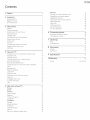 2
2
-
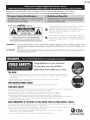 3
3
-
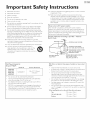 4
4
-
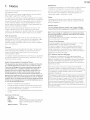 5
5
-
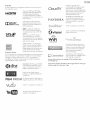 6
6
-
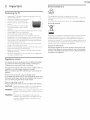 7
7
-
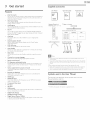 8
8
-
 9
9
-
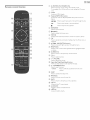 10
10
-
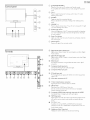 11
11
-
 12
12
-
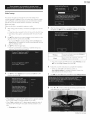 13
13
-
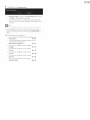 14
14
-
 15
15
-
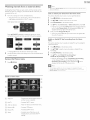 16
16
-
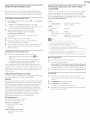 17
17
-
 18
18
-
 19
19
-
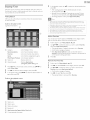 20
20
-
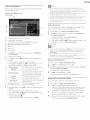 21
21
-
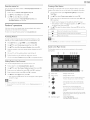 22
22
-
 23
23
-
 24
24
-
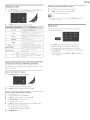 25
25
-
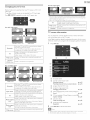 26
26
-
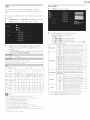 27
27
-
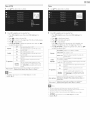 28
28
-
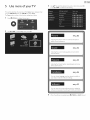 29
29
-
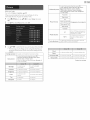 30
30
-
 31
31
-
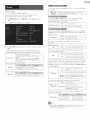 32
32
-
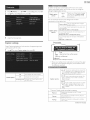 33
33
-
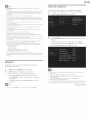 34
34
-
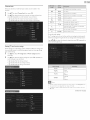 35
35
-
 36
36
-
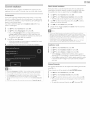 37
37
-
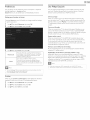 38
38
-
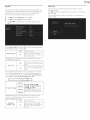 39
39
-
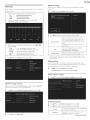 40
40
-
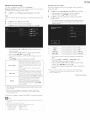 41
41
-
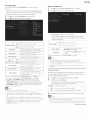 42
42
-
 43
43
-
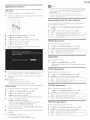 44
44
-
 45
45
-
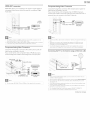 46
46
-
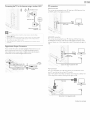 47
47
-
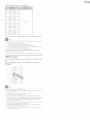 48
48
-
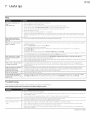 49
49
-
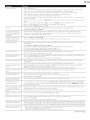 50
50
-
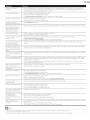 51
51
-
 52
52
-
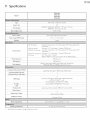 53
53
-
 54
54
-
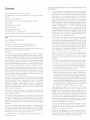 55
55
-
 56
56
-
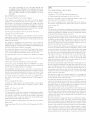 57
57
-
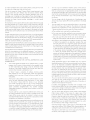 58
58
-
 59
59
-
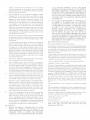 60
60
-
 61
61
-
 62
62
-
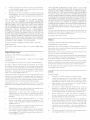 63
63
-
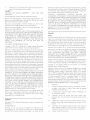 64
64
-
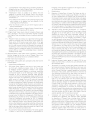 65
65
-
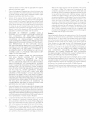 66
66
-
 67
67
Philips 55PFL5907/F7 User manual
- Category
- DVD players
- Type
- User manual
- This manual is also suitable for
Ask a question and I''ll find the answer in the document
Finding information in a document is now easier with AI
Related papers
-
Philips 46PFL5907/F7 User manual
-
Philips 50PFL3807/F7 User manual
-
Philips 40PFL4907 User manual
-
Philips 40PFL4907/F7 User manual
-
Philips 37PF9631D - annexe 1 Owner's manual
-
Philips 42PF9631D/37 Owner's manual
-
Philips 40PFL5706 User manual
-
Philips 40PFL5706/F7 User manual
-
Philips 47PFL5704D User manual
-
Philips 32PFL4907 User manual
Other documents
-
 Senior TV LTC3204 Owner's manual
Senior TV LTC3204 Owner's manual
-
Westinghouse DWM55F1Y1 Owner's manual
-
Binary B8-FIBER-4KHDR-50 Quick start guide
-
Haier HLC26R1 Owner's manual
-
Vizio VBR200W Quick start guide
-
Emerson LC407EM1 Owner's manual
-
LG 65LF6300 Owner's manual
-
Vizio E241i-B1 Streaming Video Tips
-
LG 65UF8500 Owner's manual
-
Magnavox LX3750W Owner's manual