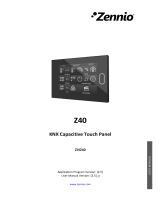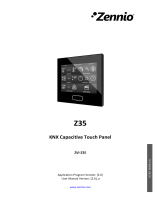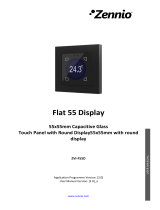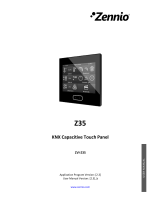Page is loading ...

Tecla 55 X2 Sign
https://www.zennio.com Technical Support: https://support.zennio.com
2
CONTENTS
Contents ........................................................................................................................................ 2
1 Introduction ........................................................................................................................... 3
1.1 Tecla 55 X2 Sign ............................................................................................................. 3
1.2 Installation ..................................................................................................................... 4
2 Configuration ......................................................................................................................... 5
2.1 General .......................................................................................................................... 5
2.1.1 Configuration ............................................................................................................. 5
2.1.2 Backlight ..................................................................................................................... 7
2.1.3 Sounds ........................................................................................................................ 8
2.1.4 Ambient Luminosity Sensor ....................................................................................... 9
2.1.5 Touch Locking ............................................................................................................ 9
2.2 Indicators ..................................................................................................................... 11
2.3 Buttons ......................................................................................................................... 12
2.3.1 Configuration ........................................................................................................... 12
2.3.2 Disabled.................................................................................................................... 13
2.3.3 Check Occupancy ..................................................................................................... 14
2.3.4 Make-Up In Progress ................................................................................................ 15
2.4 Inputs ........................................................................................................................... 18
2.4.1 Temperature Probe .................................................................................................. 18
ANNEX I. Communication Objects............................................................................................... 19

Tecla 55 X2 Sign
https://www.zennio.com Technical Support: https://support.zennio.com
1 INTRODUCTION
1.1 TECLA 55 X2 SIGN
Tecla 55 X2 Sign is a polycarbonate capacitive switch with backlit icons, in color, for the
selection and notification of room states. In this respect, its main functions are:
Notification of room state: Make-Up Room, Do Not Disturb and Make-Up in
Progress.
Checking occupancy status: Occupied or Not Occupied.
This application program has the following features:
2 buttons which can only be configured individually.
Horizontally or vertically-oriented configuration.
Light indicators (LEDs) which, in addition, could be associated with the
functionality of the buttons.
Buzzer for an audible acknowledgement of user actions (with the possibility of
disabling it either by parameter or by object).
Possibility of locking / unlocking the touch through binary orders or scenes.
Possibility of setting a press detection delay.
Ambient luminosity sensor for brightness automatic adjustment.
Proximity sensor for quick start.
One analogue/digital input for temperature probe.
Heartbeat or periodical “still-alive” notification.
Note: Tecla 55 X2 Sign application program can be downloaded to Tecla 55 X2 and vice
versa.

Tecla 55 X2 Sign
https://www.zennio.com Technical Support: https://support.zennio.com
1.2 INSTALLATION
Figure 1 shows the connection outline of Tecla 55 X2 Sign:
Figure 1. Schematic diagram Tecla 55 X2 Sign.
Tecla 55 X2 Sign is connected to the KNX bus through the built-in terminal (3). An external
DC power supply is not needed.
A short press on the programming button (5) will make the device enter the programming
mode. The programming LED (4) will then light in red. On the contrary, if this button is held
while the device gets connected to the bus, the device will enter the safe mode. In such
case, the programming LED will blink in red colour.
For detailed information about the technical features of Tecla 55 X2 Sign, as well as on
security and installation procedures, please refer to the device Datasheet, bundled within the
device packaging and also available at www.zennio.com.
1. Frame (sold separately).
2. Metallic levelling plate.
3. KNX Connector.
4. Programming LED.
5. Programming Button.
6. Fixing clips.
7. Temperature Probe Connector.
8. Touch Buttons.
9. Proximity and Luminosity Sensor.
10. Temperature Probe (included).
4
3
8
6
6
5
7
1
9
2
10

Tecla 55 X2 Sign
https://www.zennio.com Technical Support: https://support.zennio.com
2 CONFIGURATION
After importing the corresponding database in ETS and adding the device into the topology
of the project, the configuration process begins by entering the Parameters tab of the device.
2.1 GENERAL
In order to allow the device to perform the desired functions, a number of options related to
its general behaviour must be parameterized.
2.1.1 CONFIGURATION
In the "Configuration" tab, the general settings are displayed. Most are checkboxes that
enable/disable other functionalities
ETS PARAMETERISATION
Figure 2. General

Tecla 55 X2 Sign
https://www.zennio.com Technical Support: https://support.zennio.com
The following parameters are shown:
Device Orientation [Horizontal (Rotated) / Vertical (Normal)]
1
: enables to assign a
horizontal or vertical orientation to the device, making it easier to identify the push-
buttons during the configuration process (ETS will show a figure with the final
distribution of the push-buttons).
Indicators [enabled]: read-only parameter to make it evident that the “Indicators”
tab is always enabled in the tab tree on the left. See section 2.2 for details.
Buttons [enabled/disabled]: enables or disables the “Buttons” tab in the tree on the
left. See section 0 for details.
Inputs [disabled/enabled]: enables or disables the “Inputs” tab in the tree on the
left, depending on whether the device will or will not be connected any external
temperature probe. See section 2.4 for details.
Heartbeat (Periodic Alive Notification) [disabled/enabled]: incorporates a one-bit
object to the project (“[Heartbeat] Object to Send ‘1’”) that will be sent periodically
with value “1” to notify that the device is still working (still alive).
Figure 3. Heartbeat.
Note: the first sending after download or bus failure takes place with a delay of up
to 255 seconds, to prevent bus overload. The following sendings march the period
set.
Sounds [Default / Custom]: sets whether the sound functions (button beeps) should
work according to the pre-defined configuration or to a user-defined configuration.
See section 2.1.3 for details.
1
The default values of each parameter will be highlighted in blue in this document, as follows:
[default/rest of options].

Tecla 55 X2 Sign
https://www.zennio.com Technical Support: https://support.zennio.com
Ambient luminosity sensor [disabled/enabled]: enables setting the ambient
luminosity sensor. When the sensor is enabled, a new tab for its configuration is
shown. See section 2.1.4 for details.
Proximity Sensor [disabled/enabled]: enables the proximity sensor. This
functionality permits “waking up” the device when detecting presence.
Please refer to the specific manual “Proximity and Luminosity Sensor” (available
in Tecla 55 X2 Sign product section at the Zennio homepage, www.zennio.com) for
detailed information about the functionality and the configuration of the related
parameters.
Touch locking [disabled/enabled]: enables or disables the “Touch locking” tab in
the tree on the left. See section 2.1.5 for details.
Update Objects [Disabled / After Programming / After Reset / After Programming
and Reset]: enables the sending of read requests to update the objects “[General]
Room State” and “[General] Presence: Occupancy State”. There are four options
available:
➢ [Disabled]: no read request, therefore objects are not updated.
➢ [After Programming]: read requests are sent after a complete or partial
download, after the parameterised delay ([0…10…255] [s/min/h]).
➢ [After Reset]: read request are sent when a reset occurs (bus failure or the Reset
Device ETS option), after the parameterised delay ([0…10…255] [s/min/h]).
➢ [After Programming and Reset]: combination of the two above options.
Time to Consider Inactivity [1…30…255][s/min/h]: allows setting a time after
which, if no pulsation or proximity detection has occurred, the indicators turn off (or
acquire the brightness level configured, see section 2.1.2).
2.1.2 BACKLIGHT
Tecla 55 X2 Sign enables management the indicators brightness according to two operating
modes: normal mode and night mode.
Please refer to the specific manual “Brightness” (available in the Tecla 55 X2 Sign product
section at the Zennio website, www.zennio.com) for detailed information about the
functionality and the configuration of the related parameters.

Tecla 55 X2 Sign
https://www.zennio.com Technical Support: https://support.zennio.com
2.1.3 SOUNDS
Tecla 55 X2 Sign is capable of emitting a brief beep as an acoustic feedback when a button
is pressed.
Enabling the button sounds can be done either by parameters or through an object, being
also possible to define in parameters if the button sounds should be initially enabled or not.
The range of sounds emitted will be different depending on the sound type selected.
ETS PARAMETERISATION
In case the default button beep sound matches the requirements of the installation and the
doorbell and alarm functions are not necessary, the Sounds parameter in the general
“Configuration” tab (see section 2.1.1) can be set to “Default”. This will also imply that the
button beeps will be unconditional, as it will not be possible to disable this function through
an object.
On the other hand, if set to “Custom”, a specific tab named “Sounds” will show up in the tab
tree on the left. The initial configuration of this screen is equivalent to the aforementioned
default option.
Figure 4. Sounds
The default configuration of this tab is equivalent to the one mentioned above. However, the
following parameters can be customized:
Sound Type [Sound 1 / Sound 2]: sets which sounds range incorporates the
device.
Disable button sound [disabled/enabled]: enables the buttons beeping. If enabled,
the following parameters will also be available:

Tecla 55 X2 Sign
https://www.zennio.com Technical Support: https://support.zennio.com
➢ Enable / Disable button sounds through a 1-bit object [disabled/enabled]:
makes it possible to disable / resume the button beeping function in runtime by
writing to a specific object (“[General] Sounds – Disabling Button Sound”). If
enabled, it will be shown:
• Value [0 = Disable; 1 = Enable / 1 = Disable; 0 = Enable]: Configures the
values that will disable/enable the acoustic signals after pressing.
➢ Status After ETS Download [Enabled / Disabled]: sets whether the button
beeping function should start up enabled or disabled after an ETS download.
The project topology shows the following objects by default:
“[General] Scene: Receive” and “[General] Scene: Send”: objects for respectively
receiving and sending scene values from/to the KNX bus whenever it is necessary.
“[General] Room State”: enables to set and know the room status. The values
available are: 0 = Normal, 1 = Make-Up Room, 2 = Do Not Disturb, 3 = Make-Up in
Progress.
“[General] Proximity Sensor”, “[General] External Proximity Detection” and
“[General] Proximity Detection”: 1-bit object whose functionality is tied to the
proximity sensor. For further information, please refer to the user manual
“Proximity and Luminosity Sensor” (available in the Tecla 55 X2 Sign product
section at the Zennio homepage, www.zennio.com).
2.1.4 AMBIENT LUMINOSITY SENSOR
Tecla 55 X2 Sign incorporates a luminosity sensor to receive and monitor ambient
brightness measurement.
Please refer to the specific manual “Luminosity and Proximity Sensor” (available in the
Tecla 55 X2 Sign product section at the Zennio homepage, www.zennio.com) for detailed
information about the functionality and the configuration of the related parameters.
2.1.5 TOUCH LOCKING
The touch panel of Tecla 55 X2 Sign can be optionally locked and unlocked anytime by writing
a configurable one-bit value to a specific object provided for this purpose. It can also be done
through scene values.

Tecla 55 X2 Sign
https://www.zennio.com Technical Support: https://support.zennio.com
While locked, pressing on the buttons will be ignored: no actions will be performed (and no
indicators will change their states) when the user touches on any of the controls.
ETS PARAMETERISATION
After enabling Touch Locking in “Configuration” tab, a new tab will be incorporated into the
tree on the left.
Figure 5. Touch Locking
1-Bit Object [disabled/enabled]: when marked, a specific drop-down list will show
up to select which value should trigger which action.
➢ Value [0 = Unlock; 1 = Lock / 0 = Lock; 1 = Unlock]: these values are received
through the object “[General] Touch Locking”.
Scene Object [disabled/enabled]: when marked, two specific textboxes will show
up to enter the scene numbers [1…64] that should trigger each action. These
values are to be received through the general “[General] Scene: Receive” object.

Tecla 55 X2 Sign
https://www.zennio.com Technical Support: https://support.zennio.com
2.2 INDICATORS
Tecla 55 X2 Sign features two LED indicators to notify the status of the room at any time.
Each indicator will be associated by parameter with a status, Make-Up Room or Do Not
Disturb, and will light up depending on the room status.
The indicators will remain off when the room status is Normal or Make-Up In Progress, unless
a specific notification is configured for the last one (see section 2.3.4).
ETS PARAMETERISATION
Tecla 55 X2 Sign application program will always include the "Indicators" tab, but the action
associated with them will be parameterized in the "Configuration" subtab:
Figure 6. Indicators
According to the layout of indicators 1 and 2, which will depend on the orientation selected in
“Configuration” (see section 2.1.1), the Function parameter [1 = Make-Up Room; 2 = Do Not
Disturb / 1 = Do Not Disturb; 2 = Make-Up Room] sets which one will turn on when the room
status (depending on the value of the object "[General] Room status") is Make-Up Room
and which one for the Do Not Disturb status.

Tecla 55 X2 Sign
https://www.zennio.com Technical Support: https://support.zennio.com
2.3 BUTTONS
Tecla 55 X2 Sign has two capacitive buttons which can be configured as single button
controls. Its layout will depend on the chosen orientation (see section 2.1.1):
Figure 7. Normal orientation.
Figure 8. Rotated orientation.
2.3.1 CONFIGURATION
The following is a list of the functions that can be assigned to each button.
Disabled: button will not react to user presses. See section 2.3.2.
Check Occupancy: shows the occupancy status of the room. See section 2.3.3.
Make-Up In Progress: changes the status of the room to Make-Up In Progress.
See section 2.3.4.
The buttons will have a time threshold configured to perform their function. The purpose of
this delay is that the functionality of the buttons is exclusive to the hotel staff, remaining
hidden to the guests.
The next sections explain the configuration involved for each of the above functions.

Tecla 55 X2 Sign
https://www.zennio.com Technical Support: https://support.zennio.com
ETS PARAMETERISATION
An independent tab for the parameterisation of the buttons is shown in ETS by default, initially
containing only a sub-tab named “Configuration”.
Figure 9. Buttons
For each button, whose position depends on the orientation selected in "Configuration" (see
section 2.1.1), a list with the following options is displayed:
[Disabled]. See section 2.3.2 for details.
[Check Occupancy]. Selecting this option brings the tab “Button X: Check
Occupancy”, which will make it possible to configure the functionality of that
particular touch button. See section 2.3.3 for details.
[Make-Up In Progress]. Selecting this option brings the tab “Button X: Make-Up In
Progress”, which will make it possible to configure the functionality of that particular
touch button. See section 2.3.4 for details.
2.3.2 DISABLED
While a button stays disabled, it will not be functional: touching on it will not cause the
execution of actions, nor will make the associated LED light.
ETS PARAMETERISATION
This function has no related parameters.

Tecla 55 X2 Sign
https://www.zennio.com Technical Support: https://support.zennio.com
2.3.3 CHECK OCCUPANCY
By enabling a button with this functionality, the occupancy status of the room will be known
through the flashing of the indicators.
Once the button has exceeded the time threshold configured for its detection, a beep will
be emitted and the indicators parameterized for the current occupancy status will blink for 5
seconds.
ETS PARAMETERISATION
When an individual button is enabled as “Check Occupancy” in “Configuration” tab (see
section 2.3.1), the “Button X: Check Occupancy” subtab becomes available in the tree on the
left.
Figure 10. Button X: Check Occupancy.
This tab provides two parameters to set which indicators should flash according to the value
acquired by the object "[General] Presence: Occupancy State":
Occupied [Blink Indicator 1 / Blink Indicator 2 / Blink Both Indicators]: sets the
action on the indicators after checking when the room status is Occupied.
Not Occupied [Blink Indicator 1 / Blink Indicator 2 / Blink Both Indicators]: sets the
action on the indicators after checking when the room status is Not Occupied.

Tecla 55 X2 Sign
https://www.zennio.com Technical Support: https://support.zennio.com
Additionally, the parameter Press Threshold Time [1...5...15] [x1s] determines the time
during which no pulse is considered.
2.3.4 MAKE-UP IN PROGRESS
By enabling a button with this functionality, notifying the start and end of room make-up
will be possible.
Once the push button has exceeded the time threshold configured for its detection, a beep
will be emitted and different sends will be made to the bus according to the selected options:
1-Bit Object for activation/deactivation of the Make-Up In Progress function.
Room State Object: the action of the button is linked to the room status object so
that each press will send a message to the bus switching the status between Make-
Up In Progress / Normal.
In addition, the make-up in progress status could be notified by the flashing of the
indicators. A new press will be necessary to notify the end of make-up.
The options mentioned above are not mutually exclusive, so that those that have been
enabled will be executed simultaneously.
Example 1: 1-Bit Object:
✓
After pressing:
➢ Sending Make-up in progress object = 1 (On)
➢ Room state object
No sending or updating of the status
➢ Notification
No notification of status “Make-up in progress”
With a new press:
➢ Sending Make-up in progress object = 0 (Off).
Example 2: 1-Bit Object:
✓
Link with Room State Object:
✓
After pressing:
➢ Sending Make-up in progress object = 1 (On)
➢ Sending Room State object = 3 (Make-up in progress)
➢ Notification
No notification of status “Make-up in progress”

Tecla 55 X2 Sign
https://www.zennio.com Technical Support: https://support.zennio.com
With new press:
➢ Sending Make-up in progress object = 0 (Off)
➢ Sending Room State object = 0 (Normal)
Example 3: 1-Bit Object:
✓
Link with Room State Object:
✓
Notification for “Make-Up In Progress” Status:
✓
After pressing:
➢ Sending Make-up in progress object = 1 (On)
➢ Sending Room State object = 3 (Make-up in progress)
➢ Notification
Flashing of the corresponding indicators
With new press:
➢ Sending Make-up in progress object = 0 (Off)
➢ Sending Room State object = 0 (Normal)
➢ Notification
Flashing of indicators stops.
ETS PARAMETERISATION
When an individual button is enabled as “Make-Up In Progress” in “Configuration” tab (see
section 2.3.1), the “Button X: Make-Up In Progress” subtab becomes available in the tree on
the left.
Figure 11. Button X: Make-Up In Progress.

Tecla 55 X2 Sign
https://www.zennio.com Technical Support: https://support.zennio.com
This tab offers the following options, which are not mutually exclusive, for the activation
and/or notification of Make-Up In Progress status:
1-Bit Object [disabled/enabled]: enables or disables the binary object "[PX] Make-
Up In Progress" that will activate or deactivate the Make-Up In Progress of the
room.
Link with Room State Object [disabled/enabled]. If the current status of the room
is other than Make-Up In Progress and a press is made, the "[General] Room
State" object will be sent to the bus updating it to that status. A new press will
change the status to Normal.
Notification for "Make-Up In Progress" Status [disabled/enabled]: offers the
possibility to notify via flashing that the room is being made-up. The flashing will
stop with another press, notifying the end of the making-up process.
➢ Type [Blink Both Indicators / Blink Indicator 1 / Blink Indicator 2]: sets the action
on the indicators when the room status is Make-Up In Progress.
As in the check occupancy option, the Press Threshold Time [1...5...15] [x1s] will determine
how long the pulsing must be maintained to be considered.

Tecla 55 X2 Sign
https://www.zennio.com Technical Support: https://support.zennio.com
2.4 INPUTS
Tecla 55 X2 Sign incorporates a single analogue/digital input configurable as a
temperature probe, to connect a temperature from Zennio.
2.4.1 TEMPERATURE PROBE
Please refer to the specific user manual “Temperature Probe”, available in the Tecla 55 Sign
product section, at the Zennio website (www.zennio.com).

Tecla 55 X2 Sign
https://www.zennio.com Technical Support: https://support.zennio.com
19
ANNEX I. COMMUNICATION OBJECTS
“Functional range” shows the values that, with independence of any other values permitted by the bus according to the object size, may be of any use or have a
particular meaning because of the specifications or restrictions from both the KNX standard or the application program itself.
Number
Size
I/O
Flags
Data type (DPT)
Functional Range
Name
Function
1
1 Bit
C - - T -
DPT_Trigger
0/1
[Heartbeat] Object to Send '1'
Sending of '1' Periodically
2
1 Byte
C - - T -
DPT_SceneNumber
0 - 63
[General] Scene: Send
0 - 63 (Run Scene 1-64)
3
1 Byte
I
C - W - -
DPT_SceneNumber
0 - 63
[General] Scene: Receive
0 - 63 (Run Scene 1-64)
4
1 Bit
I
C - W - -
DPT_Enable
0/1
[General] Touch Locking
0 = Unlock; 1 = Lock
1 Bit
I
C - W - -
DPT_Enable
0/1
[General] Touch Locking
0 = Lock; 1 = Unlock
5
1 Bit
I
C - W - -
DPT_Enable
0/1
[General] Sounds - Disabling Button Sound
0 = Disable Sound; 1 = Enable Sound
1 Bit
I
C - W - -
DPT_Enable
0/1
[General] Sounds - Disabling Button Sound
0 = Enable Sound; 1 = Disable Sound
6
1 Byte
I/O
C R W T U
DPT_Room_State
0/1
[General] Room State
0 = Normal; 1 = Make-Up Room; 2 = Do Not Disturb;
3 = Make-Up in Progress
7
1 Bit
I
C - W T U
DPT_Occupancy
0/1
[General] Presence: Occupancy State
0 = Not Occupied; 1 = Occupied
8
1 Bit
I
C - W - -
DPT_Enable
0/1
[General] Proximity Sensor
0 = Disable; 1 = Enable
9
1 Bit
I
C - W - -
DPT_Start
0/1
[General] External Proximity Detection
1 = Detection
10
1 Bit
C - - T -
DPT_Start
0/1
[General] Proximity Detection
Send 1 when Proximity is Detected
11
1 Bit
C - - T -
DPT_Bool
0/1
[General] Luminosity (1-Bit)
0 = Over Threshold; 1 = Under Threshold
1 Bit
C - - T -
DPT_Bool
0/1
[General] Luminosity (1-Bit)
0 = Under Threshold; 1 = Over Threshold
12
1 Byte
O
C R - - -
DPT_Scaling
0% - 100%
[General] Luminosity (Percentage)
0% ... 100%
14
1 Bit
I
C - W - -
DPT_DayNight
0/1
[General] Backlight Mode
0 = Night Mode; 1 = Normal Mode
1 Bit
I
C - W - -
DPT_DayNight
0/1
[General] Backlight Mode
0 = Normal Mode; 1 = Night Mode
17, 18
1 Bit
O
C R - T -
DPT_Switch
0/1
[Bx] Make-Up In Progress
0 = Off; 1 = On
19
2
Bytes
O
C R - T -
DPT_Value_Temp
-273.00º - 670433.28º
[Ix] Current Temperature
Temperature Sensor Value
20
1 Bit
O
C R - T -
DPT_Alarm
0/1
[Ix] Overcooling
0 = No Alarm; 1 = Alarm
21
1 Bit
O
C R - T -
DPT_Alarm
0/1
[Ix] Overheating
0 = No Alarm; 1 = Alarm
22
1 Bit
O
C R - T -
DPT_Alarm
0/1
[Ix] Probe Error
0 = No Alarm; 1 = Alarm
/