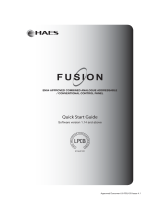Page is loading ...

Responding to a Fire
LoopSense
Fire Alarm Control Panel
(EN54. 2 & 4)
User Manual
MAN 1572-4

Responding to a Fire
Access Level 1
Indicators Controls
FIRE ZONE 1
DELAY ACTIVE
OVERRIDE
SILENCE
BUZZER
The OVERRIDE
key is pressed to override any delays to outputs
Access Level 2
EVACUATE
The EVACUATE
key is pressed to turn ON all alarm devices.
ALARMS
SILENCE
RESOUND
The SILENCE/RESOUND
key is pressed to silence any silence-able outputs that have
been activated.
The ALARMS LED
will be illuminated to indicate that the silence-able outputs have been silenced and
resound is available. The operation of the SILENCE key will be logged.
RESET
The RESET
key is pressed to reset the fire condition. All outputs activated in response to
the fire will deactivate and the panel will revert to the normal condition providing there are no other abnormal
conditions present. – RESET IS LOGGED.
Disabling a Zone
The following example DISABLES a ZONE. Place the Keyswitch in the ENABLED position.
Press
MENU
ENTER
Then
2
ABC
to open the “Control” menu. By following the screen prompts select the type of control, 1 to 4.
Once selected simply step through the menu again to implement.
Press
1
to open the “Zone” menu.
Selecting the Zone Control menu prompts the user to
select the zone number using the generic zone point
selection screen followed by the corresponding zone
control menu. (Sounder access is available at Level 3
only)
CONTROL MENU
1►ZONE 3|PANEL
2|DEVICE 4|GLOBAL CONTROL
Zzzz <status>
<zone descriptor>
1:DISABLE INPUTS 2:DISABLE SOUNDERS
3:SILENT WALK TEST 4:WALK TEST DEVICE ►

TABLE OF CONTENTS Page No.
1 About This Manual ............................................................................................................... 1
1.1 Introduction ................................................................................................................ 1
2 Introduction .......................................................................................................................... 1
2.1 System Overview ....................................................................................................... 1
3 Front Panel Control Card ..................................................................................................... 2
3.1 Levels of Access ........................................................................................................ 2
3.1.1 Passwords ..................................................................................................... 3
3.1.2 Misplaced Password....................................................................................... 3
3.2 System Controls & Indicators...................................................................................... 4
3.3 Liquid Crystal Display ................................................................................................. 6
4 Displayed Conditional Responses ...................................................................................... 8
4.1 Normal Condition ....................................................................................................... 8
4.2 Fire Condition ............................................................................................................. 9
4.3 Fault Condition ......................................................................................................... 10
4.3.1 System Fault Condition ................................................................................ 10
4.4 Pre-Alarm Condition ................................................................................................. 12
4.5 Emergency Condition ............................................................................................... 12
4.6 Security Condition .................................................................................................... 12
4.7 User Condition ......................................................................................................... 12
4.8 Disabled Condition ................................................................................................... 13
4.9 Other Conditions ...................................................................................................... 13
5 Test Functions .................................................................................................................... 14
5.1 Loop Test ................................................................................................................. 14
5.2 Lamp Test ................................................................................................................ 14
5.3 Walk Test ................................................................................................................. 15
5.4 Device Locator ......................................................................................................... 16
6 Menu Structure ................................................................................................................... 17
6.1 Menu Layout and Navigation .................................................................................... 17
6.1.1 Generic Point Selection Screens .................................................................. 18
6.1.2 Zone Point Selection .................................................................................... 18
6.1.3 Loop Point Selection..................................................................................... 18
6.1.4 Loop Device Point Selection ......................................................................... 18
6.1.5 Sub-Address Point Selection ........................................................................ 18
6.1.6 Add-On Point Selection ................................................................................ 19
6.1.7 Panel Input Point Selection ........................................................................... 19
6.1.8 Panel Output Point Selection ........................................................................ 19
6.1.9 Password User ID Selection ......................................................................... 19
7 Menu Structure & Navigation ............................................................................................. 20
7.1 Menu > Display ........................................................................................................ 20
7.1.1 Menu->Display->About ................................................................................. 20
7.2 Menu > Control ........................................................................................................ 21
7.2.1 Menu > Control > Zone ................................................................................. 21
7.2.2 Menu > Control > Device .............................................................................. 22
7.2.3 Menu >Control > Panel ................................................................................. 23
7.2.3.1 Menu->Control->Panel->Input............................................................... 23
7.2.3.2 Menu->Control->Panel->Output ............................................................ 24
7.2.3.2.1 Menu->Control->Panel->Output->Supervised O/P 24
7.2.3.2.2 Menu->Control->Panel->Output->Relay O/P 24
7.2.3.2.3 Menu->Control->Panel->Output->Open Collector O/P 24
7.2.3.2.4 Menu->Control->Panel->Output->Auxiliary O/P 24
7.2.3.3 Menu->Control->Panel->Add-On .......................................................... 24

7.2.3.4 Menu->Control->Panel->Loop............................................................... 25
7.2.3.5 Menu->Control->Panel->Printer ............................................................ 25
7.2.3.6 Menu->Control->Panel->Power ............................................................ 25
7.2.3.7 Menu->Control->Panel->Delay Mode .................................................... 26
7.2.4 Menu ->Control > Global Control .................................................................. 26
7.3 Menu.> Events ......................................................................................................... 26
7.3.1 Menu->Events->Print.................................................................................... 26
7.3.2 Menu->Events->Delete ................................................................................. 26
7.3.3 Menu->Events->Goto ................................................................................... 27
7.4 Menu > Tools ........................................................................................................... 27
7.4.1 Menu->Tools->Dirty Devices ........................................................................ 27
7.4.2 Menu->Tools->Loop Statistics ...................................................................... 27
7.5 Menu > Setup........................................................................................................... 28
7.5.1 Menu->Setup->Date and Time ..................................................................... 28
7.5.1.1 Menu->Setup->Date and Time->Date ................................................... 28
7.5.1.2 Menu->Setup->Date and Time->Time ................................................... 28
7.5.2 Menu->Setup->Day/Night ............................................................................. 28
7.5.2.1 Menu->Setup->Day/Night->Day ............................................................ 29
7.5.3 Menu->Setup->Earth Monitoring ................................................................... 29
7.5.4 Menu->Setup->Passwords ........................................................................... 29
7.6 Menu > Programming ............................................................................................... 30
7.6.1 Menu->Programming->Zone......................................................................... 30
7.6.2 Menu->Programming->Device ...................................................................... 31
7.6.2.1 Menu->Programming->Device->Add ..................................................... 32
7.6.2.2 Menu->Programming->Device->Delete ................................................. 32
7.6.2.3 Menu->Programming->Device->Edit ..................................................... 32
7.6.2.4 Menu->Programming->Device->Edit – Sub Input .................................. 33
7.6.2.5 Menu->Programming->Device->Edit – Sub Output ............................... 34
7.6.3 Menu->Programming->Panel ........................................................................ 36
7.6.3.1 Menu->Programming->Panel->Input ..................................................... 36
7.6.3.2 Menu->Programming->Panel->Output .................................................. 37
7.6.3.3 Menu->Programming->Panel->Loop ..................................................... 39
7.6.3.4 Menu->Programming->Panel->Descriptor ............................................. 39
7.6.4 Menu->Programming->Sounders .................................................................. 39
7.6.4.1 Menu->Programming->Sounders->Global Activation............................. 39
7.6.4.2 Menu->Programming->Sounders->Zone Activation ............................... 40
7.6.5 Menu->Programming->Learn Options ........................................................... 40
7.6.5.1 Menu->Programming->Learn Options->Auto Learn ............................... 40
7.6.5.2 Menu->Programming->Learn Options->Extra Devices .......................... 41
7.6.5.3 Menu->Programming->Learn Options->Mismatched Devices ................ 41
7.6.5.4 Menu->Programming->Learn Options->Missing Devices....................... 41
7.6.6 Menu->Programming->Version ..................................................................... 42
7.7 Event Logging .......................................................................................................... 43
8 Complete Menu Structure .................................................................................................. 44

Page 1
LOOPSENSE EN54 USER MANUAL
1 About This Manual
1.1 Introduction
This manual contains all the information required to operate the LoopSense Fire Alarm Control
Panel (FACP). The first step in becoming a proficient operator is to be familiar with and understand
the “Menu Structure” and the keys used to navigate through it. Once this concept along with the
screen prompts that are displayed during the navigation process are understood the user will find the
operation of the LoopSense Fire Alarm Control Panel (FACP) a simple task.
2 Introduction
2.1 System Overview
The purpose of the LoopSense Fire Alarm Control Panel (FACP) is to monitor changes in inputs,
report those changes and update selected outputs as programmed.
The FACP processes changes in inputs such as fire, fault, pre-alarm, emergency, security, user,
transparent and system and has a built-in menu structure to view its status, perform operational
tests, and modify the panel’s configuration and programming.
The LoopSense FACP is compliant with EN54-2 and EN54-4.
In addition to the mandatory requirements of EN54-2 the LoopSense meets the following optional
features with requirements:
7.8 Output to fire alarm devices
7.9 Control of fire alarm routing equipment
7.9.1 Output to fire alarm routing equipment
7.9.2 Alarm Confirmation input from fire alarm routing equipment
7.11 Delays to outputs
7.12 Dependencies on more than one alarm signal Type A, B and C
8.3 Fault signals from points
8.9 Output to fault warning routing equipment
9.5 Disablement of each addressable points
10 Test condition

Page 2
LOOPSENSE EN54 USER MANUAL
3 Front Panel Control Card
The Front Panel Control Card interfaces to the Main Control Board and supports;
all the controls and functional indicators
the FACP Reset
Menu system control
Serial or Parallel Printer port
Figure 1: Front Panel Layout
3.1 Levels of Access
The FACP supports three levels of access.
Access Level 1 (Untrained User):
The FACP is in Access Level 1 by default.
Only the OVERRIDE, PREVIOUS, NEXT, SILENCE BUZZER and LAMP TEST controls are active.
Access Level 2 (Authorised User):
To enter Access Level 2 the user has to enter a password using the alpha numeric keys. The
password entry screen will be presented if any higher access level key is pressed. Alternatively
turning the Keyswitch to the ON position will force the panel into access level 2. The user is able to
navigate through the menu system in access level 2 however the ENTER PASSWORD menu item
will be displayed in place of the PROGRAMMING and SETUP menus.
Note: PROGRAMMING and SETUP menus are not accessible during a Fire condition
If ENTER PASSWORD is selected, the password entry screen will be presented allowing the user to
enter the access level 3 password. The user is able to enter the password when the password
screen is presented.
The access level 1 controls are active as well as SILENCE RESOUND, RESET, EVACUATE and
MENU ENTER controls. All menu items are active apart from the programming menu.
Access Level 3 (Authorised Service Technician/Engineer):
All access level 1 and 2 controls, PROGRAMMING, SETUP menus and individual sounder output
disable options are active.
If ENTER PASSWORD is selected, the password entry screen will be presented allowing the user to
enter the access level 3 passwords.

Page 3
LOOPSENSE EN54 USER MANUAL
3.1.1 Passwords
The FACP will support 99 user programmable passwords. Each password includes an access level
which can be either 2 or 3 corresponding to the access levels and a unique ID which ranges from 1
to 99. There is also a facility in the access level 3 SETUP menu to add, edit or delete passwords.
Note: Onsite programming only allows for the editing of ID1 and ID2 all other ID’s need to be
set using the LoopMaster configuration tool
All passwords are a 4 digit numeric entry and the system default passwords are as follows:
ID
Password
Access Level
1
3333
3
2
User
Defined
User Defined
Password Conditions
1. All password IDs that have not been assigned a password are set to access level 1 to
prevent false entries.
2. The entering of a password will be logged using the ID.
3. If no key is pressed for 5 minutes the access level will timeout to the default access level
being 2 or 1 depending on the key-switch position.
4. The access level timeout and key-switch operations will also be logged.
5. The intervals between key presses when entering the password must not exceed 30
seconds otherwise the password entry screen will timeout returning the panel to the default
access level.
6. The FACP can also be forced to the default access level by pressing the CANCEL key 4
times while default screen is displayed.
3.1.2 Misplaced Password
In the situation, where access to the panel is required, and the passwords are not available, there is
a facility for the appropriate service personnel to gain access to the panel.
The procedure is as follows:
1. The password “
#
, , , , ,
#
” is entered.
2. The panel responds by displaying a unique 10 digit key
3. Contact the local Ampac Service Centre and they will issue a temporary password
4. The temporary password is entered, and access is gained to the panel. The operator can
now access the password menu and set the passwords up as appropriate for the installation
The temporary password will be deleted, the next time a password is successfully entered into the
FACP.

Page 4
LOOPSENSE EN54 USER MANUAL
3.2 System Controls & Indicators
The front panel has fourteen push button controls, a key switch and an alpha numeric keypad.
Controls, Normal – Enabled (Key Switch)
CONTROLS ENABLE KEY SWITCH. = OFF, = ON
If the key switch is in the OFF position (access level 1), then the OVERRIDE, PREVIOUS, NEXT,
SILENCE BUZZER and LAMP TEST controls are active.
If the key switch is in the ON position (access level 2), then the SILENCE RESOUND, RESET,
EVACUATE and MENU ENTER controls are also active.
The key switch is optional. If the key switch is not used, then a pass-code is entered (using the alpha
numeric keys) to gain access to level 2 or 3.
Note: Keys, when pressed, will present an audible feedback “beep” to the user.
Delay Active / Override
Available at access level 1 and above
DELAY ACTIVE
OVERRIDE
Delay Active – Indicator is illuminated steady when one or more zones are configured
with Investigation delays and Delay Mode is active. The indicator will flash if any Investigation delay
timer is running.
If the override control or evacuate control is activated while the investigation delay timer is running,
then the indicator will go steady and the investigation zone enters the fire condition.
The indicator will only be OFF if:
The Delay Mode is OFF
No investigation delays are configured
The panel has switched to day or night mode where no delays have been configured.
Override – Momentary push button. - (EN54-2:1997, clause 7.11), When Delay Mode is ON and one
or more zones configured with investigation delays have their delay timer running, activating the
OVERRIDE control overrides the investigation delay timer allowing the zone or zones to enter the
fire condition immediately.
Alarm - Silence / Resound Alarms
Available at access level 2 and above
ALARMS
SILENCE
RESOUND
Alarms – The indicator is lit when the sounders configured to be silence-able have been
silenced in response to any activation sources, indicating the resound function is active.
Silence Resound – Momentary push button. Used to silence any alarm devices and resound them
by way of a “Toggle” function if the ALARMS indicator is illuminated. Only alarm devices configured
with the silence-able attribute set shall respond to silence/resound. Silenced alarm devices shall
automatically resound on the occurrence of a new fire event.
Pre-Alarm / Previous
Available at access level 1 and above
PRE-ALARM
Pre-alarm – Illuminated when one or more devices are in the pre-alarm condition and not
disabled

Page 5
LOOPSENSE EN54 USER MANUAL
Previous Momentary push button. Used to scroll the LCD display to view the
previous available entry.
Fire Output / Next
Available at access level 1 and above
FIRE OUTPUT
Fire Output – Illuminated steady if a designated fire output has been activated and
flashes if a FARE input is configured and active and remains so until the fire alarm condition is reset.
Next Momentary push button. Used to scroll the LCD display to view the next available entry.
Fire / Silence Buzzer
Available at access level 2 for the alarm buzzer, available at access level 1 and above for the
fault buzzer
FIRE
SILENCE
BUZZER
Fire – Indicator is illuminated when one or more devices are reporting a FIRE condition or
the evacuate control has been activated.
Silence Buzzer – Silences the panel buzzer. Buzzer is activated under the following conditions:
Alarm Buzzer -
Fire condition
Fault Buzzer -
Fault with loop devices
Fault with the loops
Fault with the fire alarm routing equipment or fault warning routing equipment
Fault with alarm devices or circuit
Fault with connected modules, cards and boards
Fault with secondary power supply
Fault with main power supply
Fault / Reset
Available at access level 2 and above
FAULT
RESET
Fault – Indicator illuminated when there are one or more faults on the system.
Fault with loop devices
Fault with the loops
Fault with the fire alarm routing equipment or fault warning routing equipment
Fault with alarm devices or circuit
Fault with connected modules, cards and boards
Fault with secondary power supply
Fault with main power supply
Lit in conjunction with System Fault indicator
Reset – Momentary push button. Pressing RESET returns the FACP to its normal default state, by
clearing all fire alarm conditions, updating the relevant indicators and outputs. If fault conditions are
cleared they shall be re-established within 20 seconds
Disabled – Evacuate
Available at access level 2 and above

Page 6
LOOPSENSE EN54 USER MANUAL
DISABLED
EVACUATE
Disabled – The indicator is illuminated when one or more zone
detectors, loop devices or panel outputs are disabled.
Evacuate - Momentary push button. Turns on all alarm devices, illuminates the FIRE indicator,
activates the output to the fire alarm routing equipment and announces the evacuate condition on
the LCD.
Also if there any alarm devices configured with delays, the evacuate key will override these and
force the alarm devices into evacuate.
Note: If there are any zones configured for Investigation or Dependency A, B or C, these shall
be bypassed when the EVACUATE key is pressed.
LAMP TEST
Lamp Test – Pressed for 2 to 3 seconds turns ON all indicators (including any ancillary
cards), segments of the LCD and the local buzzer in a logical sequence.
CANCEL
Cancel – Used to cancel a navigation step or entry in the MENU function
MENU
ENTER
MNO
6
12
ABC
3
DEF
4
GHI JKL
5
PQRS
7
TUV
8
WXYZ
9
*
0
#
MENU / ENTER, 0-9, *, #, CANCEL and ◄▼▲► - Provides a means for entering the menu system,
and carrying out interrogation, control and programming activities
POWER
Illuminated to show the presence of mains power and flashes when the
mains have failed
SYSTEM FAULT
Illuminated when the FACP is unable to provide mandatory functions.
Indicator is latched, until cleared by the RESET control
EARTH FAULT
Illuminated when there is an earth fault detected on the panel
ALARMS STATUS
Illuminated steady if any of the alarm devices (sounders and/or strobes)
have been disabled and flashes if any of the alarm devices (sounders and/or strobes) are in fault.
Disable has priority over fault
FIRE OUTPUT STATUS
Illuminated steady if the fire output has been disabled and flashes if the fire
output is in fault (open or short circuit condition). Disable has priority over fault
TEST
Illuminated when the panel is in the “Walk Test” mode.
ZONE 1
Illuminated when the associated zone1-32 is in alarm.
3.3 Liquid Crystal Display
LCD is used to display abnormal conditions and for interrogation, control and programming activities.
When the FACP is in its normal state a default screen is displayed.
Backlight (refer to EN54.2:1997: 12.8.5):
The associated backlight is energised;
In access level 1 during initialisation
for 1 hour if a new fire or fault event occurs
for 25 seconds following any key press, otherwise it shall be switched OFF.
In access level 2 or higher the backlight shall always be ON.
Alarm, Fault and Isolate information is accessed through the Main Menu.

Page 7
LOOPSENSE EN54 USER MANUAL
FRONT
PANEL I/F
JTAG
LCD BACK
LIGHT
LCD CONNECTOR
SILENCE
BUZZER
COMMS
PARALLEL SERIAL
FAULT
BUZZER
PWR LINK
PWR LINK
KEY
SWITCH
PRINTER
RESET
CONFIG
DIAGNOSTIC
Zone 1-4
Zone 5-8
Zone 9-12
Zone 13-16
Zone 17-20
Zone 21-24
Zone 25-28
Zone 29-32
U2
U12 U14
RN17
RN13
RN18
RN14
RN19
D32
D31
D30
D29
D28
D27
D26
D25
D24
D23
D22
D21
D20
D19
D17
D16
D15
D14
D13 D1
C32 C33
R9
L2
L1
SW27
SW28
R19
Q6
R15
C5
R17
R20
R22
R29
C24
RN9
R24
R7
C12
C31
C13
R12
Q4
+
BZ1
C18
C19
C37
C23
C15
C36
C10
C22
C20
C8
C14
C2
C25
C17
C35
C16
C28
C4
C26
C30
C27
C7
C3
C11
C29
C34
CN7
CN8
CN2 CN3 CN1
CN4
CN5
CN6
CN9 CN10
D2
D4
D5
D6
D7
D8
D35
D39
D34
D38
D46
D47
D40
D42
D43
D9
D10
D11
D12
D37D36
D33
D48
D49
D18
LK1
Q5
Q3
Q2
Q7
R28
R18
R1
R14
R2
R11
R21
R25
R13
R27
R23
R26
R4
R3
R6 R5
R8
RN6
RN12
RN15
RN11
RN20
RN10
RN3
RN4 RN5
RN1
U6
U9
U13
U8
U3
U11
U1
C1
R10
RN2
U4
U5
C9
C21
U10
R16
Q1
U7
U16
RN16
U15
RN8
RN7
TH1
D45 D41D44
N1236
D3
DELAY ACTIVE
ALARMS
PRE-ALARM
FIRE OUTPUT
FIRE
FAULT
DISABLED
ZONES 1 - 32
PWR
SYST
FLT
ETH
FLT
ALM
STAT
FIRE
O/P
TEST
Figure 2: Control Card PCB Layout

Page 8
LOOPSENSE EN54 USER MANUAL
4 Displayed Conditional Responses
4.1 Normal Condition
The POWER LED is illuminated meaning the mains voltage is present, and all other indicators are
off. The 4 x 40 LCD will display the;
DD/MM/YYYY HH:MM ACCESS LEVEL 1
USER DESCRIPTOR LINE 1
USER DESCRIPTOR LINE 2
SYSTEM STATUS DAY-NIGHT/MAN I/O
current date, time and access level
on line 1
configured user descriptors of
customer/site specific information on
lines 2 and 3
system status - day-night and manual
I/O active information on line 4
In the above screen, ACCESS LEVEL corresponds to the currently active user access level.
In Zone mode, if there is an individual device or input that is disabled within a zone consisting of
more then one input, the panel exhibits a partially disabled status and displays the following:
Selecting DEVICE► sets the panel into device mode allowing the individual conditions to be
displayed, scrolled and controlled.
Display =
<DATE> <TIME> ACCESS LEVEL: 1
<USER DESCRIPTOR LINE 1>
<USER DESCRIPTOR LINE 2>
PARTIAL DISABLE DEVICE►
The default screen is not displayed if there is an abnormal status present on the system. The highest
priority scrollable status screen is displayed in its place.
Note: Individual disablement of sounders and the Partial Disable condition are additional
features which fall outside the scope of EN54.2. The display of the individual disablements are
suppressed during the fire alarm condition however they may be interrogated via the Menu->Display-
>Disable menu in this instance. Only the global disablement/re-enablement of sounders is compliant
with EN54.2.
Furthermore after any interrogation at the front panel by the user, the display reverts to the highest
priority scrollable status screen or default screen 5 minutes after the last key press. The exception to
this timeout is when an alarm is present on the system where the keypad timeout is 30 seconds in
this case.

Page 9
LOOPSENSE EN54 USER MANUAL
4.2 Fire Condition
If an input or device is activated and it is configured to generate a fire condition the FACP responds
to the fire as follows:
Common FIRE LED will turn on steady
Assigned zone fire LED will illuminate
Panel buzzer will sound continuously
Fire condition to be reported to the LCD (time ordered buffer 100 entries deep)
The fire event will be logged and printed, where a printer is fitted.
The panel fire output will activate
All outputs configured to operate under a fire condition will operate
The fire condition will be displayed on the LCD in the following format:
Zone with active Fire condition
The LCD displays the fire status screen and indicates the most recent zone in Fire by way of the
zone LED indicators
Zzzz FIRE
<zone descriptor>
<date> <time> CONTROL*
ZONE FIRE XXX OF XXX DEVICE►
The LCD will display the zone in which the fire originated and can be scrolled through all zones in
fire using the PREVIOUS and NEXT keys.
Note: Only fires will be scrollable by default when fires are present on the system. Other events
are viewable via the Display menu when fires are present.
“CONTROL*” Indicates that the control menu hotkey is available; pressing the “*” key on the numeric
keypad will allow direct entry into the control menu for the current point being displayed. This
requires level 2 access.
The user can perform the following actions in response to a fire:
The SILENCE/RESOUND key is used to silence any silence-able outputs that have been
activated in response to the fire condition. The ALARMS LED will be illuminate to indicate
that the sounders have been silenced and resound is available. The operation of the
SILENCE key will be logged. (This operation is only available at access level 2)
The OVERRIDE key can be used to override any delays to outputs (EN54-2:1997, clause
7.11). (This operation is available at access level 1)
The EVACUATE key can be pressed to turn all alarm devices.
The RESET key can be used to reset the fire condition. All outputs activated in response to
the fire will deactivate and the panel will revert to the normal condition providing there are no
other abnormal conditions present. (This operation is only available at access level 2)
The FACP also displays fires in Device mode. Pressing the “DEVICE►” forward button allows the
panel to display all the devices or inputs on the system that are in fire.
<point location> FIRE
<point descriptor> <type>
<date> <time> CONTROL*
FIRE XXX OF XXX ◄ZONE
Pressing the Zone back key or a keypad time out will return the panel to displaying fire in zone
mode.
Use the ▲ (up) (down) arrows to cycle through the inputs and devices that are in fire.
Device Alarm LED activation
Due to the limited current available from the analogue loop, the number of alarm LED’s allowed to be
illuminated simultaneously is limited to the first 10 devices in fire on each loop; after this limit is
reached any new devices in fire will not have its alarm LED illuminated until the original fires have
been cleared on that loop.

Page 10
LOOPSENSE EN54 USER MANUAL
4.3 Fault Condition
When the system registers a fault condition:
Common FAULT LED will be illuminated
Corresponding front panel fault LED will illuminate
Assigned zone fault LED will flash
Panel buzzer will sound intermittently
Fault condition to be reported to the LCD.
The fault event will be logged and printed, where a printer is fitted.
The panel fault output will activate
All outputs configured to operate under a fault condition will operate
The fault condition will be displayed on the LCD in the following format:
Zzzz FAULT
<zone descriptor>
<date> <time> CONTROL*
FAULT XXX OFXXX DEVICE►
Only zoned input types shall be displayed collectively as a zone.
<point location> FAULT
<point descriptor> <type>
<date> <time> CONTROL*
FAULT XXX OF XXX ◄DEVICE
Faults originating from sounders, outputs and un-zoned modules on loops, add-ons or the panel
main termination board shall be displayed individually as shown here.
Pressing the “DEVICE►” forward button will allow the panel to display all the individual inputs,
outputs and modules in fault.
Selecting “CONTROL*” will allow direct entry into the control menu for the current point or zone
being displayed (This operation is only available at access level 2).
4.3.1 System Fault Condition
(EN54.2:1997: 8.5, 13.4, 13.6, 13.7a)
The System Fault condition is activated if the FACP fails to provide mandatory functions. When a
system fault condition occurs, the panel buzzer, System Fault and General Fault indicators shall be
activated.
Mandatory functions failures include:
Critical hardware failure on Main Termination Board (MTB) – The system fault condition is
driven by hardware for this failure and can be cleared by hardware reset or power cycle of
the MTB if the hardware is not damaged.
Reset of the CPU on the MTB while the MTB maintains power – The panel shall re-initialise
if possible and the system fault condition shall be driven by software. In this case the fault
buzzer is silence-able at access level 1 or higher by using the SILENCE BUZZER control
and the system fault can be cleared by activating the RESET control at access level 2 or
higher. If the RESET control is activated at access level 1, the user shall be prompted to
enter a password; successful entry of an access level 2 or 3 password shall complete the
action.
Loss of communications with the Front Panel (FP) – The system fault condition shall be
hardware driven on the FP via the software in MTB and can be cleared by hardware reset or
power cycle of the FP if it is not damaged. The system fault condition is not resettable or
silence-able whilst the condition is driven by hardware. Upon successful reset of the FP, the
system fault condition shall remain latched and shall be driven by software. In this case the
condition is silence-able at Access level 1 by using the SILENCE BUZZER control and reset-
able at access level 2 or higher by using the RESET control.
Memory corruption (checked hourly) – The system fault condition shall be driven by
software. The panel shall be forced to diagnostics mode and all outputs shall be switched
off. The system fault buzzer may be silenced in this instance by using the SILENCE
BUZZER control access level 1 or higher and cleared by activating the RESET control at
access level 2 or higher.

Page 11
LOOPSENSE EN54 USER MANUAL
Exception due to software failure in MTB – The system fault condition
shall be hardware driven via software when panel reboots and can be
silenced and cleared by pressing the STAR ‘*’ key on the FP provided the key-switch is in
the access level 2 position. The exception codes shall be presented on the LCD for service
support and the system shall remain in boot mode until resolved.
The following screen shall be presented if the system fault condition is driven by software for
mandatory functions failures 2, 3 and 4 above:
SYSTEM FAULT: <fault status>
PRESS <RESET> TO CLEAR
Fault statuses include:
“REBOOT DETECTED”
“MEMORY CORRUPTION”
“FRONT PANEL FAIL”
If the system is forced into diagnostics mode upon a memory corruption (mandatory functions failure
4 above) and the access level 2 keyswitch is active, the above screen shall be displayed as shown.
If the access level 2 keyswitch is off when this occurs, the bottom line screen shall read “ACTIVATE
KEY-SWITCH TO ALLOW RESET” in place of “PRESS <RESET> TO CLEAR”.
If the panel is forced into boot mode upon a software exception (mandatory functions failure 5
above), a screen such as the following shall be presented
!EXCEPTION! – PRESS * TO SILENCE
SR = 0x200000DF PC = 0x00437283 # = 0x00
BOOT VER: 1.01.0
Note: The silence feature is only available if the access level 2 keyswitch is active
In the event of a software exception these numbers should be recorded and reported to a customer
support representative.
Note: Sections 5.4 to 5.8 contain examples of device mode screens. Zone mode screens will
display the Zone mode descriptor. See section 5.3 for example.

Page 12
LOOPSENSE EN54 USER MANUAL
4.4 Pre-Alarm Condition
When a Pre-Alarm event occurs, the following actions take place.
The associated LED will operate
The condition will be reported on the LCD.
The event will be logged and printed, where a printer is fitted.
All outputs configured to operate under this condition will operate
<point location> PRE-ALARM
<point descriptor> <type>
<date> <time> CONTROL*
PRE-ALARM XXX OF XXX ◄ZONE
4.5 Emergency Condition
When an Emergency event occurs, the following actions take place.
The condition will be reported on the LCD.
The event will be logged and printed, where a printer is fitted.
All outputs configured to operate under this condition will operate
<point location> EMERGENCY
<point descriptor> <type>
<date> <time> CONTROL*
EMERGENCY XXX OF XXX ◄ZONE
4.6 Security Condition
When a Security event occurs, the following actions take place.
The condition will be reported on the LCD.
The event will be logged and printed, where a printer is fitted.
All outputs configured to operate under this condition will operate
<point location> SECURITY
<point descriptor> <type>
<date> <time> CONTROL*
SECURITY XXX OF XXX ◄ZONE
4.7 User Condition
When a User event occurs, the following actions take place.
The condition will be reported on the LCD.
The event will be logged and printed, where a printer is fitted.
All outputs configured to operate under this condition will operate
<point location> USER
<point descriptor> <type>
<date> <time> CONTROL*
USER XXX OF XXX ◄ZONE

Page 13
LOOPSENSE EN54 USER MANUAL
4.8 Disabled Condition
When the user disables an input, output or zone the associated configured outputs will no longer
operate and will no longer effect panel conditions. The system registers a disabled condition as
follows:
Common DISABLED LED will be illuminated
Disabled condition to be reported to the LCD.
The disable event will be logged and printed, where a printer is fitted.
All outputs configured to operate under a disabled condition will operate
<point location> DISABLED
<point descriptor> <type>
<date> <time> CONTROL*
DISABLED XXX OF XXX ◄ZONE
4.9 Other Conditions
The two remaining conditions are:
System
This event is not printed or displayed on the LCD
The event will be logged
All outputs configured to operate under this condition will operate
Transparent
This event is not logged, printed or displayed on the LCD
All outputs configured to operate under this condition will operate

Page 14
LOOPSENSE EN54 USER MANUAL
5 Test Functions
The FACP provides a set of diagnostic test functions that can be run on various inputs & outputs
(like loops, loop devices, LED indicators, LCD display, Sounders etc) to verify whether they operate
as they are intended.
The diagnostic test functions are;
Loop test
Lamp test
Walk test
Device Locator
5.1 Loop Test
Access level 2
Loop Test is available via the Menu - - Control - - Panel - - Loop. - - Test.
Invoking the Loop Test will drive the loop firstly from side A followed by side B and count all detected
devices on each side of the loop. These counts will be displayed upon completion of the test
prompting the user to press CANCEL to end.
The loop test also monitors for
Over current and short circuit in single-ended mode
Over current, short circuit and open circuit conditions in redundant mode.
If there were any latching loop faults prior to commencement of the test these will be re-tested and
cleared if no longer present.
Once the Loop Test is complete the loop is re-initialised.
5.2 Lamp Test
Access level 1 or 2
The Lamp Test is initiated by pressing and holding the LAMP TEST key and will include any add-on
indicator cards.
Note: The test will not start if there is a genuine alarm condition is present.
The lamp test performs the following two tests while beeping the panel’s internal buzzer until the
completion of the test.
LED test – all front panel LED's shall be illuminated simultaneously. A Lamp test command
will be sent to the add-on modules to instigate their individually controlled lamp test
functionality.
LCD display –all the pixels of the LCD and backlight are activated simultaneously.
The following will also apply:
The lamp test is run while the LAMP TEST key is held.
The test will not start if there is a genuine alarm condition present.
A fire event is recognised during the test, in which case the test will be aborted and the fire
condition will be displayed.
If the results do not match those described above, the operator is required to note it and report it to
the Ampac Service Centre.

Page 15
LOOPSENSE EN54 USER MANUAL
5.3 Walk Test
Access level 2
Walk Test and Silent Walk Test is available via the
Menu - Control - - Zone. - Select Zone - Silent Walk Test or - Walk Test
The purpose of the walk test is to verify the detectors, MCP's and optionally the alarm devices
(sounders) are functioning as required. Once a zone has been placed in walk test, the maintenance
personnel can manually activate each detector (or MCP) and check the local indicator is illuminated
and the alarm devices (sounders) operate if selected.
Details of walk test are as follows:
Individual or multiple zones can be placed under test
Zones placed under test can be removed from the test condition via the Zone Control menu
at access level 2 or 3
Selecting “SILENT WALK TEST” performs the test without sounding programmed sounders
Selecting “WALK TEST” performs the test activating associated sounders as programmed
If “WALK TEST” or “SILENT WALK TEST” is invoked the control will toggle to display the
“REMOVE TEST” control
The test indicator is illuminated if one or more zones are placed under test and will remain
illuminated for the duration of the test
When a zone is placed under test the LCD displays a zone status of “WALK TEST”,
“SILENT WALK TEST”, or “C&E WALK TEST” depending on the type of active test
If a fire is registered from within a zone under test the zone status will be displayed as
“WALK TEST FIRE” and sounders will sound if selected. The associated zone fire LED (if
fitted) will also be illuminated
The common fire indicator will not be illuminated if a fire is detected from a zone under test
The “WALK TEST FIRE” condition will not operate the designated Fire Output/s
The “WALK TEST FIRE” condition will be logged and printed
A fire detected from within a zone will be automatically reset every 5 seconds after it is
detected and associated sounders will be activated if selected for that duration. If the device
within the zone remains in fire the zone will re-enter the “WALK TEST FIRE” state, otherwise
the zone will be reverted to the active walk test status and the associated zone fire LED (if
fitted) is extinguish
The test condition can be cleared by selecting “REMOVE TEST” from within the Zone
Control menu for individual zones
Pressing the RESET key also removes all zones placed under test
The walk test may alternatively be initiated as a System Effect in Cause and Effects. The
test will be performed on the zone designated by the Cause and Effect and the programmed
Sounders activated by default. The test will end when this System Effect is de-activated in
the Cause and Effect
Note: The test is not available if a fire condition existed at the panel prior to the test being
invoked

Page 16
LOOPSENSE EN54 USER MANUAL
5.4 Device Locator
Access level 2
The Device Locator test is available via
Menu - - Control - - Device - Select Device - Alarm led ON
Device locator allows maintenance personnel to locate a particular device by forcing the device
alarm LED ON. Only devices with physical alarm LED's support this test.
This is a low priority test and can only be performed on one device at a time. Once invoked the user
is prompted that the alarm LED has been forced on and to press CANCEL to end.
The Alarm LED of the device will remain on throughout the duration of the test.
/