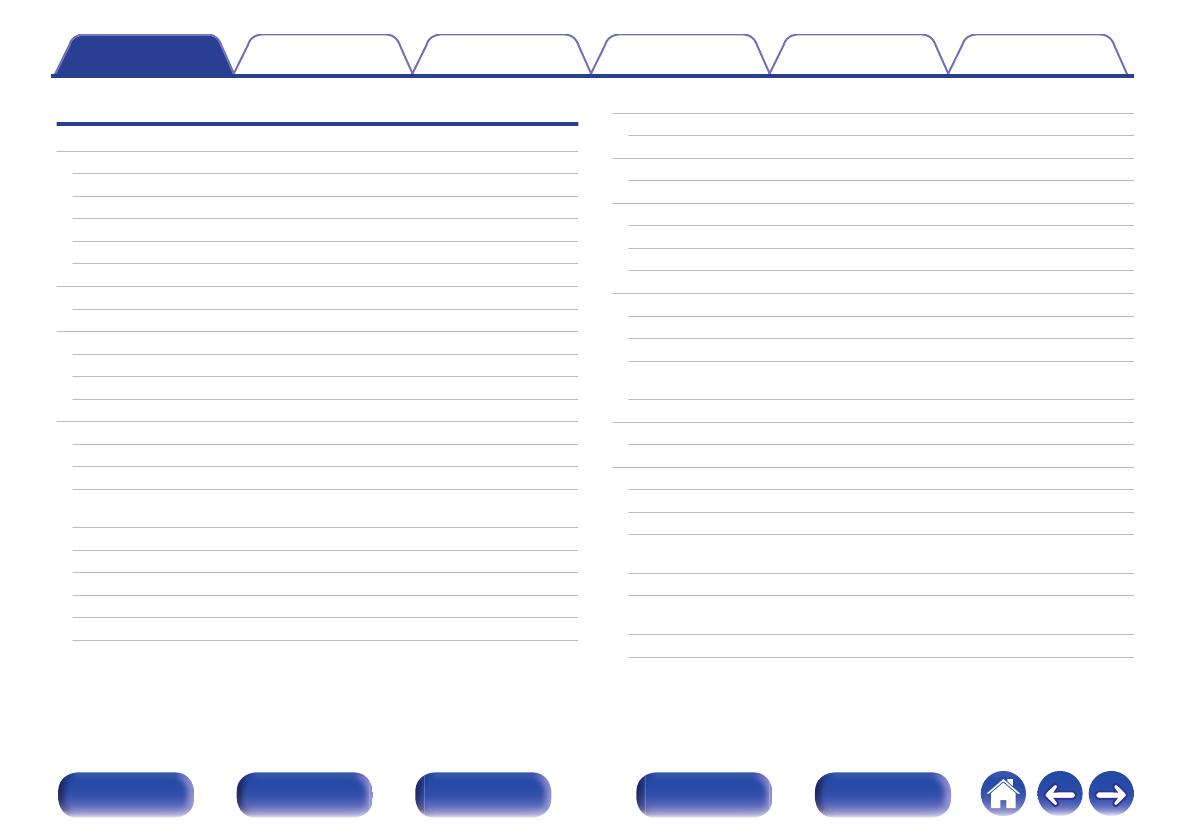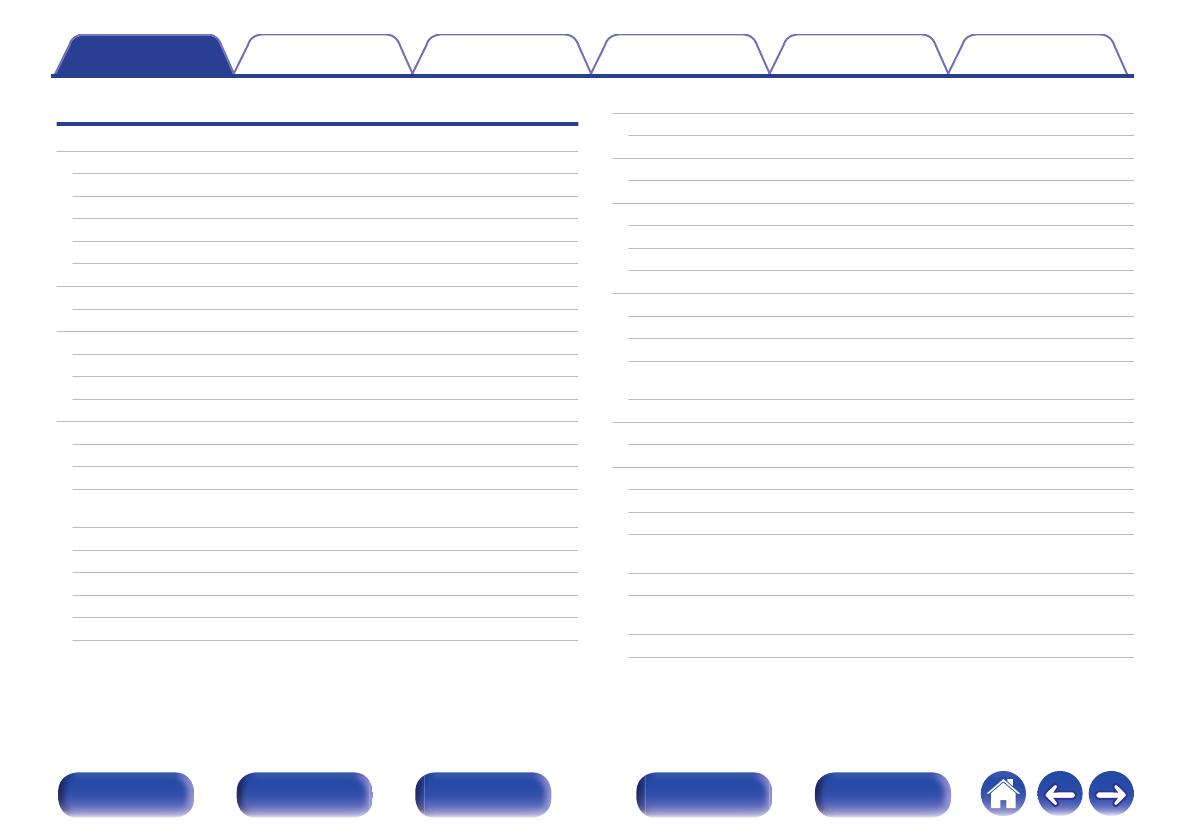
Playback
Basic operation
65
Turning the power on
65
Selecting the input source
65
Adjusting the volume
66
Turning off the sound temporarily (Muting)
66
Playback a DVD player/Blu-ray Disc player
66
Playing a USB memory device
67
Playing files stored on USB memory devices
68
Listening to music on a Bluetooth device
71
Playing music from Bluetooth device
72
Pairing with other Bluetooth devices
73
Reconnecting to this unit from a Bluetooth device
74
Listening to FM/AM broadcasts
75
Listening to FM/AM broadcasts
76
Tuning in by entering the frequency (Direct Tune)
77
Changing the tune mode (Tune Mode)
78
Tuning in to stations and presetting them automatically (Auto
Preset)
78
Presetting the current broadcast station (Preset Memory)
79
Listening to preset stations
79
Specify a name for the preset broadcast station (Preset Name)
80
Skipping preset broadcast stations (Preset Skip)
81
Cancelling Preset Skip
82
Listening to Internet Radio
83
Listening to Internet Radio
84
Playing back files stored on a PC or NAS
85
Playing back files stored on a PC or NAS
86
Getting the HEOS App
89
HEOS Account
90
Playing from streaming music services
91
Listening to the same music in multiple rooms
94
AirPlay function
98
Playing songs from your iPhone, iPod touch or iPad
99
Playing iTunes music with this unit
99
Selecting multiple speakers (devices)
100
Perform iTunes playback operations with the remote control unit
of this unit
100
Spotify Connect function
101
Playing Spotify music with this unit
101
Convenience functions
102
Adding to HEOS Favorites
103
Playing back HEOS Favorites
103
Deleting a HEOS Favorites
104
Adjusting the volume of each channel to match the input source
(Ch Level Adjust)
105
Adjusting the tone (Tone)
106
Displaying your desired video during audio playback (Video
Select)
107
Playing the same music in all zones (All Zone Stereo)
108
Contents Connections Playback Settings Tips Appendix
3
Front panel Display Rear panel Remote Index