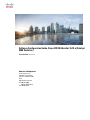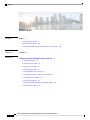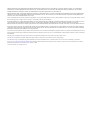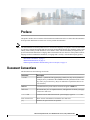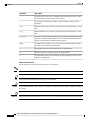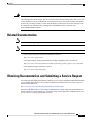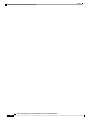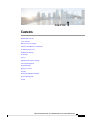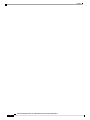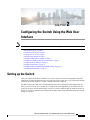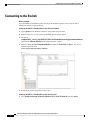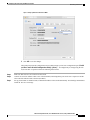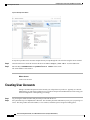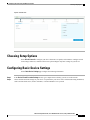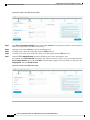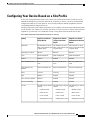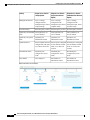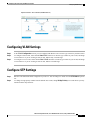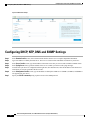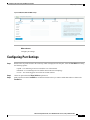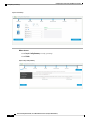Cisco Catalyst 9300-48UB-E Switch Configuration Guide
- Category
- Network switches
- Type
- Configuration Guide
This manual is also suitable for

Software Configuration Guide, Cisco IOS XE Gibraltar 16.12.x (Catalyst
9300 Switches)
First Published: 2019-07-31
Americas Headquarters
Cisco Systems, Inc.
170 West Tasman Drive
San Jose, CA 95134-1706
USA
http://www.cisco.com
Tel: 408 526-4000
800 553-NETS (6387)
Fax: 408 527-0883

CONTENTS
Preface v
PREFACE
Document Conventions v
Related Documentation vii
Obtaining Documentation and Submitting a Service Request vii
Contents 1
CHAPTER 1
Configuring the Switch Using the Web User Interface 3
CHAPTER 2
Setting up the Switch 3
Connecting to the Switch 4
Creating User Accounts 6
Choosing Setup Options 7
Configuring Basic Device Settings 7
Configuring Your Device Based on a Site Profile 9
Configuring VLAN Settings 11
Configure STP Settings 11
Configuring DHCP, NTP, DNS and SNMP Settings 12
Configuring Port Settings 13
Software Configuration Guide, Cisco IOS XE Gibraltar 16.12.x (Catalyst 9300 Switches)
ii
Contents
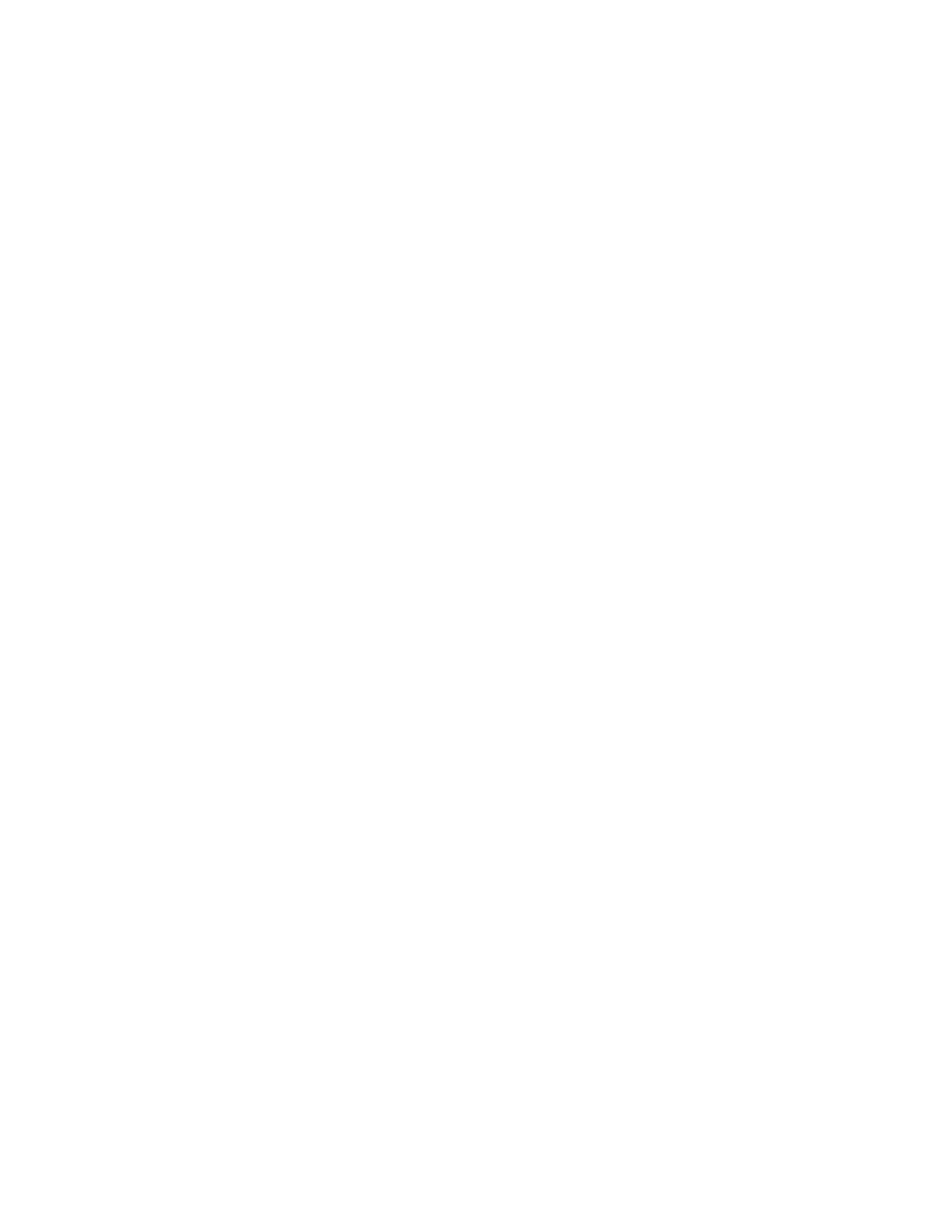
THE SPECIFICATIONS AND INFORMATION REGARDING THE PRODUCTS IN THIS MANUAL ARE SUBJECT TO CHANGE WITHOUT NOTICE. ALL STATEMENTS,
INFORMATION, AND RECOMMENDATIONS IN THIS MANUAL ARE BELIEVED TO BE ACCURATE BUT ARE PRESENTED WITHOUT WARRANTY OF ANY KIND,
EXPRESS OR IMPLIED. USERS MUST TAKE FULL RESPONSIBILITY FOR THEIR APPLICATION OF ANY PRODUCTS.
THE SOFTWARE LICENSE AND LIMITED WARRANTY FOR THE ACCOMPANYING PRODUCT ARE SET FORTH IN THE INFORMATION PACKET THAT SHIPPED WITH
THE PRODUCT AND ARE INCORPORATED HEREIN BY THIS REFERENCE. IF YOU ARE UNABLE TO LOCATE THE SOFTWARE LICENSE OR LIMITED WARRANTY,
CONTACT YOUR CISCO REPRESENTATIVE FOR A COPY.
The Cisco implementation of TCP header compression is an adaptation of a program developed by the University of California, Berkeley (UCB) as part of UCB's public domain version of
the UNIX operating system. All rights reserved. Copyright ©1981, Regents of the University of California.
NOTWITHSTANDING ANY OTHER WARRANTY HEREIN, ALL DOCUMENT FILES AND SOFTWARE OF THESE SUPPLIERS ARE PROVIDED “AS IS" WITH ALL FAULTS.
CISCO AND THE ABOVE-NAMED SUPPLIERS DISCLAIM ALL WARRANTIES, EXPRESSED OR IMPLIED, INCLUDING, WITHOUT LIMITATION, THOSE OF
MERCHANTABILITY, FITNESS FOR A PARTICULAR PURPOSE AND NONINFRINGEMENT OR ARISING FROM A COURSE OF DEALING, USAGE, OR TRADE PRACTICE.
IN NO EVENT SHALL CISCO OR ITS SUPPLIERS BE LIABLE FOR ANY INDIRECT, SPECIAL, CONSEQUENTIAL, OR INCIDENTAL DAMAGES, INCLUDING, WITHOUT
LIMITATION, LOST PROFITS OR LOSS OR DAMAGE TO DATA ARISING OUT OF THE USE OR INABILITY TO USE THIS MANUAL, EVEN IF CISCO OR ITS SUPPLIERS
HAVE BEEN ADVISED OF THE POSSIBILITY OF SUCH DAMAGES.
Any Internet Protocol (IP) addresses and phone numbers used in this document are not intended to be actual addresses and phone numbers. Any examples, command display output, network
topology diagrams, and other figures included in the document are shown for illustrative purposes only. Any use of actual IP addresses or phone numbers in illustrative content is unintentional
and coincidental.
All printed copies and duplicate soft copies of this document are considered uncontrolled. See the current online version for the latest version.
Cisco has more than 200 offices worldwide. Addresses and phone numbers are listed on the Cisco website at www.cisco.com/go/offices.
Cisco and the Cisco logo are trademarks or registered trademarks of Cisco and/or its affiliates in the U.S. and other countries. To view a list of Cisco trademarks, go to this URL:
https://www.cisco.com/c/en/us/about/legal/trademarks.html. Third-party trademarks mentioned are the property of their respective owners. The use of the word partner does not imply a
partnership relationship between Cisco and any other company. (1721R)
©2019 Cisco Systems, Inc. All rights reserved.


Preface
This preface describes the conventions of this document and information on how to obtain other documentation.
It also provides information on what's new in Cisco product documentation.
The documentation set for this product strives to use bias-free language. For purposes of this documentation
set, bias-free is defined as language that does not imply discrimination based on age, disability, gender, racial
identity, ethnic identity, sexual orientation, socioeconomic status, and intersectionality. Exceptions may be
present in the documentation due to language that is hardcoded in the user interfaces of the product software,
language used based on RFP documentation, or language that is used by a referenced third-party product.
Note
•Document Conventions , on page v
•Related Documentation, on page vii
•Obtaining Documentation and Submitting a Service Request, on page vii
Document Conventions
This document uses the following conventions:
DescriptionConvention
Both the ^symbol and Ctrl represent the Control (Ctrl) key on a keyboard. For
example, the key combination ^D or Ctrl-Dmeans that you hold down the Control
key while you press the D key. (Keys are indicated in capital letters but are not
case sensitive.)
^ or Ctrl
Commands and keywords and user-entered text appear in bold font.bold font
Document titles, new or emphasized terms, and arguments for which you supply
values are in italic font.
Italic font
Terminal sessions and information the system displays appear in courier font.Courier font
Bold Courier font indicates text that the user must enter.Bold Courier font
Elements in square brackets are optional.[x]
Software Configuration Guide, Cisco IOS XE Gibraltar 16.12.x (Catalyst 9300 Switches)
v

DescriptionConvention
An ellipsis (three consecutive nonbolded periods without spaces) after a syntax
element indicates that the element can be repeated.
...
A vertical line, called a pipe, indicates a choice within a set of keywords or
arguments.
|
Optional alternative keywords are grouped in brackets and separated by vertical
bars.
[x | y]
Required alternative keywords are grouped in braces and separated by vertical
bars.
{x | y}
Nested set of square brackets or braces indicate optional or required choices within
optional or required elements. Braces and a vertical bar within square brackets
indicate a required choice within an optional element.
[x {y | z}]
A nonquoted set of characters. Do not use quotation marks around the string or
the string will include the quotation marks.
string
Nonprinting characters such as passwords are in angle brackets.< >
Default responses to system prompts are in square brackets.[ ]
An exclamation point (!) or a pound sign (#) at the beginning of a line of code
indicates a comment line.
!, #
Reader Alert Conventions
This document may use the following conventions for reader alerts:
Means reader take note. Notes contain helpful suggestions or references to material not covered in the manual.
Note
Means the following information will help you solve a problem.
Tip
Means reader be careful. In this situation, you might do something that could result in equipment damage or
loss of data.
Caution
Means the described action saves time. You can save time by performing the action described in the paragraph.
Timesaver
Software Configuration Guide, Cisco IOS XE Gibraltar 16.12.x (Catalyst 9300 Switches)
vi
Preface
Preface

IMPORTANT SAFETY INSTRUCTIONS
This warning symbol means danger. You are in a situation that could cause bodily injury. Before you work
on any equipment, be aware of the hazards involved with electrical circuitry and be familiar with standard
practices for preventing accidents. Use the statement number provided at the end of each warning to locate
its translation in the translated safety warnings that accompanied this device. Statement 1071
SAVE THESE INSTRUCTIONS
Warning
Related Documentation
Before installing or upgrading the , refer to the release notes.
Note
Before installing or upgrading the switch, refer to the switch release notes.
Note
• Cisco Catalyst 9300 Series Switches documentation, located at:
http://www.cisco.com/go/c9300
• Cisco SFP and SFP+ modules documentation, including compatibility matrixes, located at:
http://www.cisco.com/en/US/products/hw/modules/ps5455/tsd_products_support_series_home.html
• Cisco Validated Designs documents, located at:
http://www.cisco.com/go/designzone
Obtaining Documentation and Submitting a Service Request
For information on obtaining documentation, submitting a service request, and gathering additional information,
see the monthly What's New in Cisco Product Documentation, which also lists all new and revised Cisco
technical documentation, at:
http://www.cisco.com/c/en/us/td/docs/general/whatsnew/whatsnew.html
Subscribe to the What's New in Cisco Product Documentation as a Really Simple Syndication (RSS) feed
and set content to be delivered directly to your desktop using a reader application. The RSS feeds are a free
service and Cisco currently supports RSS version 2.0.
Software Configuration Guide, Cisco IOS XE Gibraltar 16.12.x (Catalyst 9300 Switches)
vii
Preface
Related Documentation

Software Configuration Guide, Cisco IOS XE Gibraltar 16.12.x (Catalyst 9300 Switches)
viii
Preface
Obtaining Documentation and Submitting a Service Request

CHAPTER 1
Contents
BGP EVPN VXLAN
Cisco TrustSec
DNA Service for Bonjour
Interface and Hardware Components
IP Addressing Services
IP Multicast Routing
IP Routing
Layer 2
Multiprotocol Label Switching
Network Management
Programmablity
Quality of Service
Security
Stacking and High Availability
System Management
VLAN
Software Configuration Guide, Cisco IOS XE Gibraltar 16.12.x (Catalyst 9300 Switches)
1

Software Configuration Guide, Cisco IOS XE Gibraltar 16.12.x (Catalyst 9300 Switches)
2
Contents

CHAPTER 2
Configuring the Switch Using the Web User
Interface
Any figures included in the document are shown for illustrative purposes only.
Note
•Setting up the Switch, on page 3
•Connecting to the Switch, on page 4
•Creating User Accounts, on page 6
•Choosing Setup Options, on page 7
•Configuring Basic Device Settings, on page 7
•Configuring Your Device Based on a Site Profile, on page 9
•Configuring VLAN Settings, on page 11
•Configure STP Settings, on page 11
•Configuring DHCP, NTP, DNS and SNMP Settings, on page 12
•Configuring Port Settings, on page 13
Setting up the Switch
After you complete the hardware installation, you need to setup the switch with configuration required to
enable traffic to pass through the network. On your first day with your new device, you can perform a number
of tasks to ensure that your device is online, reachable and easily configured.
The Web User Interface (Web UI) is an embedded GUI-based device-management tool that provides the
ability to provision the device, to simplify device deployment and manageability, and to enhance the user
experience. It comes with the default image, so there is no need to enable anything or install any license on
the device. You can use WebUI to build configurations, and to monitor and troubleshoot the device without
having CLI expertise.
Software Configuration Guide, Cisco IOS XE Gibraltar 16.12.x (Catalyst 9300 Switches)
3

Connecting to the Switch
Before you begin
Set up the DHCP Client Identifier on the client to get the IP address from the switch, and to be able to
authenticate with Day 0 login credentials.
Setting up the DHCP Client Identifier on the client for Windows
1. Type regedit in the Windows search box on the taskbar and press enter.
2. If prompted by User Account Control, click Yes to open the Registry Editor.
3. Navigate to
Computer\HKEY_LOCAL_MACHINE\SYSTEM\CurrentControlSet\Services\Tcpip\Parameters\Interfaces\
and locate the Ethernet Interface Global Unique Identifier (GUID).
4. Add a new REG_BINARY DhcpClientIdentifier with Data 77 65 62 75 69 for webui. You need to
manually type in the value.
Figure 1: Setting up DHCP Client Identifier on Windows
5. Restart the PC for the configuration to take effect.
Setting up the DHCP Client Identifier on the client for MAC
1. Go to System Preferences >Network >Advanced >TCP >DHCP Client ID: and enter webui.
Software Configuration Guide, Cisco IOS XE Gibraltar 16.12.x (Catalyst 9300 Switches)
4
Configuring the Switch Using the Web User Interface
Connecting to the Switch

Figure 2: Setting up DHCP Client Identifier on MAC
2. Click OK to save the changes.
The bootup script runs the configuration wizard, which prompts you for basic configuration input: (Would
you like to enter the initial configuration dialog? [yes/no]: ). To configure Day 0 settings using the web
UI, do not enter a response. Perform the following tasks instead:
Step 1 Make sure that no devices are connected to the switch.
Step 2 Connect one end of an ethernet cable to one of the downlink (non-management) ports on the active supervisor and the
other end of the ethernet cable to the host (PC/MAC).
Step 3 Set up your PC/MAC as a DHCP client, to obtain the IP address of the switch automatically. You should get an IP address
within the 192.168.1.x/24 range.
Software Configuration Guide, Cisco IOS XE Gibraltar 16.12.x (Catalyst 9300 Switches)
5
Configuring the Switch Using the Web User Interface
Connecting to the Switch

Figure 3: Obtaining the IP Address
It may take up to three mins. You must complete the Day 0 setup through the web UI before using the device terminal.
Step 4 Launch a web browser on the PC and enter the device IP address (https://192.168.1.1) in the address bar.
Step 5 Enter the Day 0 username webui and password serial number of the switch.
The serial number is case sensitive.
What to do next
Create a user account.
Creating User Accounts
Setting a username and password is the first task you will perform on your device. Typically, as a network
administrator, you will want to control access to your device and prevent unauthorized users from seeing your
network configuration or manipulating your settings.
Step 1 Log on using the default username and password provided with the device.
Step 2 Set a password of up to 25 alphanumeric characters. The username password combination you set gives you privilege 15
access. The string cannot start with a number, is case sensitive, and allows spaces but ignores leading spaces.
Software Configuration Guide, Cisco IOS XE Gibraltar 16.12.x (Catalyst 9300 Switches)
6
Configuring the Switch Using the Web User Interface
Creating User Accounts

Figure 4: Create Account
Choosing Setup Options
Select Wired Network to configure your device based on a site profile, and continue to configure switch
wide settings. Otherwise, continue to the next step and configure only basic settings for your device.
Configuring Basic Device Settings
On the Basic Device Settings page configure the following information:
Step 1 In the Device ID and Location Settings section, type a unique name to identify your device in the network.
Step 2 Choose the date and time settings for your device. To synchronize your device with a valid outside timing mechanism,
such as an NTP clock source, choose Automatic, or choose Manual to set it yourself.
Software Configuration Guide, Cisco IOS XE Gibraltar 16.12.x (Catalyst 9300 Switches)
7
Configuring the Switch Using the Web User Interface
Choosing Setup Options

Figure 5: Basic Settings - Device ID and Location Settings
Step 3 In the Device Management Settings section, assign an IP address to the management interface. Ensure that the IP
address you assign is part of the subnet mask you enter.
Step 4 Optionally, enter an IP address to specify the default gateway.
Step 5 To enable access to the device using telnet, check the Telnet check box.
Step 6 To enable secure remote access to the device using Secure Shell (SSH), check the SSH check box.
Step 7 Check the VTP transparent mode check box to disable the device from participating in VTP.
If you did not select Wired Network, in the earlier step, continue to the next screen to verify your configuration on the
Day 0 Config Summary screen, and click Finish. To automatically configure your device based on a site profile, click
Setup Options, and select Wired Network.
Figure 6: Basic Settings - Device Management Settings
Software Configuration Guide, Cisco IOS XE Gibraltar 16.12.x (Catalyst 9300 Switches)
8
Configuring the Switch Using the Web User Interface
Configuring Basic Device Settings

Configuring Your Device Based on a Site Profile
To ease your configuration tasks and save time, choose a site profile based on where your device may be
installed and managed in your network. Based on the site profile you choose, your device is automatically
configured according to Cisco best practices. You can easily modify this default configuration, from the
corresponding detailed configuration screens.
Choosing a site profile as part of Quick Setup allows you to configure your device based on the business needs
of your enterprise. For example, you could use your device as an access switch, to connect client nodes and
endpoints on your network, or as a distribution switch, to route packets between subnets and VLANs.
Table 1: Default Configuration Loaded with Each Site Profile (Access Switches)
Single Access Switch
(Redundant Port Channel
Uplink)
Single Access Switch
(Single Port Channel
Uplink)
Single Access Switch
(Single Uplink)
Setting
The hostname or device
name you provided as part
of Quick Setup
The hostname or device
name you provided as part
of Quick Setup
The hostname or device
name you provided as part
of Quick Setup
Hostname
RPVST+RPVST+RPVST+Spanning Tree Mode
Mode TransparentMode TransparentMode TransparentVTP
EnabledEnabledEnabledUDLD
Recovery mode set to
Auto
Recovery mode set to
Auto
Recovery mode set to
Auto
Error Disable Recovery
Source Destination IPSource Destination IPSource Destination IPPort Channel Load
Balance
Version 2Version 2Version 2SSH
EnabledEnabledEnabledSCP
EnabledEnabledEnabledVTY Access to Switch
EnabledEnabledEnabledService Timestamp
The following VLANs are
created:
• Default VLAN
• Data VLAN
• Voice VLAN
• Management VLAN
The following VLANs are
created:
• Default VLAN
• Data VLAN
• Voice VLAN
• Management VLAN
The following VLANs are
created:
• Default VLAN
• Data VLAN
• Voice VLAN
• Management VLAN
VLAN
Software Configuration Guide, Cisco IOS XE Gibraltar 16.12.x (Catalyst 9300 Switches)
9
Configuring the Switch Using the Web User Interface
Configuring Your Device Based on a Site Profile

Single Access Switch
(Redundant Port Channel
Uplink)
Single Access Switch
(Single Port Channel
Uplink)
Single Access Switch
(Single Uplink)
Setting
Layer 3 settings
configured on the
management port, based
on Quick Setup
Layer 3 settings
configured on the
management port, based
on Quick Setup
Layer 3 settings
configured on the
management port, based
on Quick Setup
Management Interface
IPv6 host policy createdIPv6 host policy createdIPv6 host policy createdIPv6 Host Policy
Auto QoS Policy for
Access defined
Auto QoS Policy for
Access defined
Auto QoS Policy for
Access defined
QoS Policy for Downlink
Ports
QoS Policy for
Distribution created
QoS Policy for
Distribution created
QoS Policy for
Distribution created
QoS Policy for Uplink
Ports
Selected ports configured
as Port-channel in trunk
mode, set to allow all
VLANs.
Selected ports configured
as Port-channel in trunk
mode, set to allow all
VLANs.
Selected uplink interfaces
configured as trunk ports,
set to allow all VLANs
Uplink Interfaces
Downlink ports
configured in Access
mode
Downlink ports
configured in Access
mode
Downlink ports
configured in Access
mode
Downlink Interfaces
Port-channel to
distribution created
Port-channel to
distribution created
Not configuredPort-channel
Figure 7: Site Profile - Access Switches
Software Configuration Guide, Cisco IOS XE Gibraltar 16.12.x (Catalyst 9300 Switches)
10
Configuring the Switch Using the Web User Interface
Configuring Your Device Based on a Site Profile

Figure 8: Site Profile - Access Switches (with Routed Access)
Configuring VLAN Settings
Step 1 In the VLAN Configuration section, you can configure both data and voice VLANs. Type a name for your data VLAN.
Step 2 To configure a data VLAN, ensure that the Data VLAN check box is checked, type a name for your VLAN, and assign
a VLAN ID to it. If you are creating several VLANs, indicate only a VLAN range.
Step 3 To configure a voice VLAN, ensure that the Voice VLAN check box is checked, type a name for your VLAN, and assign
a VLAN ID to it. If you are creating several VLANs, indicate a VLAN range.
Configure STP Settings
Step 1 RPVST is the default STP mode configured on your device. You can change it to PVST from the STP Mode drop-down
list.
Step 2 To change a bridge priority number from the default value 32748, change Bridge Priority to Yes and choose a priority
number from the drop-down list.
Software Configuration Guide, Cisco IOS XE Gibraltar 16.12.x (Catalyst 9300 Switches)
11
Configuring the Switch Using the Web User Interface
Configuring VLAN Settings

Figure 9: VLAN and STP Settings
Configuring DHCP, NTP, DNS and SNMP Settings
Step 1 In the Domain Details section, enter a domain name that the software uses to complete unqualified hostnames.
Step 2 Type an IP address to identify the DNS server. This server is used for name and address resolution on your device.
Step 3 In the Server Details section, type the IP address of the DNS server that you want to make available to DHCP clients.
Step 4 In the Syslog Server field, type the IP address of the server to which you want to send syslog messages.
Step 5 To ensure that your device is configured with the right time, date and timezone, enter the IP address of the NTP server
with which you want to synchronize the device time.
Step 6 In the Management Details section, type an IP address to identify the SNMP server. SNMPv1, SNMPv2, and SNMPv3
are supported on your device.
Step 7 Specify the SNMP community string to permit access to the SNMP protocol.
Software Configuration Guide, Cisco IOS XE Gibraltar 16.12.x (Catalyst 9300 Switches)
12
Configuring the Switch Using the Web User Interface
Configuring DHCP, NTP, DNS and SNMP Settings
Page is loading ...
Page is loading ...
-
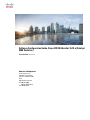 1
1
-
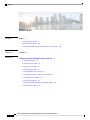 2
2
-
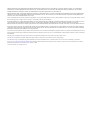 3
3
-
 4
4
-
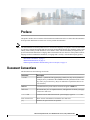 5
5
-
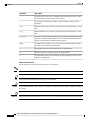 6
6
-
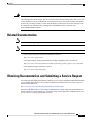 7
7
-
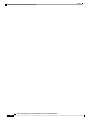 8
8
-
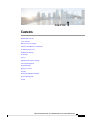 9
9
-
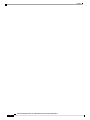 10
10
-
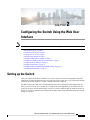 11
11
-
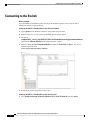 12
12
-
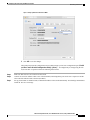 13
13
-
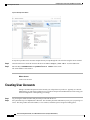 14
14
-
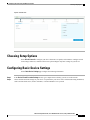 15
15
-
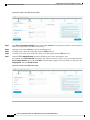 16
16
-
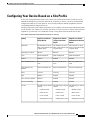 17
17
-
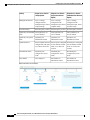 18
18
-
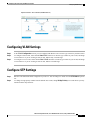 19
19
-
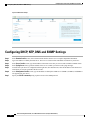 20
20
-
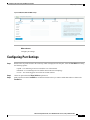 21
21
-
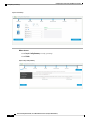 22
22
Cisco Catalyst 9300-48UB-E Switch Configuration Guide
- Category
- Network switches
- Type
- Configuration Guide
- This manual is also suitable for
Ask a question and I''ll find the answer in the document
Finding information in a document is now easier with AI
Related papers
-
Cisco Catalyst 9600 Series Switches Configuration Guide
-
Cisco Catalyst Micro Switches Configuration Guide
-
Cisco Catalyst 9800-L Wireless Controller Configuration Guide
-
Cisco IOS XE 17 Configuration Guide
-
Cisco Catalyst 9407R Switch Configuration Guide
-
Cisco Catalyst 9800-L Wireless Controller Configuration Guide
-
Cisco Catalyst 9300 Series Hardware Installation Manual
-
Cisco 4331 Integrated Services Router Configuration Guide
-
Cisco Catalyst 9800-L Wireless Controller Configuration Guide
-
Cisco Catalyst 9800-L Wireless Controller Configuration Guide