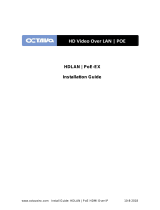Page is loading ...

1
Installation Guide
AT-HDR-EX-100CEA-KIT
4K HDR HDMI over 100 M HDBaseT™ TX/RX
with Ethernet, Control, PoE, and Return Audio
AT-HDR-EX-100CEA-KIT
The Atlona AT-HDR-EX-100CEA-KIT is an HDBaseT transmitter/receiver kit for high dynamic
range (HDR) formats. The kit is HDCP 2.2 compliant and supports 4K/UHD video @ 60 Hz with
4:4:4 chroma sampling, as well as HDMI data rates up to 18 Gbps. The HDR-EX-100CEA-KIT
provides transmission of HDMI, Ethernet pass-through, and bidirectional IR and RS-232 control
signals up to 330 feet (100 meters) over CAT6a/7 cable. This extender kit features visually
lossless compression with no latency to enable HDR and 4K/60 4:4:4 video signal extension over
HDBaseT. For additional integration convenience, the transmitter remotely powers the receiver
through Power over Ethernet (PoE). The HDR-EX-100CEA-KIT can transmit digital audio from a
television back to an AV receiver, via a dedicated audio pathway.
The HDR-EX-100CEA-KIT is ideal for residential and commercial applications with the latest
as well as emerging 4K/UHD and HDR sources and displays. It is compatible with all video
resolutions, audio formats, and color space formats supported in the HDMI 2.0b specication,
plus the ability to pass metadata for HDR content. The HDR-EX-100CEA-KIT includes Atlona’s
award-winning 10 year limited product warranty and customer support services, so that
integrators can specify, purchase, and install with condence.
IMPORTANT: Visit http://www.atlona.com/product/AT-HDR-EX-100CEA-KIT for the
latest rmware updates and Installation Guide.
Package Contents
1 x AT-HDR-EX-100CEA-TX
1 x AT-HDR-EX-100CEA-RX
4 x Mounting brackets
8 x Mounting screws
1 x 48V DC power supply
1 x IR emitter
1 x 5-pin captive screw connector
1 x 6-pin captive screw connector
1 x Installation Guide

2
Installation Guide
AT-HDR-EX-100CEA-KIT
LAN
HDMI OUTHDBaseT IN
TX TX RXRX P
IRRS-232
IN
OPTICAL
DC 48V HDMI IN LANHDBaseT OUTOPTICAL
TX TX RXRX
-
+
OUT
IRRS-232
POWER
LINKTEST
AT-HDR-EX-100CEA-TX
1. LINK
2. FW
3. TEST
4. 5V LOCK
UTILITY
POWER
LINK
AT-HDR-EX-100CEA-RX
FW
LAN
HDMI OUTHDBaseT IN
TX TX RXRX P
IRRS-232
IN
OPTICAL
DC 48V HDMI IN LANHDBaseT OUTOPTICAL
TX TX RXRX
-
+
OUT
IRRS-232
POWER
LINKTEST
AT-HDR-EX-100CEA-TX
1. LINK
2. FW
3. TEST
4. 5V LOCK
UTILITY
POWER
LINK
AT-HDR-EX-100CEA-RX
FW
LAN
HDMI OUTHDBaseT IN
TX TX RXRX P
IRRS-232
IN
OPTICAL
DC 48V HDMI IN LANHDBaseT OUTOPTICAL
TX TX RXRX
-
+
OUT
IRRS-232
POWER
LINKTEST
AT-HDR-EX-100CEA-TX
1. LINK
2. FW
3. TEST
4. 5V LOCK
UTILITY
POWER
LINK
AT-HDR-EX-100CEA-RX
FW
LAN
HDMI OUTHDBaseT IN
TX TX RXRX P
IRRS-232
IN
OPTICAL
DC 48V HDMI IN LANHDBaseT OUTOPTICAL
TX TX RXRX
-
+
OUT
IRRS-232
POWER
LINKTEST
AT-HDR-EX-100CEA-TX
1. LINK
2. FW
3. TEST
4. 5V LOCK
UTILITY
POWER
LINK
AT-HDR-EX-100CEA-RX
FW
Panel Descriptions
1 TEST
Press this button to test the integrity of the
HDBaseT cable. Refer to Testing HDBaseT
Signal Integrity (page 8) for more
information.
2 UTILITY
Connect a mini-USB to USB-A cable from this
port to a computer. Refer to Utility Switch (page
9) for more information on this feature.
3 POWER
This LED indicator glows solid green when the
unit is powered. Refer to LED Indicators (page
7) for more information.
4 LINK
This LED indicator glows solid amber when a
solid link is established between the transmitter
and receiver. Refer to LED Indicators (page
7) for more information.
5 DC 48V
Connect the included 48V DC power supply to
this power receptacle.
6 OPTICAL OUT
Connect a digital audio cable from this
TOSLINK™ port to an AV receiver. Outputs
audio as part of the Audio Return Channel
(ARC).
7 RS-232 / IR
Connect the included 5-pin captive screw block
to this receptacle. Refer to RS-232 / IR Wiring
(page 3) for more information.
8 HDBaseT OUT
Connect an Ethernet cable from this port to the
HDBaseT IN port on the receiver.
9 HDMI IN
Connect an HDMI cable from this port to a UHD/
HD source.
10 LAN
Connect an Ethernet cable from this port, on
either the transmitter or receiver, to the network.
Do not connect both LAN ports to the same
network.
11 FW
Connect a mini-USB cable from this port to
update the rmware. Refer to Updating the
Firmware (page 11) for more information.
12 POWER
This LED indicator glows solid green when the
unit is powered.
13 LINK
This LED indicator glows solid amber when a
solid link is established between the transmitter
and receiver. Refer to LED Indicators (page
7) for more information.
14 OPTICAL IN
Connect a digital audio cable from the
TOSLINK™ port on the display to this port.
This port serves as the input for the Audio
Return Channel (ARC), receiving audio from the
display and sending it to the transmitter.
15 RS-232 / IR
Connect the included 6-pin captive screw block
to this receptacle. Refer to RS-232 / IR Wiring
(page 3) for more information.
16 HDBaseT IN
Connect an Ethernet cable from this port to the
HDBaseT OUT port on the transmitter.
17 HDMI OUT
Connect an HDMI cable from this port to an
UHD/HD display.
Front Front
Rear
Rear
Tx Rx
5
14
86
15
97
16 17
10 10
2 3 12111
4 13

3
Installation Guide
AT-HDR-EX-100CEA-KIT
The AT-HDR-EX-100CE-KIT provides both an RS-232 and IR port. RS-232 pass-through is
supported, allowing a control system to be connected to either the transmitter or receiver.
Connect the included IR emitter to the transmitter and an IR extender (not included) to the
receiver. Both IR and RS-232 connections are optional.
1. Use wire strippers to remove at least 3/16” (5 mm) of the cable jacket for both the RS-232
and IR emitter.
2. Insert the wires as shown into the included 5-pin captive screw connector.
NOTE: Typical DB9 connectors use pin 2 for TX, pin 3 for RX, and pin 5 for
ground. On some devices functions of pins 2 and 3 are reversed. Also note, that
IR is bidirectional, allowing the IR emitter or IR receiver to be connected to either
the transmitter or receiver.
RS-232 / IR Wiring
Transmitter
Controller
IR Emitter
AT-HDR-EX-100CEA-TX
GND
GND
S
RxD
TxD
GND
TxD
TxD
RxD
RxD
1. Use wire strippers to remove at least 3/16” (5 mm) of the cable jacket for both the RS-232
and IR emitter.
2. Insert the wires as shown into the included 6-pin captive screw connector.
Receiver
Display
IR Receiver
AT-HDR-EX-100CEA-RX
GND
GND
S
P
RxD
TxD
GND
TxD
TxD
RxD
RxD
P

4
Installation Guide
AT-HDR-EX-100CEA-KIT
The AT-HDR-EX-100CEA-KIT includes two mounting brackets and four mounting screws each,
which can be used to attach the units to any at surface.
1. Position one of the mounting brackets, as shown below, aligning the holes on the side of the
enclosure with one set of holes on the mounting bracket.
2. Use the enclosure screws to secure the mounting bracket to the enclosure.
3. Repeat the above steps to attach the second mounting bracket to the opposite side of the
unit.
Mounting Instructions
POWER
LINKTEST
AT-HDR-EX-100CEA-TX
1. LINK
2. FW
3. TEST
4. 5V LOCK
UTILITY
Included screws
4. Mount the unit using the oval-shaped holes, on each mounting bracket. If using a drywall
surface, a #6 drywall screw is recommended.
NOTE: Mounting brackets can also be inverted to mount the unit under a table
or other at surface.
POWER
LINKTEST
AT-HDR-EX-100CEA-TX
1. LINK
2. FW
3. TEST
4. 5V LOCK
UTILITY

5
Installation Guide
AT-HDR-EX-100CEA-KIT
1. Connect a UHD/HD source to the HDMI IN port on the transmitter.
2. Connect a UHD/HD display to the HDMI OUT port on the receiver.
3. Connect an Ethernet cable, from the HDBaseT OUT port on the transmitter, to the
HDBaseT IN port on the receiver.
4. Connect an Ethernet cable from the LAN port, on either the transmitter or receiver, to the
Local Area Network.
5. OPTIONAL: Connect a digital audio cable from the TOSLINK™ (digital out) connector on
the display device to the OPTICAL IN port on the receiver. This port is part of the Audio
Return Channel (ARC), which sends audio back to the transmitter.
6. OPTIONAL: Connect a digital audio cable from the OPTICAL OUT port on the transmitter
to the TOSLINK™ (digital in) port on an AV receiver.
7. OPTIONAL: Connect a control system to the transmitter. Connect the device being
controlled to the receiver. Refer to RS-232 / IR Wiring (page 3) for more information.
8. OPTIONAL: Connect an IR emitter to the transmitter. Connect an IR receiver to the
receiver. Refer to RS-232 / IR Wiring (page 3) for wiring information using the included
captive screw terminal blocks.
9. Connect the included 48 V DC power supply to the DC 48V power receptacle on the
transmitter.
10. Connect the power supply to an available AC outlet.
Installation
Refer to the tables below for recommended cabling when using Altona products with HDBaseT.
The green bars indicate the signal quality when using each type of cable. Higher-quality signals
are represented by more bars.
Cable Recommendation Guidelines
Core Shielding CAT5e CAT6 CAT6a CAT7
Solid UTP (unshielded) N/A
STP (shielded)
Performance Rating (MHz) 350 500 600 800
*Atlona recommends TIA/EIA 568-B termination for optimal performance.
Cable* Max. Distance @ 4K Max. Distance @ 1080p
CAT5e 295 feet (90 meters) 330 feet (100 meters)
CAT6 / CAT6a / CAT7 330 feet (100 meters) 330 feet (100 meters)
IMPORTANT: Stranded or patch cables are not recommended due to
performance issues.

6
Installation Guide
AT-HDR-EX-100CEA-KIT
Connection Diagram
Video
Video
Video
Control
Audio
Audio
Control
AT-HDR-EX-100CEA-TX
AT-HDR-EX-100CEA-RX
AV Receiver
AT-JUNO-451
Automation Control System
1 2 3 4
HDMI IN
HDMI OUT
OPTICAL
AT-JUNO-451
RS-232 IR IN LAN
DC 5V
TX
S
RX
Video
HDBaseT
Video
Set-Top Box
UHD Blu-ray Player
Media Player
4
media4
SET-TOP BOX
OK
224
2
COM
NC
NO
COM
NC
NO
COM
NC
NO
COM
NC
NO
+12V
SIG
GND
+12V
SIG
GND
+12V
SIG
GND
+12V
SIG
GND
1
COMPONENT
HDMI
1
2
3
4
5
6
SERIAL 1
IR OUT
SERIAL 2
L
R
DIGITAL
COAX OUT
AUDIO OUT AUDIO IN
ETHERNET
2 3 4
VIDEO OUT
48V DC
FACTORY
RESET
UHD Display
POWER
LINK
TEST
AT-HDR-EX-100CEA-TX
1. LINK
2. FW
3. TEST
4. 5V LOCK
UTILITY
POWER
LINK
AT-HDR-EX-100CEA-RX
FW
SOURCE: DVD
AAX DEC
BNE XOR

7
Installation Guide
AT-HDR-EX-100CEA-KIT
LINK Description
Solid yellow The link integrity between the transmitter and the receiver is
good.
Blinking yellow Poor signal integrity between the transmitter and the receiver.
• Make sure that the Ethernet connection between the
HDBaseT IN port on the transmitter and the HDBaseT
OUT port on the receiver is secure.
• The Ethernet cable may be compromised. Try using a
dierent Ethernet cable. Make sure that the cable is solid
core. Stranded or patch cables are not recommended.
O The link integrity between the transmitter and the receiver is
compromised.
• Check the Ethernet cable between the HDBaseT IN port
on the transmitter and the HDBaseT OUT port on the
receiver.
POWER Description
Solid green Unit is powered.
O Unit is not powered.
• Verify that the locking connector is securely fastened to the
power receptacle.
• Make sure that the power supply is connected to an active
AC outlet.
LED Indicators
The POWER and LINK LED indicator on the transmitter and receiver unit provides basic
information on the current status of the AT-HDR-EX-100CEA-KIT. The information in the table
below applies to both the transmitter and receiver unit.
For information on the TEST LED indicator, refer to the next page.

8
Installation Guide
AT-HDR-EX-100CEA-KIT
Testing HDBaseT Signal Integrity
The AT-HDR-EX-100CEA-KIT has the ability to test the HDBaseT signal integrity through the front
panel. Press and release the TEST button, on the front panel of the transmitter, to begin the test.
Once the test has been initiated, both the TEST button and LED indicator will display the current
status.
LAN
HDMI OUTHDBaseT IN
TX TX RXRX P
IRRS-232
IN
OPTICAL
DC 48V HDMI IN LANHDBaseT OUTOPTICAL
TX TX RXRX
-
+
OUT
IRRS-232
POWER
LINKTEST
AT-HDR-EX-100CEA-TX
1. LINK
2. FW
3. TEST
4. 5V LOCK
UTILITY
POWER
LINK
AT-HDR-EX-100CEA-RX
FW
TEST button
TEST Button Description
Blinking Blue Cable test is running properly.
Solid Red No cable is detected.
• Connect an Ethernet cable between the HDBaseT OUT
and HDBaseT IN ports.
• Verify that an Ethernet cable is connected between the
HDBaseT OUT and the HDBaseT IN ports.
• Check that the Ethernet cable is not physically damaged.
TEST LED Description
Solid Green Cable integrity is good.
Blinking Green The HDBaseT signal is not clear.
• Verify that the Ethernet cable forms a solid connection
between the HDBaseT OUT and the HDBaseT IN ports.
• Check for possible physical damage or stress to the cable.
Solid Yellow One or two twisted pairs are not transmitting a clear signal.
• Re-terminate the cable and repeat the test.
• Replace the cable.
Solid Red Multiple twisted pairs are not transmitting a clear signal.
• Re-terminate the cable and repeat the test.
• If the result is the same, then replace the cable.
O No Ethernet cable is connected between the HDBaseT OUT
and HDBaseT IN ports.
• Connect an Ethernet cable between the HDBaseT OUT
and HDBaseT IN ports.

9
Installation Guide
AT-HDR-EX-100CEA-KIT
1. LINK
This is the default position. Make sure that the dial is set to the LINK position for normal
operation.
2. FW
This mode sets the transmitter to rmware update mode. Refer to Updating the Firmware (page
11) for more information.
1. Launch the Analyzer software.
2. Make sure the system is powered and the transmitter and receiver are connected using the
HDBaseT OUT and HDBaseT IN ports.
3. Connect an active source to the transmitter and an active display to the receiver. Set the
source to the highest resolution.
4. Set the UTILITY dial to 3.
5. Connect a mini-USB to USB-A cable from the UTILITY port, on the transmitter, to a
computer.
6. Select the COM port in the Analyzer software and press the Connect button.
7. Click Quality on the menu bar.
8. Once connected, press the Start button. The link information and cable pairing test results
will display. Follow the instructions on the Analyzer software for any pair failures.
9. When complete, set the UTILITY dial back to 1 to resume normal operation.
3. TEST
This mode sets the transmitter to HDBaseT testing and debug mode. The TEST mode works
in conjunction with the Atlona Analyzer. This software is free and is available from http://www.
atlona.com/products/AT-HDR-EX-100CEA-KIT.
HDBaseT Testing
Utility Switch
The UTILITY port and dial are used for updating rmware, HDBaseT cable testing/debugging,
and 5V lock. Use the dial to switch between modes.
LAN
HDMI OUTHDBaseT IN
TX TX RXRX P
IRRS-232
IN
OPTICAL
DC 48V HDMI IN LANHDBaseT OUTOPTICAL
TX TX RXRX
-
+
OUT
IRRS-232
POWER
LINKTEST
AT-HDR-EX-100CEA-TX
1. LINK
2. FW
3. TEST
4. 5V LOCK
UTILITY
POWER
LINK
AT-HDR-EX-100CEA-RX
FW
UTILITY dial
UTILITY port

10
Installation Guide
AT-HDR-EX-100CEA-KIT
1. Launch the Analyzer software.
2. Set the UTILITY dial to 3.
3. Connect a mini-USB to USB-A cable from the UTILITY port, on the transmitter, to a
computer.
4. Select the COM port and press the Connect button.
5. Click Debug on the menu bar.
6. The debug process will begin and any debug data
will be logged in the text box.
7. Click the Save Log button to save the data to a
le on the computer or click the Clear button to
erase the data in the text box.
8. Once the debug process is complete, set the
UTILITY dial to 1 to resume normal operation.
Debugging
4. 5V LOCK
This mode sets both the HPD pin on the transmitter and the +5V pin on the receiver to “high”.
This allows both the source and display to have a consistent connection, even if there are issues
with the source and / or display signals.

11
Installation Guide
AT-HDR-EX-100CEA-KIT
Updating the Firmware
1. Download the rmware le from the Firmware tab located at http://www.atlona.com/AT-HDR-
EX-100CEA-KIT.
2. Extract the rmware, from the archive le, to the Windows desktop or other folder.
3. Make sure the included 48 V DC power supply is connected to the transmitter and that an
Ethernet cable is connected between the HDBaseT OUT and HDBaseT IN ports on the
transmitter and receiver, respectively.
Transmitter only:
a. Set the UTILITY dial to 2.
b. Disconnect the 48 V DC power supply from the transmitter.
c. Connect a mini-USB to USB-A cable from the UTILITY port, on the transmitter, to the
computer with the rmware le.
d. Reconnect the power supply to the transmitter. The USB Drive folder should be
displayed after a few seconds. If the folder is not displayed select the USB drive from
Windows Explorer.
e. Go to step 4.
Receiver only:
a. Disconnect the Ethernet cable from the HDBaseT IN port on the receiver.
b. Connect a mini-USB to USB-A cable from the FW port on the receiver, to the computer
with the rmware le.
c. Reconnect the Ethernet cable to the HDBaseT IN port on the receiver. The USB Drive
folder should be displayed after a few seconds. If the folder is not displayed select the
USB drive from Windows Explorer.
d. Go to step 4.
4. Delete all les from the USB Drive folder, if any are present.
5. Drag and drop the rmware le to the drive. While the rmware loads to the unit, the green
power LED on the front panel will ash.
6. Once the LED is solid green, disconnect the unit from the computer.
Transmitter only:
f. Set the UTILITY dial to 1 to resume normal operation.
7. The rmware update process is complete.

12
Installation Guide
AT-HDR-EX-100CEA-KIT
Version 3
© 2019 Atlona Inc. All rights reserved. “Atlona” and the Atlona logo are registered trademarks of Atlona Inc. All other brand names and trademarks or registered
trademarks are the property of their respective owners. Pricing, specications and availability subject to change without notice. Actual products, product images, and
online product images may vary from images shown here.
Toll free US International
atlona.com • 877.536.3976 • 41.43.508.4321
/