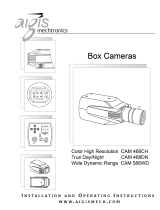Page is loading ...

Color Zoom Camera
User Manual
V1.0.0
Hikvision Digital Technology Co., Ltd.
http://www.hikvision.com

Color Zoom Camera User Manual
© Hikvision Digital Technology Co., Ltd. All Rights Reserved.
1
Thank you for purchasing our product. If there are any questions, or requests, please do not
hesitate to contact the dealer.
This manual applies to DS-2CZ2132P(N), DS-2CZ2152P(N), DS-2CZ2152P(N)-IRA, DS-2CZ2182P(N),
DS-2CZ2192P(N) series color zoom cameras.
This manual may contain several technical incorrect places or printing errors, and the content is
subject to change without notice. The updates will be added to the new version of this manual. We
will readily improve or update the products or procedures described in the manual.
DISCLAIMER STATEMENT
“Underwriters Laboratories Inc. (“UL”) has not tested the performance or reliability of the security
or signaling aspects of this product. UL has only tested for fire, shock or casualty hazards as
outlined in UL’s Standard(s) for Safety, UL60950-1. UL Certification does not cover the performance
or reliability of the security or signaling aspects of this product. UL MAKES NO REPRESENTATIONS,
WARRANTIES OR CERTIFICATIONS WHATSOEVER REGARDING THE PERFORMANCE OR RELIABILITY
OF ANY SECURITY OR SIGNALING RELATED FUNCTIONS OF THIS PRODUCT.”

Color Zoom Camera User Manual
© Hikvision Digital Technology Co., Ltd. All Rights Reserved.
2
Regulatory Information
FCC Information
FCC compliance: This equipment has been tested and found to comply with the limits for a digital
device, pursuant to part 15 of the FCC Rules. These limits are designed to provide reasonable
protection against harmful interference when the equipment is operated in a commercial
environment. This equipment generates, uses, and can radiate radio frequency energy and, if not
installed and used in accordance with the instruction manual, may cause harmful interference to
radio communications. Operation of this equipment in a residential area is likely to cause harmful
interference in which case the user will be required to correct the interference at his own expense.
FCC Conditions
This device complies with part 15 of the FCC Rules. Operation is subject to the following two
conditions:
1. This device may not cause harmful interference.
2. This device must accept any interference received, including interference that may cause
undesired operation.
EU Conformity Statement
This product and - if applicable - the supplied accessories too are marked with "CE"
and comply therefore with the applicable harmonized European standards listed
under the Low Voltage Directive 2006/95/EC, the EMC Directive 2004/108/EC.
2002/96/EC (WEEE directive): Products marked with this symbol cannot be disposed
of as unsorted municipal waste in the European Union. For proper recycling, return
this product to your local supplier upon the purchase of equivalent new equipment,
or dispose of it at designated collection points. For more information see:
www.recyclethis.info.
2006/66/EC (battery directive): This product contains a battery that cannot be
disposed of as unsorted municipal waste in the European Union. See the product
documentation for specific battery information. The battery is marked with this
symbol, which may include lettering to indicate cadmium (Cd), lead (Pb), or mercury
(Hg). For proper recycling, return the battery to your supplier or to a designated collection point.
For more information see: www.recyclethis.info.

Color Zoom Camera User Manual
© Hikvision Digital Technology Co., Ltd. All Rights Reserved.
3
Safety Warnings and Cautions
Please pay attention to the following warnings and cautions:
Hazardous Voltage may be present: Special measures and precautions must be
taken when using this device. Some potentials (voltages) on the device may
present a hazard to the user. This device should only be used by HIKVISION
Employees with knowledge and training in working with these types of devices
that contain live circuits.
Power Supply Hazardous Voltage: AC mains voltages are present within the power supply assembly.
This device must be connected to a UL approved, completely enclosed power supply, of the proper
rated voltage and current. No user serviceable parts inside the power supply.
System Grounding (Earthing): To avoid shock, ensure that all AC wiring is not exposed and that the
earth grounding is maintained. Ensure that any equipment to which this device will be attached is
also connected to properly wired grounded receptacles and are approved medical devices.
Power Connect and Disconnect: The AC power supply cord is the main disconnect
device to mains (AC power).The socket outlet shall be installed near the equipment
and shall be readily accessible.
Installation and Maintenance: Do not connect/disconnect any cables to or
perform installation/maintenance on this device during an electrical storm.

Color Zoom Camera User Manual
© Hikvision Digital Technology Co., Ltd. All Rights Reserved.
4
Power Cord Requirements: The connector that plugs into the wall outlet must be a grounding-type
male plug designed for use in your region. It must have certification marks showing certification by
an agency in your region. The connector that plugs into the AC receptacle on the power supply must
be an IEC 320, sheet C13, female connector. See the following website for more information
http://kropla.com/electric2.htm.
Lithium Battery: This device contains a Lithium Battery. There is a risk of
explosion if the battery is replaced by an incorrect type. Dispose of used
batteries according to the vendor’s instructions and in accordance with local
environmental regulations.
Perchlorate Material: Special handling may apply. See
www.dtsc.ca.gov/hazardouswaste/perchlorate. This notice is required by California Code of
Regulations, Title 22, Division 4.5, Chapter 33: Best Management Practices for Perchlorate Materials.
This device includes a battery which contains perchlorate material.
Taiwan battery recycling:
Please recycle batteries.
Thermal and Mechanical Injury: Some components such as heat sinks, power
regulators, and processors may be hot; care should be taken to avoid contact
with these components.
Electro Magnetic Interference: This equipment has not been tested for
compliance with emissions limits of FCC and similar international regulations. This device is not, and
may not be, offered for sale or lease, or sold, or leased until authorization from the United States
FCC or its equivalent in other countries has been obtained. Use of this equipment in a residential
location is prohibited. This equipment generates, uses and can radiate radio frequency energy
which may result in harmful interference to radio communications. If this equipment does cause
harmful interference to radio or television reception, which can be determined by turning the
equipment on and off, the user is required to take measures to eliminate the interference or
discontinue the use of this equipment.

Color Zoom Camera User Manual
© Hikvision Digital Technology Co., Ltd. All Rights Reserved.
5
Lead Content:
Please recycle this device in a responsible manner. Refer to local
environmental regulations for proper recycling; do not dispose of device in
unsorted municipal waste.
Safety Instruction
These instructions are intended to ensure that user can use the product correctly to avoid danger or
property loss.
The precaution measure is divided into “Warnings” and “Cautions”
Warnings: Serious injury or death may cause if any of the warnings is neglected.
Cautions: Injury or equipment damage may cause if any of the cautions is neglected.
Warnings Follow these safeguards to
prevent serious injury or death.
Cautions Follow these precautions
to prevent potential injury or
material damage.
Warnings:
1. In the use of the product, you must be strict compliance with the electrical safety regulations of
the nation and region.
2. Input voltage should meet both the SELV(Safety Extra Low Voltage) and the Limited Power
Source with DC 12V according to the IEC60950 - 1 standard. Please refer to technical
specifications for detail information.
3. Do not connect several devices to one power adapter as adapter overload may cause over-heat
or fire hazard.
4. Please make sure that the plug is firmly connected on the power socket.
5. When the product is mounted on wall or ceiling, the device shall be firmly fixed.
6. If smoke, odor or noise rise from the device, turn off the power at once and unplug the power
cable, and then please contact the service center.
7. If the product does not work properly, please contact your dealer or the nearest service center.

Color Zoom Camera User Manual
© Hikvision Digital Technology Co., Ltd. All Rights Reserved.
6
Never attempt to disassemble the camera yourself. (We shall not assume any responsibility for
problems caused by unauthorized repair or maintenance.)

Color Zoom Camera User Manual
© Hikvision Digital Technology Co., Ltd. All Rights Reserved.
7
Cautions:
1. Make sure the power supply voltage is correct before using the camera.
2. Do not drop the camera or subject it to physical shock.
3. Do not touch CCD (Charge Coupled Device) modules with fingers. If cleaning is necessary, use
clean cloth with a bit of ethanol and wipe it gently. If the camera will not be used for an
extended period, please turn on the lens cap to protect the CCD from dirt.
4. Do not aim the camera at the sun or extra bright places. A blooming or smear may occur
otherwise (which is not a malfunction however), and affecting the endurance of CCD at the
same time.
5. The CCD may be burned out by a laser beam, so when any laser equipment is on using, make
sure that the surface of CCD will not be exposed to the laser beam.
6. Do not place the camera in extremely hot, cold(the operating temperature shall be-10°C~+
60°C ), dusty or damp locations, and do not expose it to high electromagnetism radiation.
7. To avoid heat accumulation, good ventilation is required for operating environment.
8. Keep the camera away from liquid while on using.
9. While on a delivery, the camera shall be packed in its original packing, or packing of the same
texture.
10. Regular part replacement: a few parts (e.g. electrolytic capacitor) of the equipment shall be
replaced regularly according to their average enduring time. The average time varies because of
differences between operating environment and using history, so regular checking is
recommended for all the users. Please contact with your dealer for more details.

Color Zoom Camera User Manual
© Hikvision Digital Technology Co., Ltd. All Rights Reserved.
8
Table of Contents
Chapter 1 Introduction ........................................................................................................................... 9
1.1 Features ..................................................................................................................................... 9
1.2 Functions ................................................................................................................................... 9
1.3 Application .............................................................................................................................. 11
Chapter 2 Hardware Overview ............................................................................................................. 12
2.1 Lens ......................................................................................................................................... 12
2.2 Side Plate ................................................................................................................................. 12
2.3 Rear Plate ................................................................................................................................ 14
2.4 Connections ............................................................................................................................ 14
2.4.1 Rear Plate Definition ..................................................................................................... 14
2.4.2 I/O Interfaces Description ............................................................................................. 15
2.4.3 Power supply ................................................................................................................. 17
Chapter 3 Menu Functions .................................................................................................................. 18
3.1 Menu Buttons Operation ........................................................................................................ 18
3.2 OSD Menu Configuration ........................................................................................................ 18
3.2.1 Main Menu Overview ................................................................................................... 19
3.2.2 CAM ID Setting (Camera ID) .......................................................................................... 20
3.2.3 IRIS Setting .................................................................................................................... 20
3.2.4 BLC/WDR Setting (Back Light Compensation/ Wide Dynamic Range) ......................... 21
3.2.5 SHUTTER Setting ........................................................................................................... 23
3.2.6 AGC Setting (Auto Gain Control) ................................................................................... 23
3.2.7 WB Setting (White Balance) .......................................................................................... 24
3.2.8 FOCUS Setting ............................................................................................................... 25
3.2.9 D/N Setting (Day/Night) ................................................................................................ 25
3.2.10 VIDEO Parameters Setting ........................................................................................... 26
3.2.11 SPECIAL Functions Setting ........................................................................................... 28
3.2.12 EXIT ............................................................................................................................. 32
Appendix Specification ......................................................................................................................... 33
1 DS-2CZ2132P(N) ......................................................................................................................... 33
2 DS-2CZ2152P(N) ......................................................................................................................... 35
3 DS-2CZ2152P(N)-IRA .................................................................................................................. 37

Color Zoom Camera User Manual
© Hikvision Digital Technology Co., Ltd. All Rights Reserved.
9
Chapter 1 Introduction
1.1 Features
DS-2CZ2132P(N),DS-2CZ2152P(N), DS-2CZ2152P(N)-IRA, DS-2CZ2182P(N),DS-2CZ2192P(N) series
are high performance cameras which adopt 1/4" SONY Interline Transfer Super HAD-II CCD,
advanced print circuit board design technology, possess of high resolution, lower distortion, and
lower noise features. They are extremely suitable for surveillance system and image process
system.
Features:
High performance SONY CCD.
High resolution. This camera series provide high resolution up to Color 540TVL and B/W 600TVL
for ensuring clear image.
Low illumination. The 2132 camera model supports Day Night Auto Switch. The
2152/2182/2192 camera models support IR cut filter with auto switch.
The IR distance of the DS-2CZ2152P(N)-IR is up to 100M.
Support RS-485 control and ZCF wiring control.
BLC (Back light Compensation).
Auto-focus algorithm with self-owned intellectual property.
Support OSD menu and parameters configuration.
High S/N ratio.
Auto iris and auto electronic shutter.
3D-Digital Noise Reduction (3D-DNR).
Electronic image stabilization (EIS).
2182/2192 camera models support Wide Dynamic Range.
1.2 Functions
Motion Detection: In the user-defined motion detection surveillance area, the moving object can
be detected and trigger alarm. The sensitive level can be customized according to the environment.
DAY/NIGHT Auto Switch: The cameras deliver color images during the day. And as light diminishes
at night, the cameras switch to night mode and deliver black and white images with high quality.
AGC: AGC is a control circuit that automatically changes the gain of a receiver or other piece of
equipment, so that the desired output signal remains essentially. When under low illumination, AGC

Color Zoom Camera User Manual
© Hikvision Digital Technology Co., Ltd. All Rights Reserved.
10
will regulate the gain and amplification of the video signal.
S/N ratio: It is the ratio of Signal voltage and noise voltage. The ratio is larger, the effect of noise is
less, and the image is clearer.
OSD (On Screen Display): The on-screen display (abbreviated OSD) is an image superimposed on a
screen picture, used for displaying information and menu.
White Balance: White balance can remove the unrealistic color casts. White balance is the white
rendition function of the camera to adjust the color temperature according to the environment
automatically.
ICR Auto Switch: The infrared cut filter can block infrared light during the daytime. For ensuring a
high sensitivity and clear image, the infrared cut filter will be replaced by normal filter at night to let
the infrared light in.
BLC: If you focus on an object against strong backlight, the object will be too dark to be seen clearly.
The BLC (Backlight Compensation) function can compensate light to the object in the front to make
it clear, but this causes the over-exposure of the background where the light is strong.
BLC OFF BLC ON
EIS (Electronic Image Stabilization): Electronic image stabilization function can reduce certain
ranges of vibration which is caused by the external environment.
3D Digital Noise Reduction: Comparing with the general 2D digital noise reduction, the 3D digital
noise reduction function processes the noise initiated by CCD besides processing the noise in the
separated Y video signal and C video signal.

Color Zoom Camera User Manual
© Hikvision Digital Technology Co., Ltd. All Rights Reserved.
11
1.3 Application
The product is applicable to the large-sized monitoring scenes, such as large warehouse,
surrounding area of residential district, dock, plaza, school, station, park, etc.

Color Zoom Camera User Manual
© Hikvision Digital Technology Co., Ltd. All Rights Reserved.
12
Chapter 2 Hardware Overview
2.1 Lens
The lens is integrated in the camera. The focal length of the 2132 camera is 3.9-85.8mm, the 2152
camera is 3.84-88.4mm, the 2182 camera is 3.4-102mm and the 2192 camera is 3.3-119mm.
2.2 Side Plate
Figure 2.2.1 DS-2CZ2132P(N) side plate
Figure 2.2.2 DS-2CZ2152P(N) side plate

Color Zoom Camera User Manual
© Hikvision Digital Technology Co., Ltd. All Rights Reserved.
13
Figure 2.2.3 DS-2CZ2182P(N) side plate
Figure 2.2.4 DS-2CZ2192P(N) side plate
Figure 2.2.5 DS-2CZ2152P(N)-IRA side plate

Color Zoom Camera User Manual
© Hikvision Digital Technology Co., Ltd. All Rights Reserved.
14
2.3 Rear Plate
Figure 2.3.1 Rear plate of DS-2CZ2132P(N),DS-2CZ2152P(N),DS-2CZ2182P(N)and DS-2CZ2192P(N)
2.4 Connections
2.4.1 Rear Plate Definition

Color Zoom Camera User Manual
© Hikvision Digital Technology Co., Ltd. All Rights Reserved.
15
Figure 2.4.1 DS-2CZ2132P(N), DS-2CZ2152P(N), DS-2CZ2182P(N), DS-2CZ2912P(N) Rear plate definition
Figure 2.4.2 DS-2CZ2152P(N)-IRA wiring definition
No.
Name
Description
1
GND
GND Interface
2
Power
12V DC Power Supply
3
ZCF
Zoom and Focus control interfaces
4
Video Output
Video Output Interfaces
5
RS-485
D+,D- Control Signal Input
Table 2.4.1 DS-2CZ2152P(N)-IRA interfaces description
2.4.2 I/O Interfaces Description
The interfaces description of DS-2CZ21X2P(N) are as follows:
Pin No.
Name
Description
ZOOM
(Wire Control Interface)
Lens Zoom Adjustment
COM
(Wire Control Interface)
Common Interface for the Pins No. 1 and
No. 3
FOCUS
(Wire Control Interface)
Focus Adjustment

Color Zoom Camera User Manual
© Hikvision Digital Technology Co., Ltd. All Rights Reserved.
16
IN/GND
Trigger Interface of the Day/Night
switching/GND Interface
OUT/COM
Alarm Output/Common Interface
RS-485 D+/RS-485 D-
External Control Signal Input
GND
GND Interface
Table 2.4.2 DS-2CZ21X2P(N) interfaces description
Note: The working voltage of Z interface is +3V ~ +12V or -3V ~ -12V. The working voltage of F
interface is +3V to +12V or - 3V to -12V.
The maximum drive voltage and current of the alarm output interface (with the Open Collector
inside) is 24VDC and 45mA.
Zoom/Focus Remote Control
Purpose:
You can route the cable from the RS-485 signal output connector of your control device to the
RS-485 signal input connector of the camera. Then use the control device to adjust the lens
remotely.
The RS-485 connector supports PELCO-D protocol.
The default setting requirements are:
The baud rate is 2400bit/s.
The protocol is PELCO-D.
The data bit is 8bit.
The stop bit is 1bit.
The parity bit is none.
Day/Night in, GND, Alarm output, Alarm output Com
You can use the 4-IN interface to trigger the switching between the Day mode and Night mode.
Connect an alarm output device to the 6-OUT interface . The motion detection can
trigger alarm output.

Color Zoom Camera User Manual
© Hikvision Digital Technology Co., Ltd. All Rights Reserved.
17
2.4.3 Power supply
Connect the supplied power adapter to the power supply connector . Make sure that the
power indicator is in solid red.
Note: Please make sure that the power adapter can match with the camera. The standard power
supply of the camera is usually 12V DC (Please refer to technical specifications for more details).

Color Zoom Camera User Manual
© Hikvision Digital Technology Co., Ltd. All Rights Reserved.
18
Chapter 3 Menu Functions
The menu functions of the DS-2CZ21X2P/N are introduced in this chapter. The first part is the
instruction of the menu buttons, the second part is the instruction of the menu configuration of all
the items.
Note: To configure the menu function of the DS-2CZ2152P(N)-IRA model, you have to use the
control device to send RS-485 signals to call the 95 preset.
3.1 Menu Buttons Operation
Figure 3.1.1 the buttons of Camera
There are two working modes for the setting buttons: common and Menu modes.
Common mode:
T/W buttons: You can press them to zoom out and in.
N/F buttons: You can press them to focus near and far.
Menu button: Pressing the MENU button for 2 seconds, you can enter the menu mode. The main
menu displays on the screen.
Menu mode:
T/W button: You can use these buttons to move the cursor up/down.
N/F button: You can use these buttons to switch options.
Menu button: You can use this button to enter or exit the submenu.
3.2 OSD Menu Configuration
Press the menu button for 2 seconds to enter the main menu. Refer to the Figure 3.2.1.
The menu items are on the left. The options are on the right.
“…” means there is a submenu you can enter.
“---” means this menu is not available.

Color Zoom Camera User Manual
© Hikvision Digital Technology Co., Ltd. All Rights Reserved.
19
Figure 3.2.1 Main Menu
3.2.1 Main Menu Overview
The Main Menu
Menus
Options
1. CAM ID
OFF/001~254
2.IRIS
ALC/ELC/MANUAL…
3.BLC/WDR
BLC…
4.SHUTTER
The SHUTTER value can be set to AUTO, AUTOx2, AUTOx4, AUTOx6, AUTOx8, AUTOx12,
AUTOx16, AUTOx24, AUTOx32, AUTOx48, AUTOx64, AUTOx96, AUTOx128, AUTOx256,
1/50, 1/120, 1/250, 1/500, 1/1K, 1/2K, 1/4K, 1/10K or the value is not adjustable.
5. AGC
The AGC value can be set to LOW, HIGH, OFF or the value is not adjustable.
The MOVE value can be set to NORM, FAST, FASTER, SLOWER, SLOW when the SHUTTER
value is the slow shutter value.
6.WB
ATW1/ATW2/ MANUAL…/ATC
7. FOCUS
AF. . ./ MANUAL/ONE AF
8.D/N
AUTO. . ./ NIGHT/ DAY/TRIG
9.VIDEO
SET
Press Menu button to enter VIDEO SET submenu.
DNR/MIRROR/EXPOSURE/DEFINITION/DONTRAST/CHROMA/POSNEG/EIS/SUPPRESS/RET
10.
SPECIAL
Press Menu button to enter SPECIAL submenu. The submenu items are shown in Table
3.2.2.
11. EXIT
QUIT/SAVE/DEFAULT
Table 3.2.1 Main menu set
The SPECIAL Submenu
Menus
Options
1.GAMMA
0.45/1
MAIN MENU
CAM ID OFF
IRIS ALC
BLC/WDR BLC…
SHUTTER AUTO
AGC ---
WB ATW2
FOCUS AF. . .
D/N AUTO…
VIDEO SET . . .
SPECIAL . . .
EXIT QUIT
/