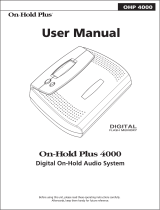Page is loading ...

OHP 9000-IP
Dual Zone Digital Media Player
User Manual
cloudstream
TM
powered by
USB
to Zone
1
Micro
S
D
Moni
ter Spea
ker
dual zone di
gital m
edia pl
ayer
Link
H
o
tsp
ot

2
We hope you will get much enjoyment from your Dual Zone Media Player.
Please read the entire contents of this manual. It is filled with reference informa-
tion that will allow you to get the most from your new media player. The Intelli-
Touch player is powered by Cloudstream Media. If you have any questions, please
go to www.cloudstream.media or call 888-825-2920.
Your Total Satisfaction – IntelliTouch Job #1
Congratulations on your purchase of the IntelliTouch Dual Zone Media Player. We
are committed to making sure your experience is problem free.
If you experience any difficulty and/or have any questions regarding your player
that are not addressed in this manual, please feel free to contact the Cloudstream
Technical Support Team, toll-free, at 800-839-7277 (between the hours of 8:30 AM
and 5 PM pacific time.)
Our Support Team aims to offer quick, comprehensive and thorough technical
support to all our users. Before you call, please make sure you have your Intelli-
Touch unit model number and serial number on hand.
Thank You For Choosing IntelliTouch, Powered by
Cloudstream!
cloudstream
TM
powered by

3
Table Of Contents
Contents
Important Safety Instructions 4
FCC Information 5
Limited Warranty 6
Product Support 6
Operation 7
Player description 7
Power up your player 7
Connection 7
Zone 1 Message On-Hold 7
Zone 2 Streaming Business Music 7
Updating your content 7
Message On-Hold 8
Streaming Business Music 8
Functions & Controls 9
Configuration 10
Specifications 10
Wall Mounting Template 11

4
Important Safety Instructions
Please take the time to follow the instructions in this manual carefully. It will help you set up and oper-
ate your system properly and enjoy all of the advanced features. Please save this manual for future
reference.
WARNING: To reduce the risk of fire or electrical shock, do not expose the product to rain or moisture.
Avoid prolonged exposure to direct sunlight.
WARNING: Liquids can cause a failure and/or a fire hazard. The unit should not be exposed to liquid
dripping or splashing. Avoid placing objects filled with liquids, such as coffee cups, soda cans or vases
on the unit. As with any electronic product, use care not to spill liquids into any part of the system.
WARNING: No open flame sources, such as lighted candles, should be placed on the unit.
Note: The product label is located on the bottom of the product. This product is intended to be used only
with the power supply provided. Using another power supply can cause damage to the unit. This product is
intended for indoor use. If used outdoors, care should be exercised in placing the product in an area that is
well sheltered from the outdoor environment.
Safety Instructions
1. Read instructions before using this product.
2. Keep these instructions for future reference.
3. Heed all warnings on the product and in the manual.
4. Follow all instructions.
5. Do not use this unit near water or moisture. Do not use this product near a bathtub, washbowl, kitchen sink,
laundry tub, in a wet basement, near a swimming pool, or anywhere else that water or moisture are present.
6. Clean only with a dry cloth and as directed by IntelliTouch. Unplug this product from the power supply before
cleaning.
7. Avoid prolonged exposure to direct sunlight or heat.
8. Do not install near any heat sources, such as radiators, heat registers, stoves or other unit (including amplifiers)
that produce excess heat.
9. Only use attachments/accessories specified by the manufacturer.
10. Unplug this unit during lightning storms or when unused for long periods of time – to prevent possible dam-
age to this product.
11. Refer all servicing to qualified service personnel. Servicing is required when the unit has been damaged in
any way such as: power supply cord or plug is damaged; liquid has been spilled or objects have fallen into the
unit; the unit has been exposed to rain or moisture, does not operate normally, or has been dropped. Do not
attempt to service this product yourself.
12. Opening or removing covers may expose you to dangerous voltages or other hazards.
13. To prevent risk of fire or electric shock, avoid overloading wall outlets, extension cords, or integral convenience
receptacles.
14. Do not let objects or liquids enter the product as they may touch dangerous voltage points or short-out parts
that could result in a fire or electric shock.
15. Use proper power sources - Plug the product into a proper power source, as described in this manual or as
marked on the product.
A Consumer Guide to Product Safety

5
A Consumer Guide to Product Safety
FCC Information
Information about products that generate electrical noise if applicable, this
equipment has been tested and found to comply with the limits for a Class B
digital device, pursuant to Part 15 of the FCC rules. These limits are designed to
provide reasonable protection against harmful interference in a residential instal-
lation.
This equipment generates, uses, and can radiate radio frequency energy and, if
not installed and used in accordance with the instructions, may cause harmful
interference to radio communications. However, this is no guarantee that inter-
ference will not occur in a particular installation. If this equipment does cause
harmful interference to radio or television reception, which can be determined
by turning the equipment off and on, you are encouraged to try to correct the
interference by one or more of the following measures:
• Reorient or relocate the transmitter and/or receiver.
• Increase the separation between the equipment and transmitter and/or
receiver.
• Connect the equipment to an outlet on a different circuit than the one to
which the transmitter and/or receiver is connected.
• Consult the dealer or an experienced radio/TV technician for help.
FCC Caution: Any changes or modifications not expressly approved by the party
responsible for compliance could void the user’s authority to operate this equip-
ment.
This device complies with Part 15 of the FCC Rules. Operation is subject to the
following two conditions: (1) This device may not cause harmful interference, and
(2) this device must accept any interference received, including interference that
may cause undesired operation
This device complies with RSS 210 of Industry Canada. “Operation is subject to
the following two conditions: (1) this device may not cause interference, and (2)
this device must accept any interference, including interference that may cause
undesired operation of the device.”
This class B digital apparatus complies with Canadian ICES-003.
C et appareil numérique de la class B est conforme à la norme NMB-003 du
Canada.

6
Limited Warranty
IntelliTouch warrants this product to be free from manufacturing defects in mate-
rial and workmanship under normal use and conditions for a period of 1-year
from date of original purchase in the United States. For Warranty service outside
the United States, contact the reseller that you purchased the IntelliTouch prod-
uct from.
Should service be necessary under this warranty for any reason due to manufac-
turing defect during this 1-year period from date of original purchase, IntelliTouch
will either repair the unit or replace it with a reconditioned unit at no charge.
U.S. Warranty Service - You must call (877-465-3927) to obtain a return authoriza-
tion number prior to sending your product in for service.
Pack the unit in a well-padded, heavy, corrugated box.
1. Include a note with reason for return along with RMA number and return
shipping information.
2. Enclose proof of purchase.
3. Enclose your check or money order payable to IntelliTouch in the amount
of $20.00 to cover shipping and handling costs.
4. Enclose your name, return address and contact number.
5. Ship the unit prepaid via UPS or parcel post (insured).
This warranty is void if the product is:
6. Damaged through negligence, misuse, abuse, moisture or accident.
7. Modified in any way.
8. Damaged because it is improperly connected to the equipment of other
manufacturers.
This warranty does not cover:
9. Damage to equipment not properly connected to the product.
10. Costs incurred in the shipping of the product to IntelliTouch.
11. Damage or improper operation of unit caused by customer abuse, misuse,
negligence, or failure to follow instructions in the manual provided with
the product.
12. Ordinary adjustments to the product that can be performed by customer
as outlined in the manual.
13. Damage to computer or audio equipment
Product Support
Visit intellitouch.com
Support Phone - 800-839-7277
A Consumer Guide to Product Safety

7
Operation
Player Description
The 9000-IP series dual zone player can function as a music on-hold player and/
or a streaming background business music player. The player has two outputs/
zones. Zone 1 is for message-on-hold and Zone 2 is for streaming background
business music and in-store broadcasting.
Content on Zone 1 can be updated in one of 3 ways:
1. Internet Connection
2. USB Flash Drive (no internet connection required)
3. Mobile Device (no internet connection required)
Content on Zone 2 requires an internet connection to stream business
background music and to create a storecasting production with custom branding
messages/advertisements.
Register your product
The 9000-IP is powered by Cloudstream Media. To take full advantage of your new
player register it at www.cloudstream.media. Once you do so, you’ll be able to
use Cloudstream’s powerful, cloud-based player management portal to manage
and update the content on the player. This web browser accessible portal gives
you several service options from basic to advanced to manage a single player
or groups of players. The portal also gives you advanced services like premium
content, scriptwriting, access to professional voice services, as well as the ability
to use the Cloudstream Business Background Music Service.
Connection
HDMI
Volume
Network LAN 5V DC
Audio Out
Zone 1
Audio Out
Zone 2
8
600
IMP
background music amp
POWER AMP
music-on-hold in
PBX or Key
System
INTERNET POWERLAN
router
cable/dsl
modem

8
Powering up the player
To turn the player on, turn the Power/Volume knob clockwise until you hear a
click. The POWER LED on the top of the player will illuminate. NOTE - Player
bootup will take approximately 1 minute.
Zone 1 - Message On-Hold
The player is preloaded at the factory with non-branded message on-hold
content and will play it out of the Zone 1 output of the player upon startup. To
preview the content, switch the Monitor Speaker switch to Zone 1. To change the
content being played, see Updating your Player’s Content below.
Zone 2- Streaming Business Music
The streaming business music requires a monthly subscription to Cloudstream
Music. This subscription can be activated when you register your player. Once
active, the streaming business music will play out of the Zone 2 output on the
player. You can preview the music stream by switching the Monitor Speaker
switch to Zone 2.
Updating your Player’s Content
Message On-Hold (Zone 1)
Once you activate the player on the on-line portal (www.cloudstream.media) you
will be able to update the player’s content. Please follow the on-line instructions
to add your player to your account and manage your player’s content. There are
three ways to update your player’s message on-hold content.
Internet Update – When connected to your network, the player can be updated
from within the on-line portal, just follow the simple on-line instructions to access
content and messages.
USB Update – From within the on-line portal, you can save your production up-
date to a USB flash drive and then connect to flash drive to the player’s USB port.
When updating by USB the link light will flash as the content is being transferred
to the player’s internal memory. When the content has be transferred the link
light will go to solid and the flash drive can be removed from the player. Note-
the USB flash drive update does not require that the player be connected to the
internet.
Mobile Device Update – Using the Cloudstream Mobile Update Manager App
(free download from Apple iTunes App store or Android Google Play Store).
When an update is available, you will receive a notification through the app on
your mobile device. Launch the app and follow the in-app instructions to update
your player. Note - the Mobile Device Update does not require that the player
be connected to the internet. Mobile updates are performed using the players
integrated wireless “hot-spot” feature.
Operation

9
Streaming Background Music (Zone 2)
You can stream from a wide variety of handcrafted music stations that are fully
licensed to be played legally in your business. To stream music stations from your
player, you must select the Cloudstream Background Business Music option when
registering your player at www.cloudstream.media.
This option can also be added at any time in the future. Using the web portal, sta-
tions can be selected and scheduled for specific time of day, different days of the
week and for specific dates. You can also schedule specific branding messages
and ads to play by choosing the Storecasting tab in the production manager.
Functions and Controls
Operation
HDMI
Volume
Network LAN 5V DC
Audio Out
Zone 1
Audio Out
Zone 2
8
600
IMP
MicroSD
USB to Zone 1
Monitor Speaker
Zone 1 Off Zone 2
Link HotSpot
dual zone digital media player
HDMI Port
Used for connecting to
a monitor to change
internal settings
Power/Volume Knob
Turn clockwise to power on
and to adjust volume level
of the Zone 1 output jack
Zone 1 Output Jack
Connects to the input of a
phone system’s music
on-hold port.
Link LED
Displays solid when connected
to a network connection
USB Port
Used for updating the
player via USB Flash Drive
Monitor Speaker Switch
Used for updating the
player via USB Flash Drive
Micro SD Slot
Used for memory expansion
Power LED
Displays solid when unit
is powered on
Hotspot LED
Flashes when transferring
file via the Mobile Device Update
Zone 2 Output Jack
Connects to input of a amplifier
for streaming background music
Ethernet Port
For connection to an
internet router
Power Jack
For connection to
power adapter
Impedance Switch
Allows selection of 8/600 Ohm
output for different phone
system requirements

10
Specifications
Configuration
The player is preconfigured to work with an ethernet connection in DHCP mode.
If you wish to configure the device with a static IP or connect the device via
Wi-Fi please go to www.cloudstreammedia.com and select the support link for
specific instructions.

11
Wall Mounting Template

www.cloudstream.media
800-839-7277
cloudstream
TM
powered by
/