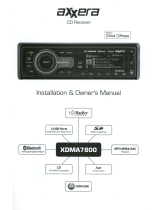Steering Wheel Interface
Input
XML81100PERATION
[II
-_._._~.~~
_
~
~_
~._
_
~_
..
_.
----------_.
General
Operation
Power OnlOff Press the red power button
or
any other button to turn the
unit
on.
Press and hold the red power button to turn the unit
off.
Mode Press
MODE
to select between AM/FM. Auxiliary input.
Bluetooth and operation of iPod modes. Modes of operation
are indicated in the display.
Note: Operation of iPod mode
will
not appear unless
an
iPod
device has been connected using the in-dash dock located
behind the front panel. Bluetooth mode
will
not appear
unless the
BTM60
Bluetooth module is connected.
The steering wheel interface input located
on
the back of the
head unit allows connection to the
PAC
(Pacific Accessory
Corporation) SWI-PS interface module (sold separately). Visit
www.pac-audio.com for details.
To
configure steering wheel controls. follow the instructions
provided with the
PAC
SWI-PS interface module. After
installing the interface module. insert the module's 3.5mm
jack into the port
on
the back of the head unit.
Volume Adjust volume using volume knob (00-46).
Mute Press
~
to silence the audio. "MUTE"
will
flash in the
display. Press
~
again to cancel.
Reset Press to
RESET
the unit upon initial installation
or
if
abnormal operation occurs. The reset button is located
to
the
right of the dock. with the front panel open.
Display Press DISP to toggle between items such as clock and radio
frequency.
Set the Clock With the unit on. press and hold DISP until the clock begins
to flash. then release. Press TUNE
~~
to adjust the
hours and TUNE
~~
to adjust the minutes. Press DISP
momentarily to save the selected time.
12124-Hour Clock The clock
will
display 12-hourAM/PM time in USA frequency
spacing mode
(PM
10:00).
In
European frequency spacing
mode. the clock
will
display 24-hour time
(22:00).
Expansion Slot The expansion slot provides
an
easy way to upgrade the
XML8110 with new features. Check www.dualav.com for
more details.
7