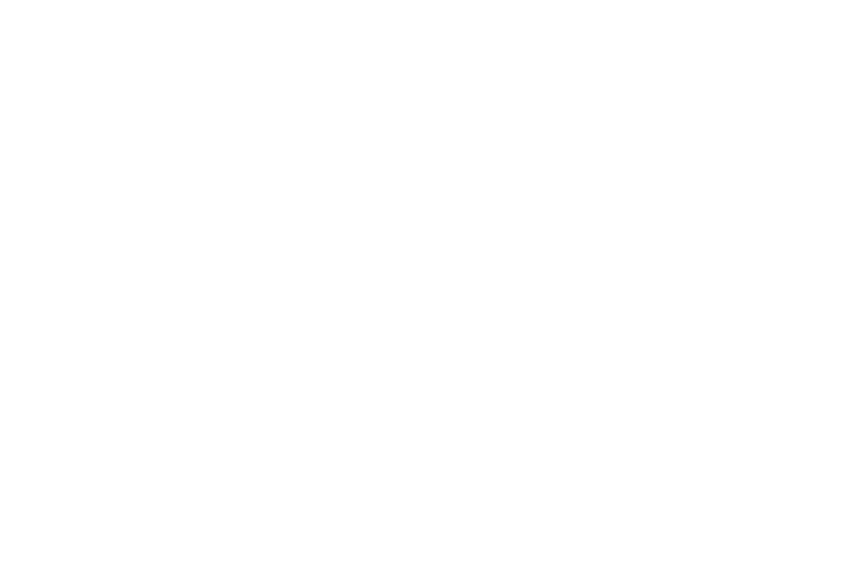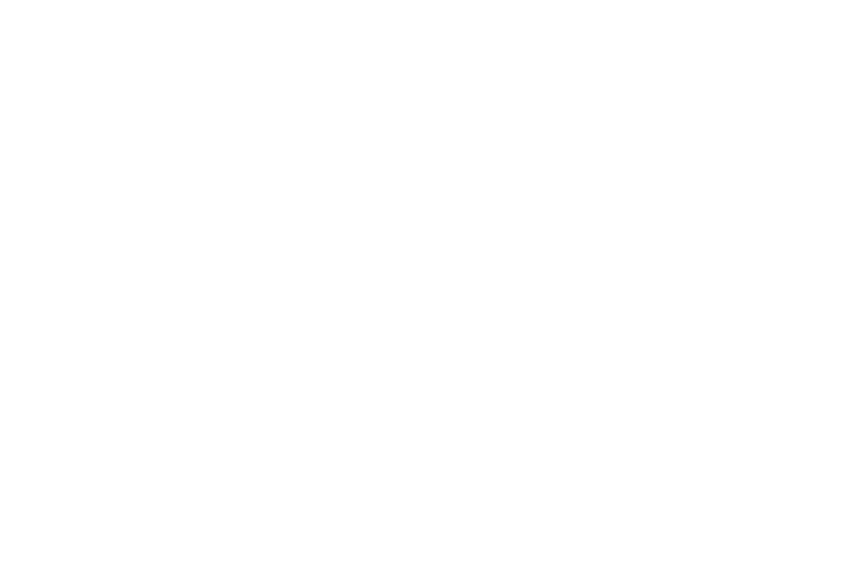
v Table of Contents
Memory
.................................. 136
Language and Input ....................... 136
Date and Time ............................140
Reset ....................................140
Factory Data Reset .........................141
Software Update .......................... 142
Lock Screen andSecurity .................... 143
Screen Lock Types ......................... 144
Lock Screen Settings ...................... 145
Find My Mobile ........................... 145
Unknown Sources ......................... 146
App Permission Monitor ................... 146
Encrypt Device .............................147
Encrypt SD Card ...........................147
Factory Data Reset Password ...............147
Set Up SIM Card Lock .......................147
View Passwords ........................... 148
Security Update Service ................... 148
Device Administration ..................... 149
Credential Storage ........................ 149
Knox Active Protection .................... 150
Advanced Security Settings ................ 150
Accounts ....................................151
Samsung Cloud ............................152
My Profile ................................ 153
Add an Account ........................... 153
Backup and Restore ........................155
GoogleSettings ........................... 156
Accessibility .................................157
Vision .................................... 158