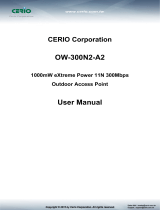Page is loading ...

AIRMAX5
802.11a 108Mbps Outdoor CPE
Use
r
’s Manual

Copyright and Disclaimer
AirLive AIRMAX5 User’s Manual
Copyright & Disclaimer
No part of this publication may be reproduced in any form or by any means, whether
electronic, mechanical, photocopying, or recording without the written consent of OvisLink
Corp.
OvisLink Corp. has made the best effort to ensure the accuracy of the information in this
user’s guide. However, we are not liable for the inaccuracies or errors in this guide.
Please use with caution. All information is subject to change without notice
All Trademarks are properties of their respective holders.

Table of Contents
i
AirLive AIRMAX5 User’s Manual
Table of Contents
1. Introduction ................................................................................................1
1.1 Overview..............................................................................................1
1.2 How to Use This Guide........................................................................1
1.3 Firmware Upgrade and Tech Support ..................................................3
1.4 Features...............................................................................................4
1.5 Wireless Operation Modes...................................................................5
1.5.1 Access Point Mode.....................................................................................................5
1.5.2 Repeater Mode ...........................................................................................................5
1.5.3 WDS Bridge Mode .................................................................................................... 6
1.5.4 Bridge Infrastructure Mode........................................................................................ 6
1.5.5 Client Infrastructure Mode......................................................................................... 7
1.5.6 Client Ad Hoc Mode .................................................................................................. 8
1.5.7 WISP Router Mode .................................................................................................... 8
1.5.8 AP Router Mode......................................................................................................... 9
2. Installing the AirMax5..............................................................................10
2.1 Before You Start.................................................................................10
2.2 Package Content ...............................................................................11
2.3 Optional Accessories .........................................................................11
2.4 Knowing your AirMax5 .......................................................................12
2.5 Hardware Installation .........................................................................13
2.5.1 Standard Pole Mount................................................................................................15
2.5.2 Optional Tilting Metal Pole/ Wall Mount ................................................................ 16
2.5.3 Installing External Antenna......................................................................................18
2.6 LED Table ..........................................................................................20
2.7 Restore Settings to Default................................................................20
3. Configuring the AirMax5 .........................................................................21
3.1 Important Information.........................................................................21
3.2 Prepare your PC ................................................................................21
3.3 Management Interface.......................................................................22
Web Management (HTTP):............................................................................................... 22
Secured Web Management (HTTPS):............................................................................... 23
Command Line Interface (Telnet):.................................................................................... 24
Secure Shell (SSH, SSH2) ................................................................................................24
SNMP Management.......................................................................................................... 26

Table of Contents
AirLive AIRMAX5 User’s Manual ii
3.4 Introduction to Web Management......................................................27
3.4.1 Getting into Web Management ................................................................................ 27
3.4.2 Welcome Screen and Login .....................................................................................29
3.5 Initial Configurations ..........................................................................31
3.5.1 Choose the wireless Operation Modes.....................................................................31
3.5.2 Change the Device’s IP Address ..............................................................................32
3.5.3 Change the Country Code........................................................................................33
3.5.4 Set the Time and Date.............................................................................................. 35
3.5.5 Change System Management...................................................................................35
3.5.6 Change Password ..................................................................................................... 36
4. Web Management: Wireless and WAN Settings ...................................37
4.1 About AirMax5’s Menu Structure........................................................37
4.2 Operation Modes (Wireless and WAN Settings) ................................38
4.2.1 Regulatory Domain..................................................................................................39
4.2.2 Network SSID..........................................................................................................40
4.2.3 Site Survey ...............................................................................................................40
4.2.4 Signal Survey ........................................................................................................... 41
4.2.5 Mode (11a, SuperA, TurboA) .................................................................................. 42
4.2.6 Channel ....................................................................................................................42
4.2.7 Security Settings ...................................................................................................... 43
4.2.8 Advance Settings (Wireless) .................................................................................... 48
4.2.9 Access Control (ACL)..............................................................................................51
4.2.10 Multiple SSID ........................................................................................................52
4.2.11 WMM QoS.............................................................................................................56
4.2.12 RADIUS Settings...................................................................................................59
4.2.13 Bandwidth Control.................................................................................................60
4.2.14 RSSI LED Threshold .............................................................................................64
4.2.15 Distance.................................................................................................................. 64
4.3 WDS Settings ....................................................................................65
4.4 Router Mode Settings ........................................................................67
4.4.1 WISP Router Mode .................................................................................................. 67
4.4.2 AP Router Mode....................................................................................................... 67
4.4.3 WAN Port Settings................................................................................................... 68
4.4.4 Dynamic DNS Settings............................................................................................ 69
4.4.5 Remote Management Settings ................................................................................. 69
4.4.6 IP Routing Settings .................................................................................................. 70
4.4.7 DHCP Server............................................................................................................ 71
4.4.8 Multiple DMZ..........................................................................................................72
4.4.9 Virtual Server Settings ............................................................................................. 72
4.4.10 Special Applications...............................................................................................73
4.4.11 IP Filtering Settings................................................................................................ 74

Table of Contents
iii
AirLive AIRMAX5 User’s Manual
5. Web Management 2: System Configuration and Status.......................75
5.1 System Configuration.........................................................................75
5.1.1 Device IP Settings.................................................................................................... 75
5.1.2 Time Settings ...........................................................................................................77
5.1.3 Password Settings .................................................................................................... 77
5.1.4 System Management................................................................................................78
5.1.5 SNMP Settings......................................................................................................... 79
5.1.6 Ping Watchdog ......................................................................................................... 80
5.1.7 Firmware Upgrade ................................................................................................... 81
5.1.8 Configuration Save and Restore .............................................................................. 82
5.1.9 Factory Default ........................................................................................................82
5.2 Device Status.....................................................................................83
5.2.1 Device Information ..................................................................................................83
5.2.2 Wireless Information................................................................................................83
5.2.3 Internet Information................................................................................................. 84
5.2.4 Wireless Client Table ...............................................................................................84
5.2.5 System Log ..............................................................................................................85
6. Command Line Interface .........................................................................86
6.1 System Commands............................................................................86
6.2 Debugging Commands ......................................................................88
6.3 Show Commands...............................................................................89
6.4 Set Commands ..................................................................................95
6.5 Enable/Disable Commands .............................................................103
6.6 Add/Delete Commands....................................................................104
7. Antenna Alignment ................................................................................108
7.1 About AirMax5’s Antenna .................................................................108
7.1.1 Polarization ............................................................................................................109
7.1.2 Mounting Adjustment ............................................................................................ 110
7.2 About RSSI Signal Level.................................................................. 111
7.3 Preparation before Installation ......................................................... 111
7.4 Antenna Alignment using RSSI LED ................................................112
7.5 Antenna Alignment using Signal Survey ..........................................117
8. Application Example: Infrastructure ....................................................120
8.1 Application Environment ..................................................................120
8.2 Device A: Access Point Mode ..........................................................121
8.2.1 Device A Wireless Settings .................................................................................... 122

Table of Contents
AirLive AIRMAX5 User’s Manual iv
8.2.2 Device A Bandwidth Management ........................................................................ 124
8.3 Device B: Bridge Infrastructure Mode ..............................................126
8.3.1 Device B Wireless Settings.................................................................................... 126
8.3.2 Device B Total Bandwidth Control........................................................................128
8.4 Device C: Client Infrastructure Mode ...............................................129
8.4.1 Device C IP Address .............................................................................................. 129
8.4.2 Device C Wireless Settings.................................................................................... 130
9. Application Example 2: Bridge Network ..............................................132
9.1 Preparation for Building Outdoor Bridge Networks ..........................132
9.2 WDS Bridge vs. Bridge Infrastructure ..............................................134
9.3 WDS Bridge Network Example ........................................................135
10. Application Example 3: Router and Repeater ...................................141
10.1 Application Environment ................................................................141
10.2 AirMax5 in WISP Router Mode ......................................................142
10.2.1 WISP Router: Wireless Settings........................................................................... 142
10.2.2 WISP Router: WAN Port and Virtual Server .......................................................144
10.3 AirMax5 in Repeater Mode ............................................................147
10.3.1 Repeater Router: Wireless Settings...................................................................... 147
11. Emergency Firmware Recovery .........................................................150
11.1 How Emergency Upgrade Works...................................................150
11.2 Emergency Upgrade Procedure.....................................................150
12. Frequent Asked Questions .................................................................153
13. Specifications.......................................................................................158
13.1 Hardware Features ........................................................................158
13.1.1 General Hardware Feature ...................................................................................158
13.1.2 Antenna ................................................................................................................158
13.1.3 Power Supply ....................................................................................................... 158
13.1.4 Dimension and Weight......................................................................................... 159
13.2 Radio Specifications ......................................................................159
13.2.1 Frequency Band ...................................................................................................159
13.2.2 Rate and Modulation............................................................................................ 159
13.2.3 TX Output Power.................................................................................................159
13.2.4 Receiver Sensitivity .............................................................................................159
13.2.5 Supported WLAN Mode...................................................................................... 160

Table of Contents
v
AirLive AIRMAX5 User’s Manual
13.3 Software Feature ...........................................................................160
13.3.1 Operation Mode ...................................................................................................160
13.3.2 Management Interface .........................................................................................160
13.3.3 Channel Width (Rate Mode) ................................................................................ 161
13.3.4 Advance Functions...............................................................................................161
14. Wireless Network Glossary.................................................................162

1. Introduction
1 AirLive AIRMAX5 User’s Manual
1 1. Introduction
1.1 Overview
The AIRMAX5 is a wireless outdoor multi-function device based on IEEE 802.11a 5-GHz
radio technologies. When installed in upright position, it is rain and splash proof. It
features an integrated 14dBi patch antenna and passive POE to simplify the installation.
The built-in antenna can provide up to 3km* of distance depending on conditions. If more
distance is required, a R-SMA antenna connector is available for external antenna. The
firmware of the AP provides up to 8 operations modes* to satisfy different application
environments.
1.2 How to Use This Guide
AirMax5 is an advanced wireless CPE with many functions. It is recommended that you
read through the entire user’s guide whenever possible. The user guide is divided into
different chapters. You should read at least go through the first 3 chapters before
attempting to install the device.
Recommended Reading
Chapter 1
1.5 Operation Modes: This section explains the usage of each wireless
operation mode. It is a must read.
Chapter 2: This chapter is about hardware installation. You should read
through the entire chapter.
Chapter 3:
3.1 Important Information: This section has default settings information
suchs as IP, password, SSID, and recommended browser
3.3 Management Interface: This section introduces Web, HTTPS, Telnet,
and SSH configurations.
3.4 Introduction to Web Management: This section tells you how to get into
the Web UI using HTTP and HTTPS. In addition, it also explain about the
basic menu structure.
3.5 Initial Configurations: This section guide you through the essential initial
configurations such as choosing operation mode, set device IP, password,
and change frequency domain.
Chapter 4 Web Management – Wireless and WAN Settings: This chapter
explain the wireless functions and router mode settings in the AirMax5. If time

1. Introduction
AirLive AIRMAX5 User’s Manual 2
permitted, you should read through the entire chapter.
4.2 Operation Mode (wireless): Operation mode is the page where all the
wireless settings and router mode settingsare. Therefore, it is advised that
you must read through the entire section.
z 4.2.3 Site Survey: Site Survey is the connection wizard that will search
for available networks and let you connect with the select network by
simply clicking. It also includes RSSI signal survey for antenna
alignment.
z 4.2.8 Advance Settings: This section is where you can find all the
advance RF adjustments including TX output power, Antenna Settings,
Country Code, Noise Immunity, 802.1d STP..etc.
z 4.2.13 Bandwith Management: Be sure to read about AirMax5’s
powerful Bandwidth Control that allow you to limit up/downlink speed by
interface, IP, MAC address, or IP segment. This section provides
step-by-step examples also.
4.3 WDS Settings: Here explans the WDS setting page. After reading this
section, please go to Chapter 9: Bridge Network example to see
step-by-step instructions on setting up a multi-point WDS Bridge network.
4.4 Router Modes: This section includes WAN port, virtual server, remote
management, virtual servers and all router related settings.
Chapter 5: Web Management 2: Configurations and Status
This chapter explains all the non-wireless settings and status such as IP settings,
Ping Watchdog.
5.1.6 PING Watchdog: PING watchdog is a crucial function to keep your
wireless connection alive. When AirMax5 can’t get a response from
remote devices, it will attempt to re-establish the connection. AirMax5’s
PING watchdog goes the extra step to allow 2 sets of IP to avoid false
alarm.
5.1.8 Configurartion Save and Restore: You should always backup your
configurations so you can restore in the event of system crash.
Chapter 6: Command Line Interface
This chapter explains all the commands in the Telnet and SSH interface. Be sure to
“save config” after making all changes. In case you forget a command, just type
“help” to display all available commands and their usage.
Chapter 7: Antenna Alignment
This chapter provides detail information about AirMax5’s antenna. It also provides
step-by-step instructions on how to make antenna alignment using LED indicator or
Signal Survey function.
Chapter 8: Application Example: Infrastructure

1. Introduction
3 AirLive AIRMAX5 User’s Manual
In this chapter, you will learn how to use AP mode, Client Infrastructure Mode, and
Bridge Infrastructure mode in one application example. In addition, you will also
learn how to make multiple SSID and bandwidth control.
Chapter 9: Application Example 2: WDS Bridge
This chapter tells you the basic knowledge about building a long distance connection.
Then it will describe the differences between WDS bridge and Bridge Infrastructure
mode, and how to make a choice between them. At last, a step-by-step instruction
on how to build a multipoint WDS network is provided.
Chapter 10: Application Example 3: Repeater and WISP Router
A step-by-step application example on Repeater and WISP router
Chapter 11: Emergency Firmware Recovery
It your AirMax5 can no longer be access due to firmware crash. You might be able
to recover it following the procedure on this chapter.
Chapter 12: Frequent Asked Questions
If you have a question about AirMax5 that is not found on other part of this guide,
you might find your answer here. Including how to make connection with Mikrotik
AP, how to save password settings on the browser...etc.
.
Chapter 14: Wireless Network Glossary
Explanations on wireless network technical terms from A to Z. Highly recommeded
for referencing when you encounter an unfamiliar term.
1.3 Firmware Upgrade and Tech Support
If you encounter a technical issue that can not be resolved by information on this guide, we
recommend that you visit our comprehensive website support at www.airlive.com. The
tech support FAQ are frequently updated with latest information.
In addition, you might find new firmwares that either increase software functions or provide
bug fixes for AirMax5. You can reach our on-line support center at the following link:
http://www.airlive.com/support/support_2.jsp
Since 2009, AirLive has added the “Newsletter Instant Support System” on our website.
AirLive Newsletter subscribers receives instant email notifications when there are new
download or tech support FAQ updates for their subscribed airlive models. To become an

1. Introduction
AirLive AIRMAX5 User’s Manual 4
AirLive newsletter member, please visit: http://www.airlive.com/member/member_3.jsp
Figure 1.4: AirLive Newsletter Suppport System
1.4 Features
Atheros AR-2313 + AR-5112 108mbps 802.11a chipset
8MB Flash and 32MB SDRAM
8 wireless multi-function modes: Access Point, Repeater, WDS Bridge, Bridge
Infrastructure, Client Infrastructure, Client Ad Hoc, WISP Router, AP Router.
14dBi Integrated Antenna: Vertical Polarization, Horizontal Polarization, External
Antenna options switchable by software. 30 degree Horizontal and Vertical coverage
in the forward direction.
R-SMA connector for external antenna.
Built from High Temperature resistant ABS material with Anti-UV protection
Power by passive PoE: 12V Adapter and injector included. Accept up to 22Vdc input
on the PoE port.
Slide out housing design for easy maintenance.
Pole Mount strap included. Optional metal mount and wall mount available
Total Bandwidth and Per-User Bandwidth Control
Limit Bandwidth of HTTP, FTP, Torrent, and eDonkey traffic in router mode
Site Survey, RSSI signal Survey, and RSSI LED indicator.
Multi-SSID, TAG VLAN, WMM, TOS
ACK Timeout Adjustment for long distance connection.
Emergency firmware recovery mode
Web, HTTPS, SSH/SSH2, Telnet, and SNMP managements

1. Introduction
5 AirLive AIRMAX5 User’s Manual
1.5 Wireless Operation Modes
The AirMax5 can perform as a multi-function wireless device. Through the AirLogic web
interface, users can easily select which wireless mode they wish the AirMax5 to perform.
The AirMax5 can be configured to operate in the following wireless operation modes:
1.5.1 Access Point Mode
When operating in the Access Point mode, the AIRMAX5 becomes the center hub of the
wireless network. All wireless cards and clients connect and communicate through
AirMax5. This type of network is known as “Infrastructure network”. Other AirMax5 or
802.11a CPE can connect to AP mode through “Client Infrastructure Mode” or “Bridge
Infrastructure Mode”. The Access Point mode will act as “WDS AP” when connecting with
the “Bridge Infrastructure mode”. Please see Chapter 8 for step-by-step application example of
this operation mode.
1.5.2 Repeater Mode
In Repeater mode, the AIRMAX5 functions as a repeater that extends the range of remote
wireless LAN. The AirMax5’s repeater mode is a universal repeater, not WDS repeater.
Because the radio is divided into client + AP mode, the Repeater mode will have less
performance and distance. We recommended using a dual radio product like Airlive
WLA-9000AP or WH-9200AP if you require full performance in this application. Please see
Chapter 10 for step-by-step application example of this operation mode.

1. Introduction
AirLive AIRMAX5 User’s Manual 6
1.5.3 WDS Bridge Mode
This mode is also known as “WDS Pure MAC mode”. When configured to operate in the
Wireless Distribution System (WDS) Mode, the AIRMAX5 provides bridging functions with
remote LAN networks in the WDS system . The system will support up to total of 8 bridges
in a WDS network (by daisy chain). However, each bridge can only associate with
maximum of 4 other bridges in the WDS configuration. This mode is best used when you
want to connect LAN networks together wirelessly (for example, between office and
warehouse). If you have more than 2 AP in WDS Bridges mode, please remember to turn
on the “802.1d Spanning Tree” or “STP” option on to avoid network loop. This mode
usually delivers faster performance than infrastructure mode. Please see Chapter 9 for
step-by-step application example of this operation mode.
1.5.4 Bridge Infrastructure Mode
This mode is also known as "WDS Station" or "Client mode with MAC address
transparency". The Bridge Infrastructure mode can only connect with “Access Point”
mode. 2 Bridge Infrastructure can not connect with each other. It works like client mode
with MAC address transparency function. In another word, the MAC addresses of the PCs
will be passed instead of the AP's wireless MAC address. If you require Bridge connection
with WPA-PSK or WPA-PSK2 connection, please use this mode instead. However, this
mode might not work with some outdoor APs. If it occurs, please use Client Infrastructure
or WDS Bridge instead. Please see Chapter 8 for step-by-step application example of this
operation mode.

1. Introduction
7 AirLive AIRMAX5 User’s Manual
1.5.5 Client Infrastructure Mode
This mode is also known as “Client” mode. In Client Infrastructure mode, the AIRMAX5
acts as if it is a wireless adapter to connect with a remote Access Point. Users can attach
a computer or a router to the LAN port of AirMax5 to get network access. This mode is
often used by WISP on the subscriber’s side. Please see Chapter 8 for step-by-step
application example of this operation mode.
For AirMax5, there are 2 types of Client Infrastructure Mode: “Single User” and
“Multiple-User”. When “Single User” is chosen, only one PC that is connected behind the
AirMax can get IP address from remote DHCP server. When “multiple user” is chosen,
more than one PC can get IP address from remote DHCP server. However, in Client
Infrastructure mode, the AirMax5 always sends the AirMax5’s wireless MAC address to the
remote AP. If you want the AirMax5 to send the PC’s MAC addresses to remote AP, then
you should use the “Bridge Infrastructure” mode. Bridge Infrastructure provides the “Mac
Address Transparency” functionality.

1. Introduction
AirLive AIRMAX5 User’s Manual 8
1.5.6 Client Ad Hoc Mode
In Client Ad Hoc mode, AIRMAX5 can connect to other wireless adapters without access
point. Users can attach a computer or a router to the LAN port of AirMax5 to get network
access.
1.5.7 WISP Router Mode
In WISP Router Mode, AIRMAX5 connects to the remote Access Point as in Client
Infrastructure Mode. On the LAN side, it acts like a wired router for IP sharing function.
This mode is best used for IP sharing application for WISP subscribers. In this mode, the
WAN is the wireless client side, the LAN is the wired side. Please see Chapter 10 for
step-by-step application example of this operation mode.

1. Introduction
9 AirLive AIRMAX5 User’s Manual
1.5.8 AP Router Mode
In AP Router Mode, the AirMax5 behaves like a wireless router. The LAN port of the
AirMax5 will become WAN port. The wireless network of AirMax5 becomes the LAN side.
Please note when this mode is used, the only way to manage the AirMax5 is through the
wireless side unless remote management is opened.

2. Install the AIRMAX5
AirLive AIRMAX5 User’s Manual 10
2 2. Installing the AirMax5
This section describes the hardware features and the hardware installation procedure for
the AIRMAX5. For software configuration, please go to chapter 3 for more details.
2.1 Before You Start
It is important to read through this section before you install the AirMax5
The AirMax5 comes with everything you need to start installation with exception
of the PoE Ethernet Cable. You can use a good quality CAT-5E outdoor graded
Ethernet cable (shielded with anti-UV) according to the length you need.
The AirMax5 must be installed in the upright position if the unit is located in
outdoor or wet environments.
The use of 5GHz spectrum, Turbo modes, and 5/10MHz channel bandwidth
might be prohibited in some countries. Please consult with your country’s
telecom regulation first.
You must set the distance parameter to make long distance connection work.
Please refer to chapter 4 of this user’s guide for details.
The integrated antenna has forward coverage angle of 30 degree both in vertical
and horizontal direction.
The AirMax5 is a 5GHz CPE device only, it can not operate in 2.4GHz.
If you choose to use the external antenna, please remember to connect the
external antenna first before power on AirMax5.

2. Install the AirMax5
11 AirLive AIRMAX5 User’s Manual
2.2 Package Content
The AIRMAX5 package contains the following items:
One AIRMAX5 main unit
One 12V 1A DC power adapter
Passive PoE DC Injector
2 x Plastic Straps
User’s Guide CD
Quick Start Guide
The PoE Ethernet cable is not included in the package. You may choose an outdoor
specification Ethernet cable according to the length you need.
2.3 Optional Accessories
The AirMax5 have the following optional accessories which you can purchase from AirLive
Tilting Metal Wall/Pole Mount (Model: WMK-AIRMAX): This kit allows your
AirMax5 to tilt in pole mount, it also allow you to install the AirMax5 to the wall.
25 meter PoE cable (Model: OD-25M): high quality outdoor graded anti-UI PoE
Ethernet Cable.

2. Install the AIRMAX5
AirLive AIRMAX5 User’s Manual 12
2.4 Knowing your AirMax5
Below are descriptions and diagrams of the product:

2. Install the AirMax5
13 AirLive AIRMAX5 User’s Manual
2.5 Hardware Installation
Please prepare a screw driver and an outdoor graded PoE Ethernet cable with adequate
length according to your need.
1. Remove the screws from the sides of the
case.
2. Hold the sides of the bottom cases and pull
out in the downward direction.
3. Install the PoE cable to the PoE Port.
Follow the cable guard direction.
4. Slide back the bottom case
The PoE Cable exit
hole should face up
/