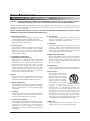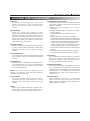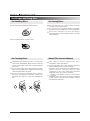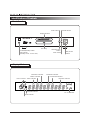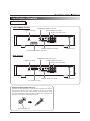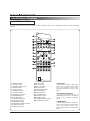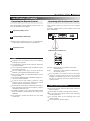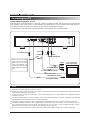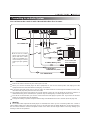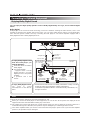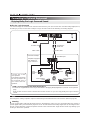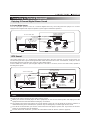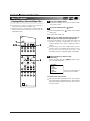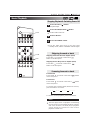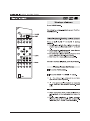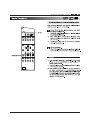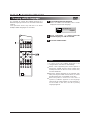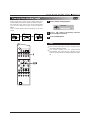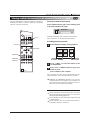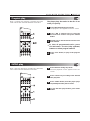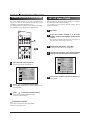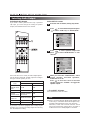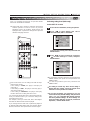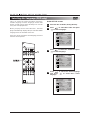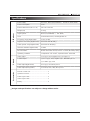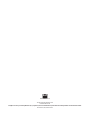T550
DVD/ VIDEO CD/ CD Player
OWNER’S MANUAL
GB
E
S
P

PAGE 2 INTRODUCTION
Safety Precautions
The equipment draws nominal non-operating power from
the AC outlet with its POWER switch in the STANDBY
position.
Obs! nätströmställaren skiljer ej hela apparaten fran nätet.
DO NOT cut off the mains plug from this equipment. If
the plug fitted is not suitable for the power points in your
home or the cable is too short to reach a power point, then
obtain an appropriate safety approved extension lead or
consult your dealer.
If nonetheless the mains plug is cut off, remove the fuse
and dispose of the plug immediately, to avoid a possible
shock hazard by inadvertent connection to the mains
supply.
If this product is not provided with a mains plug, or one has
to be fitted, then follow the instructions given below:
IMPORTANT. DO NOT make any connection to the larger
terminal which is marked with the letter E or by the safety
earth symbol or coloured GREEN or GREEN-and-
YELLOW.
The wires in the mains lead on this product are coloured in
accordance with the following code :
BLUE - NEUTRAL
BROWN - LIVE
As these colours may not correspond with the coloured
markings identifying the terminals in your plug proceed as
follows:
The wire which is coloured BLUE must be connected to the
terminal which is marked with the letter N or coloured
BLACK.
The wire which is coloured BROWN must be connected to
the terminal which is marked with the letter L or coloured
RED.
When replacing the fuse only a correctly rated approved
type should be used and be sure to re-fit the fuse cover.
IF IN DOUBT
-
CONSULT A COMPETENT
ELECTRICIAN.
TO THE USER
This equipment has been tested and found to comply
with the limits for a Class B digital device, pursuant to
Part 15 of the FCC Rules. These limits are designed to
provide reasonable protection against interference in a
residential area. This device generates and uses radio
frequency energy and if not installed and used in
accordance with the instructions, it may cause
interference to radio or TV reception. If this unit does
cause interference with TV or radio reception you can
try to correct the interference by one or more of the
following measures :
a) Reorient or relocate the receiving antenna.
b) Increase the separation between the equipment and
the receiver.
c) Plug the equipment into a different outlet so that it is
not on the same circuit as the receiver. If necessary,
consult the dealer or an experienced
radio/TV technician for additional suggestions.
CAUTION
Changes or modifications to this equipment not
expressly approved by NAD Electronics for compliance
could void the user’s authority to operate this
equipment.
For U.S.A IMPORTANT (for U.K. Customers)
For CANADA
AC POWER CORD CONNECTION
CAUTION :
TO PREVENT ELECTRIC SHOCK, MATCH WIDE
BLADE OF PLUG TO WIDE SLOT, FULLY INSERT.
Pour le CANADA
CORDE DE CONNEXION CA
ATTENTION :
POUR ÉVITER LES CHOCS ÉLECTRIQUES,
INTRODUIRE LA LAME LA PLUS LARGE DE LA
FICHE DANS LA BORNE CORRESPONDANTE DE
LA PRISE ET POUSSER JUSQU’AU FOND.
WARNING: TO PREVENT FIRE OR SHOCK HAZARD, DO NOT EXPOSE THIS APPLIANCE TO RAIN OR
MOISTURE.
CAUTION: TO REDUCE THE RISK OF ELECTRIC SHOCK, DO NOT REMOVE COVER
(OR BACK). NO USER-SERVICEABLE PARTS INSIDE. REFER SERVICING TO
QUALIFIED SERVICE PERSONNEL.
THE LIGHTNING FLASH WITH ARROWHEAD SYMBOL, WITHIN AN EQUILATERAL TRIANGLE, IS INTENDED TO ALERT THE
USER TO THE PRESENCE OF UNINSULATED “DANGEROUS VOLTAGE” WITHIN THE PRODUCT’S ENCLOSURE THAT MAY
BE OF SUFFICIENT MAGNITUDE TO CONSTITUTE A RISK OF ELECTRIC SHOCK TO PERSONS.
THE EXCLAMATION POINT WITHIN AN EQUILATERAL TRIANGLE IS INTENDED TO ALERT THE USER TO THE PRESENCE
OF IMPORTANT OPERATING AND MAINTENANCE (SERVICING) INSTRUCTIONS IN THE LITERATURE ACCOMPANYING
THE APPLIANCE.
CAUTION
RISK OF ELECTRIC SHOCK
DO NOT OPEN

PAGE 3INTRODUCTION
Table of Contents
Introduction
Safety Precautions ..............................................2
Table of Contents ...............................................3
IMPORTANT
SAFETY INSTRUCTIONS
......4 ~ 5
Precautions .........................................................6
For Proper and Long Use .............................7 ~ 8
Features ..............................................................9
Identification of Contents ..........................10 ~ 13
Front Panel/Display window ..........................10
Rear panel .....................................................11
Remote Control .............................................12
Preparing the Remote Control .......................13
Operating with the Remote Control ...............13
Connections
Connecting to a TV ...........................................14
Connecting to an Audio System .......................15
Connecting to Optional Equipment ...........16 ~ 19
Enjoying Dolby Digital Sound ........................16
Enjoying Dolby Digital (5.1 CH) Sound .........17
Enjoying Dolby Pro Logic Surround Sound ...18
Enjoying 2 Channel Digital Stereo Sound .....19
Enjoying DTS Sound .....................................19
Basic Operation
Basic Playback .........................................20 ~ 23
Playing DVDs, CDs & Video CDs ..................20
Stopping Playing & Switching Power Off .......21
Skipping forward or back ...............................21
Scanning forward or back...............................21
Viewing a still frame ......................................22
Slow Playback-Viewing a slow picture ..........22
Playing Frame by Frame ...............................22
Resuming Playback from the Same Location ..
23
Advanced Operation
Viewing Information about DISPLAY ................24
Using a title menu/ DVD menu .........................25
Changing subtitle language
..............................
26
Viewing from another angle ..............................27
Repeat Play ......................................................28
Storing markers in memory to be
viewed (listened to) again .................................29
Zooming Feature/ Random Play .......................30
Program Play ....................................................31
INTRO Play .......................................................31
Initial SETUP Operation
Common procedures of initial settings ..............32
SET UP Menu CLEAR ......................................32
Selecting Display mode ....................................33
Selecting Audio Output .....................................34
Selecting rating level and
Password-Parental Control ...............................35
Selecting Disc Language ..................................36
Reference
Disc Requirements/Copyright Information ........37
Troubleshooting ................................................38
Specifications
....................................................39

PAGE 4 INTRODUCTION
IMPORTANT SAFETY INSTRUCTIONS
CAUTION : PLEASE READ AND OBSERVE ALL WARNINGS AND INSTRUCTIONS IN THIS OWNER’S MANUAL
AND THOSE MARKED ON THE UNIT. RETAIN THIS BOOKLET FOR FUTURE REFERENCE.
This set has been designed and manufactured to assure personal safety. Improper use can result in electric shock
or fire hazard. The safeguards incorporated in this unit will protect you if you observe the following procedures for
installation, use and servicing.
DO NOT REMOVE THE CABINET COVER, OR YOU MAY BE EXPOSED TO DANGEROUS VOLTAGE. REFER
SERVICING TO QUALIFIED SERVICE PERSONNEL ONLY.
1. Read owner’s manual
When shipping the DVD player, always use the
original shipping carton and packing materials.
For maximum protection, repack the unit as it was
originally packed at the factory.
2. Power Sources
This product should be operated only from the
type of power source indicated on the marking
label. If you are not sure of the type of power
supply in your home, consult your product dealer
or local power company.
3. Grounding or Polarization
(North America versions only)
This product is equipped with a polarized
alternating current line plug (a plug having one
blade wider than the other). This plug will fit into
the power outlet only one way. This is a safety
feature. If you are unable to insert the plug fully
into the outlet, try reversing the plug. If the plug
should still fail to fit, contact your electrician to
replace your obsolete outlet. Do not defeat the
safety purpose of the polarized plug.
4. Heat
The product should be situated away from heat
sources such as radiators, stoves, or other
products (including amplifiers) that produce heat.
5. Water and Moisture
Do not use this product near water-for example,
near a bath-tub, wash bowl, kitchen-sink, or laundry
tub; in a wet basement; or near a swimming pool
and the like.
6. Cleaning
Unplug this product from the wall outlet before
cleaning. Do not use liquid cleaners or aerosol
cleaners. Use a damp cloth for cleaning.
7. Power-Cord Protection
Power-supply cords should be routed so that they
are not likely to be walked on or pinched by items
placed upon or against them, playing particular
attention to cords at plugs, convenience
receptacles, and the point where they exit from
the product.
8. Overloading
Do not overload wall outlets, extension cords, or
integral convenience receptacles as this can
result in a risk of fire or electric shock.
9. Lightning
For added protection of this product during
storms, or when it is left unattended and unused
for long periods of time, unplug it from the wall
outlet. This will prevent damage to the product
due to lightning and power-line surges.
10.Object and Liquid Entry
Never push objects of any kind into this product
through openings as they may touch dangerous
voltage points or short-out parts that could result
in a fire or electric shock. Never spill liquid of any
kind on the product.
11.Attachments
Do not use attachments not recommended by the
product manufacturer as they may cause hazards.
12.Accessories
Do not place this product on
an unstable cart, stand,
tripod, bracket, or table. The
product may fall, causing
serious injury to a child or
adult, and serious damage
to the product. Use only with
a chart, stand, tripod,
bracket, or table recommended by the
manufacturer, or sold with the product. Any
mounting of the product should follow the
manufacturer’s instructions, and should use a
mounting accessory recommended by the
manufacturer. A product and cart combination
should be moved with care. Quick stops,
excessive force, and uneven surfaces may cause
the product and cart combination to overturn.
13.Disc Tray
Keep your fingers well clear of the disc tray as it is
closing. It may cause serious personal injury.
PORTABLE CART WARNING

PAGE 5INTRODUCTION
IMPORTANT SAFETY INSTRUCTIONS
14.Burden
Do not place a heavy object on or step on the
product. the object may fall, causing serious
personal injury and serious damage to the
product.
15.Connecting
When you connect the product to other
equipment, turn off the power and unplug all of the
equipment from the wall outlet. Failure to do so
may cause an electric shock and serious personal
injury. read the owner’s manual of the other
equipment carefully and follow the instructions
when making any connections.
16.Sound Volume
Reduce the volume to the minimum level before
you turn on the product. Otherwise, sudden high
volume sound may cause hearing or speaker
damage.
17.Sound Distortion
Do not allow the product to output distorted sound
for a long-time. If may cause speaker overheating
and fire.
18.Headphones
When you use the headphones, keep the volume
at a moderate level. If you use the headphones
continuously with high volume sound, it may
cause hearing damage.
NOTE: Items 16, 17 and 18 is applicable to the
product (i.e., amplifier, surround sound receiver)
where the T550 is connected.
19.Laser Beam
Do not look into the opening of the disc tray or
ventilation opening of the product to see the
source of the laser beam. It may cause sight
damage.
20.Disc
Do not use a cracked, deformed, or repaired disc.
These discs are easily broken and may cause
serious personal injury and product malfunction.
21.Damage Requiring Service
Unplug this product from the wall outlet and refer
servicing to qualified service personnel under the
following conditions:
a) When the power-supply cord or plug is
damaged.
b) If liquid has been spilled, or objects have fallen
into the product.
c) If the product has been exposed to rain or
water.
d) If the product does not operate normally by
following the operating instructions. Adjust only
those controls that are covered by the operating
instructions as an improper adjustment of other
controls may result in damage and will often
require extensive work by a qualified technician
to restore the product to its normal operation.
e) If the product has been dropped or damaged in
any way.
f) When the product exhibits a distinct change in
performance-this indicates a need for service.
22.Servicing
Do not attempt to service this product yourself as
opening or removing covers may expose you to
dangerous voltage or other hazards. Refer all
servicing to qualified service personnel.
23.Replacement parts
When replacement parts are required, be sure the
service technician has used replacement parts
specified by the manufacturer or have the same
characteristics as the original part. Unauthorized
substitutions may result in fire, electric shock, or
other hazards.
24.Safety Check
Upon completion of any service or repairs to this
product, ask the service technician to perform
safety checks to determine that the product is in
proper operating condition.

PAGE 6 INTRODUCTION
Precautions
Notes on handling
When shipping the DVD player, always use the
original shipping carton and packing materials.
For maximum protection, repack the unit as it was
originally packed at the factory.
Do not use volatile liquids, such as insect spray,
near the DVD player. Do not leave rubber or
plastic products in contact with the DVD player for
a long time. They will leave marks on the finish.
The top and rear panels of the DVD player may
become warm after a long period of use. This is
normal and not a malfunction.
When the DVD player is not in use, be sure to
remove the disc and turn off the power.
Notes on Locating
When you place this DVD player near a TV, radio,
or VCR, the playback picture may become poor
and the sound may be distorted. In this case,
move the DVD player away from the TV, radio, or
VCR.
To Obtain a Clear Picture
The DVD
player is a high technology, precision
device. If the optical pick-up lens and disc drive parts
are dirty or worn down, the picture quality becomes
poor. To obtain a clear picture, we recommend
regular inspection and maintenance (cleaning or
parts replacement) every 1,000 hours of use
depending on the operating environment. For details,
contact your nearest dealer.
Notes on Cleaning
Use a soft, dry cloth for cleaning.
For stubborn dirt, soak the cloth in a weak
detergent solution, wring well and wipe. Use a dry
cloth to wipe it dry. Do not use any type of
solvent, such as thinner and benzene, as they
may damage the surface of the DVD player.
If you use a chemical saturated cloth to clean the
unit, follow that product’s instructions.
Warning : Cleaning and adjustment of lenses
and/or other components of playback mechanism
should be performed by a qualified service
technician.
Notes on Moisture Condensation
Moisture condensation damages the DVD player.
Please read the following carefully.
Moisture condensation occurs, for example, when
you pour a cold drink into a glass on a warm day.
Drops of water form on the outside of the glass. In
the same way, moisture may condense on the
optical pick-up lens inside this unit, one of the
most crucial internal parts of the DVD player.
Moisture condensation occurs during the following
cases.
When you bring the DVD player directly from a
cold place to a warm place.
When you use the DVD player in a room where
you just turned on the heater, or a place where
the cold wind from the air conditioner directly hits
the unit.
In summer, when you use the DVD player in a hot
and humid place just after you move the unit from
an air conditioned room.
When you use the DVD player in a humid place.
Do not use the DVD player when moisture
condensation may occur.
If you use the DVD player in such a situation, it
may damage discs and internal parts. Connect
the power cord of the DVD player to the wall
outlet, turn on the DVD player and leave it “ON”
for two or three hours. If a disc is present inside
the machine, remove it immediately. After two or
three hours, the DVD player will have warmed up
and evaporated any moisture. Keep the DVD
player connected to the wall outlet and moisture
condensation will seldom occur.

PAGE 7INTRODUCTION
For Proper and Long Use
DO NOT MOVE THE UNIT DURING
PLAYBACK
During playback, the disc rotates at high speed. Do
NOT lift or move the unit during playback. Doing so
may damage the disc.
WHEN MOVING THIS UNIT
When changing places of installation or packing the
unit for moving, be sure to remove the disc and
return the disc table to its original position in the
player. Then, press the POWER button on the
remote control or on the front panel and then
disconnect the power cord. Moving this unit with the
disc loaded may result in damage to this unit.
INSTALLATION
Select a stable place to the side of a TV set or
stereo system to be connected to the unit.
When using the unit with a stereo system, install
the speakers a little bit away from the TV if these
are not magnetically shielded.
Do NOT install the unit on top of a TV or color
monitor. Install the unit away from equipment that
may be affected by magnetism, such as a
cassette deck.
AVOID INSTALLING IN A PLACE THAT IS:
Exposed to direct sunlight
Exposed to humidity or where ventilation is poor
Extremely hot or cold
Exposed to vibration
Exposed to dust
Exposed to oily smoke, steam or heat (for
example, a kitchen)
DO NOT PLACE AN OBJECT ON TOP
Do NOT place an object on the unit.
DO NOT BLOCK VENTS
Do NOT use the player on top of a long-fibre carpet,
bed or sofa, and do not cover it with a cloth etc. This
will prevent heat radiation and could result in
damage.
AVOID HEAT
Do NOT place the unit on equipment generating
heat, such as an amplifier.
When installing the unit in a rack, place it on the
lowest shelf possible (however, not where it is
exposed to dust) and separated from the amplifier to
avoid the heat generated by the amplifier of other
audio equipment.
CAUTION : WHEN PLACING THE UNIT
IN A STEREO RACK WITH GLASS
DOORS
Be sure there is ample space between the unit and
the glass doors when opening the disc table using
the remote control. If the disc table opens against
strong resistance, such as a closed glass door,
damage to the unit may result.
CONDENSATION
Moisture will form in the operating section of the
player if the player is brought from cool surroundings
into a warm room or if the temperature of the room
rises suddenly. When this happens, player’s
performance will be impaired. To prevent this, let the
player stand in its new surroundings for about an
hour before switching it on, or make sure that the
room temperature rises gradually.
Condensation may also form during the summer if
the player is exposed to the breeze from an air
conditioner. In such cases, change the location of the
player.
SWITCH POWER OFF WHEN NOT
USING THE UNIT
Depending on the strength of the TV or radio
broadcast signal, having the TV or radio ON while
power to the unit is ON may result in stripes on the
TV screen or noise. However, this is not a
malfunction of this unit or the TV or radio. In such a
case, switch the power of the unit OFF.
POWER-CORD CAUTION
Handle the power cord by the plug. Do not pull out
the plug by tugging the cord and never touch the
power cord when your hands are wet as this could
cause a short circuit or electric shock. Do not place
the unit, a piece of furniture, etc., on the power cord,
or pinch the cord. Never make a knot in the cord or
tie it with other cords. The power cords should be
routed in such a way that they are not likely to be
stepped on. A damaged power cord can cause a fire
or give you an electrical shock. Check the power cord
once in a while. When you find it damaged, ask your
nearest service center or your dealer for a replacement.

PAGE 8 INTRODUCTION
For Proper and Long Use
On Handling Discs
Do not touch the playback side of the disc.
Do not attach paper or tape to discs.
On Storing Discs
Do not store discs in a place subject to direct
sunlight or near heat sources.
Do not store discs in places subject to moisture
and dust such as a bathroom or near a humidifier.
Store discs vertically in a case. Stacking or
placing objects on discs outside of their case may
cause warping
On Cleaning Discs
Fingerprints and dust on the disc cause picture
and sound deterioration. Wipe the disc from the
center outward with a soft cloth. Always keep the
disc clean.
If you cannot wipe off the dust with a soft cloth,
wipe the disc lightly with a slightly moistened soft
cloth and finish with a dry cloth.
Do not use any type of solvents such as thinner,
benzine, commercially available cleaners or
anti-static for vinyl LPs. They may damage the
disc.
About This Owner’s Manual
This owner’s manual explains the basic
instructions of this DVD player.
Some DVD video discs have functions that may
not be explained in this owner’s manual.
Therefore, some instructions may differ from this
owner’s manual, and there may be extra
instructions. In this case, follow the instructions
displayed on the TV screen or package.
“ ” may appear on the TV screen during
operation. This icon means the function explained
in this owner’s manual is not available on that
specific DVD video disc.
Not Allowed

PAGE 9INTRODUCTION
Features
DVD : a completely new dimension in
video entertainment
Subtitles may be displayed in one of maximum of
32 languages.
The audio soundtrack can be heard in up to 8
languages.
The multi-angle function allows you to choose the
viewing angle of the scenes which were shot from
a number of different angles. (Limited to DVD
recorded with multiple camera angles.)
High Quality digital audio
With the linear PCM sound of a 48 kHz/ 16 bit through
96 kHz/ 24 bit, Digital to Analog Converter (DAC)
audio quality exceeding that of CDs is possible.
Main convenient features
DISPLAY Menu Icons show the disc information
or player information and provide access to many
major functions of this unit.
Reproducing stereo system is connected.
[Dolby Digital 5.1CH DVD encoded software only]
Programming of up to 5 scenes in memory
(markers).
Parental lock settings to prevent play of discs
unsuitable for some audiences [DVD only]
Compatible with CD as well as DVD
Disc formats supported by this player
This unit can play back discs bearing any of the
following marks:
DVD
[3” (8 cm) disc/ 5” (12 cm) disc]
CD
[3” (8 cm) disc/ 5” (12 cm) disc]
VIDEO CD
[3” (8 cm) disc/ 5” (12 cm) disc]
Note
If no command from either the remote control or
front panel is given for more than 8 minutes in stop
mode, the unit will turn off automatically to
STANDBY. If you wish to temporarily interrupt
viewing for more than 8 minutes and resume later,
press the PAUSE button.

PAGE 10 INTRODUCTION
Identification of Controls
POWER/Standby button
and indicator
(Standby mode : Green color)
Display Window
OPEN/CLOSE
button
SKIP/SCAN
buttons
STOP button
PLAY button
PAUSE button
Disc Tray
Front Panel
RANDOM indicator
PROGRAM indicator
CHAPTER indicator
TRACK indicator
REPEAT indicatorTITLE indicatorPLAY indicator
VCD/CD indicator
DVD indicator
5.1 CH indicator
Display W
indow

PAGE 11INTRODUCTION
Identification of Controls
Audio 5.1CH OUT jacks
POWER Cord
AUDIO MIXED OUT jacks
DIGITAL AUDIO OUT jacks
POWER Cord
DIGITAL AUDIO OUT jack
AV / RGB OUT jack
COMPONENT VIDEO OUT jacks
S-VIDEO OUT jack
COMPOSITE VIDEO OUT jack
Audio 5.1CH OUT jacks
AUDIO MIXED OUT jacks
S-VIDEO OUT jack
COMPOSITE VIDEO OUT jack
Rear Panel
Dust protection cap
OPTICAL DIGITAL AUDIO OUT jack
Remove the dust protection cap from the connector and connect
the optical digital cable (not supplied) firmly so that the
configurations of both the cable and the connector match. Keep
the dust protection cap and always reattach the cap when not
using the connector to protect against dust.
[USA/CANADA Version]
[EUR Version]

PAGE 12 INTRODUCTION
Identification of Controls
1
2
3
4
5
6
7
8
9
13
10
11
12
15
16
17
18
20
21
22
23
24
19
25
27
28
26
14
REMOTE CONTROL
You will find instructions for each of the remote control functions in the appropriate sections of this instruction
manual.
1. POWER button
2. PAUSE button
3. OPEN/CLOSE button
4. ANGLE button
5. AUDIO button
6. SUBTITLE button
7. REPEAT button
8. REPEAT A-B button
9. RANDOM button
10. *TITLE button
11. **ARROW buttons
12. RETURN button
13. MARKER button
14. MARKER SEARCH button
15. RESUME button
16. Numeric buttons
17. STOP button
18. PLAY button
19. SET UP button
20. ZOOM button
21. PROGRAM button
22. CLEAR button
23. ENTER button
24. ***MENU button
25. DISPLAY button
26. SLOW buttons
27. FWD/REV SKIP buttons
28. SCAN/STEP buttons
*TITLE button
Use the TITLE button to display the
title screen included on DVD video
discs. To operate a menu screen,
follow the instructions in “Using a Title
Menu”.
**Directional Arrow buttons
(up, down, left, right) for use in
highlighting a selection on a DISPLAY
menu screen, TITLE and MENU
screen.
***MENU button
Use the MENU button to display the
menu screen included on DVD video
discs. To operate a menu screen,
follow the instructions in “Using a DVD
Menu”.

PAGE 13INTRODUCTION
Identification of Controls
Open the battery cover.
Insert batteries (AAA size).
Close the cover.
1
2
3
Make sure to martch the + and - on the batteries
to the marks inside the battery compartment.
Notes on the remote control
Direct the remote control at the remote sensor of
the DVD player.
Do not drop or give the remote control a shock.
Do not leave the remote control near extremely
hot or humid place.
Do not spill water or put anything wet on the
remote control.
Do not open the remote control.
Notes
Improper use of batteries may cause battery
leakage and corrosion.
To operate the remote control correctly, follow the
instructions below.
Do not insert the batteries into the remote control
in the wrong direction.
Do not charge, heat, open, or short-circuit the
batteries. Do not throw the batteries into fire.
Do not leave dead or exhausted batteries in the
remote control.
Do not use different types of batteries together, or
mix old and new batteries.
If you do not use the remote control for a long
period of time, remove the batteries to avoid
possible damage from battery corrosion.
If the remote control does not function correctly or
if the operating range becomes reduced, replace
all batteries with new ones.
If battery leakage occurs, wipe the battery liquid
from the battery compartment, then insert new
batteries.
The batteries should last about one year with
normal use.
Insert the batteries into the remote control so you can
use it to operate the DVD player.
This section shows you how to use the remote
control.
Point the remote control at the remote sensor and
press the buttons
Distance : About 23 ft (7 m) from the front of the
remote sensor.
Angle : About 30˚ in each direction of the front of
the remote sensor.
Do not expose the remote sensor of the DVD
player to a strong light source such as direct
sunlight or illumination. If you do so, you may not
be able to operate the DVD player with the
remote control.
Preparing the Remote Control Operating with the Remote Control
30
Within about 23 ft (about 7 m)
30

To S-VIDEO OUT
To VIDEO
OUT
To AUDIO INPUT
To VIDEO INPUT (yellow)
To S-VIDEO INPUT
To AUDIO OUT
(yellow)
(white)(red)
(white)
(red)
TV or monitor with
audio video Inputs
LR
or
To SCART OUT or
COMPONENT OUT (YCbCr)
PAGE 14 CONNECTIONS
Connecting to a TV
Connect the DVD player to your TV
If the player is connected to the TV through a video cassette recorder, the picture may not be played
back normally with some DVDs. So we strongly recommended you not to connect the DVD player to
your video cassette recorder when setting up your home entertainment system.
To view pictures from the video cassette recorder, set the player to the standby mode.
Notes
Refer to the owner’s manual of your TV as well.
When you connect the DVD player to your TV, be sure to turn off the power and unplug both units from the wall
outlet before making any connections.
If your television set has one audio input, connect the DVD player to a Y cable adapter (not supplied) and then
connect to your TV.
Connect the DVD player to your TV directly. If you connect the DVD player to a VCR, the playback picture will
be distorted because DVD video discs are copy protected.
Change the setting of speaker output in Initial Setup, from Multi-channel to Two channel. (Refer to page 34)
The North American version is also equipped with Component Video Out sockets. Connect these if your TV
has Component Video In sockets. Make sure that the TV also uses the Y-Cb-Cr Component Video system.
Make sure to connect all three sockets to the matching sockets on the TV.
Do not connect the T550 to the SCART input and COMPOSITE VIDEO input of the TV at the same time.
If the TV has an S-Video
Input, connect the DVD
player with the S-Video
cable (not supplied). It is
not necessary to connect
Video input jack (yellow)
jack.

PAGE 15CONNECTIONS
Connecting to an Audio System
To S-VIDEO OUT
To VIDEO
OUT
To SCART OUT or
COMPONENT OUT (YCbCr)
To AUDIO
INPUT
To OPTICAL
INPUT
To OPTICAL
OUT
To VIDEO INPUT (yellow)
To S-VIDEO INPUT
To AUDIO
OUT
(white)
(white)
(red)
(red)
TV or monitor with
audio video Inputs
Audio System
L
R
or
You can listen to the sound of audio CDs and DVD video discs in stereo.
Notes
Refer to the owner’s manual of your audio system as well.
When you connect the DVD player to other equipment, be sure to turn off the power and unplug all of the
equipment from the wall outlet before making any connections.
If you place the DVD player near a tuner or radio, the radio broadcast sound might be distorted. In this case,
move the DVD play away from the tuner and radio.
The output sound of the DVD player has a wide dynamic range. Be sure to adjust the receiver’s volume to a
moderate listening level. Otherwise, the speakers may be damaged by a sudden high volume sound.
Turn off the receiver before you connect or disconnect the DVD player’s power cord. If you leave the receiver
power on, the speakers may be damaged.
Change the setting of speaker output in Initial Setup, from Multichannel to Two channel. (Refer to page 34)
Warning
Do not set the Audio Output of this DVD player to “Stream/PCM” unless you are connecting either the coaxial or
optical digital audio jack of this DVD player to an AV decoder that has the Dolby Digital (AC-3) decoding function.
Do not connect both the coaxial and optical sockets to the same decoder. High volume sound may damage your
hearing as well as the speakers.
If the TV has an S-Video
Input, connect the DVD
player with the S-Video
cable (not supplied). It is
not necessary to connect
Video input jack (yellow)
jack.

PAGE 16 CONNECTIONS
Connecting to Optional Equipment
Front Speaker
(Left)
Front Speaker
(Right)
Rear speaker
(Left surround)
Rear speaker
(Right surround)
Sub woofer
Center
Speaker
To S-Video Input
or Video-Input
TV
To Digital
Audio-Input
Connection
example
Amplifier equipped
with a Dolby Digital
(AC-3) decoder
Optical cable
S-Video cable
or Video cable
To Digital Out
To S-Video or
Video-Out
You can enjoy the high quality dynamic sound of Dolby Digital Dolby Pro Logic, and 2 Channel Digital
Stereo.
Dolby Digital
Dolby Digital is the surround sound technology used in the theaters showing the latest movies, and is now
available to reproduce this realistic effect in the home. You can enjoy motion picture and live concert DVD video
discs with this dynamic realistic sound by connecting the DVD player to a 6 channel amplifier equipped with a
Dolby Digital decoder or Dolby Digital processor.
Notes
Refer to the owner’s manual of your audio equipment as well.
When you connect the DVD player to other equipment, be sure to turn off the power and unplug all of the
equipment from the wall outlet before making any connections.
The output sound of the DVD player has a wide dynamic range. Be sure to adjust the receiver’s volume to a
moderate listening level. Otherwise, the speakers may be damaged by a sudden high volume sound.
Turn off the amplifier before you connect or disconnect the DVD player’s power cord. If you leave the amplifier
power on, the speakers may be damaged.
Enjoying Dolby Digital Sound
To enjoy Dolby Digital sound
from this DVD player you
need the following:
DVD video discs recorded in
Dolby Digital.
6 channel amplifier
equipped with a Dolby
Digital decoder, or Dolby
Digital processor and power
amplifier.
5 speakers and 1 sub
woofer.
To enjoy Dolby Digital sound:
You need to select
“Stream/PCM” on the SETUP
menu.
* Manufactured under license from Dolby Laboratories. “Dolby” and the
double-D symbol are trademarks of Dolby Laboratories.
Confidential Unpublished Works.
©
1992-1997 Dolby Laboratories, Inc,
All rights reserved.

PAGE 17CONNECTIONS
Connecting to Optional Equipment
Front L Front R Rear L Rear R Woofer Center
Front speaker
(Left)
Front speaker
(Right)
Sub woofer
AV Amplifier
with 5.1CH Input
Connection example
Rear speaker
(Right surround)
Rear speaker
(Left surround)
Center
speaker
To 5.1CH Input
TV
To S-Video Input
or Video Input
S-Video cable
or Video cable
To S-Video out
or Video out
Dolby Digital Surround (5.1 CH)
Dolby Digital (AC-3) is a six-channel digital surround sound technology developed by Dolby Laboratories for
theater-like surround sound reproduction. DVDs supporting Dolby Digital (AC-3) technology feature the
logo. You can enjoy realistic, theater-like surround sound from DVD movie or music disc featuring this logo. Two
front, one center and two rear speakers plus a subwoofer make up the “5.1-channel” audio system that Dolby
Digital (AC-3) uses.
Hook-ups
Connect an amplifier with 5.1 channel inputs to the player and to the speakers. See the figure below.
Note :
Make sure that the setting of speaker output in Initial Setup is Multichannel. (Refer to page 34)
Enjoying Dolby Digital (5.1 CH) Sound

PAGE 18 CONNECTIONS
Connecting to Optional Equipment
Enjoying Dolby Pro Logic Surround Sound
Front
speaker
(Left)
Front
speaker
(Right)
Rear speaker
(Right)
Rear speaker
(Left)
Center
speaker
To Audio Input
TV
Audio cable
Video cable
Connection example
Amplifier equipped
with Dolby Pro
Logic Surround
To Video Input
To ANALOG
Audio Out
To Video Out
Dolby Pro Logic Surround
You can still enjoy the excitement of Surround Sound even if your A/V receiver does not offer Dolby Digital (AC-3)
decoding. If you A/V receiver has a Dolby Pro Logic decoder. Refer to the following connecting diagram.
Connect one or two
rear speakers.
The output sound from
the rear speakers will
be monaural even if
you connect two rear
speakers.
With a receiver equipped with Dolby Digital (AC-3)
Connect the equipment the same way as described in “Enjoying Dolby Digital (AC-3) Sound” on the previous
page.
Refer to that receiver’s owner’s manual and set the receiver so you can enjoy Dolby Pro Logic Surround
sound.
Warning
Do not set the Audio Output of this DVD player to “Stream/PCM” unless you are connecting either the coaxial or
optical digital audio jack of this DVD player to an AV decoder that has the Dolby Digital (AC-3) decoding function.
Do not connect both the coaxial and optical sockets to the same decoder. High volume sound may damage your
hearing as well as the speakers.
Note
Change the setting of speaker output in Initial Setup, from Multichannel to Two channel. (Refer to page 34)

PAGE 19CONNECTIONS
Connecting to Optional Equipment
Enjoying 2 Channel Digital Stereo Sound
Amplifier equipped with
a digital audio input
Front speaker
(Right)
Front speaker
(Left)
To Digital Audio Input
TV
To S-Video Input
or Video Input
To S-video Out
or Video Out
75 ohm coaxial cable
To Digital Out
(COAXIAL or
OPTICAL)
2 Channel Digital Stereo
You can enjoy the dynamic sound of 2 Channel Digital Stereo by connecting this DVD player to a receiver
equipped with a digital audio input and speaker system (right and left front speakers).
DTS Sound
“DTS” and “DTS Digital Surround” are trademarks of Digital Theater Systems, Inc.
Amplifier equipped
with a DTS decoder
Front
speaker
(Left)
Rear speaker
(Left surround)
Rear speaker
(Right surround)
Sub woofer
Front
speaker
(Right)
Center
speaker
To Digital Audio Input
TV
To S-Video Input
or Video Input
To S-video Out
or Video Out
75 ohm coaxial cable
To Digital Out
(COAXIAL or
OPTICAL)
Like Dolby Digital, DTS is a multichannel digital format with 6 discrete channels of sound. Some DVDs are
encoded using the DTS system. Although the NAD T550 doesn’t decode a DTS encoded DVD, it will pass on the
DTS digital signal through either the coaxial or optical digital output.
Connect either the coaxial or optical digital output to a decoder or receiver (such as the NAD T760) capable of
decoding DTS signals.
Notes
Refer to the owner’s manual of your audio receiver as well.
When you connect the DVD player to other equipment, be sure to turn off the power and unplug all of the
equipment from the wall outlet before making any connections.
The output sound of the DVD player has a wide dynamic range. Be sure to adjust the receiver’s volume to a
moderate listening level. Otherwise, the speakers may be damaged by a sudden high volume sound.
Turn off the receiver before you connect or disconnect the DVD player’s power cord. If you leave the receiver
power on, the speakers may be damaged.
To listen to the DTS audio CDs, you have to select AUDIO mode to “Stereo”. (Refer to page 24)

PAGE 20 BASIC OPERATION
Basic Playback
Press the POWER switch.
When the STANDBY is on, you can power on with
the remote control.
Press the OPEN/CLOSE ( )button.
Press the OPEN/CLOSE ( ) button on the remote
control unit.
The disc table comes out.
Load a disc with the label side facing up,
using the disc table guide to align the disc.
Press PLAY button. The disc table will close and
playback will begin. Depending on the disc, a
menu is displayed. If a menu is displayed, refer to
step 4.
Alternatively, press the OPEN button on the
remote control or OPEN/CLOSE button on the
front panel. The disc table will close, and
depending on the disc, playback begins automatically.
Select the item you want to view.
(DVD only)
Select the item with the buttons, then
press the ENTER button.
1
2
3
4
Turn the TV’s power on and set its input to a
position for DVD viewing (VIDEO etc.).
When this unit is connected to a stereo, turn the
power of the stereo components on and select the
appropriate input.
Playing DVDs, CDs and Video CDs
TITLE MENU
1 POP
2 JAZZ
3 COUNTRY
4 R&B
5 CLASSIC
Ex: When a DVD that has
menu screens is loaded
To return to the menu screen
Although this differs depending on the disc, pressing
the TITLE button, the MENU button or the RETURN
button during DVD playback will return the screen to
the menu screen.
Page is loading ...
Page is loading ...
Page is loading ...
Page is loading ...
Page is loading ...
Page is loading ...
Page is loading ...
Page is loading ...
Page is loading ...
Page is loading ...
Page is loading ...
Page is loading ...
Page is loading ...
Page is loading ...
Page is loading ...
Page is loading ...
Page is loading ...
Page is loading ...
Page is loading ...
Page is loading ...
-
 1
1
-
 2
2
-
 3
3
-
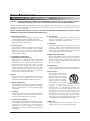 4
4
-
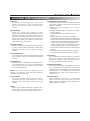 5
5
-
 6
6
-
 7
7
-
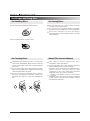 8
8
-
 9
9
-
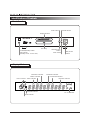 10
10
-
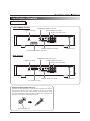 11
11
-
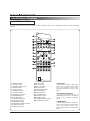 12
12
-
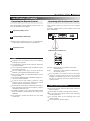 13
13
-
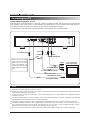 14
14
-
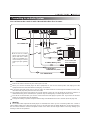 15
15
-
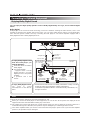 16
16
-
 17
17
-
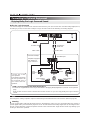 18
18
-
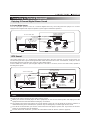 19
19
-
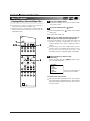 20
20
-
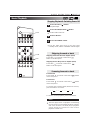 21
21
-
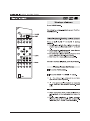 22
22
-
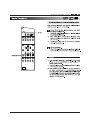 23
23
-
 24
24
-
 25
25
-
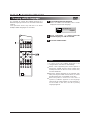 26
26
-
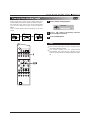 27
27
-
 28
28
-
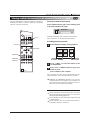 29
29
-
 30
30
-
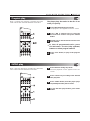 31
31
-
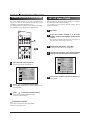 32
32
-
 33
33
-
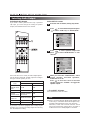 34
34
-
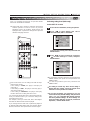 35
35
-
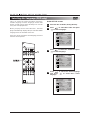 36
36
-
 37
37
-
 38
38
-
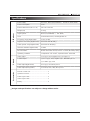 39
39
-
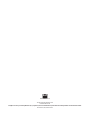 40
40
Ask a question and I''ll find the answer in the document
Finding information in a document is now easier with AI
Related papers
Other documents
-
Marantz DV6600 Owner's manual
-
LG DVD-3350E User manual
-
Zenith DVD5201 Operating instructions
-
Toshiba 3755 User manual
-
Marantz DV3100 User manual
-
Zenith IQDVD2300 Owner's manual
-
Zenith DVC2250 Owner's manual
-
Zenith DVC2200 Operating instructions
-
Zenith DVD2201 Owner's manual
-
Marantz VC5200 User manual