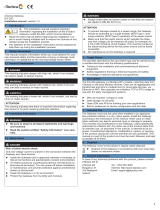Page is loading ...

GW-7238D J1939 to MBTCP Server / MBRTU Slave Gateway User’s Manual (Ver.1.0, Nov. 2011) --- 1
User’s Manual
www.icpdas.com
GW-7238D
J1939 to Modbus TCP Server / RTU
Sl
ave Gateway

GW-7238D J1939 to MBTCP Server / MBRTU Slave Gateway User’s Manual (Ver.1.0, Nov. 2011) --- 2
Warranty
All products manufactured by ICP DAS are under warranty regarding
defective materials for a period of one year from the date of delivery to the
original purchaser.
Warning
ICP DAS assumes no liability for damages resulting from the use of
this product. ICP DAS reserves the right to change this manual at any time
without notice. The information furnished by ICP DAS is believed to be
accurate and reliable. However, no responsibility is assumed by ICP DAS
for its use, or for any infringements of patents or other rights of third
parties resulting from its use.
Copyright
Copyright 2011 by ICP DAS. All rights are reserved.
Trademark
The names used for identification only may be registered trademarks
of their respective companies.
Document Revision
Version Author Date Description of changes
1.0 T.H. 2010-11-12 First Release Revision

GW-7238D J1939 to MBTCP Server / MBRTU Slave Gateway User’s Manual (Ver.1.0, Nov. 2011) --- 3
Table of Contents
1.
Introduction.......................................................................................5
1.1 Mode of operation.............................................................................. 5
1.2 Features............................................................................................. 6
1.3 Specifications..................................................................................... 6
2.
Hardware ...........................................................................................8
2.1 Block Diagram.................................................................................... 8
2.2 Pin Assignment.................................................................................. 9
2.2.1 RS-232 & RS-485 & Power supply Interface.................................... 9
2.2.2 CAN bus Interface............................................................................ 9
2.2.3 Ethernet Connect ........................................................................... 10
2.3 Hardware Connection .......................................................................11
2.3.1 CAN port connection.......................................................................11
2.3.2 Serial / Ethernet / Power port connection....................................... 12
2.4 Terminator Resistor Settings............................................................ 12
2.5 Init / Normal Dip-switch.................................................................... 14
2.5.1 Firmware Update Mode.................................................................. 14
2.5.2 Firmware Operation Mode.............................................................. 16
2.6 LED Indication.................................................................................. 16
2.7 5-digits 7-segment LED Displays..................................................... 18
3.
Software...........................................................................................21
3.1 Configuration Tool – GW-7238D Utility............................................. 21
3.2 GW-7238D Utility ............................................................................. 22
3.2.1 Connection Screen......................................................................... 22
3.2.2 Main Screen................................................................................... 23
4.
Communication Network................................................................31
4.1 Modbus Network.............................................................................. 31
4.1.1 Supported Modbus Functions ........................................................ 31
4.1.2 Modbus Address ............................................................................ 31
4.2 J1939 Network................................................................................. 33
4.2.1 Communication Methods................................................................ 33
4.2.2 Parameter Groups.......................................................................... 33
4.2.3 Suspect Parameter Number (SPN)................................................ 34
4.2.4 J1939 Message Transmission........................................................ 35
4.2.5 J1939 Receiving Messages ........................................................... 36
4.2.6 Transport Protocol for Large Messages......................................... 36
5.
Application ......................................................................................37
5.1 Hardware Installation....................................................................... 37

GW-7238D J1939 to MBTCP Server / MBRTU Slave Gateway User’s Manual (Ver.1.0, Nov. 2011) --- 4
5.2 GW-7238D Utility Configuration....................................................... 40
5.2.1 Modbus Network Configuration...................................................... 40
5.2.2 J1939 Network Configuration......................................................... 40
5.2.3 J1939 I/O Configuration ................................................................. 41
5.2.4 Upload Parameter to the GW-7238D ............................................. 43
5.3 Modbus Communication – Modbus RTU ......................................... 44
5.4 Modbus Communication – Modbus TCP.......................................... 47
6.
Troubleshooting..............................................................................51

GW-7238D J1939 to MBTCP Server / MBRTU Slave Gateway User’s Manual (Ver.1.0, Nov. 2011) --- 5
1. Introduction
The GW-7238D is a gateway that provides conversion between
J1939 and Modbus TCP/RTU protocol. For J1939 network, the GW-
7238D supports PDU1, PDU2, broadcast and destination specific type of
J1939 messages. For Modbus TCP/RTU network, the GW-7238D is a
Modbus TCP server / RTU slave to reply the request from Modbus TCP
client / RTU master. Utility software is provided for users to configure
J1939 and Modbus TCP/RTU setting in the GW-7238D. The application
fields can be diesel power-train applications, In-Vehicle networks for
trucks and buses, etc.
The following is the application architecture for the GW-7238D:
Figure 1-1: Application of the GW-7238D
1.1 Mode of operation
The GW-7238D provides centralized data storage, for data that is
shared between the Modbus and J1939 networks. Data is placed into the
GW-7238D by one network interface, and allowing the data to be read or
written through the other network interface.

GW-7238D J1939 to MBTCP Server / MBRTU Slave Gateway User’s Manual (Ver.1.0, Nov. 2011) --- 6
1.2 Features
• RoHS Design.
• Provide PWR / ERR / J1939 / MODBUS indication LEDs.
• The built-in jumper to select 120 ohm terminal resister of CAN bus
• Watchdog inside.
• Transmission and reception of all types of J1939 messages, including
PDU1, PDU2, broadcast and destination specific.
• J1939 Transport Protocol for transmission and reception of large
messages (9 - 1785 bytes).
• Support BAM of Connection Management Message.
• Network addresses management.
• Support RS-232, RS-485 and Ethernet interfaces.
• Support Modbus TCP server / RTU slave protocol
.
• Communication support both Modbus TCP / RTU to J1939 at the same
time.
• Configurable UART baud rates of 9600, 19200, 38400, 57600,
115200 bps.
• Allow Max 5 Modbus TCP clients to access GW-7238D simultaneously.
• Support Function Code 03 / 04 / 06 / 16 of Modbus functions for
reading and writing J1939 Messages.
1.3 Specifications
[UART specs:]
• COM1 : RS-232
• COM1 Connector: 5-pin screwed terminal block (TXD1, RXD1, RTS1,
CTS1 and GND1)
• COM2 : RS-485(Self-turner inside)
• COM2 Connector : 2-pin screwed terminal block (D2+, D2-)
• Baud Rate (bps): 9600, 19200, 38400, 57600 and 115200
[Ethernet specs:]
• Controller : 10/100Base-TX Ethernet Controller (Auto-negotiating,
Auto-MDIX)
[CAN specs:]
• Controller : NXP SJA1000T with 16 MHz clock
• Transceiver : NXP 82C250
• Channel number : 1
• Connector : 5-pin screwed terminal block (CAN_L, CAN_H, N/A for

GW-7238D J1939 to MBTCP Server / MBRTU Slave Gateway User’s Manual (Ver.1.0, Nov. 2011) --- 7
others)
• Baud Rate (bps) : 250 k
• Isolation : 1000 VDC for DC-to-DC, 2500 Vrms for photo-couple
• Terminator Resistor : Jumper for 120 Ω terminator resistor
• Specification : ISO-11898-2, CAN 2.0A and CAN 2.0B
[Module specs:]
• Dimensions : 122mm x 72mm x 33mm (L x W x H)
• Operating temperature : -25 to 75ºC (-13 to 167ºF)
• Storage temperature : -30 to 80ºC (-22 to 176ºF)
• Humidity : 10 to 90%, non-condensing
• LEDs : PWR LED for power
ERR LED for error status
J1939 LED for J1939 communication
MODBUS LED for Modbus communication
[Power specs:]
• Power supply : Unregulated +10 ~ +30 VDC
• Protection : Power reverse polarity protection, Over-voltage brown-out
protection
• Power Consumption : 2W
[Software Utility Tool:]
• Provide Modbus network configuration interface.
• Provide J1939 network configuration interface – Network Address /
Device Name, etc.
• Provide J1939 Input / Output configuration interface.
• Provide Modbus monitoring interface.
[Application:]
• Diesel power-train applications
• In-Vehicle networks for trucks and buses
• Truck-Trailer connections
• On Board Diagnostics
• Vehicle Automation

GW-7238D J1939 to MBTCP Server / MBRTU Slave Gateway User’s Manual (Ver.1.0, Nov. 2011) --- 8
2. Hardware
Figure 2-1: Hardware externals of the GW-7238D
2.1 Block Diagram
Figure 2-2 is a block diagram illustrating the functions on the GW-
7238D module. It provides the 1000Vrms Isolation in the CAN interface
site.
Figure 2-2: Block diagram of the GW-7238D

GW-7238D J1939 to MBTCP Server / MBRTU Slave Gateway User’s Manual (Ver.1.0, Nov. 2011) --- 9
2.2 Pin Assignment
2.2.1 RS-232 & RS-485 & Power supply Interface
The GW-7238D provides one RS-232 interface and one RS-485
interface with hardware flow control. The GND-signal of COM1 is shared
with pin-9, GND. The pin assignment is shown in table 2-1.
Table 2-1: COM Connector Pin Assignment
Pin No.
Name
Description
1 CTS1 CTS pin of COM1 (RS-232)
2 RTS1 RTS pin of COM1 (RS-232)
3 RXD1 RXD pin of COM1 (RS-232)
4 TXD1 TXD pin of COM1 (RS-232)
5 INIT*
Initial pin for enable/disable
AUTOEXEC.BAT
6 D2+ Data+ pin of COM2 (RS-485)
7 D2- Data- pin of COM2 (RS-485)
8 VS+
V+ of power supply
(+10V to +30V DC unregulated)
9 GND GND of power supply
Figure 2-3: COM Connector on the GW-7238D
2.2.2 CAN bus Interface
In order to provide an easy CAN bus wiring, the GW-7238D supplies
one CAN port with two CAN bus connector interfaces. Each connecter
built on the GW-7238D looks like as figure 2-4 and table 2-2.

GW-7238D J1939 to MBTCP Server / MBRTU Slave Gateway User’s Manual (Ver.1.0, Nov. 2011) --- 10
Table 2-2: CAN bus Connector Pin Assignment
Pin No.
Name Description
1 N/A Not Connected
2 CAN_L CAN_L bus line (dominant low)
3 N/A Not Connected
4 CAN_H CAN_H bus line (dominant high)
5 N/A Not Connected
Figure 2-4: CAN bus Connector on the GW-7238D
Note that the bypass CAN bus connector is not another CAN channel.
It is designed for connecting to another CAN device conveniently. The
structure of the inside electronic circuit is displayed as figure 2-5.
Figure 2-5: Electronic circuit of CAN bus connector
2.2.3
Ethernet Connect
The Ethernet (10/100 Base-TX) signals are routed to an RJ45 socket
for easy connection using a standard CAT 3 or CAT 5 network cable. On
power on of the GW-7238D, it will auto-negotiate the network speed and
connection.

GW-7238D J1939 to MBTCP Server / MBRTU Slave Gateway User’s Manual (Ver.1.0, Nov. 2011) --- 11
Figure 2-6: Ethernet Connector on the GW-7238D
Table 2-3: Ethernet Connector Pin Assignment
Pin Name Description
1 TX+ Transmit Data +
2 TX- Transmit Data -
3 RX+ Receive Data +
4 N.C. Not Connected
5 N.C. Not Connected
6 RX- Receive Data -
7 N.C. Not Connected
8 N.C. Not Connected
2.3 Hardware Connection
The GW-7238D supports J1939 / Serial / Ethernet port
communication; it offers one CAN interface for J1939 network, two serial
and one Ethernet interfaces for Modbus network.
2.3.1 CAN port connection
The hardware connection between device and the GW-7238D is as
Figure 2-7.
Figure 2-7: CAN bus wire connection of GW-7238D

GW-7238D J1939 to MBTCP Server / MBRTU Slave Gateway User’s Manual (Ver.1.0, Nov. 2011) --- 12
2.3.2 Serial / Ethernet / Power port connection
The GW-7238D provides one Ethernet and two serial interfaces for
users to use without any setting. It can communicate both Modbus TCP
and Modbus RTU to J1939 at the same time. In Modbus RTU
communication, it is recommended to use only one serial port (RS-232 or
RS-485) of the gateway at the same time.
The following figures describe the COM port, Ethernet and Power
connections.
Figure 2-8: COM / Ethernet / Power wire connection of GW-7238D
2.4 Terminator Resistor Settings
In order to minimize reflection effects on the CAN bus line, the CAN
bus lines have to be terminated at both ends by two terminal resistances.
Based on the ISO 11898-2 spec, each terminal resistance is 120Ω (or
between 108Ω~132Ω). The length related resistance should have 70
mΩ/m. Users should check the resistances of their CAN bus, before they
install a new CAN network as figure 2-9.
Figure 2-9: Terminal Resistor

GW-7238D J1939 to MBTCP Server / MBRTU Slave Gateway User’s Manual (Ver.1.0, Nov. 2011) --- 13
Moreover, to minimize the voltage drop on long distance, the terminal
resistance should be higher than the value defined in the ISO 11898-2.
Table 2-4 may be used as a reference.
Table 2-4: Relation between bus cable and length
Bus Cable Parameters
Bus Length
(meter)
Length Related
Resistance
(mΩ/m)
Cross Section
(Type)
Terminal
Resistance
(Ω)
0~40 70
0.25(23AWG)~
0.34mm
2
(22AWG)
124
(0.1%)
40~300 < 60
0.34(22AWG)~
0.6mm
2
(20AWG)
127
(0.1%)
300~600
< 40
0.5~0.6mm
2
(20AWG)
150~300
600~1K < 20
0.75~0.8mm
2
(18AWG)
150~300
Therefore, the GW-7238D module supplies a jumper for users to
connect the terminator resistor or not. If users want to use this terminator
resistor, please open the GW-7238D cover and use the JP3 jumper to
activate the 120Ω terminator resistor built in the system, as in the figure 2-
10. Note that the default setting is active. And about the J3 jumper setting,
please refer the table 2-5.
Figure2-10:XC100 I/O expansion board layout

GW-7238D J1939 to MBTCP Server / MBRTU Slave Gateway User’s Manual (Ver.1.0, Nov. 2011) --- 14
Table 2-5 J3 Jumper Selection
Apply the termination resistor(120Ω)
Don’t apply the termination resistor
Table 2-6 J4 Jumper Selection
For other devices For GW-7238D
2.5 Init / Normal Dip-switch
On the back of the GW-7238D module, there is a dip-switch used for
firmware operation or firmware updating in the back of the module. The
following steps show how to use this dip-switch.
2.5.1 Firmware Update Mode
Please set the dip-switch to the “Init” (Initial) position as Figure 2-11,
and then the GW-7238D will work in the “Firmware Update Mode” after
reset the power of the module. In this mode, users can update the
firmware of the GW-7238D module from computer’s RS-232 port via CA-
0910 cable shown as Figure 2-13.
Figure 2-11: Init Position of Dip-Switch

GW-7238D J1939 to MBTCP Server / MBRTU Slave Gateway User’s Manual (Ver.1.0, Nov. 2011) --- 15
Figure 2-12: CA-0910 Cable
Figure 2-13: Firmware downloads connection
Users can download the firmware into the GW-7238D as following
steps:
1. Power-off the GW-7238D.
2. Set the dip-switch to the “Init” (Initial) position.
3. Install the download cable between COM1 of the GW-7238D &
COM1 of PC.
4. Power-on the GW-7238D & Run 7188xw.EXE.
5. Then press F4 button to load firmware automatically.
PS: the firmware files are "GW7238D.EXE " and
"autoexec.bat".
These two files and the 7188xw.exe must be in same directory.
6. Set the dip-switch to the “Normal” position.
7. Re-boot the GW-7238D
8. Pressing Alt & X at the same time will quit the 7188xw.EXE

GW-7238D J1939 to MBTCP Server / MBRTU Slave Gateway User’s Manual (Ver.1.0, Nov. 2011) --- 16
The GW-7238D firmware and 7188xw.exe can be downloaded from
http://ftp.icpdas.com/pub/cd/fieldbus_cd/J1939/gateway/GW-
7238D/firmware.
2.5.2 Firmware Operation Mode
In the operation mode, users need to set the dip-switch to the
“Normal” position as Figure 2-14 and reset the power. The GW-7238D can
run in the operation mode. In this mode, users can use the Modbus
Master command to set / get J1939 messages via COM or Ethernet
interface.
Figure 2-14: Normal Position of Dip-Switch
2.6 LED Indication
The GW-7238D includes four single-color LED displays to indicate the
status of module. The following are the illustration of these LEDs, shown
as Figure 2-15.
(1) PWR LED :
It is used to help users to check whether the GW-7238D is standby. If
the module is working in “firmware operation” mode, the PWR LED is
always turned on.
(2) ERR LED :
It is used for demonstrating an error that has occurred. The ERR LED

GW-7238D J1939 to MBTCP Server / MBRTU Slave Gateway User’s Manual (Ver.1.0, Nov. 2011) --- 17
is normally turned on when the module works in a good condition. When a
error is happened, the ERR LED will blink per 500 ms.
(3) J1939 LED :
It is used to show whether the GW-7238D is transmitting/receiving
CAN messages. The J1939 LED will blink whenever a CAN message is
sending or receiving.
(4) MODBUS LED :
It is used to show whether the GW-7238D is transmitting/receiving
Modbus messages. The MODBUS LED will blink whenever a Modbus
message is sending or receiving.
Figure 2-15: LED position of the GW-7238D
Table 2-7: LED indication of the GW-7238D
LED Name
GW-7238D Status LED Status
Firmware is running On
PWR LED
Power Failure Off
No Error Off
ERR LED
Error Blink
Transmission Blink
J1939 LED
Bus Idle Off
Transmission Blink MODBUS
LED
Bus Idle On or Off

GW-7238D J1939 to MBTCP Server / MBRTU Slave Gateway User’s Manual (Ver.1.0, Nov. 2011) --- 18
2.7 5-digits 7-segment LED Displays
While the GW-7238D boots up, the 5-digits 7-segment LED of the
GW-7238D shows the communication configurations and error status. All
of the information is divided into 4 groups. These groups are displayed by
turns. The information is shown as the figure 2.16
.
Figure 2.16 The meaning of the 7-segment LED
The information groups of the GW-7238D are as the following list.
● Group-ID 11111: IP information of the GW-7238D
● Group-ID 22222: Baud rate of all ports
● Group-ID 33333: Configuration of the GW-7238D station number
● Group-ID 44444: Client connection information and error state of
the GW-7238D

GW-7238D J1939 to MBTCP Server / MBRTU Slave Gateway User’s Manual (Ver.1.0, Nov. 2011) --- 19
The IP information format of the GW-7238D is given as follows:
● Group-ID of 5-digit LED: 11111
● LED-1: Indicator, can be 1 or 2 or 3 or 4 for 4 sections of IP
address
● LED-2~5: IP address
The LED shows Group-ID first, and then shows its IP address as the
figure 2.14. If users change the IP address, the value shown on the LED
will be changed immediately. The default IP address is 192.168.255.1 and
the LED-show sequence is given as above diagram.
The configurations of the COM 1/2 and CAN port are given as follows:
● Group-ID of 5-digit LED: 22222
● LED-1: COM1 / COM2 Baud rate, this value needs to multiply by
1000. The range is from 9.6~115.2 (means 9.6 kbps ~
115.2 kbps)
● LED-2: Parity bit, 0=no parity, 1=odd parity, 2=even parity
● LED-3: Data bit, fixed at 8
● LED-4: Stop bit, 1 or 2
● LED-5: CAN Baud rate, this value needs to multiply by 1000. The
value is fixed at 250 (means 250 kbps)
The configuration of the communication is given as follows:
● Group-ID of 5-digit LED: 33333
● LED-1: Indicators, fixed at 1
● LED-2, 3: fix string, “id.”
● LED-4, 5: The Modbus station ID of the GW-7238D
The connection-client information is given as follows:
● Group-ID of 5-digit LED: 44444
● LED-1: Indicators, fixed at 1
● LED-2, 3: Total supported socket numbers (5 sockets)
● LED-4, 5: Numbers of sockets are used by clients, default 0
If any client connects to the GW-7238D, the numbers of the used-
socket will be increased. The GW-7238D allows 5 clients for connection.
So if the used-socket number is 5, no more clients can link to the GW-
7238D.

GW-7238D J1939 to MBTCP Server / MBRTU Slave Gateway User’s Manual (Ver.1.0, Nov. 2011) --- 20
The error status of the GW-7238D is given as follows:
● LED-1~3: fix string, “-.Er”
●
LED-4, 5: Error code, normal is 00. The details of the error codes
are shown below.
Table 2-8 GW-7238D error status
Error Code Status
00 No Error
01 Can’t Claim Address in J1939 Network
02 CAN Bus-Off
03 CAN Bus Transmission Fail
/