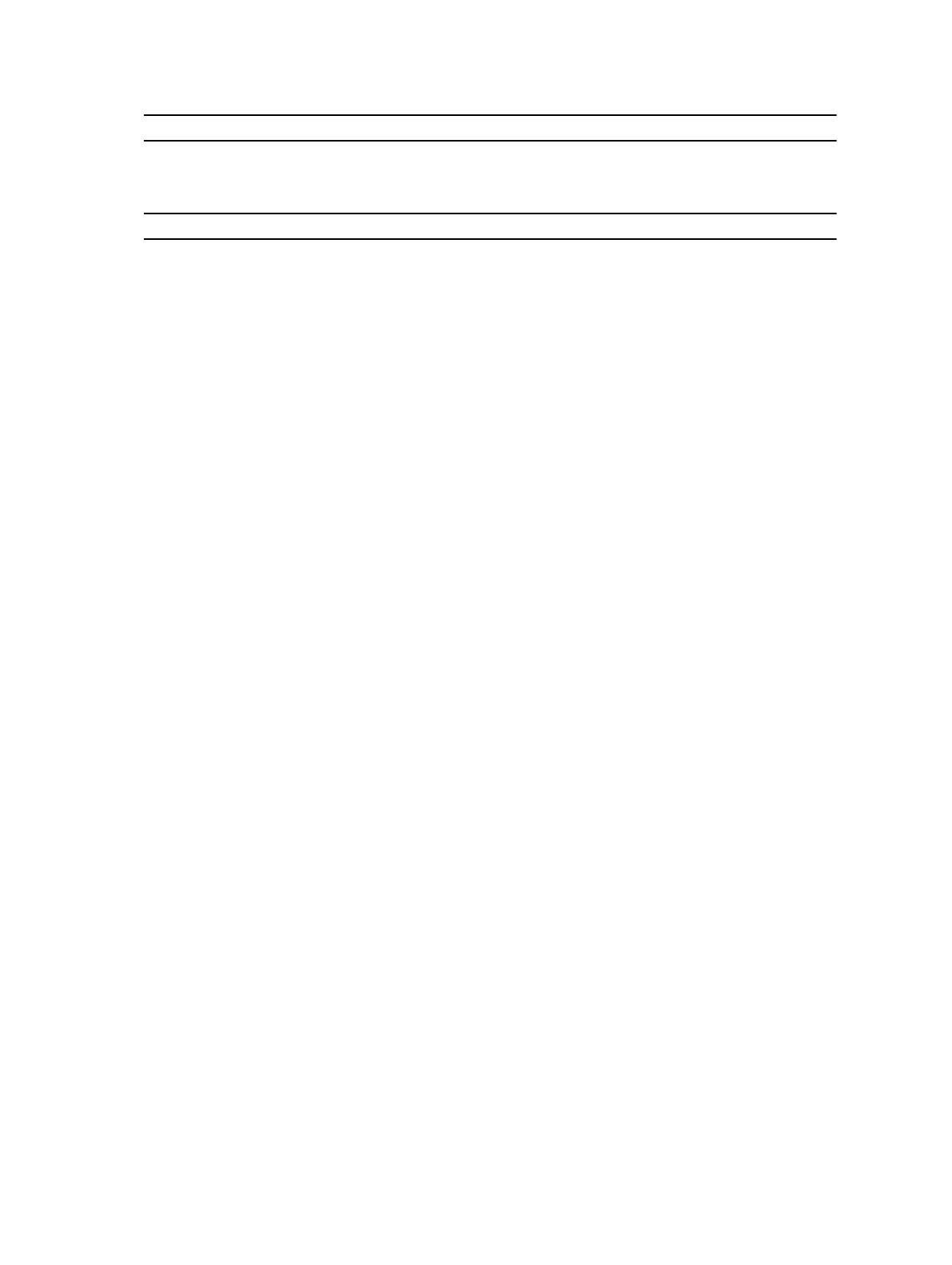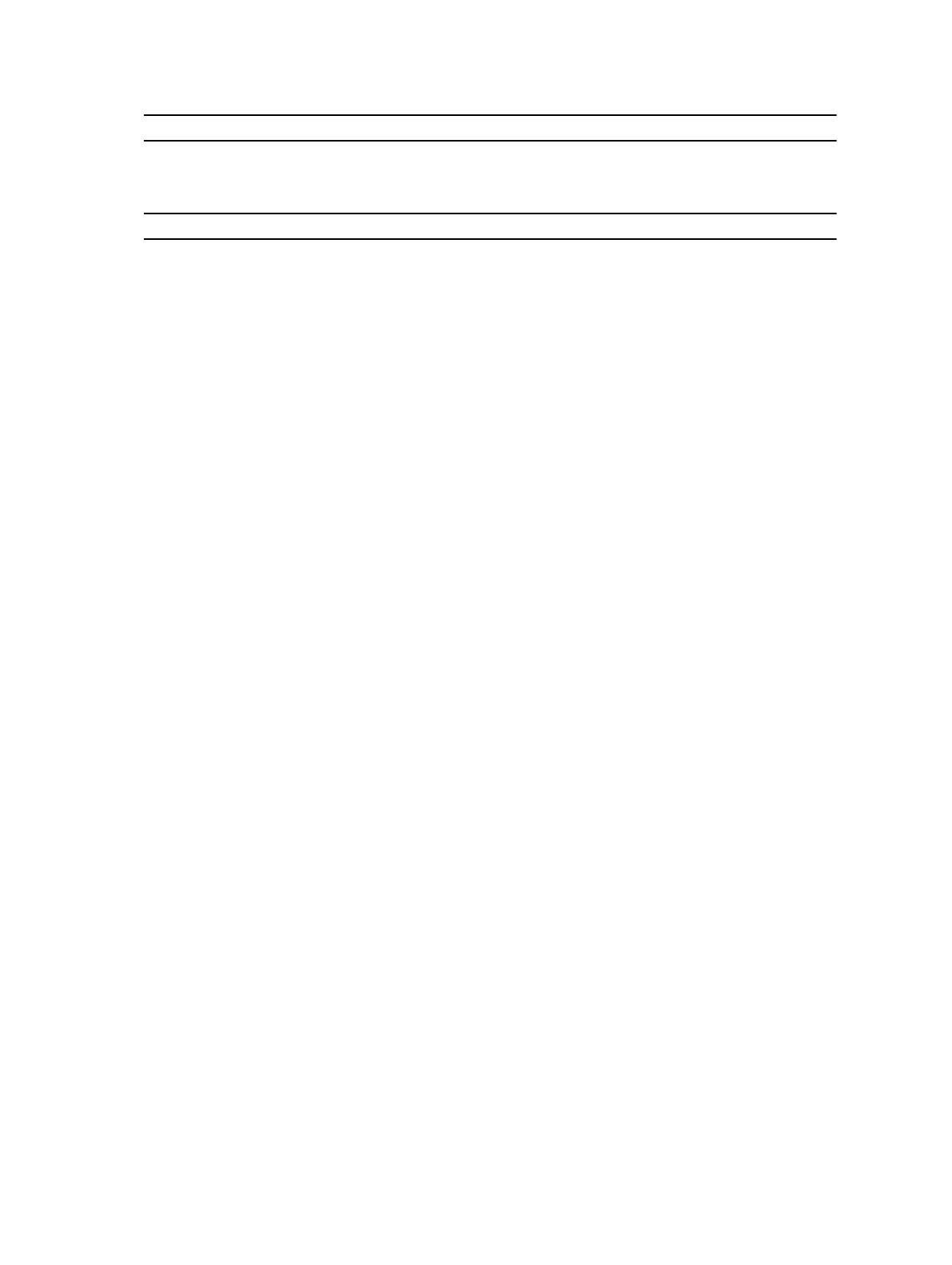
Feature M4700 M6700
Weight (minimum) 2.79 kg (6.15 lb) 3.52 kg (7.76 lb)
Table 3. Environmental
Feature Description
Operating temperature 0 °C to 35 °C (32 °F to 95 °F)
Information para NOM (únicamente para México)
The following information provided on the device described in this document in compliance with the requirements of the
official Mexican standards (NOM).
Voltaje de alimentación
100 V CA – 240 V CA
Frecuencia 50 Hz – 60 Hz
Consumo eléctrico:
M4700 2,34 A /2,5 A
M6700 3,5 A
Voltaje de salida 19,50 V de CC
Intensidad de salida 3,34 A /4,62 A
Finding More Information and Resources
See the safety and regulatory documents that shipped with your computer and the regulatory compliance website at
www.dell.com/regulatory_compliance for more information on:
• Safety best practices
• Regulatory certification
• Ergonomics
See www.dell.com for additional information on:
• Warranty
• Terms and Conditions (U.S. only)
• End User License Agreement
Additional information on your product is available at support.dell.com/manuals.
© 2012 Dell Inc.
Trademarks used in this text: Dell
™
, the DELL logo, Dell Precision
™
, Precision ON
™
,ExpressCharge
™
, Latitude
™
, Latitude ON
™
,
OptiPlex
™
, Vostro
™
, and Wi-Fi Catcher
™
are trademarks of Dell Inc. Intel
®
, Pentium
®
, Xeon
®
, Core
™
, Atom
™
, Centrino
®
, and Celeron
®
are registered trademarks or trademarks of Intel Corporation in the U.S. and other countries. AMD
®
is a registered trademark and
AMD Opteron
™
, AMD Phenom
™
, AMD Sempron
™
, AMD Athlon
™
, ATI Radeon
™
, and ATI FirePro
™
are trademarks of Advanced Micro
Devices, Inc. Microsoft
®
,
Windows
®
,
MS-DOS
®
,
Windows Vista
®
, the Windows Vista start button, and
Office Outlook
®
are either
trademarks or registered trademarks of Microsoft Corporation in the United States and/or other countries.
Blu-ray Disc
™
is a trademark
owned by the Blu-ray Disc Association (BDA) and licensed for use on discs and players. The
Bluetooth
®
word mark is a registered
7