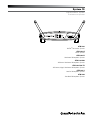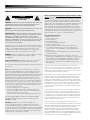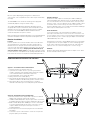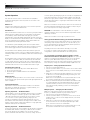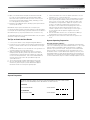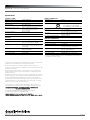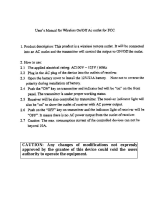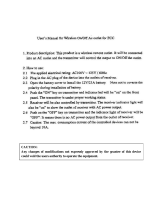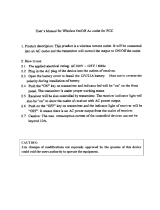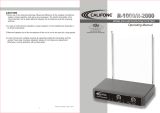Audio Technica ATW-1101/H92-TH Operating instructions
- Category
- Microphones
- Type
- Operating instructions
This manual is also suitable for

System 10
Digital Wireless System
Installation and Operation
ATW-1101
UniPak
®
Transmitter System
ATW-1101/G
Guitar System
ATW-1101/H
Headworn Microphone System
ATW-1101/H92
Miniature Headworn Microphone System
ATW-1101/H92-TH
Miniature (beige) Headworn Microphone System
ATW-1101/L
Lavalier Microphone System
ATW-1102
Handheld Microphone System

System 10 Installation and Operation
2
Notice to individuals with implanted cardiac pacemakers or AICD
devices: Any source of RF (radio frequency) energy may interfere with
normal functioning of the implanted device. All wireless microphones
have low-power transmitters (less than 0.05 watts output) which are
unlikely to cause difculty, especially if they are at least a few inches
away. However, since a “body-pack” mic transmitter typically is placed
against the body, we suggest attaching it at the belt, rather than in
a shirt pocket where it may be immediately adjacent to the medical
device. Note also that any medical-device disruption will cease when
the RF transmitting source is turned off. Please contact your physician
or medical-device provider if you have any questions, or experience any
problems with the use of this or any other RF equipment.
Important Safety Instructions
1. Read these instructions.
2. Keep these instructions.
3. Heed all warnings.
4. Follow all instructions.
5. Do not use this apparatus near water.
6. Clean only with a dry cloth.
7. Install in accordance with the manufacturer’s instructions.
8. Do not install near any heat sources such as radiators, heat
registers, stoves, or other apparatus (including ampliers) that
produce heat.
9. Unplug this apparatus during lightning storms or when unused for
long periods of time.
10. Refer all servicing to qualied service personnel. Servicing is
required when the apparatus has been damaged in any way, such as
power-supply cord or plug is damaged, liquid has been spilled or
objects have fallen into the apparatus, the apparatus has been
exposed to rain or moisture, does not operate normally, or has
been dropped.
Thank you for choosing an Audio-Technica professional wireless
system. You have joined thousands of other satised customers who
have chosen our products because of their quality, performance and
reliability. This wireless microphone system is the successful result of
years of design and manufacturing experience.
Audio-Technica’s System 10 is an eight-channel digital wireless system
designed to provide rock-solid performance along with easy setup
and clear, natural sound quality. Featuring stackable, contemporary
styling, System 10 is available in handheld, headworn, guitar, lavalier
and body-pack congurations. Operating in the 2.4 GHz range, far from
TV and DTV interference, System 10 offers extremely easy operation
and instantaneous channel selection. Up to eight channels may be
used together without any frequency coordination problems or group
selection issues.
System 10 wireless ensures clear communications by providing three
levels of diversity assurance: frequency, time, and space. Frequency
Diversity sends the signal on two dynamically allocated frequencies
for interference-free communication. Time Diversity sends the signal
in multiple time slots to maximize immunity to multipath interference.
Finally, Space Diversity uses two antennas on each transmitter and
receiver to maximize signal integrity.
Each System 10 professional digital wireless system includes a
receiver and either a body-pack transmitter or a handheld microphone/
transmitter. ATW-1101 UniPak
®
body-pack transmitter systems include
models pre-packaged with either an AT-GcW guitar cable (/G), a
PRO 8HEcW headworn microphone (/H), a PRO 92cW headworn
microphone (/H92), a PRO 92cW-TH headworn microphone (/H92-
TH), or an MT830cW lavalier mic (/L) for particular applications. All A-T
Wireless Essentials
®
microphones and cables, available separately, are
pre-terminated for use with any ATW-1101 system.
CAUTION
RISK OF ELECTRIC SHOCK
DO NOT OPEN
WARNING: TO REDUCE THE RISK OF FIRE OR ELECTRIC SHOCK, DO
NOT REMOVE SCREWS. NO USER-SERVICEABLE PARTS INSIDE.
REFER SERVICING TO QUALIFIED SERVICE PERSONNEL.
WARNING: TO REDUCE THE RISK OF FIRE OR ELECTRIC SHOCK, DO
NOT EXPOSE THE APPLIANCE TO RAIN OR MOISTURE.
CERTIFICATION: THIS DEVICE COMPLIES WITH PART 15 OF THE FCC
RULES. THIS DEVICE COMPLIES WITH INDUSTRY CANADA LICENSE-
EXEMPT RSS STANDARD(S). OPERATION IS SUBJECT TO THE
FOLLOWING TWO CONDITIONS: (1) THIS DEVICE MAY NOT CAUSE
HARMFUL INTERFERENCE, AND (2) THIS DEVICE MUST ACCEPT ANY
INTERFERENCE RECEIVED, INCLUDING INTERFERENCE THAT MAY
CAUSE UNDESIRED OPERATION.
Cet appareil est conforme à la/aux norme(s) RSS exempte(s) de licence
d’Industrie Canada. Son fonctionnement est soumis aux deux conditions
suivantes : (1) cet appareil ne doit pas causer d’interférence et (2)
cet appareil doit accepter toutes les interférences, y compris celles
susceptibles de provoquer un fonctionnement non souhaité.
WARNING: Changes or modications not expressly approved in writing
by Audio-Technica may void the user’s authority to operate
this equipment.
RF Exposure Statement: This transmitter must not be co-located or
operated in conjunction with any other antenna or transmitter.
This receiver must be positioned at least 20 cm away from any persons
when in use.
Note: This equipment has been tested and found to comply with
the limits for a Class B digital device, pursuant to part 15 of the FCC
Rules. These limits are designed to provide reasonable protection
against harmful interference in a residential installation. This equipment
generates, uses and can radiate radio frequency energy and, if not
installed and used in accordance with the instructions, may cause
harmful interference to radio communications. However, there is no
guarantee that interference will not occur in a particular installation. If
this equipment does cause harmful interference to radio or television
reception, which can be determined by turning the equipment off and
on, the user is encouraged to try to correct the interference by one or
more of the following measures:
- Reorient or relocate the receiving antenna.
- Increase the separation between the equipment and receiver.
- Connect the equipment into an outlet on a circuit different from
that to which the receiver is connected.
- Consult the dealer or an experienced radio/TV technician for help.
This Class B digital apparatus complies with Canadian ICES-003.
Cet appareil numerique de la classe B est conforme a la norme
NMB-003 du Canada.
CAUTION! Electrical shock can result from removal of the
receiver cover. Refer servicing to qualied service personnel. No
userserviceable parts inside. Do not expose to rain or moisture. The
circuits inside the receiver and transmitter have been precisely adjusted
for optimum performance and compliance with federal regulations. Do
not attempt to open the receiver or transmitter. To do so will void the
warranty, and may cause improper operation.

System 10 Installation and Operation
3
Because System 10 packaging is designed to hold all versions
of the system, some compartments in the carton may be intentionally
left empty.
The ATW-R1100 receiver includes a switching power supply that
automatically adapts to changes in mains voltage.
The versatile ATW-T1001 UniPak body-pack transmitter has both
a high-impedance input for instruments, and a low-impedance input
with bias connection for use with dynamic and electret condenser
microphones. The ATW-T1002 handheld transmitter features a
unidirectional dynamic microphone element.
Both the body-pack and handheld transmitters use internal AA batteries
and have Power/Mute switches and input Trim (level) adjustments.
Receiver Installation
Location
For best operation the receiver should be at least 3' (1 m) above the
ground and at least 3' (1 m) away from a wall or metal surface to
minimize reections. Keep the receiver antennas away from noise
sources such as other digital equipment, microwave ovens, as well as
away from large metal objects. Keep System 10 receiver 30' (9 m)
away from wireless access points. In multi-channel systems, position
receivers at least 3' (1 m) apart and keep operating transmitters at least
6' (2 m) from the receivers to help assure maximum RF performance.
VOLUME UNBALANCED
BALANCED
DC 12V IN
500mA
MIN. MAX.
1 1
2
4 6
3 5
1 2 3 4 5
Output Connection
There are two audio outputs on the back panel: balanced XLR-type
output and unbalanced ¼" TRS phone jack. Use shielded audio cable for
the connection between the receiver and the mixer. If the input of the
mixer is a ¼" jack, connect a cable from the ¼" unbalanced audio output
on the back of the receiver housing to the mixer. If the input of the
mixer is an XLR-type input, connect a cable from the balanced XLR-type
audio output on the back panel to the mixer.
Power Connection
Connect the DC plug on the included AC power adapter to the DC
power input on the back of the receiver. Secure the cord over the cord
hook on the back of the receiver, to keep the plug from being detached
by an accidental tug on the cord. Then plug the adapter into a standard
120 Volt 60 Hz AC power outlet.
(Note that the receiver has no power Off/On switch. The receiver will be
energized whenever the power adapter is connected and plugged into
the AC outlet. Unplug the power supply from the AC outlet when the
system is not in use — both for safety, and to conserve energy.)
Antennas
Rotate the permanently attached antennas in the shape of a “V” (both
45° from vertical) for best reception.
ATW-R1100 Receiver Controls and Functions
Figure A — Front Panel Controls and Functions
1. Antennas: Position the antennas as shown.
2. System ID Select Switch: Press to cycle through System ID
numbers. (System ID is an identical number assigned to a paired
receiver and transmitter for identication purposes.)
3. System ID Display: Shows System ID number.
4. Pairing Switch: Press to initiate pairing.
5. AF Peak Indicator: Only lights when audio distortion is present at
maximum modulaton. Not affected by position of Volume control.
6. Pair Indicator: Glows green to indicate presence of paired
transmitter. Also blinks green to indicate pairing mode activated.
Figure B — Rear Panel Controls and Functions
1. AF Level (Volume) Control: Adjusts audio output level of both AF
Output jacks; maximum output is fully clockwise.
2. Unbalanced Audio Output Jack: ¼" phone jack. Can be connected to
an unbalanced aux-level input of a mixer, guitar amp or tape recorder.
3. Balanced Audio Output Jack: XLRM-type connector. A standard
2-conductor shielded cable can be used to connect the receiver
output to a balanced microphone-level input on a mixer or
integrated amplier.
4. Power Input Jack: Connect the DC plug from the included in-line
AC adapter.
5. Cord Hook: Loop the cord around the cord hook to keep the DC
plug from pulling out accidentally.

System 10 Installation and Operation
4
ATW-T1002 Transmitter Setup Controls and Functions
Battery Selection and Installation
Two alkaline AA batteries are recommended. When inserting the battery,
observe correct polarity as marked inside the battery compartment.
Figure C — ATW-T1002 Handheld Transmitter
Handheld Transmitter Battery Installation
1. While holding the upper part of the transmitter body just below the
ball-screen, unscrew the lower body cover and slide it off to expose
the battery compartment (Fig. C).
2. Carefully insert two fresh AA alkaline batteries, observing
polarity markings.
3. Screw the body back together. Do not overtighten.
Handheld Transmitter Battery Condition Indicator
After the batteries are installed, press and hold the Power/Mute switch
on the bottom of the handheld transmitter until the indicator LED turns
green. If the indicator LED does not light up when the Power/Mute
switch is pressed, the batteries are installed incorrectly or they are
dead. The indicator LED will ash to show low-battery condition.
Handheld Transmitter Mute Function
With the transmitter on, a slight touch of the power switch will toggle
between muted and unmuted operation. Red indicator LED shows
muted operation. Green indicator LED shows unmuted operation.
Handheld Transmitter Pairing Switch
Used to complete pairing sequence. See page 6.
Handheld Transmitter Level Control
Used to set microphone level. See page 6.
Handheld Transmitter Screwdriver
Used to adjust Level Control. See page 6.
Level Control
System ID Display Pairing Switch
Screwdriver
Power/Mute Switch
Battery
Compartment
Power / Battery / Mute
Status Indicator
Handheld Transmitter System ID Display
Shows System ID. See page 6. Note: System ID is an identical number
assigned to a paired receiver and transmitter for identication purposes.
When Power is applied, the System ID Display on the transmitter glows
bright and then turns off to conserve battery life. To turn the System ID
Display back on, mute and unmute the transmitter.

System 10 Installation and Operation
5
Figure D — ATW-T1001 UniPak
®
Transmitter
UniPak
®
Transmitter Battery Installation
1. Slide off the battery cover.
2. Carefully insert two fresh AA alkaline batteries, observing polarity
markings.
3. Replace the battery cover (Fig. D).
UniPak
®
Transmitter Power/Mute/Battery Indicator
After the battery is installed, press and hold the Power/Mute button
until the indicator LED turns green (Fig. E). If the indicator LED does not
light up when the power button is pressed, the batteries are installed
incorrectly or they are dead. The indicator LED will ash to show low-
battery condition.
UniPak
®
Transmitter Mute Function
With the transmitter on, a slight touch of the Power/Mute button will
toggle between muted and unmuted operation. Red indicator LED shows
muted operation. Green indicator LED shows unmuted operation.
UniPak
®
Transmitter Input Connection
Connect an audio input device (microphone or guitar cable) to the
audio input connector on the top of the transmitter. A number of
Audio-Technica professional microphones and cables are available
separately, pre-terminated with a UniPak
®
input connector (see
www.audio-technica.com).
UniPak
®
Transmitter Antenna
The UniPak
®
transmitter includes a permanently-attached antenna. If
the received signal is marginal, experiment with different transmitter
positions on your body or instrument; or try repositioning the receiver.
Do not attempt to remove, replace or change the length of the
transmitting antenna.
UniPak
®
Transmitter Pairing Switch
Used to complete pairing sequence. See page 6.
UniPak
®
Transmitter Microphone/Instrument Level Control
Used to set microphone/instrument level. See page 6.
UniPak
®
Transmitter Screwdriver
Used to adjust Level Control. See page 6.
UniPak
®
Transmitter System ID Display
Shows System ID. See page 6. Note: System ID is an identical number
assigned to a paired receiver and transmitter for identication purposes.
When power is applied, the System ID Display on the transmitter glows
bright and then turns off to conserve battery life. To turn the System ID
Display back on, mute and unmute the transmitter.
LR6,AA
Figure E — UniPak
®
Transmitter
Antenna
Input
Connector
Power/Mute
Button
System ID Display
Screwdriver
Microphone / Instrument Level Control
Pairing Switch
Indicator LED
(Power/Mute/Battery)
Battery Compartment

System 10 Installation and Operation
6
System Operation
Turn down the receiver volume control and the mixer/amplier
level before starting up the wireless system. Do not switch on the
transmitter yet.
Receiver on...
Plug the power supply into an AC power source. The blue System ID
number on the front panel will illuminate.
Transmitter on...
When the transmitter is switched on, the receiver's green pair indicator
will light, and two indicators light on the transmitter: the transmitter
Power / Battery / Mute status indicator will glow green; and the
transmitter blue System ID display will illuminate. The blue System ID
display on the transmitter turns off after 30 seconds to conserve battery
power; the transmitter Power / Battery / Mute status indicator will
remain illuminated, indicating transmitter status.
To re-illuminate System ID display, press the Power / Mute switch.
Note: this will alter the transmitter mute status. A slight touch of the
power switch toggles between muted and unmuted operation.
The transmitter’s Power / Battery / Mute status indicator glows red
when transmitter is muted, or green to indicated unmuted status. In a
low-battery situation, the Power / Battery / Mute status indicator begins
to blink.
The transmitters have a soft-touch power switch. When the switch is
set to “Mute” (red indicator LED), the transmitter produces RF with
no audio signal. When the switch is “On” (green indicator LED) the
transmitter produces both RF and audio. Excessive audio input to the
transmitter will cause the receiver’s red AF Peak indicator to light.
Transmitter Auto Power Off
The transmitter will automatically power off after 10 minutes if:
1. The receiver is powered off.
2. No paired signal is established between the transmitter
and receiver.
Receiver Volume
Under typical operating conditions, the receiver’s volume control should
be turned all the way up, with overall system audio gain adjusted at the
mixer or amplier.
Input Level Adjustment
Input trimmer controls in the transmitters enable you to maximize
performance for a particular microphone or guitar sensitivity, or to
adjust for different acoustic input levels.
Adjusting Input Level — UniPak Transmitter
Slide the battery cover off the transmitter and remove the screwdriver
from its clip. Using the screwdriver, gently turn the “VOL” (Volume
– Microphone/Instrument Level) all the way up (clockwise, toward
“H”). Check for excessive gain by speaking / singing into the
microphone at typically loud levels while watching the receiver’s
Peak Indicator. If the Peak indicator does light, turn the “VOL” control
slightly counterclockwise until the Peak indicator no longer lights with
maximum audio input to the transmitter.
Adjusting Input Level — Handheld Transmitter
Unscrew the lower body cover and slide it off, exposing the screwdriver
and "LEVEL" (Gain Trimmer) control (Fig. C). Remove the screwdriver
from its clip. Gently turn the "LEVEL" control to its full clockwise
position (toward the side marked “H”), the factory setting. Check for
excessive gain by speaking/singing into the microphone at typically-loud
levels while watching the receiver’s AF Peak indicator. If the AF Peak
indicator does light, turn the "LEVEL" control slightly counterclockwise
until the AF Peak indicator no longer lights with maximum audio input
to the mic/transmitter.
Return the screwdriver to its clip and close and secure the lower body.
No further transmitter gain adjustments should be needed, as long as
the acoustic input does not change signicantly.
CAUTION! The small trimmer controls are delicate; use only the
supplied screwdriver. Do not force the trimmers beyond their normal
190° range of rotation.
Return the screwdriver to its storage clip when not in use.
Setting System ID Number & Pairing your Transmitter and Receiver
Your system has been precongured at the factory to operate with no
other pairing setup required; it will work out of the box. That is, your
receiver and transmitter are already a digital pair, and they have been
assigned the same System ID number.
The pairing instructions outlined below will help you if you nd
it necessary to change system ID numbers in multiple-system
congurations, or pair a new transmitter to an existing receiver.
NOTE: System ID is an identical number assigned to a paired
receiver and transmitter for identication purposes. The System ID
number is not related to transmitting frequency. Due to the dynamic
nature of System 10 automatic frequency selection, the actual
transmitting frequencies may change during power-up or performance.
These frequency changes are seamless and imperceptible to the ear.
Single System — Pairing/System ID Instructions
1. Turn the receiver and transmitter on.
2. Push the System ID button on your receiver to choose an ID number
from 1 to 8. The receiver’s display will show your new ID and begin
to blink.
3. Within 15 seconds, push and hold the Pair button on your receiver
for about one second. The pair light will begin to blink green. Your
receiver is now in Pair Mode.
Note: If the receiver pair button is not pushed within 15 seconds,
the system ID number will revert to its previous setting.
4. Open your transmitter and push its Pair button within 30 seconds*
of entering Pair Mode. The transmitter display will now show the
System ID number you have chosen for your receiver. The Pair
Light will glow steady, indicating you have successfully paired
your system.
Multiple Systems — Pairing/System ID Instructions
Note: Up to eight systems may be used together without any
frequency coordination problems or group selection issues.
1. Turn the rst receiver and rst transmitter on.
2. Push the System ID button on your rst receiver to choose an ID
number from 1 to 8. The receiver’s display will show your new ID
and begin to blink.
3. Within 15 seconds, push and hold the Pair button on your rst
receiver for about one second. The pair light will begin to blink
green. Your rst receiver is now in Pair Mode.
Note: If the receiver pair button is not pushed within 15 seconds,
the system ID number will revert to its previous setting.

System 10 Installation and Operation
7
For future reference, please record your system information here (the serial number
appear on each transmitter, and on the bottom of each receiver):
Receiver
Model ATW-R1100 Serial Number
Transmitter
Model ATW-T100 Serial Number
1 or 2
System Frequencies
4. Open your rst transmitter and push its Pair button within 30
seconds* of entering Pair Mode. The rst transmitter display
will now show the System ID number you have chosen for your
rst receiver. The Pair Light will glow steady, indicating you have
successfully paired your rst system.
5. Repeat for each additional system, identifying each system with its
own unique ID number.
Note: While unique System ID numbers are not required, we
recommend assigning unique System ID numbers for each transmitter-
receiver pair. As noted previously, System ID numbers are not related to
transmitter frequency; they are provided for user convenience only.
*If transmitter pair button is not pushed within 30 seconds, the system
will revert to its previous settings.
Ten Tips to Obtain the Best Results
1. Use only fresh alkaline or fully charged rechargeable batteries.
2. Position the receiver so that it has the fewest possible obstructions
between it and the normal location of the transmitter. Line-of-sight
is best.
3. The transmitter and the receiver should be as close together as con
veniently possible, but not less than 6' (2 m).
4. While System 10 has been designed to stack for convenient
multiple-system operation, please keep other wireless devices
(including wireless systems and routers) away from System 10
receivers. For best performance, some routers and Wi-Fi-based
wireless systems may need to be up to 30 feet away from
System 10 receivers.
5. The receiver antennas should be kept away from any metal.
6. As some guitar pickups may be overly sensitive to magnetic
interference, please keep the System 10 UniPak
®
body-pack
transmitter at least 1 foot away from guitar pickups.
7. Use the transmitter level control to optimize performance for your
instrument, voice, or other sound source.
8. If the receiver output is set too low, the overall signal-to-noise ratio
of the system may be reduced. Conversely, if the volume control
of the receiver is set too high, it may over-drive the input of the
mixer/amplifier, causing distortion. Adjust the output level of the
receiver so the highest sound pressure level going into the
microphone (or the loudest instrument playing level) causes no
input overload in the mixer, and yet permits the mixer level
controls to operate in their “normal” range (not set too high or
too low). This provides the optimum signal-to-noise for the
entire system.
9. Turn the transmitter off when not in use. Remove the battery if
the transmitter is not to be used for a period of time.
10. Unplug the receiver from the AC outlet when the system is not
in use.
System Operating Frequencies
Automatic Frequency Selection
System 10 wireless systems operate in automatically selected frequen
-
cies in the 2.4 GHz range, far from TV and DTV interference. Up to eight
channels may be used together without any frequency coordination
problems or group selection issues. Every time a receiver/transmitter
pair is powered on, it automatically selects clear frequencies. Due to
the dynamic nature of System 10 automatic frequency selection, these
transmitting frequencies may change during power-up or performance if
interference is encountered. These frequency changes occur at both the
receiver and transmitter; they are seamless and imperceptible to the ear.

System 10 Installation and Operation
Audio-Technica Corporation
audio-technica.com ©2013 Audio-Technica P52402-03
4
3
2
1
OVERALL SYSTEM
Operating Frequencies 2.4 GHz ISM band
Dynamic Range >109 dB (A-weighted), typical
Total Harmonic Distortion <0.05% typical
Operating Range 30 m (100') typical
Open range environment with no interfering signals
Operating Temperature Range 0° C to +40° C (32° F to 104° F)
Battery performance may be reduced at
very low temperatures
Frequency Response 20 Hz to 20 kHz
Depending on microphone type
Audio Sampling 24 bit / 48 kHz
RECEIVER
Receiving System Diversity (frequency/time/space)
Maximum Output Level XLR, balanced: 0 dBV
1
/
4
" (6.3 mm), unbalanced: +6 dBV
Power Supply 100-240V AC (50/60 Hz) to 12V DC 0.5A
(center positive) switched mode external
power supply
Dimensions 190.0 mm (7.48") W x 46.2 mm (1.82") H x
128.5 mm (5.06") D
Net Weight 290 grams (10.2 oz)
Accessory Included Power supply
UNIPAK
®
TRANSMITTER
RF Output Power 10 mW
Spurious Emissions Following federal and national regulations
Input Connection Four-pin Locking Connector
Pin 1: GND, Pin 2: INST INPUT,
Pin 3: MIC INPUT, Pin 4: DC BIAS +9V
Batteries (not included) Two 1.5V AA
Battery Life >7 hours (alkaline)
Depending on battery type and use pattern
Dimensions 70.2 mm (2.76") W x 107.0 mm (4.21") H x
24.9 mm (0.98") D
Net Weight (without batteries) 100 grams (3.5 oz)
HANDHELD TRANSMITTER
RF Output Power 10 mW
Spurious Emissions Following federal and national regulations
Batteries (not included) Two 1.5V AA
Battery Life >7 hours (alkaline)
Depending on battery type and use pattern
Dimensions 254.8 mm (10.03") long,
50.0 mm (1.97") diameter
Net Weight (without batteries) 280 grams (9.9 oz)
Accessory Included AT8456a Quiet-Flex
™
stand clamp
†
In the interest of standards development, A.T.U.S. offers full details on its test methods to
other industry professionals on request.
Specications
To reduce the environmental impact of a multi-language printed document, product information
is available online at www.audio-technica.com in a selection of languages.
An de réduire l’impact sur l’environnement de l’impression de plusieurs langues, les
informations concernant les produits sont disponibles sur le site www.audio-technica.com dans
une large sélection de langue.
Para reducir el impacto al medioambiente, y reducir la producción de documentos en varios
leguajes, información de nuestros productos están disponibles en nuestra página del Internet:
www.audio-technica.com.
Para reduzir o impacto ecológico de um documento impresso de várias linguas, a Audio-Technica
providência as informações dos seus produtos em diversas linguas na www.audio-technica.com.
Per evitare l’impatto ambientale che la stampa di questo documento determinerebbe, le
informazioni sui prodotti sono disponibili online in diverse lingue sul sito www.audio-technica.com.
Der Umwelt zuliebe nden Sie die Produktinformationen in deutscher Sprache und weiteren
Sprachen auf unserer Homepage: www.audio-technica.com.
Om de gevolgen van een gedrukte meertalige handleiding op het milieu te verkleinen, is
productinformatie in verschillende talen “on-line” beschikbaar op: www.audio-technica.com.
www.audio-technica.com
本公司基于减少对环境的影响,将不作多语言文檔的印刷,有关产品信息可在
www.audio-technica.com的官方网页上选择所属语言和浏览。
-
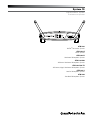 1
1
-
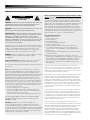 2
2
-
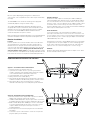 3
3
-
 4
4
-
 5
5
-
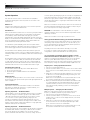 6
6
-
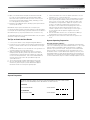 7
7
-
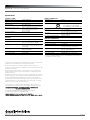 8
8
Audio Technica ATW-1101/H92-TH Operating instructions
- Category
- Microphones
- Type
- Operating instructions
- This manual is also suitable for
Ask a question and I''ll find the answer in the document
Finding information in a document is now easier with AI
Related papers
-
Audio Technica Pro Series 3 Operating instructions
-
Audio Technica System 8 Operating instructions
-
Audio Technica ATW-1701 Operating instructions
-
Audio-Technica ATW-1701 User manual
-
Audio-Technica pro series 5 wireless systems User manual
-
Audio Technica ATW-901/G Operating instructions
-
Audio Technica ATW-1301 Operating instructions
-
Audio Technica ATW-1301 Operating instructions
-
Audio Technica ATW-1301 Operating instructions
-
Audio Technica ATW-1301 Operating instructions
Other documents
-
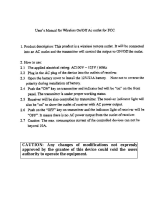 Powertech Industrial NHSPT-458 User manual
Powertech Industrial NHSPT-458 User manual
-
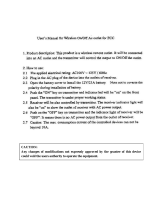 Jasco Products NHS-PT456 User manual
Jasco Products NHS-PT456 User manual
-
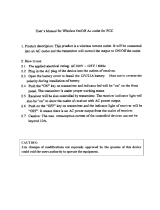 Jasco Products NHS-TX01A User manual
Jasco Products NHS-TX01A User manual
-
Audio-Technica ATW-1301 Installation guide
-
Saramonic TX-500 Operating instructions
-
Audio-Technica audio-technica 2000 Series Frequency-agile True Diversity UHF Wireless System User manual
-
Pyle PDWMG46 User manual
-
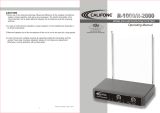 Califone R-2000 User manual
Califone R-2000 User manual
-
Audio-Technica PRO 92cW User manual
-
Behringer ULTRALINK ULM200LAV Product information