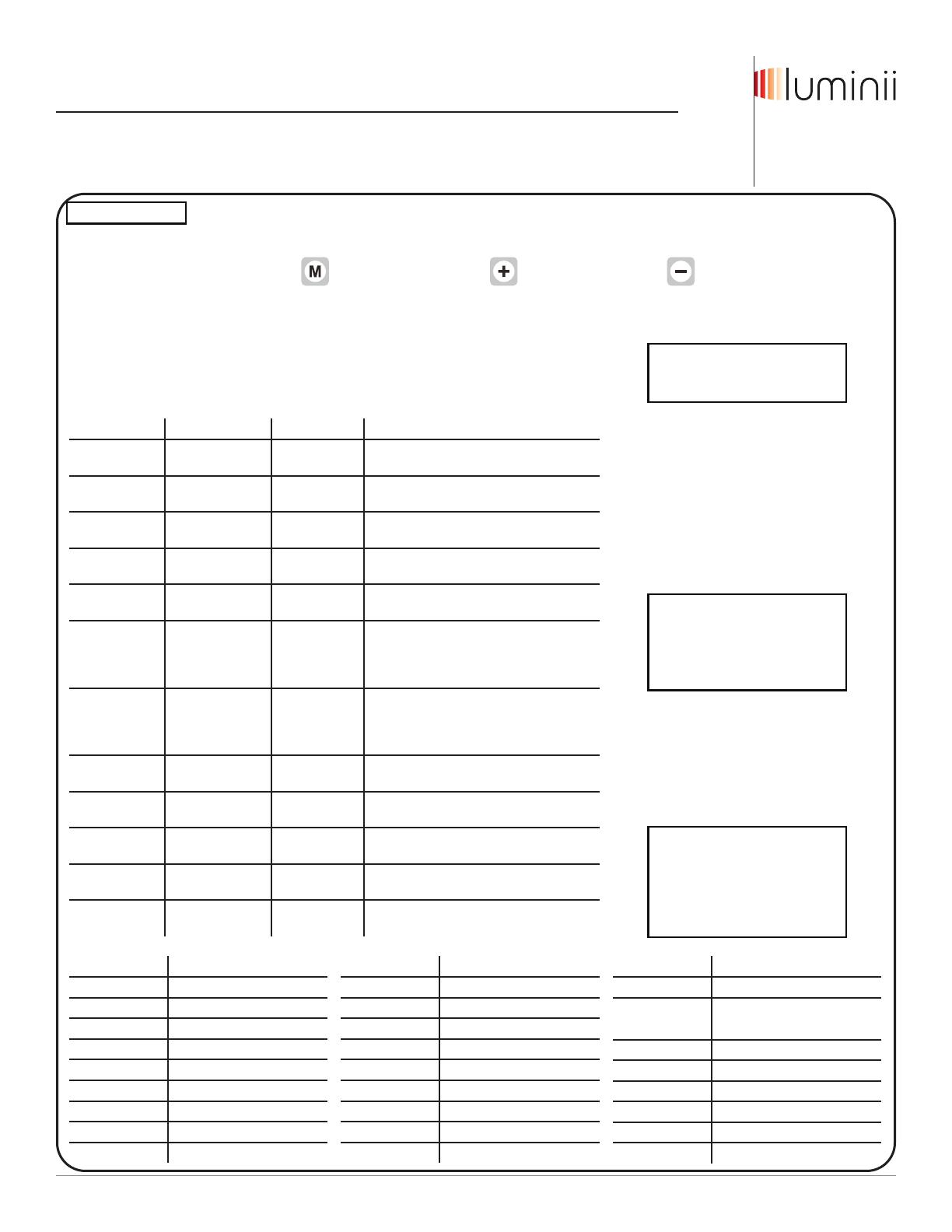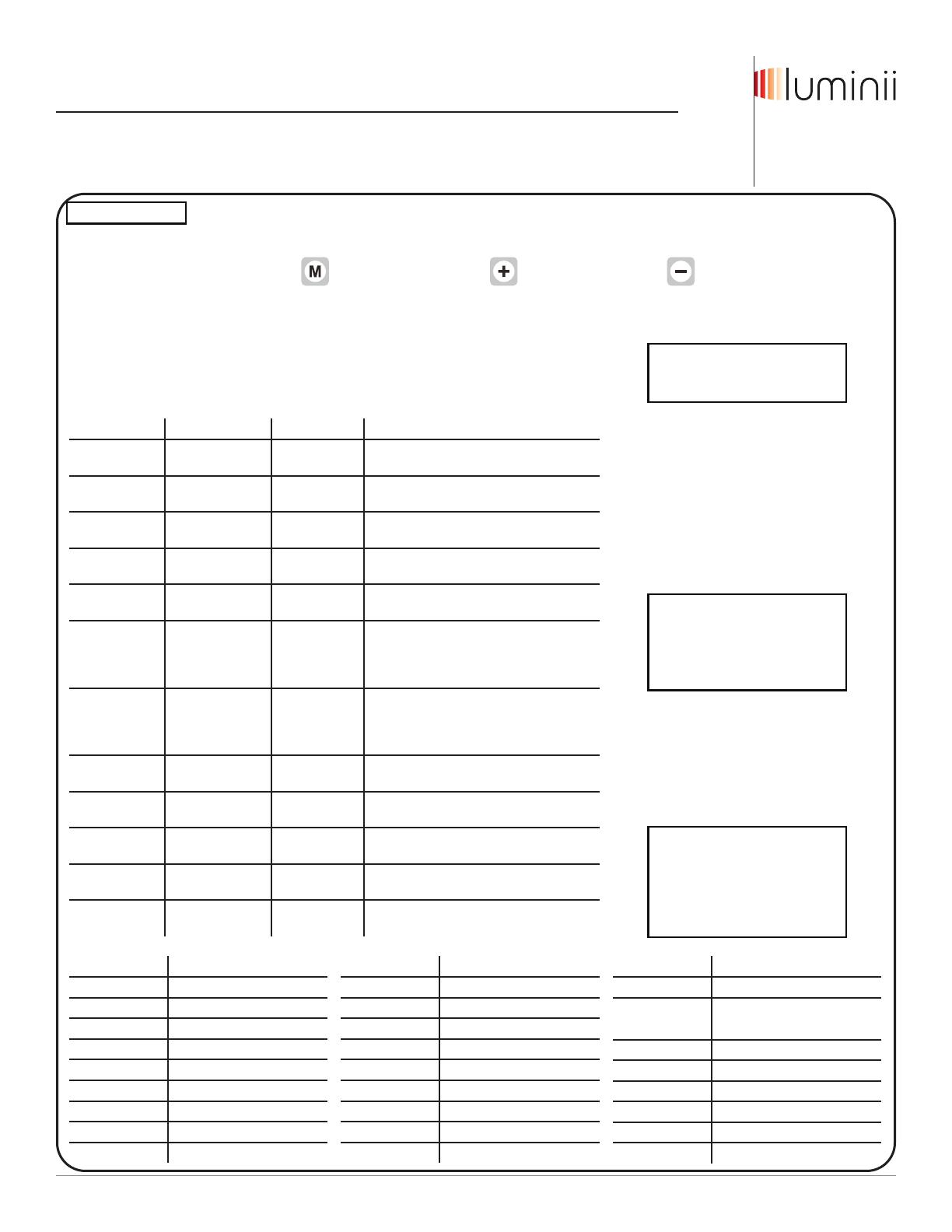
Installation Instructions - Smart Pixel LineLED Decoder
Models SR-DMX-SPI
Please read all instructions prior to installation and keep for future reference!
1. ENSURE POWER TO POWER SUPPLY IS OFF BEFORE INSTALLING
2. PRODUCT TO BE INSTALLED BY A QUALIFIED ELECTRICIAN.
3. USE ONLY WITH CLASS 2 POWER UNIT
7777 Merrimac Ave
Niles, IL 60714
T 224.333.6033
F 224.757.7557
www.luminii.com
REV0.1
0 8 012 022
2 / 2
*LUMINII RESERVES THE RIGHTS TO CHANGE SPECIFICATION & INSTRUCTION WITHOUT NOTICE
OPERATING GUIDE
There are three buttons on the decoder. Parameter Setting Increase Value Decrease Value
After operation, if no action was taken within 30s, the button lock, and backlight of the screen will turn off.
1. Long press M button for 5s to unlock the buttons, and the backlight will turn on.
2. Long press M button for 5s to switch between test mode and decode mode after unlocked.
During test mode, the first line of LCD will show: TEST MODE. Use test mode to verify RGBW Pixel functionality.
Duirng decoder mode, the first line of LCD shows: DECODER MODE. Use decoder mode when connecting to a
Controller and for final installation and customization.
The second line of the LCD Display shows the current setting and value. Note: 1 Pixel = 1 Cut Increment
NOTE:
When connected to a controller,
DMX512 Signal Decoder will stay in
“Decoder Mode”.
SR-DMX-SPI
DMX512 Pixel Signal Decoder
SETTING LCD DISPLAY VALUE RANGE DESCRIPTION
Built-in Programs TEST MODE
MODE NO.: 1-26 See Program Table below
Program Speed TEST MODE
RUN SPEED: 0-7 0: fast,
7: slow
DMX Address DECODER MODE
DMX ADDRESS: 1-512 Address of the starting point/Pixel of a program
DMX Signal RGB DECODER MODE
DMX RGB SEQ: RGB, BGR, etc. N/A
Pixel Quantity DECODER MODE
PIXEL QTY:
1-170(RGB),
1-128(RGBW) Number of Pixels to follow a program
IC TYPE DECODER MODE
IC TYPE:
2903, 8903,
2904, 8904
2903: N/A,
2904: for RGBW,
8903: N/A,
8904: N/A
Color DECODER MODE
COLOR:
MONO, DUAL,
RGB, RGBW
MONO: N/A,
DUAL: N/A,
RGB: N/A,
RGBW: for RGBW
Pixel Merging /
Pixel Size
DECODER MODE
PIXEL MERGE: 1-100 Number of Pixels to merge together
RGB Sequence DECODER MODE
LED RGB SEQ:
RGBW,
BGRW, etc. Sequence of RGBW, 24 possible combinations
Integral Control DECODER MODE
ALL CONTROL: YES, NO Yes: Merge all Pixels
No: Maintain individual Pixels or Merged Pixels
Reverse Control DECODER MODE
REV-CONTROL: YES, NO Reverse program order
Overall Brightness DECODER MODE
BRIGHTNESS: 1-100 1: dimmest setting
100: brightest setting
NOTE:
The actual maximum control pixels of
the controller are 1360 (2903) ,1024
(2904). Please set the pixel and pixel
combination value according to the
actual situation, and DO NOT exceed
the maximum.
MODE TABLE
PROGRAM NO. PROGRAM DESCRIPTION
1 Solid color: Red
2 Solid color: Green
3 Solid color: Blue
4 Solid color: Yellow
5 Solid color: Purple
6 Solid color: Cyan
7 Solid color: White
8 RGB change
9 Full color change
PROGRAM TABLE
PROGRAM NO. PROGRAM DESCRIPTION
10 RGB fading
11 Full color fading
12 Red chase with trail
13 Green chase with trail
14 Blue chase with trail
15 White chase with trail
16 RGB chase with trail
17 Rainbow chase with trail
18 RGB chasing and fading
PROGRAM NO. PROGRAM DESCRIPTION
19 Red chasing green, chasing blue
20 Orange chasing purple,
chasing cyan
21 Rainbow chase (7 colors)
22 Random twinkle: white over red
23 Random twinkle: white over green
24 Random twinkle: white over blue
25 White fading
26 Off
NOTE: For Program Table
Change: no fading/dimming between
color changes
Fade: fade/dim between color
changes
Chase: change pixel by pixel
Chase with Trail: change pixel by
pixel with fading between