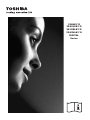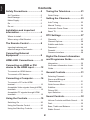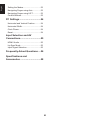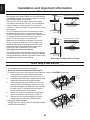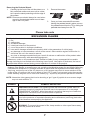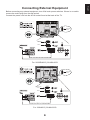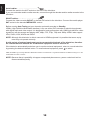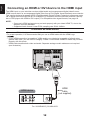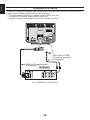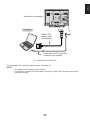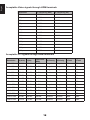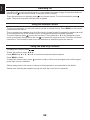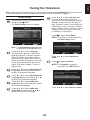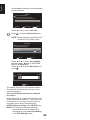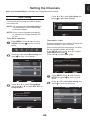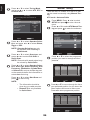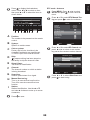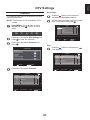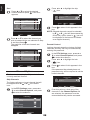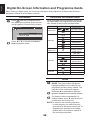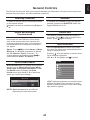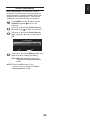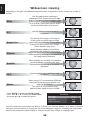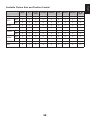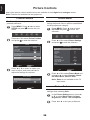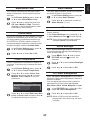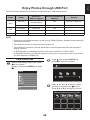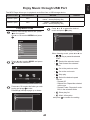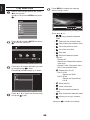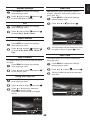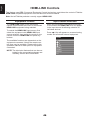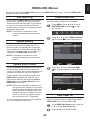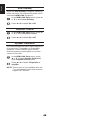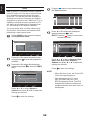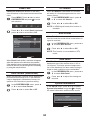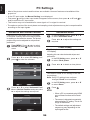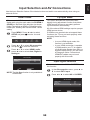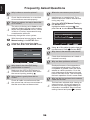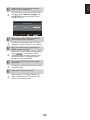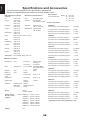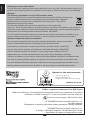32AV83*G
32/40LV83*G
26/32EL83*G
32/42HL83*G
DIGITAL
Series

2
English
Contents
Safety Precautions ....................5
Air Circulation ...................................... 5
Heat Damage ...................................... 5
Mains Supply ....................................... 5
Do ........................................................ 5
Do not .................................................. 5
Installation and important
information .................................6
Where to install.................................... 6
When using a Wall Bracket ................. 6
The Remote Control ..................8
Inserting batteries and
effective range of the remote ............... 8
Connecting External
Equipment ..................................9
HDMI-LINK Connections ...........11
Connecting an HDMI or DVI
device to the HDMI input ...........12
To connect an HDMI device ................ 12
To connect a DVI device...................... 14
Connecting a Computer ............16
To connect a PC to the HDMI
terminal................................................ 16
Acceptable Video signals through HDMI
terminals .............................................. 18
Acceptable PC signals through HDMI
terminals .............................................. 18
Using the Controls ....................19
Switching On ....................................... 20
Using the Remote Control ................... 20
Using the Side-Key Controls ............... 20
Tuning the Television ................21
Quick Setup ......................................... 21
Setting the Channels .................23
Auto Tuning ......................................... 23
Manual Tuning ..................................... 24
Automatic Power Down ....................... 26
Reset TV ............................................. 26
DTV Settings ..............................27
Channels ............................................. 27
Channel Options.................................. 28
Subtitle and Audio ............................... 29
Password............................................. 29
Parental ............................................... 29
Common Interface ............................... 29
Digital On-Screen Information
and Programme Guide ..............30
Information .......................................... 30
On-Screen Information Icons .............. 30
Guide ................................................... 30
General Controls .......................31
Selecting Channels ............................. 31
Stereo and Bilingual
Transmissions ..................................... 31
Quick Access Menu ............................. 31
Subtitles............................................... 31
Picture Still .......................................... 31
Input Selection..................................... 31
Sound Controls ..........................32
Volume Controls and Mute Sound....... 32
Dual ..................................................... 32
Bass, Treble and Balance ................... 32
Stable Sound ....................................... 32

3
English
Surround Sound .................................. 32
Bass Boost .......................................... 32
SPDIF Type ......................................... 32
Audio Description ................................ 33
Widescreen viewing ..................34
Available Picture Size and Position
Control ................................................. 35
Picture Controls .........................36
Picture Position ................................... 36
Picture Mode ....................................... 36
Picture Preferences ............................. 36
Black/White Level ................................ 37
Cinema Mode ...................................... 37
Colour Temperature ............................. 37
Static Gamma...................................... 37
Reset ................................................... 37
Active Backlight ................................... 37
3D Colour Management ...................... 37
Base Colour Adjustment ...................... 38
Digital Noise Reduction ....................... 38
MPEG NR – Noise Reduction ............. 38
Enjoy Photos through USB
Port .............................................39
View Photo Files .................................. 39
Using Slide Show ................................ 40
Repeat Settings for Slideshow ............ 40
Set Interval Time ................................. 40
Using the Play List............................... 40
Photo Info ............................................ 40
Enjoy Music through USB
Port .............................................41
Play Music Files .................................. 41
Repeat Settings ................................... 42
Using the Play List............................... 42
Music Info ............................................ 42
Enjoy Videos through USB
Port .............................................43
Play Video Files ................................... 44
Repeat Settings ................................... 45
Set ...................................................... 45
Slow Forward ...................................... 45
Step Forward ....................................... 45
Using the Play List............................... 45
Video Info ............................................ 45
Goto Time ............................................ 45
HDMI-LINK Controls ..................46
Equipment Control............................... 46
Input Source Selection ........................ 46
HDMI-LINK Menus .....................47
One Touch Play ................................... 47
System Standby .................................. 47
System Audio Control .......................... 47
Enable HDMI-LINK .............................. 47
Auto Power On .................................... 47
Auto Standby ....................................... 48
Amplier Control .................................. 48
Speaker Preference ............................ 48
Preference Controls ..................49
On Timer .............................................. 49
Sleep Timer ......................................... 49
EPG ..................................................... 50
Panel Lock........................................... 51
Auto Format (Widescreen) .................. 51
4:3 Stretch ........................................... 51
Blue Screen ......................................... 51
Side Panel ........................................... 51
System Information ............................. 51
System Upgrade.................................. 52
Text Services and Text
Information .................................53

4
English
Setting the Modes ............................... 53
Navigating Pages using Auto .............. 53
Navigating Pages using LIST .............. 53
Control Buttons.................................... 53
PC Settings ................................54
Horizontal and Vertical Position........... 54
Horizontal Width .................................. 54
Clock Phase ........................................ 54
Reset ................................................... 54
Input Selection and AV
Connections ...............................55
HDMI1 Audio ....................................... 55
Lip Sync Mode .................................... 55
Input Signal Selection.......................... 55
Frequently Asked Questions ....56
Specications and
Accessories ...............................58

5
English
Safety Precautions
This equipment has been designed and manufactured to meet international safety standards but, like
any electrical equipment, care must be taken to obtain the best results and for safety to be assured.
Please read the points below for your own safety. They are of a general nature, intended to help with all
electronic consumer products and some points may not apply to the goods you have just purchased.
The Class I apparatus shall be connected to a mains socket outlet with a protective earthing
connection.
Air Circulation
Leave more than 10cm clearance around the
television to allow adequate ventilation. This
will prevent overheating and possible damage
to the television. Dusty places should also be
avoided.
Heat Damage
Damage may occur if the television is left in
direct sunlight or near a heater. Avoid places
subject to extremely high temperatures or
humidity. Place in a location where the tem-
perature remains between 5°C (41°F) min. and
35°C (94°F) max.
Mains Supply
The mains supply required for this equipment
is 220-240v AC 50/60Hz. Never connect to a
DC supply or any other power source. DO en-
sure that the television is not standing on the
mains lead. Use only the supplied lead.
DO NOT cut off the mains plug from this
equipment, this incorporates a special Radio
Interference Filter, the removal of which will
impair its performance. In the UK, the fuse
tted in this plug is approved by ASTA or BSI
to BS1362.
It should only be replaced by a correctly rated
and approved type and the fuse cover must be
retted.
IF IN DOUBT PLEASE CONSULT A COMPE-
TENT ELECTRICIAN.
Do
DO read the operating instructions before you
attempt to use the equipment.
DO ensure that all electrical connections
(including the mains plug, extension leads and
inter-connections between pieces of equip-
ment) are properly made and in accordance
with the manufacturers’ instructions. Switch off
and withdraw the mains plug before making or
changing connections.
DO consult your dealer if you are ever in doubt
about the installation, operation or safety of
your equipment.
DO be careful with glass panels on equipment.
DO NOT REMOVE ANY FIXED COVERS
AS THIS WILL EXPOSE DANGEROUS AND
‘LIVE’ PARTS.
THE MAINS PLUG IS USED AS A DISCON-
NECTING DEVICE AND THEREFORE
SHOULD BE READILY OPERABLE.
Do not
DO NOT obstruct the ventilation openings of
the equipment with items such as newspapers,
tablecloths, curtains, etc. Overheating will cause
damage and shorten the life of the equipment.
DO NOT allow electrical equipment to be
exposed to dripping or splashing or objects lled
with liquids, such as vases, to be placed on the
equipment.
DO NOT place hot objects or naked ame
sources, such as lighted candles or nightlights
on, or close to equipment. High temperatures
can melt plastic and lead to res.
DO NOT use makeshift stands and NEVER
x legs with wood screws. To ensure complete
safety, always t the manufacturers’ approved
stand, bracket or legs with the xings provided
according to the instructions.
DO NOT leave equipment switched on when
it is unattended, unless it is specically stated
that it is designed for unattended operation or
has a standby mode. Switch off by withdrawing
the plug, make sure your family know how to
do this. Special arrangements may need to be
made for people with disabilities.
DO NOT continue to operate the equipment if
you are in any doubt about it working normally,
or it is damaged in any way – switch off, with-
draw the mains plug and consult your dealer.
WARNING – excessive sound pressure from ear-
phones or headphones can cause hearing loss.
ABOVE ALL – NEVER let anyone, especially chil-
dren, push or hit the screen, push anything into
holes, slots or any other openings in the case.
NEVER guess or take chances with electrical
equipment of any kind – it is better to be safe
than sorry.

6
English
Installation and important information
Where to install
Locate the television away from direct sunlight and
strong lights, soft, indirect lighting is recommended for
comfortable viewing. Use curtains or blinds to prevent
direct sunlight falling on the screen.
Place the TV set on a stable, level surface that
can support the weight of the TV. As an additional
safety measure you secure the TV to the level
surface or a wall, as shown in the illustration, using
sturdy strap.
The LCD display panels are manufactured using
an extremely high level of precision technology,
however sometimes some parts of the screen may
be missing picture elements or have luminous
spots. This is not a sign of a malfunction.
Make sure the television is located in a position
where it cannot be pushed or hit by objects, as
pressure will break or damage the screen. Also,
please be certain that small items cannot be in-
serted into slots or openings in the case.
Cleaning the screen and cabinet...
Turn off the power, and clean the screen and cabinet
with a soft, dry cloth. We recommend that you do not
use any proprietary polishes or solvents on the screen
or cabinet as this may cause damage.
Sturdy tie (as short as possible)
Stand clip
Fixing strap
Fixing strap
Sturdy tie (as short as possible)
Stand clip
Fixing strap
Fixing strap
Stand style is dependent on model
When using a Wall Bracket
Please use a wall bracket appropriate for the size and weight of the LCD TV.
• Two people are required for installation.
• Never use the four screws attached to the TV.
• To install a wall-mount from another manufacturer, use the SPACERS (supplied).
1. Unplug and remove any cables and/or other
component connectors from the rear of the TV.
2. Carefully lay the front of the unit face down on a at,
cushioned surface such as a quilt or blanket.
3. Follow the instructions provided with your wall
bracket. Before proceeding, make sure the ap-
propriate bracket(s) are attached to the wall and
the back of the TV as described in the instruc-
tions provided with the wall bracket.
4. Make sure to place the spacers supplied be-
tween the bracket and the back of the TV.
5. Always use the screws supplied or recom-
mended by the wall mount manufacturer.
*Screw Type for Wall Bracket:
• 26LED, 32CCFL, 32LED, 40CCFL: M6/10mm/20KG
• 42LED: M8/12mm/20KG
Spacer
(supplied)
Wall bracket
Screw
Remove four screws.
(Do not reuse these screws for
attaching a wall bracket.)
Place four spacers (supplied).
TV back panel
Spacer
(supplied)
Wall bracket
Screw
Remove four screws.
(Do not reuse these screws for
attaching a wall bracket.)
Place four spacers (supplied).
TV back panel

7
English
Removing the Pedestal Stand:
1. Carefully lay the front of the unit face down on a
at, cushioned surface such as a quilt or a blan-
ket. Leave the stand protruding over the edge of
the surface.
NOTE: Extreme care should always be used when
removing the pedestal stand to avoid dam-
age to the LCD panel.
2. Remove the screws.
3. Once you have removed all ve screws
holding the pedestal stand in place, remove
the pedestal stand from the TV by sliding the
pedestal stand away from the TV.
Please take note
EXCLUSION CLAUSE
Toshiba shall under no circumstances be liable for loss and/or damage to the product caused by:
i) re;
ii) earthquake;
iii) accidental damage;
iv) intentional misuse of the product;
v) use of the product in improper conditions;
vi) loss and/or damage caused to the product while in the possession of a third party;
vii) any damage or loss caused as a result of the owner’s failure and/or neglect to follow the in-
structions set out in the owner’s manual;
viii) any loss or damage caused directly as a result of misuse or malfunction of the product when
used simultaneously with associated equipment;
Furthermore, under no circumstances shall Toshiba be liable for any consequential loss and/or
damage including but not limited to the following, loss of prot, interruption of business, the loss of
recorded data whether caused during normal operation or misuse of the product.
• If stationary images generated by 4:3 broadcasts, text services, channel identication logos, computer
displays, video games, on-screen menus, etc. are left on the television-screen for any length of time they
could become conspicuous, it is always advisable to reduce both the brightness and contrast settings.
• Very long, continuous use of the 4:3 picture on a 16:9 screen may result in some retention of the
image at the 4:3 outlines, this is not a defect of the LCD TV and is not covered under the manufac-
turers warranty. Regular use of other size modes (e.g.: Superlive) will prevent permanent retention.
NOTE: Interactive video games that involve shooting a “gun” type of joystick at an on-screen target
may not work with this TV.
SYMBOL SYMBOL DEFINITION
DANGEROUS VOLTAGE: The lightening ash with arrowhead symbol within an
equilateral triangle is intended to alert the user to the presence of un-insulated
“DANGEROUS VOLTAGE” within the product’s enclosure that may be of sufcient
magnitude to constitute a risk of electric shock to persons.
INSTRUCTIONS: The exclamation point within on equilateral triangle to alert the
user to the presence of important operating and maintenance (servicing) instruction
in the literature accompanying the appliance.
WARNING: To prevent the spread of re, keep candles or other open ames away
from this product at all times.

8
English
12 In TV mode: Display on-screen information
In Text mode: Access the index page
13 Mute the sound
14 Display the QUICK access menu
15 Exit the menu system
16 Display EPG
17 Go to the previous level of the menu
18 Display the on-screen menu
19 Menu navigation: ▲, ▼, ◄, ►:
In Text mode: Change the page
Conrm the selection
20 Colour button: Text control buttons
Reveal concealed text
Hold a wanted page
Enlarge text display size
Select a page while viewing a
normal picture
1 Toggle between TV ON or Standby
2 Toggle between external input sources
3 Still Picture
4 To display the teletext screen
5 TEXT subtitle pages if available
6 Stereo/Bilingual transmissions
7 Number buttons
8 Audio Description
9 Switch between ATV and DTV
10 Change the volume
11 Change the channel
The Remote Control
Simple at-a-glance reference of your remote
control.
Inserting batteries and
effective range of the remote
Do not combine a used, old battery with a new
one or mix battery types. Remove dead batteries
immediately to prevent acid from leaking into
the battery compartment. Dispose of them in
accordance with instructions on page 60 of this
manual. Warning: batteries must not be exposed
to excessive heat such as sunlight or re.
The performance of the remote control will
deteriorate beyond a distance of ve metres or
outside an angle of 30 degrees from the centre
of the television. If the operating range becomes
reduced the batteries may need replacing.
Remove the back
cover to reveal the
battery compartment
and make sure the
batteries are inserted
the right way round.
Suitable battery types
for this remote are
AAA, 1.5V.
4
For On/Standby mode1
To select input from external sources2
Still Picture3
To display the teletext screen4
To turn the subtitle On/Off5
Stereo/Bilingual transmissions6
Number buttons7
No Function8
No Function9
To alter the volume10
To change programme11
Remove the back
cover to reveal the
battery compartment
and make sure the
batteries are inserted
the right way round.
Suitable battery
types for this remote
are AAA, IEC R03
1.5V.
Do not combine a used, old battery with a new
one or mix battery types. Remove dead batteries
immediately to prevent acid from leaking into
the battery compartment. Dispose of them in
accordance with instructions on page 13 of this
manual. Warning: batteries must not be exposed
to excessive heat such as sunshine, fire or the
like.
The performance of the remote control will
deteriorate beyond a distance of five metres or
outside an angle of 30 degrees from the centre
of the television. If the operating range becomes
reduced the batteries may need replacing.

9
English
Connecting External Equipment
Before connecting any external equipment, turn off all main power switches. If there is no switch
remove the mains plug from the wall socket.
Connect the power cord into the AC-IN socket found at the back of the TV.
HDMI 1 INPUT
SOCKET
RGB/ PC
AC−IN
HDMI 2 INPUT
SOCKET
For 26/32EL83*G | 32/42HL83*G
HDMI 1 INPUT
SOCKET
RGB/ PC
HDMI 2 INPUT
SOCKET
AC−IN
For 32AV83*G | 32/40LV83*G

10
English
Aerial cables: - - - - - - - - - - - - - - - - - - -
Connect the aerial to the ANT socket on the rear of the television.
If you use a decoder and/or media recorder, connect through the decoder and/or media recorder to the
television.
SCART cables: - - - -- - - - - - - - - - - - - - -
Connect the video recorder IN/OUT or decoder TV socket to the television. Connect the media player
SAT socket to the decoder MEDIA REC. socket.
Before running Auto Tuning put your decoder and media recorder to Standby.
HDMI® (High-Denition Multimedia Interface) is for use with a DVD, decoder or electrical equipment
with digital audio and video output. It is designed for best performance with 1080i high-denition video
signals but will also accept and display 480i, 480p, 576i, 576p, 720p and 1080p. HDMI1 also support
VGA, SVGA, XGA, WXGA and SXGA.
NOTE: Although this television is able to connect to HDMI equipment it is possible that some equip-
ment may not operate correctly.
A wide variety of external equipment can be connected to the back of the television, therefore
the relevant owners manuals for all additional equipment must be referred to.
If the television automatically switches over to monitor external equipment, return to normal television
by pressing the desired channel button. To recall external equipment, press to select.
HDMI, the HDMI Logo, and High-Denition Multimedia Interface are trademarks or registered trademarks of HDMI Licensing LLC in the
United States and other countries.
NOTE: Because there is possibility to happen unexpected phenomenon, power cord should not be
disconnected frequently.

11
English
HDMI-LINK Connections
The basic functions of connected audio/video equipment can be controlled using the television’s
remote control if a HDMI-LINK compatible device is connected.
The back of your television
AV amplifier
HDMI out
Playback equipment
HDMI outHDMI in
Playback equipment
HDMI out
For 26/32EL83*G | 32/42HL83*G
The back of your television
AV amplifier
HDMI out
Playback equipment
HDMI outHDMI in
Playback equipment
HDMI out
For 32AV83*G | 32/40LV83*G

12
English
Connecting an HDMI or DVI device to the HDMI input
The HDMI input on your television receives digital audio and uncompressed digital video from an
HDMI source device or uncompressed digital video from a DVI (Digital Visual Interface) source device.
This input is designed to accept HDCP (High-Bandwidth Digital-Content Protection) programme mate-
rial in digital form from EIA/CEA-861-D–compliant [1] consumer electronic devices (such as a set-top
box or DVD player with HDMI or DVI output). For acceptable video signal formats, see page 18.
NOTE:
• Some early HDMI equipment may not work properly with your latest HDMI TV, due to the
adoption of a new standard.
• Supported Audio format: Linear PCM, sampling rate 32/44.1/48kHz.
To connect an HDMI device
Connect an HDMI cable (type A connector) from the device to the HDMI terminal.
For proper operation, it is recommended that you use an HDMI cable with the HDMI Logo
( ).
• If your HDMI connection is capable of 1080p and/or your television is capable of refresh rates
greater than 50Hz, you will need a Category 2 cable. Conventional HDMI/DVI cable may not work
properly with this mode.
• HDMI cable transfers both video and audio. Separate analogue audio cables are not required
(see illustration).
HDMI
cable
HDMI device
HDMI out
(not supplied)
For 26/32EL83*G | 32/42HL83*G

13
English
HDMI
cable
HDMI device
HDMI out
(not supplied)
For 32AV83*G | 32/40LV83*G
To view the HDMI device video, press the button to select HDMI 1 or HDMI 2 mode.

14
English
To connect a DVI device
Connect an HDMI-to-DVI adapter cable (HDMI type A connector) to the HDMI 1 terminal and audio
cables to the PC/HDMI1 (AUDIO) socket (see illustration).
• The recommended HDMI-to-DVI adapter cable length is 6.6ft (2m).
• An HDMI-to-DVI adapter cable transfers video only.
• Separate analogue audio cables are required for audio receivers.
DVI device
HDMI-to-DVI adapter cable
(not supplied)
Audio cable for HDMI
to television connection
(not supplied)
For 26/32EL83*G | 32/42HL83*G

15
English
DVI device
HDMI-to-DVI adapter cable
(not supplied)
Audio cable for HDMI
to television connection
(not supplied)
For 32AV83*G | 32/40LV83*G
To ensure that the HDMI or DVI device is reset properly, it is recommended that you follow these
procedures:
• When turning on your electronic components, turn on the television rst, and then the HDMI or
DVI device.
• When turning off your electronic components, turn off the HDMI or DVI device rst, and then the
television.
[1] EIA/CEA-861-D compliance covers the transmission of uncompressed digital video with high-bandwidth digital content protection,
which is being standardized for reception of high-denition video signals. Because this is an evolving technology, it is possible that
some devices may not operate properly with the television.
HDMI, the HDMI Logo, and High-Denition Multimedia Interface are trademarks or registered trademarks of HDMI Licensing LLC in
the United States and other countries.

16
English
Connecting a Computer
With either an RGB/PC or an HDMI connection, you can watch your computer’s display on the televi-
sion and hear the sound from the televisions speakers.
To connect a PC to the HDMI terminal
When connecting a PC to the HDMI terminal on the television, use an HDMI-to-DVI adapter cable
and an analogue audio cable.
If connecting a PC with an HDMI terminal, use an HDMI cable (type A connector). A separate ana-
logue cable is not necessary.
the back of your television
HDMI-to-DVI
adapter cable
(not supplied)
2
Computer
Audio cable for PC to television
connection (not supplied)
For 26/32EL83*G | 32/42HL83*G

17
English
the back of your television
HDMI-to-DVI
adapter cable
(not supplied)
2
Computer
Audio cable for PC to television
connection (not supplied)
For 32AV83*G | 32/40LV83*G
For acceptable PC and video signal formats, see page 18.
NOTE:
• The edges of the images may be hidden.
• If connecting a certain PC model with a unique PC signal, the PC signal may not be
detected correctly.

18
English
Acceptable Video signals through HDMI terminals
Resolution H. Frequency (KHz) V. Frequency (Hz)
480i 15.734 60.000
480p 31.500 60.000
576i 15.625 50.000
576p 31.250 50.000
720p 37.500 50.000
720p 45.000 60.000
1080i 28.125 50.000
1080i 33.750 60.000
1080p 27.000 24.000
1080p 28.125 25.000
1080p 33.750 30.000
1080p 56.250 50.000
1080p 67.500 60.000
Acceptable PC signals through HDMI terminals
Resolution H (KHz) V(Hz) Pixel Clock
(MHz) H-Polarity V-Polarity H-Total V-Total
640 x 480 31.369 59.940 25.175 Negative Negative 800 525
640 x 480 37.861 72.809 31.500 Negative Negative 832 520
640 x 480 37.500 75.000 31.500 Negative Negative 840 500
800 x 600 35.160 56.250 36.000 Positive Positive 1024 625
800 x 600 37.879 60.317 40.000 Positive Positive 1056 628
800 x 600 48.077 72.188 50.000 Positive Positive 1040 666
800 x 600 46.875 75.000 49.500 Positive Positive 1056 625
1024 x 768 48.363 60.004 65.000 Negative Negative 1344 806
1024 x 768 60.023 75.029 78.750 Positive Positive 1312 800
1280 x 768 47.776 59.870 79.500 Negative Positive 1664 798
1360 x 768 47.712 60.015 85.500 Positive Positive 1792 795
1280 x 1024 63.981 60.020 108.000 Positive Positive 1688 1066
1280 x 1024 79.976 75.025 135.000 Positive Positive 1688 1066

19
English
Using the Controls
While all the necessary adjustments and controls for the television are made using the remote control,
the buttons on the television may be used for some functions.
HDMI 2 INPUT
SOCKET
Common Interface
USB
RED LED − Standby
GREEN LED − Power on
GREEN LED − On Timer
For 26/32EL83*G | 32/42HL83*G
HDMI 2 INPUT
SOCKET
Common Interface
USB
RED LED − Standby
GREEN LED − Power on
GREEN LED − On Timer
For 32AV83*G | 32/40LV83*G

20
English
Switching On
If the RED LED is unlit check that the plug is connected to the power supply. If the picture does not
appear press on the remote control, it may take a few moments.
To put the television into Standby press on the remote control. To view the television press
again. The picture may take a few seconds to appear.
Using the Remote Control
To set up the television you will now need to use the on screen menus. Press MENU on the remote
control to see the menus.
The on-screen menu appears as a list of ve topics. As each symbol is selected by pressing ▲ or ▼
on the navigation ring on the remote control, its respective options will appear right side.
To use the options, press to enter the sub menu. Then press ▲ or ▼ on the navigation ring to
move up and down through them and use or to select the required choice. Follow the on-screen
instructions. The functions of each menu are described in detail throughout the manual.
Using the Side-Key Controls
To change the volume, press .
To alter the channel, press P .
Press MENU and ▲ or ▼, ◄ or ► to control the sound and picture options.
Press MENU to nish.
To select an external input, press and then use ▲ or ▼ to move through the list until the appro-
priate input source is selected.
Please always refer to the owner’s manual of the equipment to be connected for full details.
Please note: Inserting the headphone plug will mute the sound from all speakers.
Page is loading ...
Page is loading ...
Page is loading ...
Page is loading ...
Page is loading ...
Page is loading ...
Page is loading ...
Page is loading ...
Page is loading ...
Page is loading ...
Page is loading ...
Page is loading ...
Page is loading ...
Page is loading ...
Page is loading ...
Page is loading ...
Page is loading ...
Page is loading ...
Page is loading ...
Page is loading ...
Page is loading ...
Page is loading ...
Page is loading ...
Page is loading ...
Page is loading ...
Page is loading ...
Page is loading ...
Page is loading ...
Page is loading ...
Page is loading ...
Page is loading ...
Page is loading ...
Page is loading ...
Page is loading ...
Page is loading ...
Page is loading ...
Page is loading ...
Page is loading ...
Page is loading ...
Page is loading ...
-
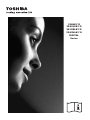 1
1
-
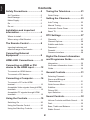 2
2
-
 3
3
-
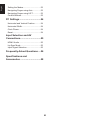 4
4
-
 5
5
-
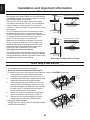 6
6
-
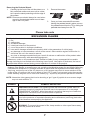 7
7
-
 8
8
-
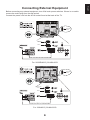 9
9
-
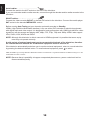 10
10
-
 11
11
-
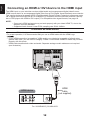 12
12
-
 13
13
-
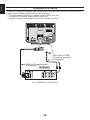 14
14
-
 15
15
-
 16
16
-
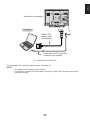 17
17
-
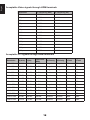 18
18
-
 19
19
-
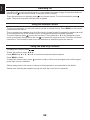 20
20
-
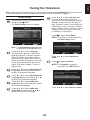 21
21
-
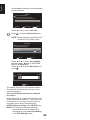 22
22
-
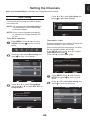 23
23
-
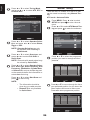 24
24
-
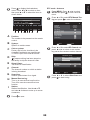 25
25
-
 26
26
-
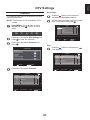 27
27
-
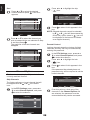 28
28
-
 29
29
-
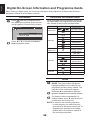 30
30
-
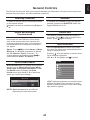 31
31
-
 32
32
-
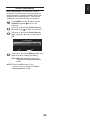 33
33
-
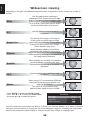 34
34
-
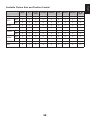 35
35
-
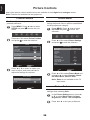 36
36
-
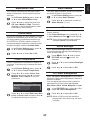 37
37
-
 38
38
-
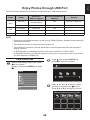 39
39
-
 40
40
-
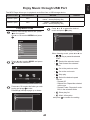 41
41
-
 42
42
-
 43
43
-
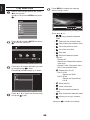 44
44
-
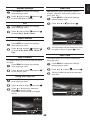 45
45
-
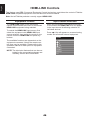 46
46
-
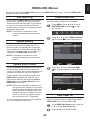 47
47
-
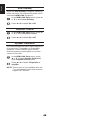 48
48
-
 49
49
-
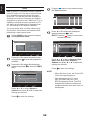 50
50
-
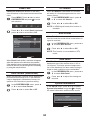 51
51
-
 52
52
-
 53
53
-
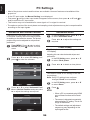 54
54
-
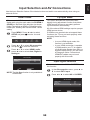 55
55
-
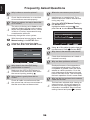 56
56
-
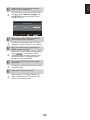 57
57
-
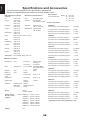 58
58
-
 59
59
-
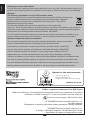 60
60
Ask a question and I''ll find the answer in the document
Finding information in a document is now easier with AI
Related papers
Other documents
-
Toshiba 32HL833B Product information
-
Toshiba 42HL833B Product information
-
Toshiba 32SL863B Product information
-
Panasonic TH-24J400Z User manual
-
 U Plus Company LED User manual
U Plus Company LED User manual
-
Toshiba 32AV934G Owner's manual
-
Toshiba 32E255 Owner's manual
-
Toshiba 50L2556 User manual
-
Toshiba 32E2533 Owner's manual
-
Toshiba L2456/40 User manual