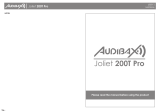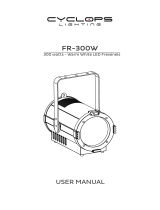USER´S
MANUAL
Waco Prolife 300T
3 8
Rotary Knob function
The knob in the rear panel of the Waco Profile 300T act as multi function. Including rotary
control of dimmer, rotary control of dimmer, up/down/enter function.
Dimmer & strobe function:
1. Press the MENU button to enter the main menu.
2. Press the UP or DOWN button to select Mode menu and press ENTER.
3. Press DOWN menu and select Manual sub menu.
4. Press ENTER and select Brightness or Strobe in third menu.
5. Rotate the rotary knob to control the dimmer (right stop = maximum output, left stop =
zero output), or strobe(right stop = maximum strobe, left stop = no strobe).
Note: Rotary dimmer or strobe function works in information Menu and Mode-Manual menu.
Zoom function:
1. Press the MENU button to enter the main menu.
2. Press the UP or DOWN button to select Mode menu and press ENTER.
3. Press DOWN menu and select Manual sub menu.
4. Press ENTER and select Zoom in third menu.
5. Rotate the rotary knob to control the dimmer(right stop = minimum zoom scale, left stop =
maximum zoom scale)
Note: Zoom function works in information Menu and Mode-Manual menu.
Quick switch between brightness and zoom in Main menu(information Menu):
In information menu (main menu) interface, you can easily switch between brightness
adjustment function and zoom function.
1. Make sure the display in main menu, picture below.
2. Press the ENTER button or the Rotary knob (which also perform Enter function) to switch
between the two functions.
Up, Down, Enter function:
The knob can also act as up, down and enter function.
1. Press the MENU button to enter the main menu interface.
2. Right rotation = Down, left rotation = Up, press = Enter function
useful when the device is installed in a remote area.
Each Waco Profile 300T has a factory set RDM UID (unique identification number).
Note: Before operation, enable RDM function in Advanced settings
Installation
Read ‘Safety information’ before installing the fixture.
The fixture is designed for indoor use only and must be used in a dry location with adequate
ventilation. Ensure that none of the fixture’s ventilation slots are blocked.
Fasten the fixture to a secure structure or surface. Do not stand it on a surface or leave it
where it can be moved or fall over. If you install the fixture in a location where it may cause
injury or damage if it falls, secure it as directed in this user manual using a securely anchored
safety cable that will hold the fixture if the primary fastening method fails.
Fastening the fixture to a flat surface
The fixture can be fastened to a hard, fixed, flat surface that is oriented at any angle. Ensure
that the surface and all fasteners used can support at least 10 times the weight of all fixtures
and equipment to be installed on it.
Fasten the fixture securely. Do not stand it on a surface or leave it where it can be moved or
fall over. If you install the fixture in a location where it may cause injury or damage if it falls,
secure it as directed below with a securely anchored safety cable that will hold the fixture if
the primary fastening method fails.
Mounting the fixture on a truss
The fixture can be clamped to a truss or similar rigging structure in any orientation. When
installing the fixture hanging vertically down, you can use an open-type clamp such as a
G-clamp. When installing in any other orientation, you must use a half-coupler clamp that
completely encircles the truss chord.
To clamp the fixture to a truss:
1. Check that the rigging structure can support at least 10 times the weight of all fixtures and
equipment to be installed on it.
2. Block access under the work area.
3. Fold the legs of the mounting bracket together and bolt a rigging clamp securely to the
mounting bracket. The bolt used must be M10, grade 8.8 steel minimum. It must pass through
both mounting bracket legs and be fastened with a self-locking nut.
4. Working from a stable platform, hang the fixture with its clamp on the truss and fasten the
clamp securely.
5. Secure the fixture with a safety cable as directed below.