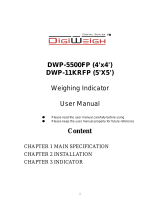18
TROUBLESHOOTING
Error Codes
Error Reason Solution
UUUUUU
1. Overload
2. Wrong connection with load cell
3. Load cell has quality problem
1. Reduce the weight
2. Check load cell connection
3. Inspect load cell; Check the input/output
4. See Q&A section
nnnnnnn
1. Calibration is no good
2. Wrong connection with load cell
3. Load cell has quality problem
1. Make sure scale is level
2. Check load cell connection
3. Check load cell input and output resistance
4. See Q&A section
ERR1
During calibration, weight is not used or
the weight is above the max. capacity
Use correct weight within the dened range
ERR2
During calibration, the weight is below
the minimum required weight
The calibration weight minimum is 10% of
the max. capacity set in C04.
Recommended to use 60%-80% of max.
capacity if possible
ERR3
During calibration, the input signal is
negative
1. Check all wire connections
2. Check load cell
3. Recalibrate
4. PCB replacement needed if steps 1-3 fail
ERR4
During calibration signal is unstable After the platform is stable, start calibration
ERR5
EEPROM Error Change PCB
ERR6
Exceed Zero Range See Q&A section
ERR10
Scale was not stable when Zeroed Wait for the scale to stabilize before zeroing
ERR11
Zero function can not be used in Tare
mode
Go back to gross weighing, by pressing Tare
then you can Zero
ERR12
Out of the zero range Move the extra load
ERR15
Scale wasn’t stable when Tared Tare once the load is stable
ERR16
Tared without a load Add your load, then tare
ERR17
Out of tare range Decrease the tare weight
ERR25
The record you are trying to check does
not exist
Assure the record you are trying to check
exists
ERR30
Printing format wrong in accumulative
weighing mode
Set Printing format to setting “2”
ERR31
Working mode wrong in accumulative
weighing mode
Set Working mode setting to either “2 or 4”
ERR32
You are weighing over max. capacity
or you tried to print while the scale was
unstable
Reduce weight on the scale
Print after scale has stabilized
ERR33
Display Error, Printing with the indicator
in accumulative weighing mode
Print the total weight after accumulating the
weight of axles
ERR34
Printing error in normal Weighing mode Wait for the load to be stable, then print
ERR35
Printing format wrong in normal weighing
mode
Set Printing format to Setting “1”