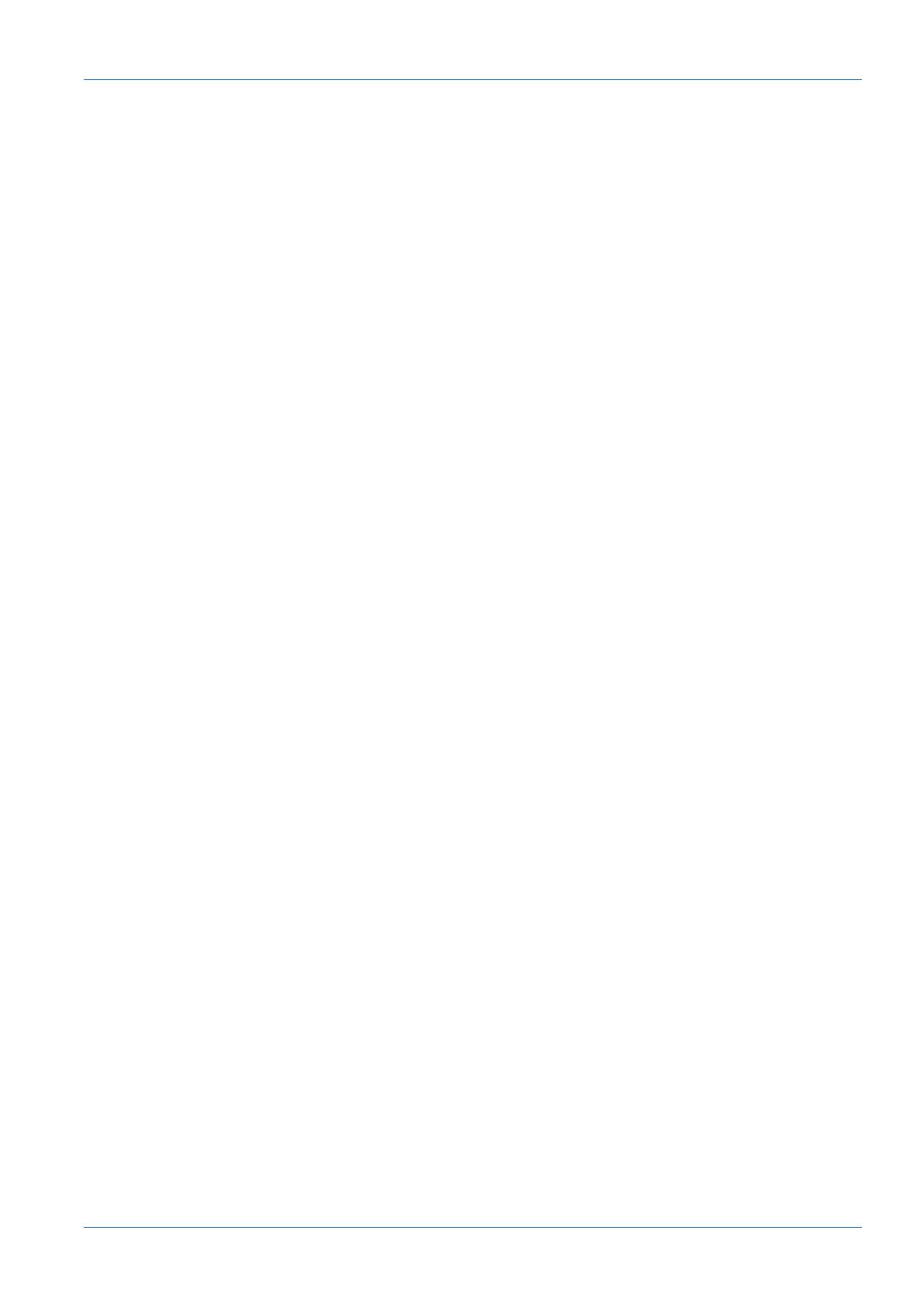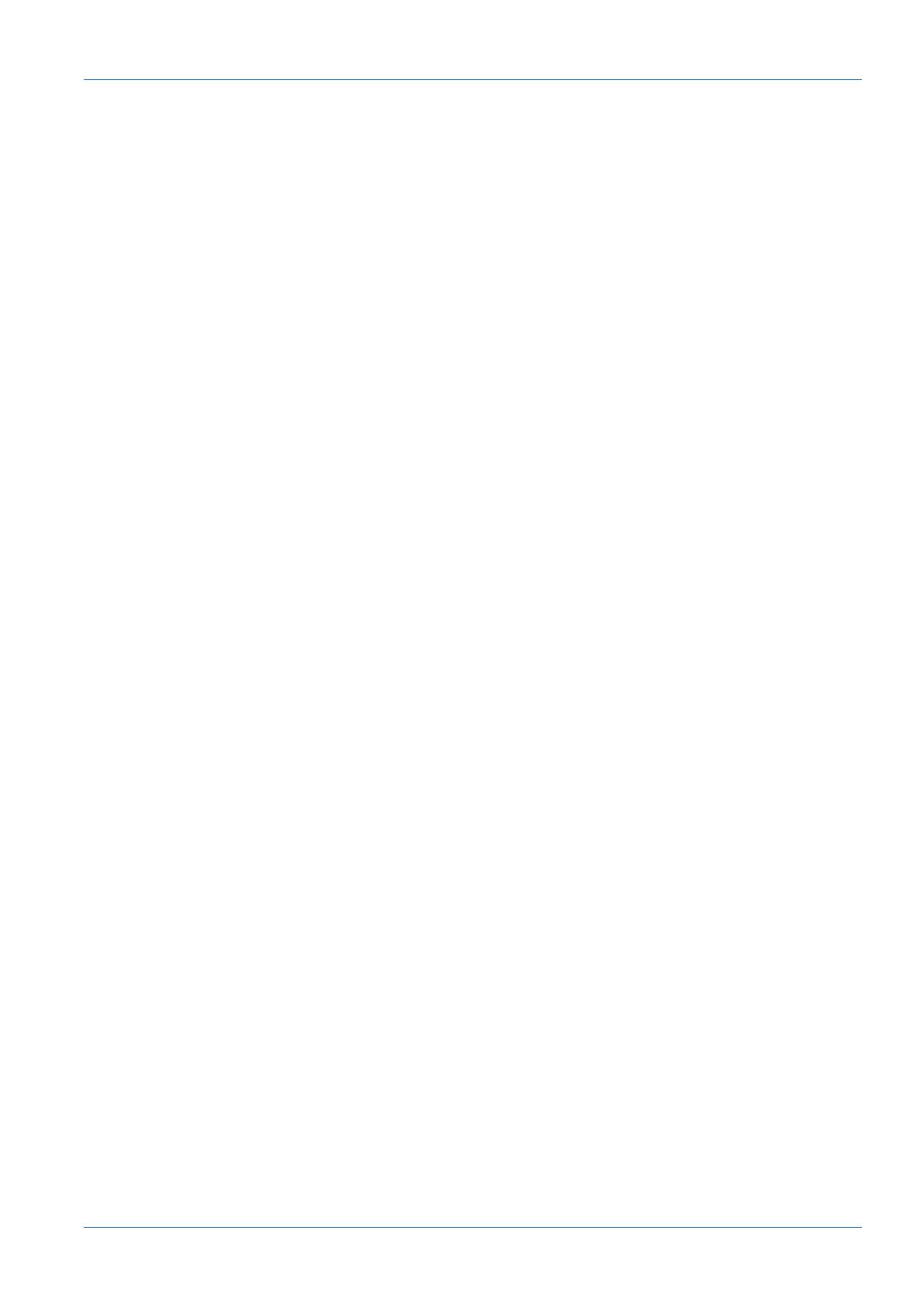
Baumer Table of contents
PROFINET IO and Modbus/TCP | V2 Operating Manual iii
5 IO-Link Port Configuration ......................................................................................................................... 61
5.1 Preparing for Port Configuration ........................................................................................................... 61
5.2 IO-Link Configuration Page .................................................................................................................. 63
5.2.1 Editing IO-Link Port Settings...................................................................................................... 63
5.2.2 IO-Link Settings Parameters...................................................................................................... 64
5.3 PROFINET IO Settings Configuration Page ......................................................................................... 68
5.4 Modbus/TCP Settings Configuration Page ........................................................................................... 69
5.4.1 Editing Modbus/TCP Settings .................................................................................................... 69
5.4.2 Modbus/TCP Settings Parameters ............................................................................................ 70
5.5 OPC UA Settings Configuration Page .................................................................................................. 74
5.5.1 Edit OPC UA Settings ................................................................................................................ 74
5.5.2 OPC UA Settings Parameters.................................................................................................... 74
6 Loading and Managing IODD Files ............................................................................................................ 75
6.1 IO-Link Device Description Files Page ................................................................................................. 75
6.1.1 Preparing IODD Files to Upload ................................................................................................ 76
6.1.2 Uploading IODD Zip Files .......................................................................................................... 76
6.1.3 Uploading xml Files or Supporting Files .................................................................................... 77
6.1.4 Viewing and Saving IODD Files................................................................................................. 77
6.1.5 Deleting IODD Files ................................................................................................................... 77
6.2 IO-Link Device Configuration Summary Page ...................................................................................... 78
7 Configuring IO-Link Devices ...................................................................................................................... 79
7.1 Port Pages Overview ............................................................................................................................ 79
7.2 Editing Parameters – IO-Link Device – Port Table ............................................................................... 80
7.3 Resetting IO-Link Device Parameters to Factory Defaults ................................................................... 80
7.4 Editing Parameters – IO-Link Device ISDU Interface – Port ................................................................ 81
7.4.1 Overview .................................................................................................................................... 81
7.4.2 How to Use the Interface ........................................................................................................... 81
8 Utilizing BIOLM Features ............................................................................................................................ 82
8.1 Setting User Accounts and Passwords................................................................................................. 82
8.2 Data Storage......................................................................................................................................... 83
8.2.1 Uploading Data Storage to the BIOLM ...................................................................................... 84
8.2.2 Downloading Data Storage to the IO-Link Device ..................................................................... 84
8.2.3 Automatic Device Configuration................................................................................................. 85
8.2.4 Automatic Device Configuration Backup.................................................................................... 85
8.3 Device Validation .................................................................................................................................. 86
8.4 Data Validation ..................................................................................................................................... 86
8.5 BIOLM Configuration Files.................................................................................................................... 87
8.5.1 Saving Configuration Files (Web Interface) ............................................................................... 87
8.5.2 Loading Configuration Files (Web Interface) ............................................................................. 87
8.6 Configuring Miscellaneous Settings...................................................................................................... 87
8.6.1 Using the Menu Bar Hover Shows Submenu Option................................................................. 88
8.6.2 Enable PDO Write From Attached Devices Port Page .............................................................. 88
8.6.3 IO-Link Test Event Generator .................................................................................................... 89
8.7 Clearing Settings .................................................................................................................................. 90