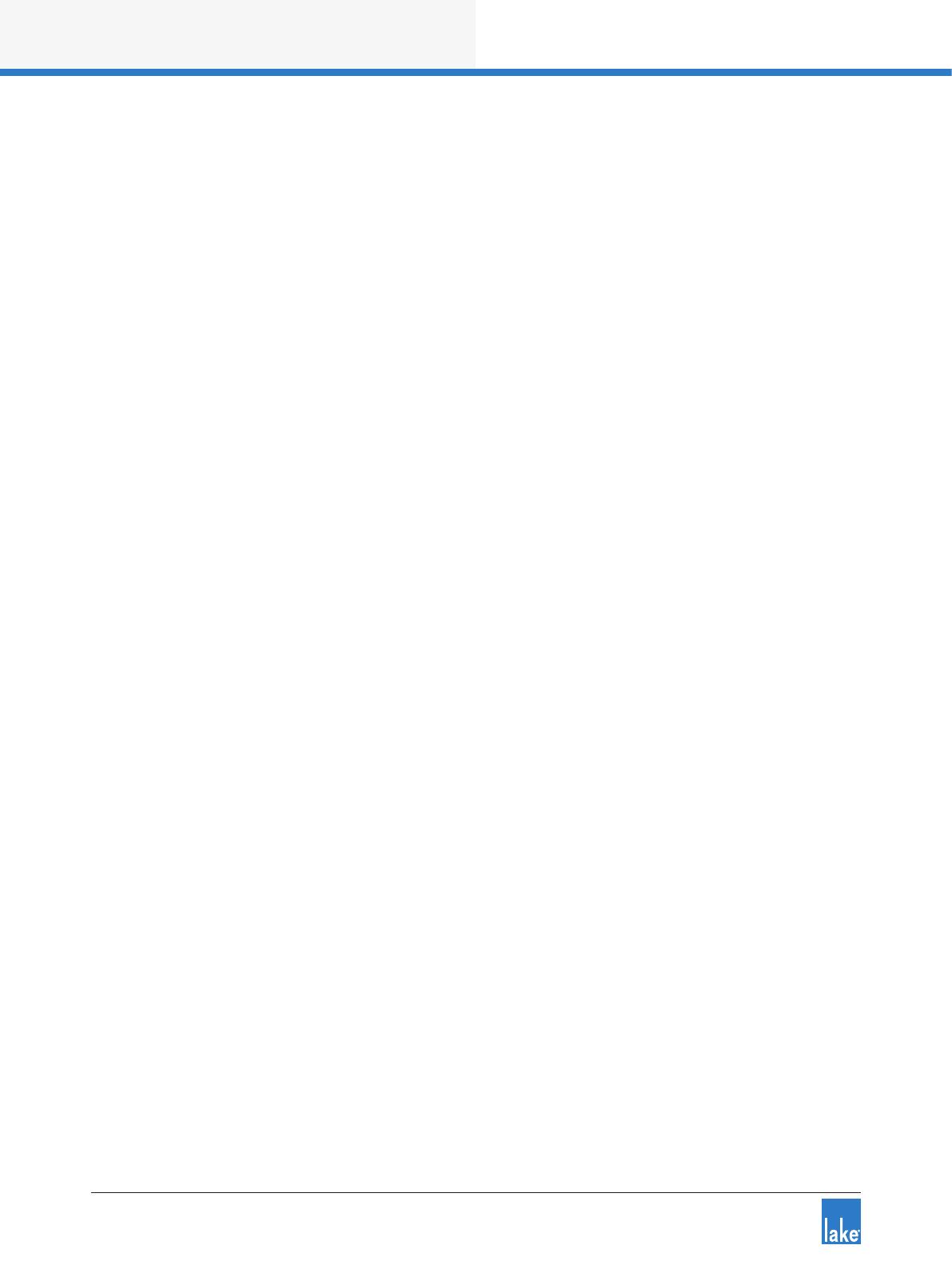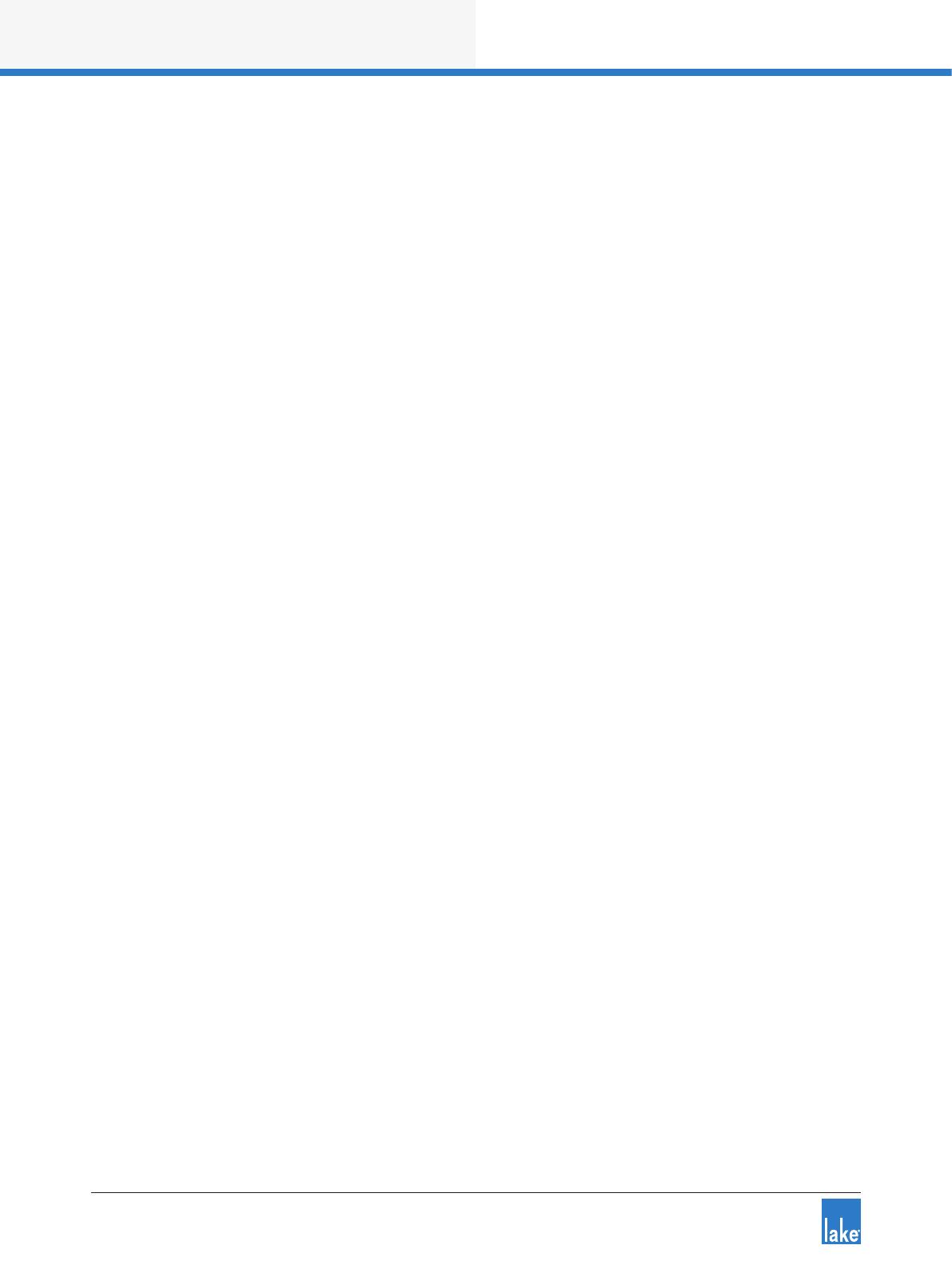
ii
Lake Controller Operation Manual Rev 1.5.9
7.8 Store Subsystem .............................................................................................................................. 114
7.9 File Utilities ....................................................................................................................................... 114
7.10 System Presets ............................................................................................................................... 116
8. Modules Menu Reference ................................................................................................................... 120
8.1 EQ/Levels ......................................................................................................................................... 120
8.2 I/O Cong .........................................................................................................................................120
8.3 Label & Lock .................................................................................................................................... 152
8.4 Copy/Paste/Replace ......................................................................................................................... 154
8.5 Remove ............................................................................................................................................ 158
8.6 Module Store/Recall .........................................................................................................................158
8.7 Add Page ..........................................................................................................................................163
8.8 Super Modules (LM & PLM Series only) .........................................................................................163
9. Module File Types & Lake LoadLibrary
™
..........................................................................................167
9.1 Module Types Overview ..................................................................................................................167
9.2 Supplementary Module Data ...........................................................................................................167
9.3 Module Type Abbreviations..............................................................................................................168
9.4 Classic Crossovers/Auxiliary Outputs ...............................................................................................169
9.5 Linear Phase Crossovers .................................................................................................................. 174
9.6 FIR Module [Lake-enabled Ampliers Only] .................................................................................... 176
9.7 Mesa EQ Module ............................................................................................................................. 178
9.8 Lake LoadLibrary .............................................................................................................................. 178
9.9 Additional Information ...................................................................................................................... 179
10. Groups Menu Reference .....................................................................................................................180
10.1 Adding a Group ................................................................................................................................180
10.2 EQ/Levels .........................................................................................................................................181
10.3 Assign .............................................................................................................................................181
10.4 Label ................................................................................................................................................182
10.5 Copy/Paste ....................................................................................................................................... 182
10.6 Remove ............................................................................................................................................183
10.7 Gang .................................................................................................................................................183
10.8 Add Page .........................................................................................................................................184
11. Solo/Mute Menu Reference ...............................................................................................................185
11.1 EQ/Levels .........................................................................................................................................185
11.2 Solo/Mute Enable ............................................................................................................................185
11.3 Pile ...................................................................................................................................................186
11.4 All Mute ............................................................................................................................................186
12. Icon Control Menu Reference .............................................................................................................187
12.1 Meters On/Off .................................................................................................................................187
12.2 Icon Small/Normal/Medium/Large ...................................................................................................187
12.3 Global Status Indicator .....................................................................................................................187
13. User Preferences Menu Reference ....................................................................................................188
13.1 Contexts .......................................................................................................................................... 188
13.2 Delay Units ....................................................................................................................................... 188
13.3 Designer Functions ..........................................................................................................................189
13.4 Keyboard Shortcuts ..........................................................................................................................190