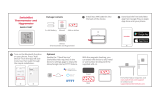Page is loading ...

MODEL
6535: TraceableGO™ Datalogging Thermometer
6537: TraceableGO™ Datalogging Hygrometer
Figure 1: 6535 (left), 6537 (right)
Dimension L x H x D: 3.5 x 2 x 0.79” (89x51x20mm)
TEMPERATURE
Operating Range: –20 to 70°C
Resolution: 0.1°C
Accuracy:
6535: ±0.4°C
6537: ±0.4°C between –10 and 70°C, otherwise
±0.5°C
RELATIVE HUMIDITY (6537 ONLY):
Range: 0% to 95%RH, non-condensing
Resolution: 0.1% RH
Accuracy: ±3% RH between 5 to 75%, otherwise
±5% RH
BATTERY
• 2 AAA Alkaline batteries (3.0V)
Battery Level Indication:
Battery level LCD symbol
≥ 80% (2.78V)
≥ 60% (2.56V), < 80%
≥ 40% (2.34V), < 60%
≥ 20% (2.12V), < 40%
≥ 10% (2.01V), < 20%
< 10% Flashing
Note: Battery level is updated every 5 minutes.
Note: Once battery level drops to below 10%, device
may not work properly. Replace batteries immediately.
Note: When replacing batteries, after removing the
old batteries, wait 10 seconds before inserting new
batteries. Otherwise, Bluetooth may not work properly.
MEASUREMENT READING UPDATE FREQUENCY
Temperature and humidity: 5 seconds;
Note: If a reading is out of operating range, the
corresponding location on LCD will display ‘--.-‘, and
such out of range reading will not trigger alarm.
DATA LOGGING FREQUENCY:
5 min by default, user-adjustable between 1 minute
and 12 hours with 1 minute step.
DATA STORAGE CAPACITY
Alarm: most recent 90 Alarm events
Data: 64K (65536) data points, 7.5 months on
5-minute logging interval
Note: If maximum number of alarm events is reached,
device will overwrite the oldest alarm events.
_____________________________________________________________________________________
Page 3 of 10
Figure 2 Device not initialized
Figure 3 Device’s S/N not programmed
10.Device Operating Modes:
• IDLE Mode: First time battery inserted, and device has not been configured;
• STANDBY Mode: Device has been configured, but not started;
• RUN Mode: Device starts to measure and log data.
• STOP Mode: Device stops from RUN Mode. In STOP Mode, device does not update
measurements or log data, and the last measurements are displayed.
• TEST Mode: For test and calibration in production.
• DTM Mode: For Bluetooth radio test.
11.View Current Reading
1) 6535: Current reading, minimum/maximum reading since last clearing, run
time/alarm time toggling, Memory mode are shown on LCD.
2) 6537: Current temperature/humidity reading toggling every 5 seconds,
minimum/maximum reading since last clearing, run time/alarm time, Memory mode
are shown on LCD.
12.View Current MIN/MAX
6535: Current temperature Min/Max values are displayed on LCD
6537: Current temperature/humidity Min/Max values are toggled display.
Note: Every time device is configured, or resumes to run from STOP Mode, Min/Max
values are reset.
13.Viewing RUN TIME/ALARM TIME
Run Time/Alarm Time is toggled to display on LCD. If Run Time is displayed, LCD symbol
appears; if Alarm TIME is displayed, LCD symbol appears.
Note: Alarm Time is accumulated for both Low Alarm and Hi Alarm for each channel
(temperature, humidity).
14.View Memory Usage, Current Date/Time, Device’s Serial Number
1) Short press and release ;
DEVICE OPERATING MODES
• IDLE Mode: First time battery inserted, and device
has not been confi gured;
• STANDBY Mode: Device has been confi gured, but
not started;
• RUN Mode: Device starts to measure and log data.
• STOP Mode: Device stops from RUN Mode.
In STOP Mode, device does not update
measurements or log data, and the last
measurements are displayed.
VIEW CURRENT READING
1. Temperature ONLY unit: Current reading,
minimum/ maximum reading, run time/alarm time
toggling, Memory mode are shown on LCD.
2. Humidity and Temperature unit: Current
temperature/humidity reading toggling every 5
seconds, minimum/maximum reading since last
clearing, run time/alarm time, Memory mode are
shown on LCD.
VIEW CURRENT MIN/MAX
Temperature ONLY unit: Current temperature Min/Max
values are displayed on LCD.
Humidity and Temperature unit: Current temperature/
humidity Min/Max values are toggled display.
Note: Every time device is confi gured, or resumes to
run from STOP Mode, Min/Max values are reset.
VIEWING RUN TIME/ALARM TIME
Run Time/Alarm Time is toggled to display on LCD.
If Run Time is displayed, LCD symbol RUN TIME
appears; if Alarm Time is displayed, LCD symbol
ALARM TIME appears.
Note: Alarm Time is accumulated for both Low
Alarm and Hi Alarm for each channel (temperature,
humidity).
VIEW MEMORY USAGE, CURRENT DATE/TIME,
DEVICE’S SERIAL NUMBER
1. Press and release START/STOP button
2. Memory usage in percentage is shown on LCD.
The percentage indicates how much internal data
memory storage has been used;
3. Number of days, hours, minutes left till memory is
full are also displayed on the second line;
_____________________________________________________________________________________
Page 4 of 10
2) Memory usage in percentage is shown on LCD. The percentage indicates how much
internal data memory storage has been used;
3) Number of days, hours, minutes left till memory is full are also displayed on the
second line;
Figure 3
4) Within 10 seconds, short press again, current date/time is displayed on device
LCD. The following figure shows 9/14/2017, 17:30
Figure 4
5) Within 10 seconds, short press again, device S/N will be displayed on LCD.
Figure 5
6) To go back to normal working status, press again, or wait for 10 seconds and
device will automatically go back to normal working status.
Note: If Memory Mode is set to WRAP WHEN FULL: LCD symbol starts to
flash on the display when the memory is full. Once memory is full, the oldest data
points will be overwritten with new data points.
4. Within 10 seconds, press START/STOP again,
current date/time is displayed on device LCD. The
following fi gure shows 9/14/2017, 17:30
_____________________________________________________________________________________
Page 4 of 10
2) Memory usage in percentage is shown on LCD. The percentage indicates how much
internal data memory storage has been used;
3) Number of days, hours, minutes left till memory is full are also displayed on the
second line;
Figure 3
4) Within 10 seconds, short press again, current date/time is displayed on device
LCD. The following figure shows 9/14/2017, 17:30
Figure 4
5) Within 10 seconds, short press again, device S/N will be displayed on LCD.
Figure 5
6) To go back to normal working status, press again, or wait for 10 seconds and
device will automatically go back to normal working status.
Note: If Memory Mode is set to WRAP WHEN FULL: LCD symbol starts to
flash on the display when the memory is full. Once memory is full, the oldest data
points will be overwritten with new data points.
5. Within 10 seconds, press START/STOP again,
device S/N will be displayed on LCD.
_____________________________________________________________________________________
Page 4 of 10
2) Memory usage in percentage is shown on LCD. The percentage indicates how much
internal data memory storage has been used;
3) Number of days, hours, minutes left till memory is full are also displayed on the
second line;
Figure 3
4) Within 10 seconds, short press again, current date/time is displayed on device
LCD. The following figure shows 9/14/2017, 17:30
Figure 4
5) Within 10 seconds, short press again, device S/N will be displayed on LCD.
Figure 5
6) To go back to normal working status, press again, or wait for 10 seconds and
device will automatically go back to normal working status.
Note: If Memory Mode is set to WRAP WHEN FULL: LCD symbol starts to
flash on the display when the memory is full. Once memory is full, the oldest data
points will be overwritten with new data points.
6. To return to normal working status, press START/
STOP again, or wait for 10 seconds and device will
automatically go back to normal working status.
Note: If Memory Mode is set to WRAP WHEN FULL:
LCD symbol
_____________________________________________________________________________________
Page 4 of 10
2) Memory usage in percentage is shown on LCD. The percentage indicates how much
internal data memory storage has been used;
3) Number of days, hours, minutes left till memory is full are also displayed on the
second line;
Figure 3
4) Within 10 seconds, short press again, current date/time is displayed on device
LCD. The following figure shows 9/14/2017, 17:30
Figure 4
5) Within 10 seconds, short press again, device S/N will be displayed on LCD.
Figure 5
6) To go back to normal working status, press again, or wait for 10 seconds and
device will automatically go back to normal working status.
Note: If Memory Mode is set to WRAP WHEN FULL: LCD symbol starts to
flash on the display when the memory is full. Once memory is full, the oldest data
points will be overwritten with new data points.
starts to fl ash on the display when
the memory is full. Once memory is full, the oldest
data points will be overwritten with new data points.
If Memory Mode is set to STOP WHEN FULL: LCD
symbol MEM starts to fl ash on the display when the
memory is 95% full. Once memory is full, the device
will stop logging new data points.
ENABLE/DISABLE BLUETOOTH
1. Quick press twice START/STOP to enable
Bluetooth, and Bluetooth LCD symbol
appears;
2. Device starts to advertise to be found, and
to be connected. Device Name shown on
TraceableGO™ App discovered list looks like
CC6535-xxxx, or CC6537-xxxx, where xxxx is the
last 4 digits of device serial number.
3. If no connection has been made for ONE MINUTE,
Bluetooth will be disabled to save battery life, and
Bluetooth LCD symbol disappears, or quick
press twice again to disable Bluetooth. To enable
again, go to Step (1).
HOW TO SETUP DEVICE
Confi gure device before use
1. Enable Bluetooth on device.
2. Use TraceableGO™ App to connect to device.
3. Follow TraceableGO™ App instruction to confi gure
device.
4. The following parameters are confi gured through
TraceableGO™ App: START Mode, STOP Mode,
ALARM Enable/Disable, Celsius/Fahrenheit,
Memory Mode, Data Logging Interval, Alarm
Setting.
5. Once device has been confi gured, device enters
STANDBY Mode.
Note: While device is connected to our Traceable-
GO™ App, if no action has been taken for 5 minutes,
device will terminate the connection from our
TraceableGO™ App.
Note: If Memory Mode is set to WRAP WHEN FULL,
_____________________________________________________________________________________
Page 4 of 10
2) Memory usage in percentage is shown on LCD. The percentage indicates how much
internal data memory storage has been used;
3) Number of days, hours, minutes left till memory is full are also displayed on the
second line;
Figure 3
4) Within 10 seconds, short press again, current date/time is displayed on device
LCD. The following figure shows 9/14/2017, 17:30
Figure 4
5) Within 10 seconds, short press again, device S/N will be displayed on LCD.
Figure 5
6) To go back to normal working status, press again, or wait for 10 seconds and
device will automatically go back to normal working status.
Note: If Memory Mode is set to WRAP WHEN FULL: LCD symbol starts to
flash on the display when the memory is full. Once memory is full, the oldest data
points will be overwritten with new data points.
appears on LCD; If Memory Mode is set to
STOP WHEN FULL, MEM appears on LCD.
ALARM
1. Once an alarm is triggered by any of temperature,
humidity out of set alarm range, LCD symbol LOW
ALM and/or HI ALM starts to fl ash. An Alarm Event
will be logged.
2. Pressing START/STOP once will clear the alarm,
LCD symbol stops fl ashing. An Alarm Acknowledge
Event will be logged.
3. If temperature, or humidity falls back to normal
range, an Alarm Event will be logged. If any of
temperature, humidity measurement goes back to
out of alarm range, alarm will be triggered again.
HOW TO START, STOP, AND RESUME DATA
LOGGING
1. Devices are factory initialized with default setting:
• START Mode: Push Start
• STOP Mode: Push Stop
• Memory Mode: Wrap when Memory is Full
• Temperature Unit: Celsius
• Data Logging Interval: 5 minutes
• Alarm Enable/Disable: Enabled
• Alarm Setting High Alarm:
▪ Temperature: 8°C
▪ Humidity: 75% RH (6537 only)
• Alarm Setting Alarm Low:
▪ Temperature: 2°C
▪ Humidity: 25% RH (6537 only)
• Date/Time is also set to current to central time.
Note: Devices are shipped with battery, powered
on, and ready to use if using default setting. Without
powered on, device will lose track of date/time.
Note: If a user intends to use device for different
setting other than default, device must be re-
initialized.
_____________________________________________________________________________________
Page 1 of 10
6535/6537 BLUETOOTH DATA LOGGER INSTRUCTION
11/01/2017
1. Mode Number:
6535: Bluetooth Data Logging Thermometer
6537: Bluetooth Data Logging Hygrometer
2. Device Display:
LCD View Angle: 6 O’clock
Figure 1: 6535 (left), 6537 (right)
Dimension L x H x D: 3.5” x 2” x 0.79” (89mm x 51mm x 20mm)
3. Temperature:
Operating Range: -20°C to 70°C
Resolution: 0.1°C
Accuracy:
6535: ±0.4°C
6537: ±0.4°C between -10°C and 70°C, otherwise ±0.5°C
4. Relative humidity (6537 Only):
Range: 0% to 95%RH, non-condensing
Resolution: 0.1% RH
Accuracy: ±3% RH between 5 to 75%, otherwise ±5% RH
Recommended Humidity Operating Range: 20% to 80% (non-condensing) over -10°C to 60°C.
5. Battery
• 2 AAA Alkaline batteries (3.0V)
• Battery Level Indication:
Battery Level
LCD Symbol
≥ 80% (2.78V)

©2018 Traceable
®
Products. 92-6535-00 Rev. 0 030818
TRACEABLEGO
DATALOGGER
INSTRUCTIONS
®
Traceable
®
is a registered trademark of Cole-Parmer.
Cat. No. 6535, 6537
2. If device’s START Mode is confi gured as PUSH
BUTTON TO START (default), device LCD
displays ‘push to start’ (Figure 4). Press and hold
START/STOP until LCD symbol appears. Device
enters RUN Mode. If device’s START Mode is
confi gured as IMMEDIATE START, device enters
RUN Mode immediately. If device’s START Mode
is confi gured as DELAYED TIME START, delayed
start time set by user is counting down on device
LCD. Once the counting time reaches 0, device
enters RUN Mode.
_____________________________________________________________________________________
Page 7 of 10
Figure 6
3) If device in RUN Mode, LCD symbol appears, and device logs data at user-
defined interval. If device’s STOP Mode is configured as PUSH BUTTON TO STOP, press
and hold until LCD symbol appears. Device enters STOP Mode. If device’s
STOP Mode is configured as NEVER STOP, device will ignore the button press, and
device will stop when memory is full if Memory Mode is set to STOP WHEN FULL, or
device will stop when APP is connected to device and start to download data.
4) If device in STOP Mode, press and hold until LCD symbol appears. Device
enters RUN Mode, and resumes to log data at current setting. Every time device
resumes to log data from STOP Mode, Min/Max values are reset.
Note: The combination of Wrap When Full Memory Mode and NEVER STOP Stop Mode
cannot happen because the device will never stop in this combination. APP
prevents such combination to happen.
Note: If device in STOP Mode, START Mode will be set to PUSH BUTTON TO START
regardless of previous Start Mode Setting. If Delayed Start Mode is needed while
device in STOP Mode, device must be re-configured.
Note: While device is connected to APP, once Device has received command from APP to
upload data to APP, device will stop logging data and enter STOP Mode if it is still
in RUN mode.
Note: All data stored in %RH, Celsius
20.Clear Device Internal Data Memory Storage
1) Data points stored in device internal storage can only be cleared through APP.
2) Each time device is configured, all stored data points will be cleared.
3) Run Time/Alarm Time are also reset.
21.Download Data
1) If device is not in STOP Mode, press and hold for 3 seconds until LCD symbol
appears. Device enters STOP Mode;
Or
3. If in RUN Mode, LCD symbol RUN appears, and
logs data at user-defi ned interval. If STOP Mode
is confi gured as PUSH BUTTON TO STOP, press
and hold START/STOP until LCD symbol STOP
appears. Device enters STOP Mode. If STOP
Mode is confi gured as NEVER STOP, device will
ignore button press, and will stop when memory is
full if Memory Mode is set to STOP WHEN FULL,
or will stop when TraceableGO™ App is connected
to device and downloads the data.
4. If in STOP Mode, press and hold START/STOP
until LCD symbol RUN appears. Device enters
RUN Mode and resumes to log data at current
setting. Anytime device resumes to log data from
STOP Mode, Min/Max values are reset.
Note: If device in STOP Mode, START Mode will
be set to PUSH BUTTON TO START regardless of
previous Start Mode Setting. If Delayed Start Mode is
needed while device in STOP Mode, device must be
re-confi gured.
Note: While device is connected to TraceableGO™
App, once Device has received command from App to
upload data to App, device will stop logging data and
enter STOP Mode if it is still in RUN mode.
CLEAR DATA MEMORY STORAGE
1. Data points stored in device internal storage can
only be cleared through TraceableGO™ App.
2. Each time device is confi gured, all stored data
points will be cleared.
3. Run Time/Alarm Time are also reset.
DOWNLOAD DATA
1. If device is not in STOP Mode, press and hold
START/STOP for 3 seconds until LCD symbol
appears. Device enters STOP Mode
-OR-
If Stop Mode is set to NEVER STOP and Memory
Mode is set to STOP WHEN FULL and device is in
RUN Mode, skip Step (1).
2. Quick press START/STOP twice to enable
Bluetooth, and Bluetooth LCD symbol
appears.
Device starts to advertise.
3. Connects to device through TraceableGO™
App. Once connected, device LCD displays ‘ble
connect’:
_____________________________________________________________________________________
Page 8 of 10
if Stop Mode is set to NEVER STOP, and Memory Mode is set to STOP WHEN FULL and
device is in RUN Mode, skip Step (1);
2) Quick press twice to enable Bluetooth, and Bluetooth LCD symbol appears.
Device starts to advertise;
3) Connects to device through APP. Once connected, device LCD displays ‘ble connect’
(Figure 6);
Figure 7
4) Follow APP’s instruction on how to download data from device. While data
downloading is in process, device LCD displays ‘dat upload_’ (Figure 7);
Figure 8
5) Once download process is complete, device LCD displays ‘ble connect’.
6) User can view, export data through APP.
Note: Full memory data downloading takes as less as 5 minutes to complete. The actual
downloading time varies on how data logged, mobile device type, and distance
between device and mobile device.
Bluetooth Connection Interval
Full Memory Data Upload Duration
7.5 ms
4.9 min
15 ms
7.2 min
30 ms
10.5 min
22. Display firmware version:
1) Quick press 3 times;
2) Device displays Firmware Revision ❶, CPU Restart Cause ❷, Last Error Code ❸ (00
00 means no error).
4. Follow TraceableGO™ App instruction on how
to download data from device. While data
downloading is in process, device LCD displays
‘dat upload_’:
_____________________________________________________________________________________
Page 8 of 10
if Stop Mode is set to NEVER STOP, and Memory Mode is set to STOP WHEN FULL and
device is in RUN Mode, skip Step (1);
2) Quick press twice to enable Bluetooth, and Bluetooth LCD symbol appears.
Device starts to advertise;
3) Connects to device through APP. Once connected, device LCD displays ‘ble connect’
(Figure 6);
Figure 7
4) Follow APP’s instruction on how to download data from device. While data
downloading is in process, device LCD displays ‘dat upload_’ (Figure 7);
Figure 8
5) Once download process is complete, device LCD displays ‘ble connect’.
6) User can view, export data through APP.
Note: Full memory data downloading takes as less as 5 minutes to complete. The actual
downloading time varies on how data logged, mobile device type, and distance
between device and mobile device.
Bluetooth Connection Interval
Full Memory Data Upload Duration
7.5 ms
4.9 min
15 ms
7.2 min
30 ms
10.5 min
22. Display firmware version:
1) Quick press 3 times;
2) Device displays Firmware Revision ❶, CPU Restart Cause ❷, Last Error Code ❸ (00
00 means no error).
5. Once download process is complete, device LCD
displays ‘ble connect’.
6. User can view, export data through TraceableGO™
App.
Note: Full memory data downloading takes as little as
5 minutes to complete. The actual downloading time
varies on how data logged, mobile device type, and
distance between device and mobile device.
WARRANTY, SERVICE, OR RECALIBRATION
For warranty, service, or recalibration, contact:
TRACEABLE® PRODUCTS
12554 Old Galveston Rd. Suite B230
Webster, Texas 77598 USA
Ph. 281 482-1714 • Fax 281 482-9448
E-mail support@traceable.com • www.traceable.com
Traceable
®
Products is ISO 9001:2015 Quality-
Certifi ed by DNV and ISO/IEC 17025:2005
accredited as a Calibration Laboratory by A2LA.
sales@novatech-usa.com
www.novatech-usa.com
Tel: (866) 433-6682 Fax: (866) 433-6684
Tel: (281) 359-8538 Fax: (281) 359-0084
1/2