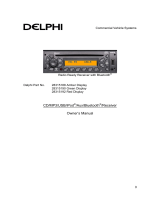Page is loading ...

DE1126
FM STEREO · MW (AM) · SW DSP RECEIVER /
MP3 PLAYER / DIGITAL RECORDER
Operation Manual

1
POWER SUPPLY
INSTALLING THE BATTERY
1. Turn off the unit and open the battery cover.
2. Install the provided lithium battery according to the battery
polarity.
3. Close the battery cover.
CHARGING THE BATTERY
After installing the lithium battery, connect the unit with the
provided USB adaptor to charge the battery. While charging,
the battery symbol shown on the display will move from right
to left; it stops when the battery is fully charged.
Using the provided USB cable to connect the radio to a
computer can also charge the battery.
Note:
1. Please turn off the radio while charging the battery to avoid
interference.
2. Please only use the supplied adaptor which comes with
the radio to charge the lithium battery.
3. After fully charging the battery, please first disconnect the
USB cable before running on the radio.

2
BATTERY CONSUMPTION INDICATION
1. Full 2. Medium
3. Low 4. Exhausted
Require to charge The unit will turn off
the battery. automatically
Note: Please fully charge and drain the battery for the first
three times in order to extend the battery's life.
HOW TO TURN ON/OFF THE UNIT
Press the [ ] button to turn on the unit; press it
again to turn it off.
BACK STAND
Open the stand on the rear of the unit to make the unit stand
upright on the desk.

3
MAIN MENU
The radio will directly enter the “Main Menu” when you turn it
on, you can rotate the [TUNING] knob to select either of the
below function and then press the [MENU] button to enter
your selection.
FM Radio: FM/MW/SW radio
After FM Radio selection, you can press either the
FM/MW/SW button to select your desired band
Music: MP3 music play mode
Record: Mic Recording mode
Voice: Recording file play mode
Ebook: Text reading mode (Support TXT)
Sys Set (system setting): Time, Date, Calendar Info, Alarm,
Backlight, Language, Power off, Replay mode, Contrast,
Memory info, Firmware version, Firmware upgrade, Date
Format, Time Format
To direct enter “Main Menu” while you are in any of the play
mode or setting mode, press and hold the “MENU” button
for about 2 seconds.

4
SYSTEM SETTING
In “Main Menu” mode, rotate the [TUNING] knob to select
[Sys Set], press the [MENU] button to enter below settings:
Note: Operation time for each step is about 5 seconds.
Sys Set (system setting):
- Time
- Date
- Calendar Info
- Alarm
- Backlight
- Language
- Power off
- Replay mode
- Contrast
- Memory info
- Firmware version
- Firmware upgrade
- Date Format
- Time Format
[TUNING] Knob: Rotate it to select desired function
[MENU] Button: Press it to enter the selected function
Press & Hold to enter Main Menu

5
TIME SET
1. Select [Time] in [Sys Set] mode by rotating the [TUNING]
knob
2. Press the [MENU] button; while the hours indicator flashes;
rotate the [TUNING] knob to adjust the hour,
3. Press the [MENU] button; while the minutes indicators
flashes, rotate the [TUNING] knob to adjust the minute
4. Press the [MENU] button; while the seconds indicator
flashes; rotate the [TUNING] knob to adjust
5. Press the [MENU] button or wait for 5 seconds to confirm
and exist the time setting.
Note: If you take out the battery, you will need to reset the
clock.
DATE SET
1. Select [Date] in [Sys Set] mode
2. Press the [MENU] button; while the indicator for year
flashes, rotate the [TUNING] knob to adjust the year
3. Press the [MENU] button to confirm and enter month
setting, then rotate the [TUNING] knob to adjust the month
4. Press the [MENU] button to confirm and enter the day
setting
5. Rotate the [TUNING] knob to adjust the day and press the
[MENU] button again to confirm and exist.
Rotate the [TUNING] knob to select your desired date format
and then press the [MENU] button again to confirm.
CALENDAR INFO
Select [Calendar info] in [Sys Set] mode, press the [MENU]
button to display the calendar information for about 10
seconds.

6
ALARM SET
1. Select [Alarm] in [Sys Set] mode and press the [MENU]
button. Now [New] appears on the display.
2. Press the [MENU] button again to enter a new alarm
setting; [Normal Alarm / Power Off / Power on] appears.
3. Rotate the [TUNING] knob to select [Normal Alarm] and
press the [MENU] button. Now [Only Once / Daily]
shows on the display.
4. Rotate the [TUNING] knob to select either [Only Once]
or [Daily], press the [MENU] button again to confirm and
enter [Alarm Time Setting]
5. Rotate the [TUNING] knob to adjust the hours and press
the [MENU] button. The minutes indicator flashes.
6. Rotate the [TUNING] knob to adjust the minute and
press the [MENU] button again. Now the seconds
indicator flashes.
7. Rotate the [TUNING] knob to adjust the seconds and
press the [MENU] button. Now it shows [Alarm SET,
YES / NO] and [Do you want to add?] on the display.
8. Rotate the [TUNING] knob to select [YES], press the
[MENU] button to confirm and enter below setting
section:
*You can rotate the [TUNING] knob for selection and press
the [MENU] button to confirm
- Sleep Timer: 1~30 minutes SNOOZE timer
- Play Time: 1~30 minutes alarm time
- Alarm Count: 1~30 alarm count
- Alarm Music: Audio / Record alarm music selection
- Alarm Volume: 1~30 level
- Alarm PreView: Alarm with your preset music
- Exit: Exit the alarm setting

7
BACKLIGHT (Lighting timer)
Select [Backlight] in [Sys Set] mode and press the [MENU]
button to enter, then rotate the [TUNING] knob to adjust the
lighting timer from 5~30 seconds. Press the [MENU] button
again or wait for about 8 seconds to confirm and exit.
LANGUAGE SELECTION
Select [Language] in [Sys Set] mode, press the [MENU]
button and then rotate the [TUNING] knob to select your
desired languages from those shown below:
- Chinese-Sim (simplified Chinese)
- English
- Chinese-Tradition (Traditional Chinese)
- Tradition BIG
- Japanese
- Korean
- French
- German
- Italy (Italian)
- Netherlands (Dutch)
- Portugal (Portugese)
- Spanish
- Swedish
- Czech
- Danish
- Polish
- Russian
- Turkish
- Hebrew
- Thai.

8
POWER OFF
Select [Power off] in [Sys Set] mode, press the [MENU]
button and then rotate the [TUNING] knob to adjust the auto
turn off timer from 5 ~ 90 minutes.
REPLAY MODE
Select [Replay mode] in [Sys Set] mode and press the
[MENU] button. Now [Manual/Automatic] appears on the
display, rotate the [TUNING] knob to select your desired
mode.
CONTRAST
Select [Contrast] in [Sys Set] mode and press the [MENU]
button. Now the brightness level 0 ~ 16 appears on the
display. Rotate the [TUNING] knob to adjust.
MEMORY INFO
Select [Memory Info] in [Sys Set] mode and press the [MENU]
button to display the balance memory space (approx).
FIRMWARE VERSION
Select [Firmware version] in [Sys Set] mode and press the
[MENU] button to display existing info of firmware version.

9
FIRMWARE UPGRADE
1. Download the upgrade firmware from our website to a
computer.
2. Use the provided USB cable to connect the unit to the
computer and transfer the data to the unit.
3. Turn on the unit and select [Firmware upgrade] in
system setting mode
4. Press the [MENU] button and select [Local folder] to
enter firmware upgrade software.
Note:
After finishing the firmware upgrade, please remove the
battery from the unit for a few seconds.
DATE FORMAT
Select [Date Format] in [Sys Set], press the [MENU] button to
enter below display
- yyyy mm dd (year, month, day)
- mm dd yyyy (month, day, year)
- dd mm yyyy (day, month, year)
- Exit
TIME FORMAT
Select [Time Format] in [Sys Set] mode, repeat pressing on
the [MEMU] button to select either 12H or 24H format, then
wait for around 3 seconds to auto confirm and exist the
setting.

10
RADIO OPERATION
USING ANTENNA
1. While listening to the FM and SW station, fully extend the
telescopic antenna to get the best reception.
2. While listening to the MW (AM) station, rotate the radio to
find the position which gives the best reception, as the
built-in ferrite bar is located inside the unit and it is strongly
affected by the direction of placing your unit.
LISTENING TO RADIO
Turn on the radio and select [FM radio] from “Main Menu” by
rotating the [TUNING] knob. Press the [MENU] button to
enter, then choose your desired band by pressing on either
the [MW], [SW] or [FM] button.
Using either of the below methods to tune into your desired
station:
1. Rotate the [TUNING] knob
2. Press the [ - AUTO + ] button
3. Press and hold the [- AUTO+] button for about 2
seconds, then release to auto tune into the next
available station.
In radio mode, press the [MENU] button and rotate the
[TUNING] knob to select either of the below functions:
- Save: Manual store the station into memory from

11
1~50
- Record: Select 129K / 96K BPS direct radio recording
- Delete: Delete single memory
- Delete all: Delete all stored memory
- ATS: Auto tunes and store all stations into memory
- Normal Band: 87~108 MHz
- Japan Band: 76~90 MHz
- School Band: 64~87 MHz
- MW Spacing Switch: Repeatedly press to select
9K/10K tuning step and direct enter MW listening
- Exit
How to operate:
1. Rotate the [TUNING] knob for selection
2. Press the [MENU] button to enter next step or confirm
the setting.
RADIO / MP3 BUTTON
Repeatedly press the [RADIO/MP3] button to enter either
radio or MP3 mode directly
VOLUME ADJUST
Press the <V+> or <V-> button to adjust your desired the
volume level.
KEY LOCK FUNCTION
To activate the locking function, press and hold the
[ ] button until the key lock symbol appears on the
display; press and hold again to deactivate it.
FM STEREO
To activate stereo listening, press and hold the [FM] button

12
until the stereo symbol appears; press and hold again to
deactivate it.
WORKING WITH STATION MEMORIES
This unit can store 248 stations with the following memory
location:
MEMORY LOCATIONS
FM/SW (ATS): M51~M99
MW (ATS): M26 ~ M50
FM/SW (manual storage): M1 ~ M50
MW (manual storage): M26 ~ M50
Note:
1. To have better reception, go near a window or outdoor
when using ATS function.
2. Fully extend the Telescopic antenna when tuning into
FM/SW stations.
3. Do not use ATS while charging the unit to avoid
interference
STORING STATIONS MANUALLY
Select your desired station, press the [MENU] button and
rotate the [TUNING] knob to select [SAVE], then rotate the
[TUNING] knob to select memory location from 1~50
AUTO TUNING STORAGE (ATS)
In radio mode, press the [MENU] button and rotate the
[TUNING] knob to select [ATS]. Press the [MENU] button
again to start auto scan and store the available stations

13
within the memories.
LISTENING TO STORED MEMORY
After storing stations into memory, press the [M- / M+] with
the memory address [M01~99] displays next to the frequency
to select your desired station memory.
DELETE SINGLE/ALL MEMORY
Press the [MENU] button in radio mode, then rotate the
[TUNING] knob to select either [Delete] or [Delete all] and
press the [MENU] button again to delete single memory or all
memory.

14
WORKING WITH RECORDING
MIC RECORDING
Press and hold the [MENU] button to enter the “Main Menu”,
then rotate the [TUNING] knob to select [RECORD], press
the [MENU] button again to go into MIC recording function.
1. Adjust the volume by pressing on the [V-] or [V+] button
2. Press the [MENU] button to select [REC] type:
- Long Rec (Long time recording – 64K, WAV format)
- High Rec (High quality recording – 129K, WAV format)
- Fine VOR (High quality voice sensor recording – 128K,
VOR format)
3. Press the [ ● ] button to start recording
4. Press the [
] button to pause
5. Press the [
] button to stop and store the recording
file into memory.
You can locate the recorded file by entering the “Main Menu”
and select [VOICE]
DIRECT RADIO RECORDING
While listening to the FM/MW (AM)/SW station, you can
directly record the programs following below steps:
1. Adjust the volume level up to 10 (minimum)
2. Press the [MENU] button and rotate the [TUNING] knob
to select either of below recording formats:
- 129k BPS (128K WAV format, file stored in [VOICE]
folder

15
- 96k BPS (40Kbps MP3 format, file stored in [MUSIC]
folder
3. Press the [MENU] button again to confirm your selection
and start recording. The timer on the top of the display
starts increasing
4. Press the [
] button to stop and auto store the
recorded file into the memory.
All recorded files can be located from the [MUSIC] or [VOICE]
folder of “Main Menu”.
Note: A shortcut to the recording function is to directly press
and hold the [ ● ] button.
PRESET RECORDING TIMER
1. Select [ALARM Set] in [Sys Set] mode and press the
[MENU] button. Now [New] appears on the display.
2. By pressing the [MENU] button again, [Normal Alarm,
Power off, Power on] appears.
3. Rotate the [TUNING] knob to select [Power on] and
press the [MENU] button. Now[Only Once / Daily]
shows on the display
4. Rotate the [TUNING] knob to select either [Only Once]
or [Daily], press the [MENU] button again to confirm and
enter the [Power on] timer setting.
5. Repeat the same steps as alarm time setting on page 5.
6. After setting up the [Power on] timer, press the [MENU]
button. The display now shows [Alarm SET], [YES / NO]
& [Do you want to add?].
7. Rotate the [TUNING] knob to select [YES], press the
[MENU] button to confirm and enter the following

16
selection:
- Radio (Listening to the last radio station)
- Music (Playing the last music file)
- Mic Record (Recording via Mic)
- Radio Record (Listening to & recording the last radio
station)
To select above setting, rotate the [TUNING] knob, then
press [MENU] button to confirm your setting.
Note: Please also set the [Power off] timer following the
same steps as [Power on] timer.
DELETE SINGLE / ALL RECORDED FILES
In [VOICE] mode, press the [MENU] button. Now [Delete file]
& [Delete all] appear on the display. Within 5 seconds,
rotate the [TUNING] knob to select [Delete file]. Press the
[MENU] button again to display [ Del file? YES/NO ], then
roate the [TUNING] knob to select [YES] and press the
[MENU] button to delete a single file. Repeat the same
steps to delete all file.
LISTENING TO RECORDING FILE
In [VOICE] mode, press the [ ] button to play the recorded
file. Press the [ ] to forward or backward. To stop,
press the [
] button.

17
WORKING WITH MP3
LISTENING TO MP3 FILE
1. Use the provided USB cable to connect the unit to the
computer and transfer your selected music files.
2. Turn on the unit and select [MUSIC] from the “Main
Menu”, then press the [MENU] button to enter.
3. Press the [
] button to play, press it again to pause;
press the [ ] button to forward or backward;
press the [
] to stop
4. While playing music file, press the [MENU] button to
enter the following settings:
- Repeat: Normal, Repeat One, Repeat All, Random
- Equalizer: Natural, Rock, Pop, Classic, Soft, Jazz,
Wow, 3D sound
- Tempo rate: -8 to 8 levels
- Lyrics: repeatedly press on the [MENU] button to turn
on/off
- Replay: press the [A ==B] button to select starting point
[A], then press the [A==B] button again to select ending
point [B]; press the [A==B] or [MENU] button again to
end the repeat playing function.
- Replay times: 1 ~ 10
- Repeat gap: 1~10
- Exit
5. While not playing any music, press the [MENU] button
to enter the following settings:
- Local folder: select music file
- Delete file: delete a single music file
- Delete all: delete all music file
- Exit
To operate above setting, press the [MENU] button to
confirm or enter; rotate the [TUNING] knob for selection.

18
WORKING WITH EBOOK
1. Select Ebook from the “Main Menu”, press the [MENU]
button to enter.
2. Select your desired file by rotating the [TUNING] knob,
then press the [MENU] to enter below settings:
- Local File: Select play file
- Play set: Manual play or Auto Play (1~10 seconds –
page changing time)
- Delete file: Delete a single file by rotating the
[TUNING] knob to select [YES] to delete; [NO] to exit.
- Delete all: Delete all files by rotating the [TUNING]
knob to select [YES] to delete; [NO] to exit.
- Exit
To operate above setting, press the [MENU] button to
confirm or enter; rotate the [TUNING] knob for selection.
3.
Press the [ ] button to play your selected TXT file;
press the [
] button again to stop and go back to
file selection
4.
While reading TXT file, press the [MENU] button enter
- Bookmark Select
-
Bookmark Delete
-
Bookmark add
-
Exit

19
Note: Before using Ebook function, please first format your
file to “.txt” in the computer, then copy to the unit.
SPECIFICATIONS
/