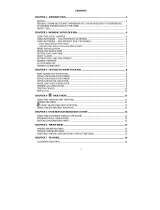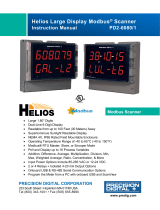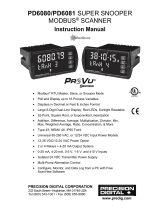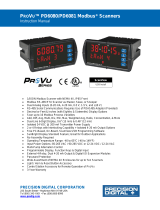Page is loading ...

1
Royal Password Vault Instruction Manual
Thank you for purchasing the Royal PV1. Please read this manual carefully to
familiarize yourself with the PV’s to ensure years of reliable operation.
NOTICE
We assume no responsibility for any damage or loss resulting from the
use of this manual.
We strongly recommend that separate, permanent printed records be
kept of all data. Under certain circumstances, such as exposure to an
electrostatic discharge, data may be lost or altered, or the unit may become
inoperative until reset. Therefore, we assume no responsibility for data lost or
otherwise rendered unusable, whether as a result of improper use, repair,
battery replacement, or use after the specified battery life has expired from
similar causes.
We assume no responsibility, directly or indirectly, for financial losses or
claims from third persons resulting from the use of this product and all of its
functions, such as stolen credit card numbers, the loss or alteration of stored
data, etc.
This product was not designed to bend or survive extreme temperatures.
Do not carry it in your trouser pockets. When in a bag or briefcase, make sure
that it is stationary and well padded and protected.
Do not apply harsh chemicals or water to the display. Do not store the product
in environments where temperature ranges can be extreme.
The information provided in this manual is subject to change without
notice.
FEDERAL COMMUNICATIONS COMMISSION (FCC) RADIO FREQUENCY
INTERFERENCE STATEMENT INFORMATION TO THE USER:
This device complies with Part 15 of the FCC Rules. Operation is subject to the
following two conditions: (1) This device may not cause harmful interference, and
(2) This device must accept any interference received, including interference that
may cause undesired operation.
Warning: Changes or modifications to this unit not expressly approved by the party
responsible for compliance could void the user’s authority to operate the equipment.
NOTE: This equipment has been tested and found to comply with the limits for a
Class B digital device, pursuant to Part 15 of the FCC Rules. These limits are
designed to provide reasonable protection against harmful interference in a
residential installation. This equipment generates uses and can radiate radio
frequency energy and, if not installed and used in accordance with the instructions,
may cause harmful interference to radio communications.
However, there is no guarantee that interference will not occur in a particular
installation. If this equipment does cause harmful interference to radio or television
reception, which can be determined by turning the equipment off and on, the user is
encouraged to try to correct the interference by one or more of the following
measures:
Reorient or relocate the receiving antenna.
Increase the separation between the equipment and receiver.
Connect the equipment into an outlet on a circuit different from that to which the
receiver is needed.
Consult the dealer or an experienced radio/TV technician for help.
Notes: Shielded cables must be used with this unit to ensure compliance with
the Class B FCC limits.

2
The Responsible party information:
Royal Consumer Information Products, Inc. – 1160 US Highway 22, Suite 301,
Bridgewater, NJ 08807.
TEL: 732-627-9977
IN CANADA:
This digital apparatus does not exceed the Class B limits for radio noise emissions
from digital apparatus as set forth in the radio interference regulations of the
Canadian Department of Communications.
AU CANADA:
Cet appareil digital respecte les normes de la Classe B pour les émissions de
fréquences radio telles qu´indiquées dans la loi sur les interférences radio et mises en
application par le département canadien des communications.
© Copyright Royal Consumer Information Products, Inc. 2013 All Rights Reserved.
PRODUCT SUPPORT HOTLINE:
For questions on use of this product or this warranty call 1-800-272-6229 (in
Canada call 1-888-266-9380 or in Mexico call 01-800-849-4826, Monday
through Friday during normal business hours. You can also e-mail Royal at
BATTERY INSTALLATION
Before you start using the PV1, you must install the two AAA batteries into
the battery compartment. Check the back of the product. You will see the
battery compartment door. Remove the battery compartment door and install
the batteries. After you have installed the batteries, put the battery
compartment door back on the unit.
IMPORTANT INFORMATION - USING YOUR PV1 FOR THE FIRST TIME
YOU MUST RESET THE PV1 BEFORE USING IT FOR THE FIRST TIME!
After installing the batteries, you should see a message in the screen that says
“Full Reset” and “Refresh”. YOU MUST SELECT “FULL RESET” TO
FULLY RESET THE UNIT.
If you do not see the “Reset ?” screen, insert a pointed object, such as a pencil point
or the open end of a paperclip into the RESET hole located on the back of the unit.
Press lightly until the PV1 displays “Full Reset” and “Refresh”. Scroll to “Full
Reset” and touch OK to reset the organizer.
Note: Battery voltages are constantly monitored; a low battery warning message will
show when the power level gets too low. Replace the batteries when this message is
displayed. You can change the battery without losing any stored information.
After changing batteries select “Refresh” on the reset screen. Do not try to
operate the PV1 with a low battery; data can be corrupted or lost.
PV1 SET UP
SCREEN CONTRAST AND CHARACTER SIZE
After installing the batteries turn on the PV1 by touching the ON key. While looking
at the screen, touch the UP ARROW or DOWN ARROW repeatedly to set your
desired screen contrast. This can be changed anytime you turn on the unit. To adjust
the character size touch the a A key.

3
MASTER PASSWORD
Before entering data you MUST select a master password. This can be any
combination of numbers or alpha characters. You may choose upper or lower case
letters. Keep in mind that if you choose an upper case character as part of your
master password you must enter that character in upper case each time you turn on
the unit. We suggest you touch the FIND key before setting up your master
password. This will allow you to view your entry before saving. After entering your
master password touch the OK key to save the master password
WRITE DOWN YOUR PASSWORD AND KEEP IT IN A SAFE PLACE. IF
YOU FORGET YOUR PASSWORD YOU WILL NOT BE ABLE TO ACCESS
YOUR ACCOUNT RECORDS. FOR SECURITY REASONS THERE IS NO
BACK DOOR INTO THE PV1. THE ONLY SOLUTION WOULD BE TO
RESET THE PV1 WHICH WOULD ERASE ALL ACCOUNT RECORDS!!
CHANGING A MASTER PASSWORD
To change your master password turn on the PV1 and enter your current master
password. Touch EDIT. You will be prompted to enter your new master password.
ENTERING ACCOUNT RECORDS
To enter a new account record touch the NEW key. You will see screen prompts for
a number of different information categories in each account record. You do not
have to enter data in all of the fields. The main fields are:
Account: (for example – Royal)
URL: (for example – royal.com
User Name/ID – (for example - Eric123)
Password – (for example - Abc1234)
Secret Word: (for example – Answer to security question)
The remaining fields can be used to keep track of additional information regarding
your accounts such as account numbers and toll-free contact telephone numbers.
Enter data into your desired field. Touch the ARROW keys to move between fields.
When you have entered the information you need touch the OK key to save the
record.
FINDING ACCOUNT RECORDS
To quickly find an account record, touch the first character in the record name after
you enter your master password. The unit will automatically jump to the records that
start with that character. Scroll through the records using the ARROW keys to
highlight the desired record and touch the OK key.
To go directly to a specific account record, touch the FIND key and type in the
account record name. Touch the OK to jump to that specific record.
EDITING RECORDS
1. To edit a specific record, display the full record and touch the EDIT key.
2. Cursor down to the field you wish to change.
3. Delete the existing information or enter new information.
4. Touch OK to save the information.
DELETING RECORDS
1. To delete a record, highlight the record and touch the DEL key.
2. Touch OK to remove the record.

4
State of California Proposition 65 Warning
The following statement is required by the State of California:
Warning: This product contains chemicals known to the State of California to cause
cancer, birth defects, or other reproductive harm. Wash hands after handling.
WARRANTY & TECHNICAL SUPPORT
STANDARD WARRANTY
ROYAL CONSUMER INFORMATION PRODUCTS, INC. ("Royal"), 50 Hilton
Street, Easton, PA 18042 USA WARRANTS that your NEW Product is free of
defects of workmanship and materials. If there is a defect or malfunction of this
product, Royal will repair it free of charge as follows:
PARTS: New or comparable rebuilt parts in exchange for defective parts for ONE
(1) YEAR from date of customer purchase.
LABOR: Royal provides labor warranty for NINETY (90) DAYS from date of
end-user purchase. Product must be sent postage prepaid and insured to Royal in
accordance with the warranty procedures outlined below. At the completion of the
repair, the consumer will be responsible for the charges for any parts or services no
longer covered under warranty.
This warranty does not apply to persons who purchased this product second-hand or
used.
This warranty does not include adjustments, parts and/or repairs required by
circumstances beyond the control of Royal, including but not limited to fire or other
casualty, accident, neglect, abuse, misuse, abnormal use or battery leakage damages.
THERE ARE NO OTHER EXPRESSED WARRANTIES EXCEPT AS STATED
HEREIN. AFTER THE PERIOD OF EXPRESSED WARRANTY SET FORTH
HEREIN, THERE ARE NO EXPRESSED OR IMPLIED WARRANTIES AND
THOSE EXCLUDED INCLUDE THOSE OF MERCHANTABILITY AND
FITNESS FOR PARTICULAR PURPOSE. Royal shall NOT be held liable for
CONSEQUENTIAL DAMAGES resulting from any failure, defect or malfunction
of this product. Some States do not allow limitations on how long an implied
warranty lasts and some States do not allow the exclusion or limitation of incidental
or consequential damages, so the above limitations may not apply to you.
WARRANTY PROCEDURES
TO OBTAIN SERVICE UNDER THE TERMS OF THIS WARRANTY:
Please do the following:
1. Send a copy of your original sales receipt showing the original purchase
date, along with your name, mailing and shipping addresses, the model
name of the product and a note describing the nature of the problem to:
Royal Consumer Information Products, Inc.
Attn: Warranty Processing
50 Hilton Street
Easton, PA 18042
Do Not Return the Product to This Address!
2. You will receive a return authorization number within 7-12 business days
from the date your return request is received, if it is determined that there is
a basis for a replacement product. The return authorization form you
receive will list the return procedures, applicable charges, if any, and the
correct shipping address for the returned product.
/