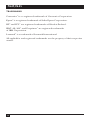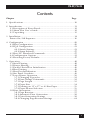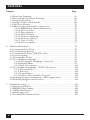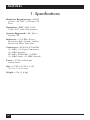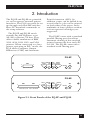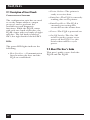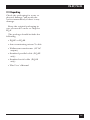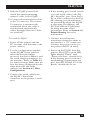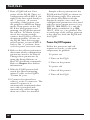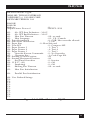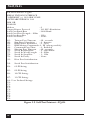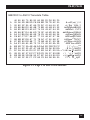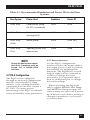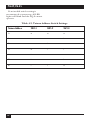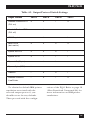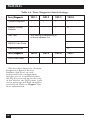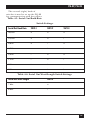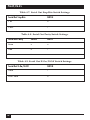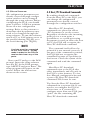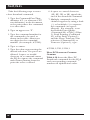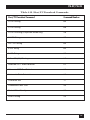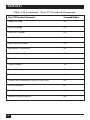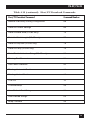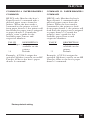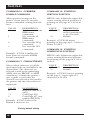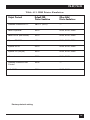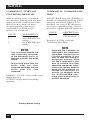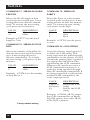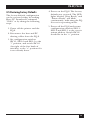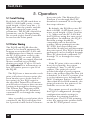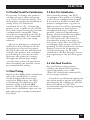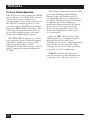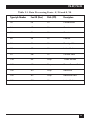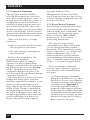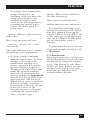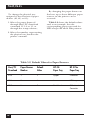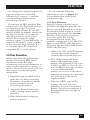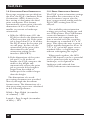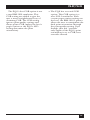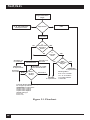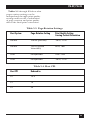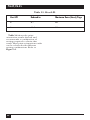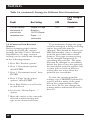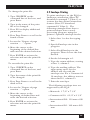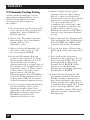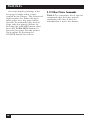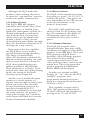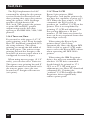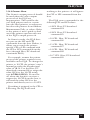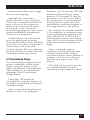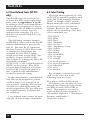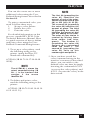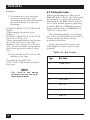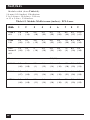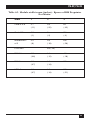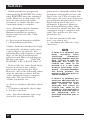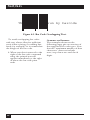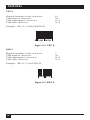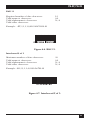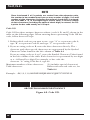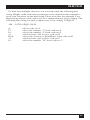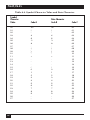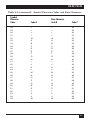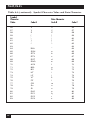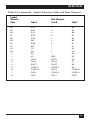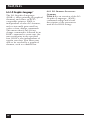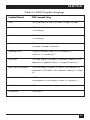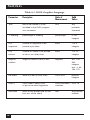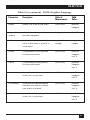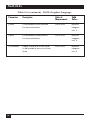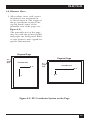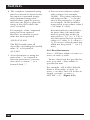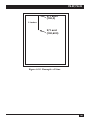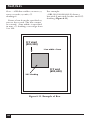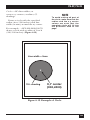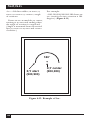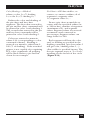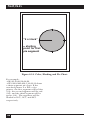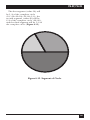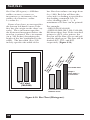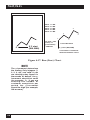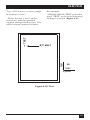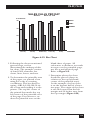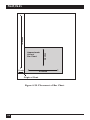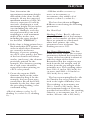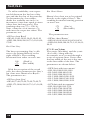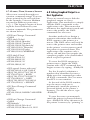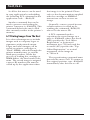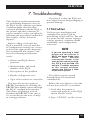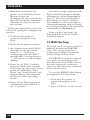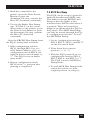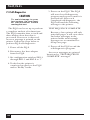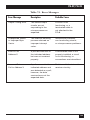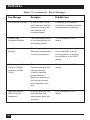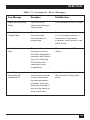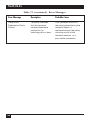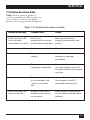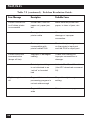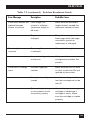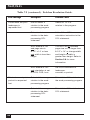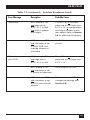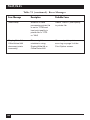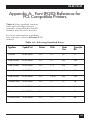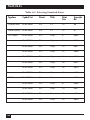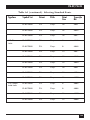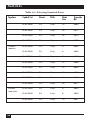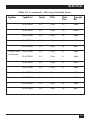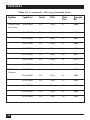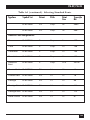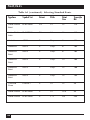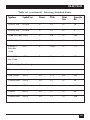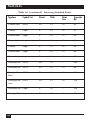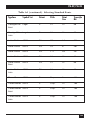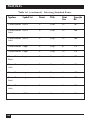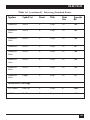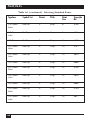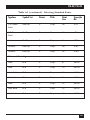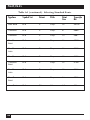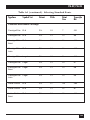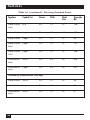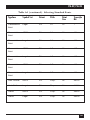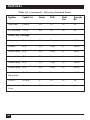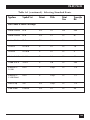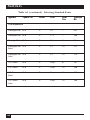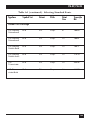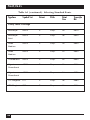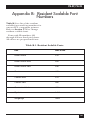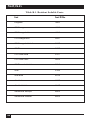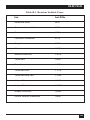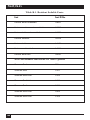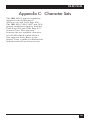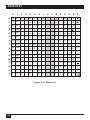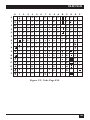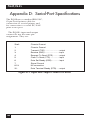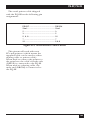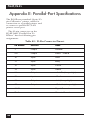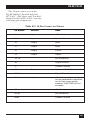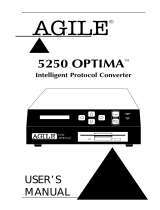CUSTOMER
SUPPORT
INFORMATION
Order toll-free in the U.S. 24 hours, 7 A.M. Monday to midnight Friday: 877-877-BBOX
FREE technical support, 24 hours a day, 7 days a week: Call 724-746-5500 or fax 724-746-0746
Mail order: Black Box Corporation, 1000 Park Drive, Lawrence, PA 15055-1018
Web site: www.blackbox.com • E-mail: [email protected]
OCTOBER 1995
PCA45A
PCA45AE
PCA46A
PCA46AE
PQ-8P
PQ-8S
SW2
Host
Line
Sync
1 2 3 4 5 6 7 8
I
O
Printer
On
Line
Data
From
Host
Serial
Data
Out
Power
On
Off
PQ-8S
SW1
1 2 3 4 5 6 7 8
I
O
SW1
Host
Line
Sync
1 2 3 4 5 6 7 8
I
O
I
O
Printer
On
Line
Data
From
Host
Data
From
Parallel
Power
On
Off
PQ-8P

3
FCC STATEMENT
FEDERAL COMMUNICATIONS COMMISSION
AND
INDUSTRY CANADA
RADIO FREQUENCY INTERFERENCE STATEMENTS
This equipment generates, uses, and can radiate radio frequency energy
and if not installed and used properly, that is, in strict accordance with the
manufacturer’s instructions, may cause interference to radio communication.
It has been tested and found to comply with the limits for a Class A
computing device in accordance with the specifications in Subpart J of
Part 15 of FCC rules, which are designed to provide reasonable protection
against such interference when the equipment is operated in a commercial
environment. Operation of this equipment in a residential area is likely to
cause interference, in which case the user at his own expense will be required
to take whatever measures may be necessary to correct the interference.
Changes or modifications not expressly approved by the party responsible
for compliance could void the user’s authority to operate the equipment.
This digital apparatus does not exceed the Class A limits for radio noise emission from
digital apparatus set out in the Radio Interference Regulation of Industry Canada.
Le présent appareil numérique n’émet pas de bruits radioélectriques dépassant les limites
applicables aux appareils numériques de classe A prescrites dans le Règlement sur le
brouillage radioélectrique publié par Industrie Canada.

4
INSTRUCCIONES DE SEGURIDAD
NORMAS OFICIALES MEXICANAS (NOM)
ELECTRICAL SAFETY STATEMENT
INSTRUCCIONES DE SEGURIDAD
1. Todas las instrucciones de seguridad y operación deberán ser leídas antes
de que el aparato eléctrico sea operado.
2. Las instrucciones de seguridad y operación deberán ser guardadas para
referencia futura.
3. Todas las advertencias en el aparato eléctrico y en sus instrucciones de
operación deben ser respetadas.
4. Todas las instrucciones de operación y uso deben ser seguidas.
5. El aparato eléctrico no deberá ser usado cerca del agua—por ejemplo,
cerca de la tina de baño, lavabo, sótano mojado o cerca de una alberca,
etc..
6. El aparato eléctrico debe ser usado únicamente con carritos o pedestales
que sean recomendados por el fabricante.
7. El aparato eléctrico debe ser montado a la pared o al techo sólo como
sea recomendado por el fabricante.
8. Servicio—El usuario no debe intentar dar servicio al equipo eléctrico más
allá a lo descrito en las instrucciones de operación. Todo otro servicio
deberá ser referido a personal de servicio calificado.
9. El aparato eléctrico debe ser situado de tal manera que su posición no
interfiera su uso. La colocación del aparato eléctrico sobre una cama,
sofá, alfombra o superficie similar puede bloquea la ventilación, no se
debe colocar en libreros o gabinetes que impidan el flujo de aire por
los orificios de ventilación.
10. El equipo eléctrico deber ser situado fuera del alcance de fuentes de
calor como radiadores, registros de calor, estufas u otros aparatos
(incluyendo amplificadores) que producen calor.

5
INSTRUCCIONES DE SEGURIDAD
11. El aparato eléctrico deberá ser connectado a una fuente de poder sólo
del tipo descrito en el instructivo de operación, o como se indique en
el aparato.
12. Precaución debe ser tomada de tal manera que la tierra fisica y la
polarización del equipo no sea eliminada.
13. Los cables de la fuente de poder deben ser guiados de tal manera que no
sean pisados ni pellizcados por objetos colocados sobre o contra ellos,
poniendo particular atención a los contactos y receptáculos donde salen
del aparato.
14. El equipo eléctrico debe ser limpiado únicamente de acuerdo
a las recomendaciones del fabricante.
15. En caso de existir, una antena externa deberá ser localizada lejos
de las lineas de energia.
16. El cable de corriente deberá ser desconectado del cuando el equipo
no sea usado por un largo periodo de tiempo.
17. Cuidado debe ser tomado de tal manera que objectos liquidos no sean
derramados sobre la cubierta u orificios de ventilación.
18. Servicio por personal calificado deberá ser provisto cuando:
A: El cable de poder o el contacto ha sido dañado; u
B: Objectos han caído o líquido ha sido derramado dentro del
aparato; o
C: El aparato ha sido expuesto a la lluvia; o
D: El aparato parece no operar normalmente o muestra un cambio
en su desempeño; o
E: El aparato ha sido tirado o su cubierta ha sido dañada.

6
PQ-8P, PQ-8S
TRADEMARKS
Centronics
®
is a a registered trademark of Centronics Corporation.
Epson
®
is a registered trademark of Seiko Epson Corporation.
HP
®
and PCL
®
are registered trademarks of Hewlett-Packard.
IBM
®
, AS/400
®
, and Proprinter
®
are registered trademarks
of IBM Corporation.
Lexmark
™
is a trademark of Lexmark International.
All applied-for and registered trademarks are the property of their respective
owners.

7
PQ-8P, PQ-8S
Contents
Chapter Page
1. Specifications.......................................................................................10
2. Introduction ........................................................................................11
2.1 Description of Front Panels .........................................................12
2.2 About This User’s Guide..............................................................12
2.3 Unpacking.....................................................................................13
3. Installation ...........................................................................................14
Printer On/Off Sequence..................................................................16
4. Configuration ......................................................................................20
4.1 Host Configuration.......................................................................20
4.2 PQ-8 Configuration ......................................................................21
4.2.1 Switch Settings ...................................................................21
4.2.2 Setup Software ...................................................................27
4.3 Host/PC Download Commands..................................................27
4.4 Configuration Options.................................................................32
4.5 Restoring Factory Defaults ...........................................................47
5. Operation.............................................................................................48
5.1 Serial Printing...............................................................................48
5.2 Printer Sharing .............................................................................48
5.3 Parallel/Serial-Port Initialization ................................................49
5.4 Host Printing.................................................................................49
5.5 Host-Port Initialization.................................................................49
5.6 Star Panel Overdrive.....................................................................49
5.7 Laser Printer Operation...............................................................50
5.7.1 Changing Typestyles ..........................................................52
5.7.2 Font-Change Commands...................................................52
5.7.3 Page Length .......................................................................53
5.7.4 Paper Size ...........................................................................54
5.7.5 Printing on 11" x 17" or A3 Size Paper.............................55
5.7.6 Paper-Drawer Selection .....................................................55
5.8 Print Orientation..........................................................................57
5.8.1 Page Rotation.....................................................................57
5.8.2 Automatic Print Orientation.............................................58
5.8.3 Print-Orientation Settings .................................................58
5.8.4 Changing Page-Rotation Settings .....................................64

8
PQ-8P, PQ-8S
Chapter Page
5.9 Envelope Printing.........................................................................65
5.10 Document/Envelope Printing...................................................66
5.11 Duplex Printing ..........................................................................67
5.12 Other Printer Commands ..........................................................68
5.13 HP Line Printer ..........................................................................70
5.14 Matrix/Specialty Printer Operation..........................................70
5.14.1 IBM Matrix Printer Emulations ......................................70
5.14.2 Character Set....................................................................71
5.14.3 Print Quality.....................................................................71
5.14.4 Pitch Control....................................................................71
5.14.5 Graphics Printing.............................................................71
5.14.6 Truncate/Wrap................................................................72
5.14.7 True 15 CPI ......................................................................72
5.14.8 Generic Mode ..................................................................73
6. Advanced Features ..............................................................................74
6.1 Command Pass-Thru ....................................................................74
6.2 User-Defined Strings ....................................................................75
6.3 User-Defined Fonts (HP PCL only).............................................76
6.4 Color Printing...............................................................................76
6.5 Printing Bar Codes .......................................................................78
6.6 I-O Graphics Language
™
..............................................................94
6.6.1 I-O Graphics Language
™
Overview ...................................94
6.6.2 Helpful Hints .....................................................................99
6.6.3 Basic Description ...............................................................100
6.7 I-O Graphics Language
™
(IOGL) In Action ...............................112
6.7.1 General Steps .....................................................................112
6.7.2 Tutorial...............................................................................112
6.7.3 X and Y-Axes ......................................................................116
6.7.4 Labels/Title/Subtitle/Legend .........................................117
6.8 Linking Graphical Output to a Host Application ......................117
6.9 Printing Images From the Host ...................................................118
7. Troubleshooting..................................................................................119
7.1 Interface Self-Test.........................................................................119
7.2 EBCDIC Hex Dump .....................................................................120
7.3 ASCII Hex Dump..........................................................................121
7.4 Self-Diagnostics.............................................................................122
7.5 Problem Resolution Guide ..........................................................127

9
PQ-8P, PQ-8S
Chapter Page
Appendix A: Font (FGID) Reference for PCL Compatible
Printers................................................................................................133
Appendix B: Resident Scalable Font Numbers .....................................157
Appendix C: Character Sets....................................................................161
Appendix D: Serial-Port Specifications..................................................164
Appendix E: Parallel-Port Specifications ...............................................166
Appendix F: Transferring Power to Pin 18............................................168

10
PQ-8P, PQ-8S
1. Specifications
Hardware Requirements—ASCII
printer, AS/400
®
or System/3X
host
Emulation—IBM
®
3812, 4214,
5224, 5225, and 5256 printers
Systems Supported—AS/400 or
System/3X
Indicators—(5) LEDs: Power,
Host Line Sync, Printer Online,
Data from Host, Data Out
Connectors—PCA45A, PCA45AE:
(1) DB9, (1) 36-pin Centronics,
(1) DB25 female;
PCA46A, PCA46AE: (1) DB9,
(1) DB25 male, (1) DB25 female
Power—9 VAC wallmount
transformer
Size—6.5"H x 2.1"W x 5.5"D
(16.5 x 5.3 x 14 cm)
Weight—3 lb. (1.4 kg)

11
PQ-8P, PQ-8S
2. Introduction
Print Orientation (APO). In
addition, paper can be pulled from
several sources, jobs can be printed
on both sides of the paper, and a
multitude of fonts (printer-resident
or from optional cartridges) are
supported.
The PQ-8P comes with a standard
parallel sharing port that allows
automatic sharing of the attached
printer between the host and a PC
or LAN. The PQ-8S comes with a
standard serial sharing port.
The PQ-8P and PQ-8S are powerful,
yet easy-to-operate external printer
interfaces. The PQ-8 can easily be set
up through on-board DIP switches,
Host/PC download commands, or
the setup software.
The PQ-8P and PQ-8S attach
virtually any ASCII printer to an
AS/400 or System/3X host. They
offer reliable emulations of IBM
3812, 4214, 5224, 5225, and 5256
printers. When connected to a laser
printer operating in PCL
®
mode, the
PQ-8 allows Computer Output
Reduction (COR) and Automatic
SW1
I
O
I
O
OFF
ON
Power
PQ-8P
Printer
On
Line
Data
From
Host
Host
Line
Sync
Data
From
Parallel
1 2 3 4 5 6 7 8
SW1 SW2
I
O
I
O
OFF
ON
Power
PQ-8S
Printer
On
Line
Data
From
Host
Host
Line
Sync
Serial
Data
Out
1 2 3 4 5 6 7 8 1 2 3 4 5 6 7 8
Figure 2-1. Front Panels of the PQ-8P and PQ-8S.

12
PQ-8P, PQ-8S
2.1 Description of Front Panels
C
ONFIGURATION
S
WITCHES
The configuration switches are used
to set the twinax address, output
protocol, and to perform the
available test and diagnostic
functions. While the PQ-8P comes
with only one bank of switches, the
PQ-8S comes with two banks of eight
switches. The left bank is labeled
SW1; the right bank is labeled SW2.
LED
S
The green LED lights indicate the
following:
• Host Line Sync —Communication
lines between the host and the
PQ-8 are established.
• Printer Online—The printer is
ready to receive data.
• Data Out—The PQ-8 is currently
sending data to the printer.
• Data From Host—The PQ-8 is
currently processing data
received from the twinax host.
• Power—The PQ-8 is powered on.
• On/Off Switch—The On/Off
switch is used to power on or
power off the PQ-8. Use this
switch when asked to cycle
power.
2.2 About This User’s Guide
This user’s guide covers both the
PQ-8P and the PQ-8S.

13
PQ-8P, PQ-8S
2.3 Unpacking
Check the packaging for water or
physical damage, and notify the
carrier immediately if there is any
damage.
Keep the original packaging in
case you need to move or ship the
PQ-8.
The package should include the
following:
• PQ-8P or PQ-8S
• Auto-terminating twinax V-cable
• Wallmount transformer (9V AC
output)
• Standard parallel cable (PQ-8P
only)
• Standard serial cable (PQ-8S
only)
• This User’s Manual

14
PQ-8P, PQ-8S
3. Installation
3. Connect the parallel cable from
the PQ-8P’s “Parallel Out”
connector to the printer’s
parallel port.
4. If the sharing port of the PQ-8P
is used, attach the parallel cable
now. Note that a PC or LAN
connected to the PQ-8P’s
sharing port should always be
powered on when the interface
is operating.
5. Connect the wall mount
transformer from the outlet to
the interface’s “9V” connector.
Connect the power cord(s) to
the printer and PC (if used).
6. Power on the PQ-8P, then the
printer. The PQ-8P’s green LED
lights labeled “Power” and
“Printer On Line” should be on.
7. Print a PQ-8P self-test. First,
power off the PQ-8P. Then, set
configuration switch SW1:8 (far
right) to the “|” position. Power
on the PQ-8P. After the two-page
self-test prints, set switch SW1:8
back to the “o” position, then
cycle the power one more time.
8. Refer to the self-test printout to
determine which configuration
parameters need to be altered.
Change these parameters by
using the setup software or
Host/PC download commands.
Before connecting the PQ-8 to the
printer, verify that the printer func-
tions properly by performing a
printer self-test. Consult the printer’s
user’s guide for instructions on how
to start and evaluate the self-test.
If the printer functions properly,
proceed with the installation of
the PQ-8.
WARNING
Electrical current from power
lines and cables connecting
the interface, the printer, and
the PC can be hazardous. To
minimize the danger, follow
the instructions below.
To install the PQ-8P:
1. Power off the printer and PC (if
used) and disconnect the power
cord(s).
2. Use the configuration switches
located on the PQ-8P’s front
panel to select the desired
output protocol and the device
address for the PQ-8P. Refer to
Table 4-3 for switch settings.
Make sure the host has been
configured for the same device
ID and cable address (see
Section 4.1, Host
Configuration).

15
PQ-8P, PQ-8S
9. With the PQ-8P powered off,
attach the auto-terminating
twinax V-cable to the PQ-8P.
10. Connect the twinax host cables
to the V-connector. The twinax
V-connector is automatically
terminated when one cable is
attached and automatically
cables through when two cables
are attached.
To install the PQ-8S:
1. Power off the printer and the
PC (if used), and disconnect the
power cable(s).
2. Use the configuration switches
on the PQ-8S’s front panel to
select the desired output
protocol, the device address, and
the serial output parameters for
the interface. Refer to Table 4-3
for switch settings. Make sure the
host has been configured for the
same device ID and cable
address (see Section 4.1, Host
Configuration).
3. Connect the serial cable from
the PQ-8S’s “Serial Out”
connector to the printer’s serial
port.
4. If the sharing port is used, attach
a second serial cable to the PQ-
8S’s “Serial In” port. Note that a
PC or LAN connected to the PQ-
8S’s sharing port should always
be powered up when the PQ-8S
is operating. In addition, the
PC/LAN and the PQ-8S must
be using the same serial
parameters. Refer to Section 5.2,
Printer Sharing, for more
information.
5. Connect the wall mount
transformer from the outlet to
the interface’s “9V” connector.
Connect the power cord(s) to
the printer and PC (if used).
6. Power on the PQ-8S, then the
printer. The PQ-8’s green LED
lights labeled “Power” and
“Printer On Line” should be lit.
If the sharing port is used and
handshaking requirements are
met, the LED labeled “PC/LAN
Ready” should also be on.

16
PQ-8P, PQ-8S
7. Print a PQ-8S self-test. First,
power off the PQ-8S. Then, set
configuration switch SW1:8 (far
right of the first switch bank) to
the “|” position. (If you are
operating a label printer, put
the printer in ASCII hex dump
mode. Then power on the PQ-
8S. If the label printer starts
printing, the PQ-8S has passed
the self-test. To obtain a print
out of the current settings,
connect the PQ-8S to a laser or
dot-matrix printer.) Power on
the PQ-8S. After the two-page
self-test prints, set switch SW1:8
back to the “o” position, then
cycle the power one more time.
8. Refer to the self-test printout to
determine which configuration
parameters need to be altered.
Change these parameters by
using the Setup Software or
Host/PC download commands.
Refer to Chapter 4 for further
information.
9. With the PQ-8S powered off,
attach the auto-terminating
twinax V-cable to the PQ-8S’s
“Twinax In” port.
10. Connect the twinax host
cable(s) to the V-connector. The
twinax V-connector is
automatically terminated when
one cable is attached and
automatically cables through
when two cables are attached.
Sample self-test printouts for the
PQ-8S and the PQ-8P are shown on
the following pages. The printout
you obtain may differ from the
displayed samples, since only the
configuration parameters associated
with the active output protocol (e.g.
HP PCL, IBM PPDS, etc.) and the
IBM printer emulation (e.g. IBM
3812-1, 4214, etc.) are printed. The
second page of the self-test printout
is the same for both the PQ-8S and
the PQ-8P.
Power-On/Off Sequence
Follow the power-on and -off
sequences exactly, or the print
output may be garbled.
To power on:
1. Turn on the PQ-8.
2. Turn on the printer.
To power off:
1. Turn off the printer.
2. Turn off the PQ-8.

17
PQ-8P, PQ-8S
Self-Test Printout - PQ-8P
PARALLEL TWINAX INTERFACE
COPYRIGHT (c) 1995 SDE CORP.
SOFTWARE VERSION 1.00
RAM OK
ROM OK
Address : 0
Output Printer Protocol : HP-PCL 3812
#01 - Alt. CPT Start Delimiters: - 50 6C
#02 - Alt. CPT End Delimiters : - 50 6C
#03 - Host Port Timeout : 08 - seconds
#05 - Host Language : 01 - U.S./Canada
#07 - Print Orientation : 0 - COR/Host override allowed
#08 - Auto Print Orientation : 1 - On
#09 - Paper Size : 0 - Host Selected
#10 - True LPI : 0 - Compress LPI
#13 - Paper Drawer 1 : 1 - Tray 1
#14 - Paper Drawer 2 : 4 - Tray 4
#15 - Paper Drawer 3 : 5 - Tray 5
#16 - Override Format Commands: : 0 - No Overrides
#17 - Character Set : 1 - Code Page 850
#18 - Starting Vertical Position : 00
#19 - Starting Horizontal Position : 00
#20 - Star Panel Overdrive : 0 - Inactive
#32 - 11 X 17 (A3) : 0 - Off
#33 - Duplexing : 0 - Off
#50 - Sharing Port Timeout : 08 - seconds
#11 - Host Port Initialization:
#56 - Parallel Port Initialization:
#04 - User Defined Strings:
U0:
U1:
U2:
U3:
U4:
U5:
U6:
U7:
U8:
U9:
Figure 3-1. Self-Test Printout—PQ-8P.

18
PQ-8P, PQ-8S
Self-Test Printout - PQ-8S
SERIAL TWINAX INTERFACE
COPYRIGHT (c) 1995 SDE CORP.
SOFTWARE VERSION 1.00
RAM OK
ROM OK
Address : 0
Output Printer Protocol : I-O 8215 Emulation
Serial Out Baud Rate : 9600 Baud
Serial Out Word Length : 8 Bits
Serial Out Stop Bits : 1 Bit
Serial Out Parity: : None
#03 - Twinax Port Timeout : 08 - seconds
#20 - Star Panel Overdrive : 0 - Inactive
#24 - IBM Printer Emulated : 0 - 5224
#25 - IBM Motion Commands: 0 - FF (when possible)
#44 - Command Pass-Thru : 0 - Enabled
#50 - Sharing Port Timeout : 08 - seconds
#76 - Serial In Baud Rate : 2 - 9600 Baud
#77 - Serial In Word Length : 8 - 8 Bits
#78 - Serial In Stop Bits : 1 - 1 Bit
#79 - Serial In Parity : None
#11 - Host Port Initialization:
#58 - Serial Port Initialization:
#84 - 6 LPI String:
#85 - 8 LPI String:
#86 - 10 CPI String:
#87 - 15 CPI String:
#04 - User Defined Strings:
U0:
U1:
U2:
U3:
U4:
U5:
U6:
U7:
U8:
U9:
Figure 3-2. Self-Test Printout—PQ-8S.

19
PQ-8P, PQ-8S
Figure 3-3. Page 2 of Self-Test Printouts.
EBCDIC to ASCII Translate Table
40 50 60 70 80 90 A0 B0 C0 D0 E0 F0
0: 20 26 2D 9B 9D F8 E6 BD 7B 7D 5C 30 &–øØ°µ¢{ } \ 0
1: 20 82 2F 90 61 6A 7E 9C 41 4A 00 31 é / Éaj ˜ £AJ~1
2: 83 88 B6 D2 62 6B 73 BE 42 4B 53 32 âêÂÊbks¥BKS2
3: 84 89 8E D3 63 6C 74 FA 43 4C 54 33 äëÄËclt · CLT3
4: 85 8A B7 D4 64 6D 75 9F 44 4D 55 34 àèÀÈdmuƒDMU4
5: A0 A1 B5 D6 65 6E 76 F5 45 4E 56 35 áíÁÍenv§ENV5
6: C6 8C C7 D7 66 6F 77 F4 46 4F 57 36 ãîÃÎfow¶FOW6
7: 86 8B 8F D8 67 70 78 AC 47 50 58 37 åïÅÏgpx
1/4
GPX7
8: 87 8D 80 DE 68 71 79 AB 48 51 59 38 çìÇÌhqy
1/2
HQY8
9: A4 E1 A5 60 69 72 7A F3 49 52 5A 39 ñßÑ`irz
3/4
IRZ9
A: 5B 5D 7C 3A AE A6 AD AA 2D FB FD FC [ ] | :«ª¡¬ –
123
B: 2E 24 2C 23 AF A7 A8 B3 93 96 E2 EA . $ ,#»º¿|ôûÔÛ
C: 3C 2A 25 40 D0 91 D1 EE 94 81 99 9A <*%@∂ æ D
–
öüÖÜ
D: 28 29 5F 27 EC F7 ED F9 95 97 E3 EB ( ) _ ' y ,Y ¨òùÒÙ
E: 2B 3B 3E 3D E8 92 E7 EF A2 A3 E0 E9 +;>= Æ ´óúÓÚ
F: 21 5E 3F 22 F1 CF A9 F2 E4 98 E5 20 !^?"± ®
=
õÿÕ
´
´

20
PQ-8P, PQ-8S
4. Configuration
2. Make sure the PQ-8 is properly
connected to the twinax host
and the correct device address
is set.
3. Power on the PQ-8. The AS/400
will auto-configure the printer
address according to the PQ-8
settings.
If you are using an S/3X host, you
must configure the host manually.
Table 4-1 shows the recommended
emulation and device ID for the
different host systems.
4.1 Host Configuration
Before operating the PQ-8 in twinax
mode, the IBM host must be
configured with a device address and
device ID for the printer. See your
system operator or system manual
for details. With the correct address
selected, an AS/400 will
automatically configure itself
according to the active IBM printer
emulation on the PQ-8.
1. Make sure you have selected and
permanently stored the desired
IBM emulation on the PQ-8.
This can be done through the
setup software or Host/PC
download command Z24 (to
select emulation) followed by
command Z99,0 (to save).

21
PQ-8P, PQ-8S
Table 4-1. Recommended Emulation and Device ID for the Host
Systems.
Host System Printer Used Emulation Device ID
S/38, S/36 Laser printer (using 3812 5219
HP PCL commands)
S/38, S/36 Matrix printer 4214 4214-2
(printing NLQ)
S/38, S/36, Matrix printer 5224 5224 (2P)
(S/34)
S/38, S/36, Specialty printer (e.g. 5256 5256
S/34 label printer)
4.2.1 S
WITCH
S
ETTINGS
Use the PQ-8’s configuration
switches to select the twinax address,
the output protocol, and to perform
the available test and diagnostic
functions. The PQ-8S has a second
bank of eight switches (referred to
as SW2) to change the serial
parameters. Use a pointed object,
such as a ball-point pen, to change
the switch settings.
When operating, the PQ-8 will
only recognize EBCDIC Hex Dump
and ASCII Hex Dump settings. All
other settings are only read at power-
up. Whenever one of these settings is
changed, remember to cycle power
to activate them.
NOTE
Check the device description.
Host Print Transform must be
turned “Off” in OS/400 V2R3
and later.
4.2 PQ-8 Configuration
The PQ-8 can be configured
through its on-board configuration
switches, user-friendly PC setup
software, or by sending download
commands from the host or from a
PC/LAN. To ensure proper
functioning of the PQ-8, you should
review all available setup parameters.
Page is loading ...
Page is loading ...
Page is loading ...
Page is loading ...
Page is loading ...
Page is loading ...
Page is loading ...
Page is loading ...
Page is loading ...
Page is loading ...
Page is loading ...
Page is loading ...
Page is loading ...
Page is loading ...
Page is loading ...
Page is loading ...
Page is loading ...
Page is loading ...
Page is loading ...
Page is loading ...
Page is loading ...
Page is loading ...
Page is loading ...
Page is loading ...
Page is loading ...
Page is loading ...
Page is loading ...
Page is loading ...
Page is loading ...
Page is loading ...
Page is loading ...
Page is loading ...
Page is loading ...
Page is loading ...
Page is loading ...
Page is loading ...
Page is loading ...
Page is loading ...
Page is loading ...
Page is loading ...
Page is loading ...
Page is loading ...
Page is loading ...
Page is loading ...
Page is loading ...
Page is loading ...
Page is loading ...
Page is loading ...
Page is loading ...
Page is loading ...
Page is loading ...
Page is loading ...
Page is loading ...
Page is loading ...
Page is loading ...
Page is loading ...
Page is loading ...
Page is loading ...
Page is loading ...
Page is loading ...
Page is loading ...
Page is loading ...
Page is loading ...
Page is loading ...
Page is loading ...
Page is loading ...
Page is loading ...
Page is loading ...
Page is loading ...
Page is loading ...
Page is loading ...
Page is loading ...
Page is loading ...
Page is loading ...
Page is loading ...
Page is loading ...
Page is loading ...
Page is loading ...
Page is loading ...
Page is loading ...
Page is loading ...
Page is loading ...
Page is loading ...
Page is loading ...
Page is loading ...
Page is loading ...
Page is loading ...
Page is loading ...
Page is loading ...
Page is loading ...
Page is loading ...
Page is loading ...
Page is loading ...
Page is loading ...
Page is loading ...
Page is loading ...
Page is loading ...
Page is loading ...
Page is loading ...
Page is loading ...
Page is loading ...
Page is loading ...
Page is loading ...
Page is loading ...
Page is loading ...
Page is loading ...
Page is loading ...
Page is loading ...
Page is loading ...
Page is loading ...
Page is loading ...
Page is loading ...
Page is loading ...
Page is loading ...
Page is loading ...
Page is loading ...
Page is loading ...
Page is loading ...
Page is loading ...
Page is loading ...
Page is loading ...
Page is loading ...
Page is loading ...
Page is loading ...
Page is loading ...
Page is loading ...
Page is loading ...
Page is loading ...
Page is loading ...
Page is loading ...
Page is loading ...
Page is loading ...
Page is loading ...
Page is loading ...
Page is loading ...
Page is loading ...
Page is loading ...
Page is loading ...
Page is loading ...
Page is loading ...
Page is loading ...
Page is loading ...
Page is loading ...
Page is loading ...
Page is loading ...
Page is loading ...
Page is loading ...
Page is loading ...
-
 1
1
-
 2
2
-
 3
3
-
 4
4
-
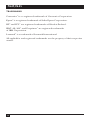 5
5
-
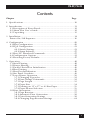 6
6
-
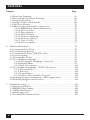 7
7
-
 8
8
-
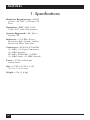 9
9
-
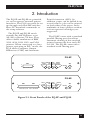 10
10
-
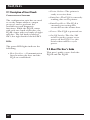 11
11
-
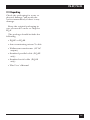 12
12
-
 13
13
-
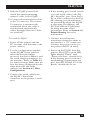 14
14
-
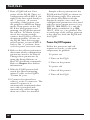 15
15
-
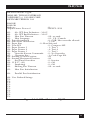 16
16
-
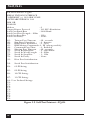 17
17
-
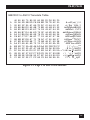 18
18
-
 19
19
-
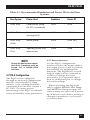 20
20
-
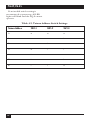 21
21
-
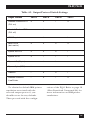 22
22
-
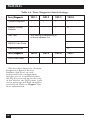 23
23
-
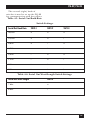 24
24
-
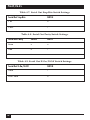 25
25
-
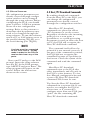 26
26
-
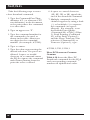 27
27
-
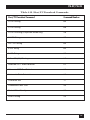 28
28
-
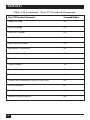 29
29
-
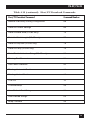 30
30
-
 31
31
-
 32
32
-
 33
33
-
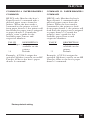 34
34
-
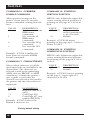 35
35
-
 36
36
-
 37
37
-
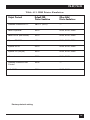 38
38
-
 39
39
-
 40
40
-
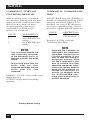 41
41
-
 42
42
-
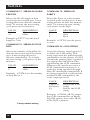 43
43
-
 44
44
-
 45
45
-
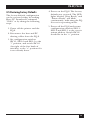 46
46
-
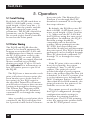 47
47
-
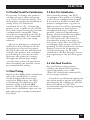 48
48
-
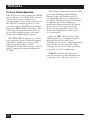 49
49
-
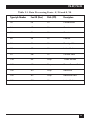 50
50
-
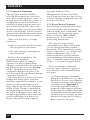 51
51
-
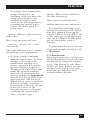 52
52
-
 53
53
-
 54
54
-
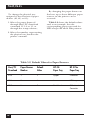 55
55
-
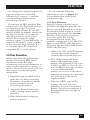 56
56
-
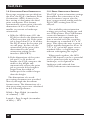 57
57
-
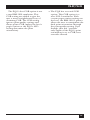 58
58
-
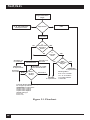 59
59
-
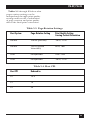 60
60
-
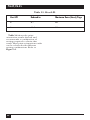 61
61
-
 62
62
-
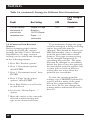 63
63
-
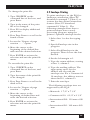 64
64
-
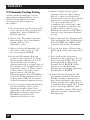 65
65
-
 66
66
-
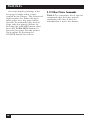 67
67
-
 68
68
-
 69
69
-
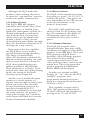 70
70
-
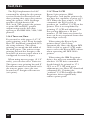 71
71
-
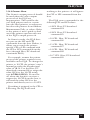 72
72
-
 73
73
-
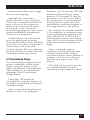 74
74
-
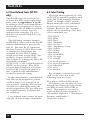 75
75
-
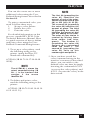 76
76
-
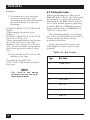 77
77
-
 78
78
-
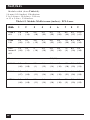 79
79
-
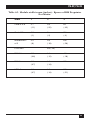 80
80
-
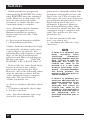 81
81
-
 82
82
-
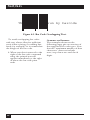 83
83
-
 84
84
-
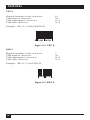 85
85
-
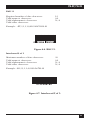 86
86
-
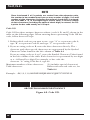 87
87
-
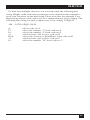 88
88
-
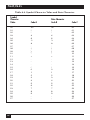 89
89
-
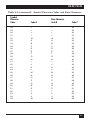 90
90
-
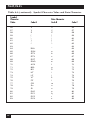 91
91
-
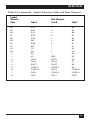 92
92
-
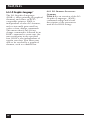 93
93
-
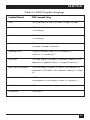 94
94
-
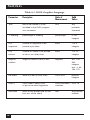 95
95
-
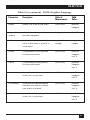 96
96
-
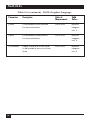 97
97
-
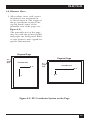 98
98
-
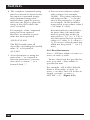 99
99
-
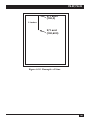 100
100
-
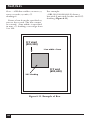 101
101
-
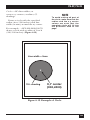 102
102
-
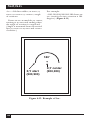 103
103
-
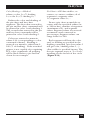 104
104
-
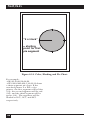 105
105
-
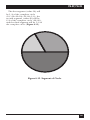 106
106
-
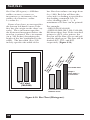 107
107
-
 108
108
-
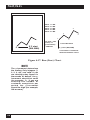 109
109
-
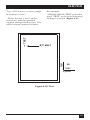 110
110
-
 111
111
-
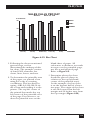 112
112
-
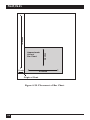 113
113
-
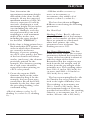 114
114
-
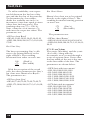 115
115
-
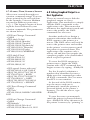 116
116
-
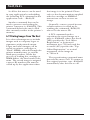 117
117
-
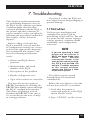 118
118
-
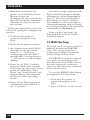 119
119
-
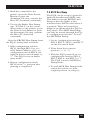 120
120
-
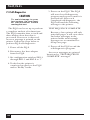 121
121
-
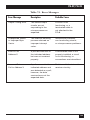 122
122
-
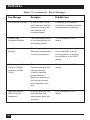 123
123
-
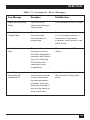 124
124
-
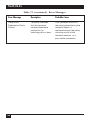 125
125
-
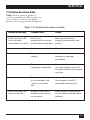 126
126
-
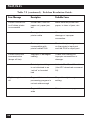 127
127
-
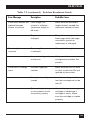 128
128
-
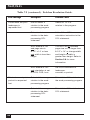 129
129
-
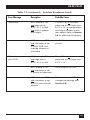 130
130
-
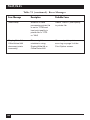 131
131
-
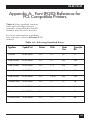 132
132
-
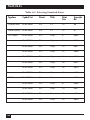 133
133
-
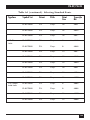 134
134
-
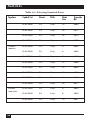 135
135
-
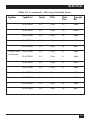 136
136
-
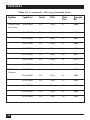 137
137
-
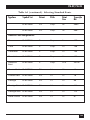 138
138
-
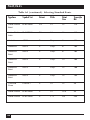 139
139
-
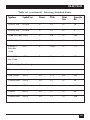 140
140
-
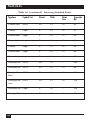 141
141
-
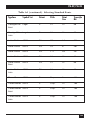 142
142
-
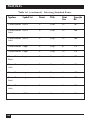 143
143
-
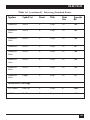 144
144
-
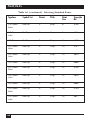 145
145
-
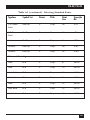 146
146
-
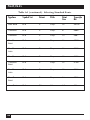 147
147
-
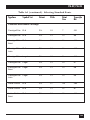 148
148
-
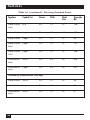 149
149
-
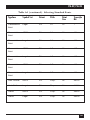 150
150
-
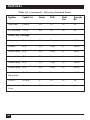 151
151
-
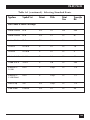 152
152
-
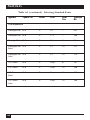 153
153
-
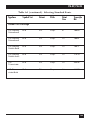 154
154
-
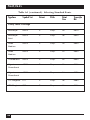 155
155
-
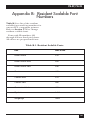 156
156
-
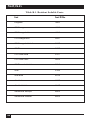 157
157
-
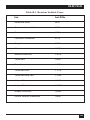 158
158
-
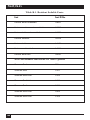 159
159
-
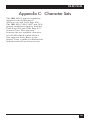 160
160
-
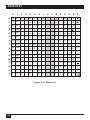 161
161
-
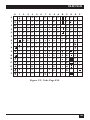 162
162
-
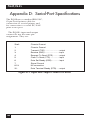 163
163
-
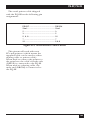 164
164
-
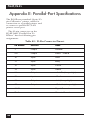 165
165
-
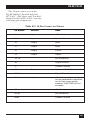 166
166
-
 167
167
-
 168
168
Black Box Switch PQ-8S User manual
- Type
- User manual
Ask a question and I''ll find the answer in the document
Finding information in a document is now easier with AI
Related papers
-
Black Box PC435A User manual
-
Black Box A/C-7P RO User manual
-
Black Box ACU1012RA User manual
-
Black Box ACU4201A User manual
-
Black Box SW177A User manual
-
Black Box SW178A User manual
-
Black Box A/S-4 User manual
-
Black Box PCW22A-R3 User manual
-
Black Box LW004A User manual
-
Black Box KV9622A User manual
Other documents
-
Intermec EasyCoder 3400d User manual
-
Xerox Printer FS 5250 IPC User manual
-
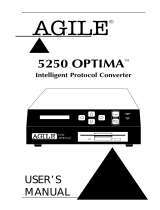 AGILE ALLY PLUS 6287 User manual
AGILE ALLY PLUS 6287 User manual
-
Homelite HL-2400Ce User manual
-
Epson C82315 User manual
-
 Chatsworth Products Tool-less Cross Member Radius Drop Installation guide
Chatsworth Products Tool-less Cross Member Radius Drop Installation guide
-
Brother HL-2270DW User guide
-
Brother HL-2270DW User guide
-
Xerox 4215 MICR MRP Installation guide
-
Epson DFX-5000 User guide