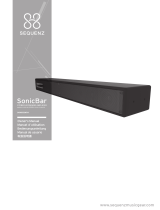Page is loading ...

3
Precautions
Location
Using the unit in the following locations can
result in a malfunction.
In direct sunlight•
Locations of extreme temperature or hu-•
midity
Excessively dusty or dirty locations•
Locations of excessive vibration•
Closetomagneticelds•
Power supply
Please connect the designated AC adapter to
an AC outlet of the correct voltage. Do not con-
nect it to an AC outlet of voltage other than that
for which your unit is intended.
Interference with other electrical devices
Radios and televisions placed nearby may
experience reception interference. Operate
this unit at a suitable distance from radios and
televisions.
Handling
To avoid breakage, do not apply excessive
force to the switches or controls.
Care
If the exterior becomes dirty, wipe it with a
clean, dry cloth. Do not use liquid cleaners
such as benzene or thinner, or cleaning com-
poundsorammablepolishes.
Keep this manual
After reading this manual, please keep it for
later reference.
Keeping foreign matter out of your equipment
Never set any container with liquid in it near
this equipment. If liquid gets into the equip-
ment,itcouldcauseabreakdown,re,orelec-
trical shock.
Be careful not to let metal objects get into the
equipment. If something does slip into the
equipment, unplug the AC adapter from the
wall outlet. Then contact your nearest Korg
dealer or the store where the equipment was
purchased.
THE FCC REGULATION WARNING (for USA)
This equipment has been tested and found to
comply with the limits for a Class B digital device,
pursuant to Part 15 of the FCC Rules. These limits
are designed to provide reasonable protection
against harmful interference in a residential instal-
lation. This equipment generates, uses, and can
radiate radio frequency energy and, if not installed
and used in accordance with the instructions, may
cause harmful interference to radio communica-
tions. However, there is no guarantee that interfer-
ence will not occur in a particular installation. If
this equipment does cause harmful interference
to radio or television reception, which can be de-
termined by turning the equipment off and on, the
user is encouraged to try to correct the interfer-
ence by one or more of the following measures:
Reorient or relocate the receiving antenna.
Increase the separation between the equipment
and receiver.
Connect the equipment into an outlet on a circuit
different from that to which the receiver is con-
nected.
Consult the dealer or an experienced radio/TV
technician for help.
Unauthorizedchangesormodicationtothissys-
tem can void the user’s authority to operate this
equipment.
Notice regarding disposal (EU only)
When this “crossed-out wheeled bin” sym-
bol is displayed on the product, owner’s
manual, battery, or battery package, it sig-
niesthatwhenyouwishtodisposeofthis
product, manual, package or battery you
must do so in an approved manner. Do not
discard this product, manual, package or
battery along with ordinary household waste. Dis-
posing in the correct manner will prevent harm to
human health and potential damage to the envi-
ronment. Since the correct method of disposal will
depend on the applicable laws and regulations in
your locality, please contact your local administra-
tive body for details. If the battery contains heavy
metals in excess of the regulated amount, a
chemical symbol is displayed below the “crossed-
out wheeled bin” symbol on the battery or battery
package.
* All product names and company names are the
trademarks or registered trademarks of their respec-
tive owners.

4
Introduction
Thank you for purchasing the Korg KAOSS
PAD QUAD dynamic effect processor. To en-
joy the KAOSS PAD QUAD to the fullest po-
tential, please read this manual carefully and
use the KAOSS PAD QUAD only as directed.
Main features
Create custom KAOSS eects combinations
You can combine up to four different effects
to create your custom KAOSS effect combina-
tions, with literally hundreds of possibilities.
Since switching is as easy as hitting a button
and touching the touch pad, you can also swap
effects as often as desired as the song pro-
gresses.
Total control and smooth playability
Simplytouch,taporrubyourngeracrossthe
surface of the touch pad, and you will be in
total control of the effects.
Flexible Looping
In addition to the normal Looper function,
the KAOSS PAD QUAD features a Reverse
Looper, and a Loop Slicer that slices recorded
samples and then loops them automatically
between manually adjusted points. You can
switch the type of the Looper during playback.
These newly-designed Looper effects increase
the variety of performance possibilities.
New Vinyl Break eect
The Vinyl Break effect simulates how a turn-
table platter slows down gradually before stop-
ping. The effect also simulates Scratch play
on a turntable. These turntable effects can be
useful for DJ performances.
Tap Tempo and Auto BPM
The KAOSS PAD QUAD’s Auto BPM circuit
derives tempo information from any audio
source and can sync effects to play in time.
You can also tap the Tap button along with the
beat to sync with the music’s BPM.
Freeze function
Pressing the FREEZE button while touching
the pad will memorize your position on the
pad, allowing you to remove your nger and
keep the effect(s) playing. Since each effect
module features its own FREEZE button, the
looper can play a phrase repeatedly using the
same “frozen” effect, while you control other
effects via the touch pad. Creative freedom is
all yours. Turning an effect on or off, or chang-
ing the effect within one of the four banks, will
call up the effect with the “frozen” position on
the pad.

5
Getting ready
Connections
MIXER, DJ MIXER
AC
CD PLAYER
AC ADAPTER
Connecting your monitor amp or mixer to the output
jacks
Connect the KAOSS PAD QUAD’s LINE OUT
jacks to your mixer or powered monitors (am-
pliedspeakers).
If you’re using headphones, connect them to
the PHONES jack.
TIP The KAOSS PAD QUAD’s sound will still be out-
put from the LINE OUT jacks even if headphones are
connected.
Connecting your mic or audio source to the input
jacks
If you’re using a mic, connect it to the MIC
jack.
If you want to connect a sampler or other audio
source device, connect its output jacks to the
KAOSS PAD QUAD’s LINE IN jacks.
Always connect devices to your KAOSS PAD QUAD
with the power turned off. Careless operation can damage
your speaker system or cause other issues.
If you are not using a mic, turn the MIC VOLUME knob
all the way down.
Connecting the KAOSS PAD QUAD to send/return jacks
You can use the KAOSS PAD QUAD as an ex-
ternal effect unit by connecting it to the send
and return jacks of a mixer. For this connec-
tion, set the CONNECTION switch to SEND.
DIRECT: Both input and effect sounds will be
output from the KAOSS PAD QUAD. When
you are not touching the touch pad, the input
sound will be output as is. “Controlling the ef-
fect depth (p.7)”
SEND: Only the effect sound (not the input
sound) will be output from the KAOSS PAD
QUAD.
TIP For more information on the send and return
jacks, refer to the owner’s manual for the device that
you are connecting.
TIP When you are using the KAOSS PAD QUAD as
an external effects unit, the return level may be lower
than expected. In such cases, adjust the input level
on the KAOSS PAD QUAD. “Adjusting the volume
(p.6)”

6
Operation
Using the power switch
1. Connect the KAOSS PAD QUAD to your
other equipment as shown in the diagrams
on the preceding pages, and connect the AC
adapter to an electrical outlet.
Never use any AC adapter other than the one that’s in-
cluded.
2. Press the Power button to turn the KAOSS
PAD QUAD on. The display will light up.
To turn the KAOSS PAD QUAD off, press and
hold down the Power button until the display
indicators turn off.
The settings will not be retained after the power is
turned off.
Auto Power O
The KAOSS PAD QUAD features an Auto
Power Off function, which turns the unit off
automatically if the unit is left unused for ap-
proximately four hours.
TIP If any sound is being input, this function will not
kick in.
Disabling the Auto Power O function
Follow the steps below to disable the Auto
Power Off function.
1. Turn the KAOSS PAD QUAD on while
pressing and holding down the 1DELAY but-
ton.
The unit will indicate the current settings on
the display.
2. Rotate the BPM knob to select “dis” on the
display.
3. Press the TAP button to store this setting.
The unit will automatically restart.
4. To enable the Auto Power Off function, turn
the KAOSS PAD QUAD on while pressing and
holding down the 1DELAY button. Rotate the
BPM knob to select “Ena” on the display, then
press the TAP button.
TIP If you turn the unit off without pressing the TAP
button in the steps above, the changes to the setting
will not be applied.
TIP The initial factory setting is “Ena” for the Auto
Power Off function.
Adjusting the volume
1. Use the INPUT VOLUME knob to adjust
the input level.
Adjust the level as high as possible without
making the peak indicator light up red when
audio is input from the connected equipment.
If you are using the mic jack, adjust the MIC
VOLUME knob as appropriate for the sensi-
tivity of the mic, so that the sound is not dis-
torted.
2. If you are listening through headphones,
use the PHONES VOLUME knob to adjust the
headphone level.
TIP The PHONES VOLUME knob does not affect the
level at the LINE OUT jack.
Selecting an eect
The KAOSS PAD QUAD features four effect
modules (1–4). You can assign a different ef-
fect to each of these four models.
Touching the touch pad will cause all selected
effects to be applied to the sound. You can
also continue applying the effects by pressing
the FREEZE button. “Freeze (p.7)”
TIP Effects are applied in ascending order of the ef-
fect modules (1 to 4).
1. Select an effect by pressing the corre-
sponding Effect Type button. The selected Ef-
fect Type button indicator will light up.
2. To turn the effect off, press the illuminated
Effect Type button. The Effect Type button in-
dicator will go dark and the corresponding ef-
fect turns off.
3. To switch to a different effect for an effect
module, press the corresponding Effect Type
button. A different effect will be selected for
that effect module.
TIP Some combinations of certain effects may dis-
tort the sound.

7
Controlling the eect depth
Use the FX DEPTH knob to adjust the depth of
the effect. Rotating the knob all the way to the
left will turn the effect off. Rotating the knob
all the way to the right will maximize the effect
depth.
INPUT
OUTPUT
During performance, if you rotate the FX
DEPTH knob all the way to the left or release
your ngers from the touch pad, the effect
sound will continue until its delay or reverb
sound decays and dissipates.
Using the touch pad
Youcancontrolthesoundbyusingyournger
to rub or tap the touch pad.
TIPAfx the included protective sheetto thetouch
pad before using it.
Touch pad care
Never press the touch pad with excessive
force, or place heavy objects on it. It may
crack or break if handled roughly. Press the
touch pad only with your nger, since rub-
bing or pressing the touch pad with a sharp
object will scratch it. To clean the touch pad,
wipe it lightly with a soft dry cloth. Do not
use solvents such as thinner, since this may
cause deformation.
Freeze
If you press the FREEZE button, the KAOSS
PAD QUAD will remember the current touch
pad position at the time you press the button,
and will continue to apply the same effects.
You can use the Freeze function for each ef-
fect module. Even if you switch the effects in-
side the effect modules, the unit remembers
the touch pad position.
1. Whileyourngerisonthetouchpad,press
the FREEZE button. The effect sound being
used at that point will be retained.
TIP Touching the touch pad will not change
the sound of the “frozen” effect modules. How-
ever, the sound of “non-frozen” effect modules
will change.
2. Press the FREEZE button again to cancel
the Freeze function.
TIP If you press the FREEZE button again immedi-
ately after you cancel the Freeze function, the same
touch pad position information will be recalled.
Touch pad LED
The touch pad LED lights up in different pat-
terns depending on the selected effects, the
Freeze or BPM setting, and operation of the
touch pad.
Adjusting the brightness of the touch pad LED
1. While pressing and holding down the LPF
button, turn on the power to the KAOSS PAD
QUAD.
The touch pad LED will light up, and the bright-
ness value will appear on the display. The
higher the value, the brighter the LED.
2. Rotate the BPM knob to adjust the bright-
ness.
3. Press the TAP button to store the setting.
The unit automatically restarts.
TIP If you turn the unit off without pressing the TAP
button as described in the step above, changes to
the setting will not be applied.
TIP The initial factory setting is maximum bright-
ness.
Specifying the BPM
What is BPM?
BPM (Beats Per Minute) is the tempo of the
song expressed as the number of beats (quar-
ter notes) that occur in one minute. A higher
BPM value means a faster tempo.
TIP When you turn on the KAOSS PAD QUAD, the
BPM will be set to 120.0.
Manually setting the BPM
Use the BPM knob to adjust the BPM value.
TIP The Auto BPM is automatically turned off.

8
Using Tap Tempo to set the BPM
If you’re not certain of the BPM value of a song,
you can set the BPM by pressing the TAP but-
ton in rhythm with the beat of the song.
Press the TAP button three or more times in
rhythm with the beat of the song. The KAOSS
PAD QUAD will detect the interval at which
you press the button, the corresponding BPM
value will appear in the display, and that BPM
value will be set.
Auto BPM detection
The KAOSS PAD QUAD can set the BPM val-
ue automatically by detecting the beat of the
song. If the song’s BPM changes, the KAOSS
PAD QUAD’s BPM value will change in sync.
1. Press and hold down the TAP button to
turn on Auto BPM detection. The AUTO indi-
cator will light up. The BPM of the incoming
audio source will be detected automatically.
If the KAOSS PAD QUAD is unable to detect the BPM
Press the TAP button several times in time
with the beat of the song; the KAOSS PAD
QUAD will automatically detect the BPM using
the beat you manually tapped as a guideline.
Because of the way that the Auto BPM func-
tion operates, it may erroneously detect a val-
ue that is 1/2 or 2/3 of the correct BPM value,
or small deviations may arise. In such cases,
you can use the TAP button to make compen-
sations. If you press the TAP button while Auto
BPM detection is active, the value you specify
by tapping will become the center value of the
BPM range.
TIP It’s not possible to detect the BPM value from
music that does not have a clear sense of beat. The
detectable BPM range is from 80 to 160.
Turning o Auto BPM
Press and hold down the TAP button until the
AUTO indicator goes dark. The Auto BPM
function will turn off, and the unit will use the
BPM value obtained at the point you turned off
the function.
Eects guide
1. Looper category
LOOPER
The Looper samples (records) a phrase and
plays it back repeatedly. You can add some
variety to a song by looping a phrase while
changing the length of the phrase by rubbing
thetouchpadupanddownwithyournger.
TIP When your nger touches the touch pad, re-
cording will start. As soon as a phrase is recorded,
the phrase will play repeatedly.
REV LOOPER REVERSE LOOPER
As you touch the touch pad with your nger,
a phrase will play in reverse. You can play a
phrase repeatedly while changing the length
of the phrase by rubbing the touch pad up and
downwithyournger.
TIP The Looper always records the input audio, and
starts looping as soon as you touch the touch pad.
LOOP SLICER
A sampled phrase of one measure can be
sliced into parts of various length. You can as-
sign these parts onto the x axis of the touch
pad, then play the desired parts repeatedly.
TIP The Looper always records the input audio, and
starts looping as soon as you touch the touch pad.
GRAIN SHIFTER
The looper samples a sound for a short pe-
riod of time on a certain cycle, and plays it re-
peatedly. This effect is useful for sounds that
change their tone frequently.
VINYL BREAK
This effect simulates the sound heard when a
turntable is stopped. Rubbing the touch pad
will simulate the scratch technique.

9
2. Mod category
DIST DISTORTION
This effect distorts the input sound. Distortion
will add an edginess to the sound.
DECIMATOR
This effect reduces the sampling frequency
or data bit length, creating a gritty and rough
cheap sampler sound.
DUCKING COMP
This compressor effect responds to the bass
range of the input sound. It emphasizes off-
beats, creating a well-framed sound.
TIP The effect may be subtle under certain circum-
stances.
FLANGER
This effect adds a substantial swell and rolling
pitch. It is very effective with sounds that con-
tain a lot of harmonics.
PHASER
This effect offsets the phase of the sound, cre-
ating a swell.
3. Filter category
LPF
Thisltercutsthetrebleandbooststhebass.
HPF
Thisltercutsthebassandbooststhetreble.
BPF+
Thislteremphasizesacertainbandbasedon
the current touch pad position.
JET
Thisltercreatesaneffectofthehighswishing
whine of a jet plane.
PITCH SHIFTER
This lter changes the pitch of the input
sound.
4. Delay/Rev category
1DELAY
This effect delays the input sound and plays
just one delay sound.
DELAY
This is a standard stereo delay effect.
TAPE ECHO
This effect simulates a tape echo, which repro-
duces distortion or tonal changes on magnetic
tapes.
REVERB
This effect simulates the ambient reverbera-
tion of a hall.
DELAY REVERB
This effect combines the DELAY and REVERB
effects. First the DELAY effect is applied, fol-
lowed by the REVERB effect.

10
Specications
Main controllers Touch pad, EFFECT TYPE button, FX DEPTH
knob
Connectors LINE OUT L/R (RCA jacks), LINE IN L/R (RCA
jacks), MIC IN (unbalanced 6.3 mm phone jack),
HEADPHONES (6.3 mm stereo phone jack)
Power supply DC9V
Dimensions and weight 185 (W) x 213 (D) x 44 (H) mm, 754g
7.28” x 8.39” x 1.73”, 1.66 lbs.
Operating temperature 0–+40˚C(non-condensing)
Included items AC adapter, protective sheet for touch pad
*Specicationsandappearancearesubjecttochangewithoutnoticeforimprovement.
Parts of the KAOSS PAD QUAD
1
2
4
3
5 9
10
6
7
8
12 1311
1. Effect type button
2. FREEZE button
3. Peak indicator
4. INPUT VOLUME knob
5. FX DEPTH knob
6. Display
7. BPM knob
8. AUTO indicator
9. TAP button
10
. Touch pad
11.
MIC VOLUME knob
12.
Power button
13.
PHONES VOLUME knob

38
Eect Type List
SIGNAL PATH
FX Name Assign XAssign Y BPM Sync
LOOPER -Looper beat
o
REV LOOPER
-Looper beat
o
LOOP SLICER
Slice PositionLooper beat
o
GRAIN SHIFTER
LFO Sync NoteDuration
o
VINYL BREAK
Stop Speed Scratch
x
DIST
Tone Gain
x
DECIMAT OR
Sample Rate Bit Depth
x
DUCKING COMP
Ratio Threshold
x
FLANGER
LFO Speed Feedback
x
PHASER
LFO Speed Resonance
x
LPF
Cuto frequencyResonance
x
HPF
Cuto frequencyResonance
x
BPF+
Cuto frequencyResonance
x
JET
Delay time Feedback
x
PITCH SHIFTER
PitchMix Balance
x
1 DELAY
Delay time Pan
o
DELAY
Delay time Delay Depth
o
TAPE ECHO
Delay time Delay Depth
o
REVERB
Reverb time Reverb Depth
x
DELAY REVERB Delay/Reverb Depth
o
DELAY/REVERB
FX Category
LOOPER
MOD
FILTER
Delay/Reverb time
LOOPER
MOD FILTER
INPUT
OUTPUT
DELAY/REV

2010 KORG INC.
4015-2 Yanokuchi, Inagi-city, Tokyo 206-0812 Japan
IMPORTANT NOTICE TO CONSUMERS
This product has been manufactured according to strict specifications and
voltage requirements that are applicable in the country in which it is intended
that this product should be used. If you have purchased this product via the
internet, through mail order, and/or via a telephone sale, you must verify that
this product is intended to be used in the country in which you reside.
WARNING: Use of this product in any country other than that for which it is
intended could be dangerous and could invalidate the manufacturer’s or
distributor’s warranty.
Please also retain your receipt as proof of purchase otherwise your product
may be disqualified from the manufacturer’s or distributor’s warranty.
REMARQUE IMPORTANTE POUR LES CLIENTS
Ce produit a été fabriqué suivant des spécifications sévères et des besoins en
tension applicables dans le pays où ce produit doit être utilisé. Si vous avez
acheté ce produit via l’internet, par vente par correspondance ou/et vente par
téléphone, vous devez vérifier que ce produit est bien utilisable dans le pays où
vous résidez.
ATTENTION: L’utilisation de ce produit dans un pays autre que celui pour
lequel il a été conçu peut être dangereuse et annulera la garantie du fabricant
ou du distributeur. Conservez bien votre récépissé qui est la preuve de votre
achat, faute de quoi votre produit ne risque de ne plus être couvert par la
garantie du fabricant ou du distributeur.
WICHTIGER HINWEIS FÜR KUNDEN
Dieses Produkt wurde unter strenger Beachtung von Spezifikationen und
Spannungsanforderungen hergestellt, die im Bestimmungsland gelten. Wenn
Sie dieses Produkt über das Internet, per Postversand und/oder mit
telefonischer Bestellung gekauft haben, müssen Sie bestätigen, dass dieses
Produkt für Ihr Wohngebiet ausgelegt ist.
WARNUNG: Verwendung dieses Produkts in einem anderen Land als dem, für
das es bestimmt ist, verwendet wird, kann gefährlich sein und die Garantie des
Herstellers oder Importeurs hinfällig lassen werden. Bitte bewahren Sie diese
Quittung als Kaufbeleg auf, da andernfalls das Produkt von der Garantie des
Herstellers oder Importeurs ausgeschlossen werden kann.
1
/