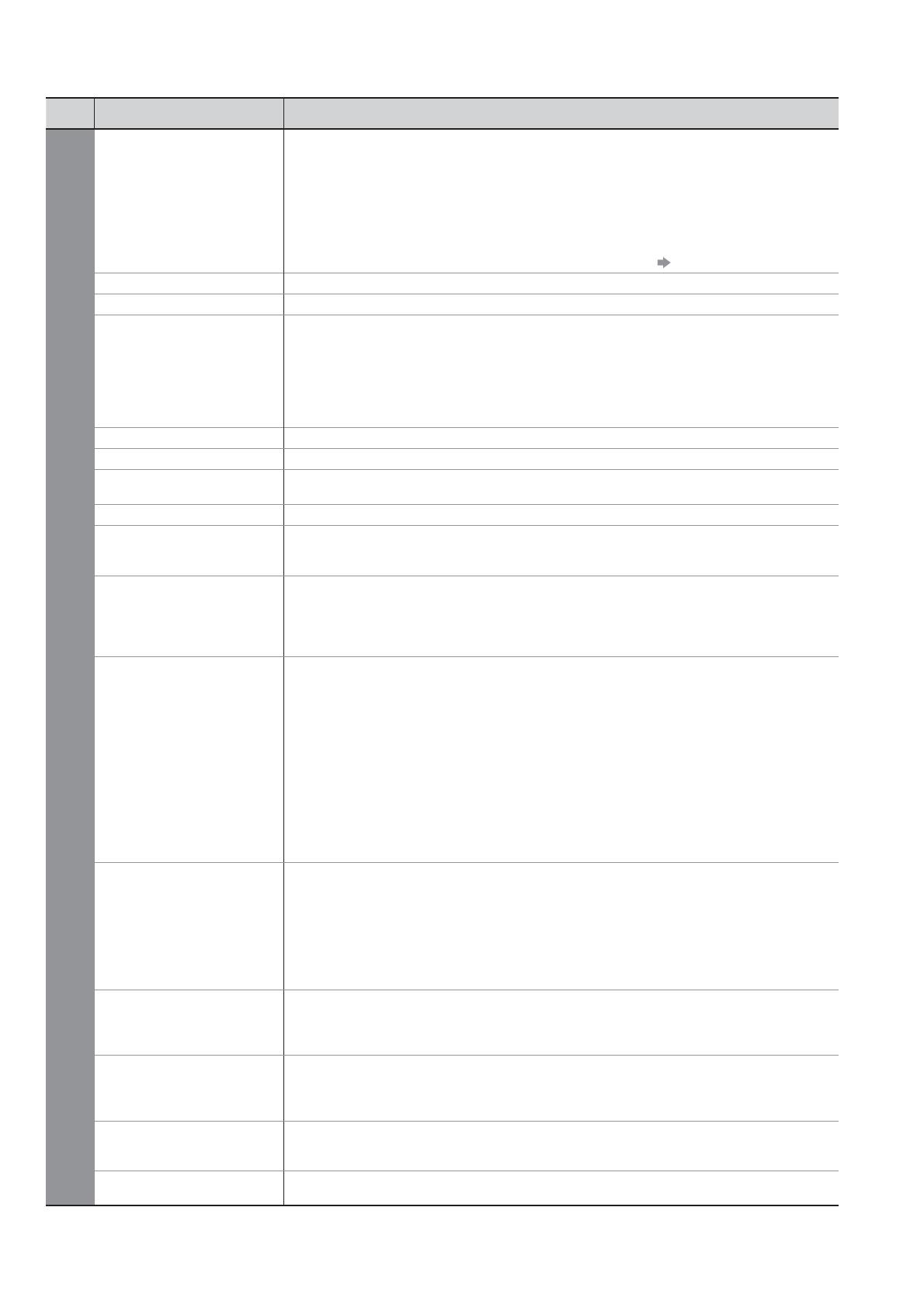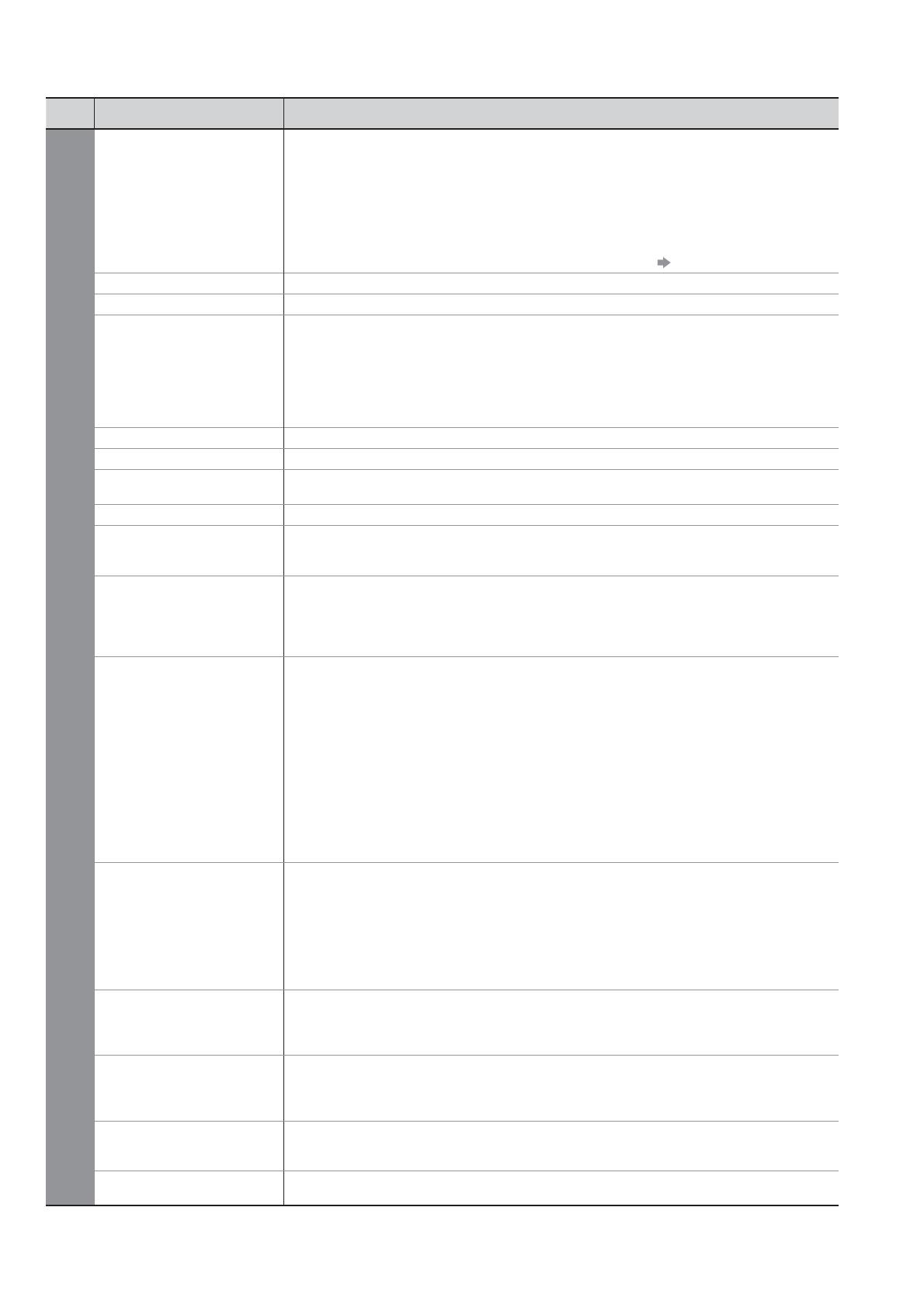
How to Use Menu Functions
15
Menu
Item Adjustments / Configurations (alternatives)
Sound
Mode
Selects the basic sound mode (Music / Speech / User)
The selected mode affects all input signals.
Music: Improves sound quality for watching music video, etc.
Speech: Improves sound quality for watching news, drama, etc.
In Music and Speech mode, you can adjust “Bass” and “Treble” settings, and those
settings will be stored for each mode.
User: Adjusts the sounds manually by using the equalizer to suit your favourite sound quality.
For the User mode, “Equalizer” will appear on the Sound Menu instead of “Bass” and
“Treble”. Select the “Equalizer” and adjust the frequency. “Equalizer” (below)
Bass
Increases or decreases level to enhance or minimise lower, deeper sound output
Treble
Increases or decreases level to enhance or minimise sharper, higher sound output
Equalizer
Adjusts the frequency level to suit your favourite sound quality
This function is available when “Mode” is set to “User”.
Select the frequency and change the frequency level by using the cursor button.
If you want to enhance the bass sound, raise the level of the lower frequency. If you
want to enhance the treble sound, raise the level of the higher frequency.
To reset the levels of each frequency to the default settings, select the “Reset to
Defaults” by using cursor button, and then press the OK button.
Balance
Adjusts volume level of right and left speakers
Headphone Volume
Adjusts the volume of the headphones
Surround
Surround sound settings (Off / V-Audio)
V-Audio: Provides a dynamic enhancer of width to simulate improved spatial effects
Volume Correction
Adjusts the volume of individual channel or input mode
Speaker Distance to
Wall
Adjusts the low frequency sound (Over 30cm / Up to 30cm)
If the back space between the TV and wall is over 30 cm, “Over 30cm” is recommended.
If the back space between the TV and wall is within 30 cm, “Up to 30cm” is recommended.
MPX
Selects multiplex sound mode (if available)
Normally: Stereo
Stereo signal cannot be received: Mono
M1 / M2: Available while mono signal is transmitted
Analogue mode only
Audio Preference
Selects the initial setting for audio tracks (Auto / MPEG)
Auto : Automatically selects the audio tracks if programme has more than two tracks.
The priority is given in the following order - Dolby Digital Plus, HE-AAC,
Dolby Digital, MPEG.
MPEG : The priority is given to MPEG as long as the programme contains MPEG audio.
Dolby Digital Plus and Dolby Digital are the methods of coding digital signals developed by
Dolby Laboratories. Apart from stereo (2ch) audio, these signals can be multi-channel audio.
HE-AAC is a perceptual coding method used to compress digital audio for efficient
storage and transmission.
MPEG is an audio compression method that compresses audio to the smaller size
without any considerable loss of audio quality.
Dolby Digital Plus and HE-AAC are the technologies for HD (High definition) programmes.
DVB mode only
SPDIF Selection
SPDIF : A standard audio transfer file format
Selects the initial setting for digital audio output signal from DIGITAL AUDIO OUT terminal
(Auto / PCM)
Auto : Dolby Digital Plus and Dolby Digital are output as Dolby Digital Bitstream.
HE-AAC (48 kHz) is output as DTS.
MPEG is output as PCM.
PCM : Digital output signal is fixed to PCM.
For DVB mode or Video mode
MPEG Optical Level
Adjusts the audio level of MPEG output from DIGITAL AUDIO OUT terminal as the initial
setting (0 / -2 / -4 / -6 / -8 / -10 / -12dB)
Normally, MPEG sound is larger comparing with the other types of audio track.
DVB mode only
HDMI1 / 2 Input
Select to fit the input signal (Digital / Analogue)
Digital : HDMI cable connection
Analogue : HDMI-DVI adapter cable connection
HDMI input mode only
SPDIF Delay
Adjusts the delay time of the sound output from DIGITAL AUDIO OUT terminal if the
sound does not synchronize the image
DVB mode only
Reset to Defaults
Press the OK button to reset the present Sound Mode, Balance, Headphone Volume
and Surround to the default settings
A different menu will be displayed while SD Card is used.
Only available items can be selected.