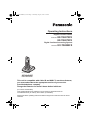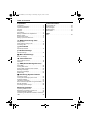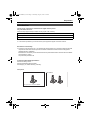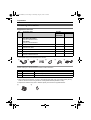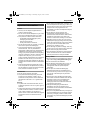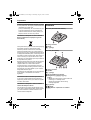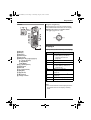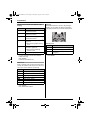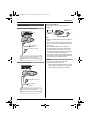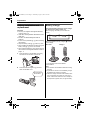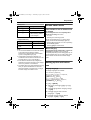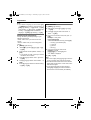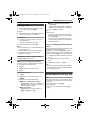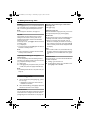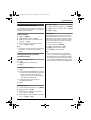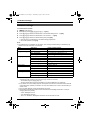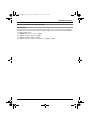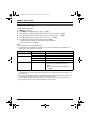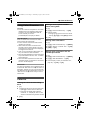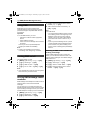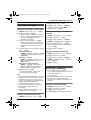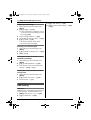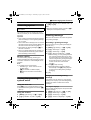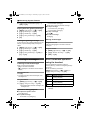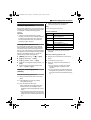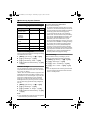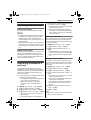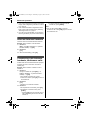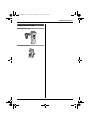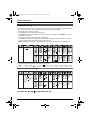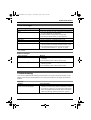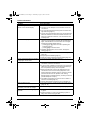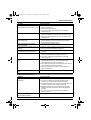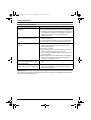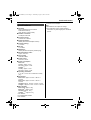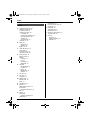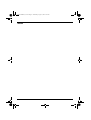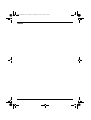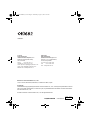Panasonic KXTG8072FX Owner's manual
- Category
- Answering machines
- Type
- Owner's manual
This manual is also suitable for

This unit is compatible with Caller ID and SMS. To use these features,
you must subscribe to the appropriate service of your service
provider/telephone company.
Charge the batteries for about 8 hours before initial use.
(For Czech and Slovakia)
This cordless telephone is possible to use according to General licence No.:
VO-R/8/08.2005-23 (for Czech), VPR-7/2001 (for Slovakia).
Please read these operating instructions before using the unit and save them for future
reference.
Operating Instructions
Model No. KX-TG8090FX
Digital Cordless Answering System
Model No. KX-TG8070FX
KX-TG8072FX
Digital Cordless Phone
KX-TG8070
TG8070-8090FX(e-e).book Page 1 Wednesday, August 1, 2007 9:26 AM

Table of Contents
2
Preparation
Introduction . . . . . . . . . . . . . . . . . . . . . . . . . . . . . 3
Accessory information. . . . . . . . . . . . . . . . . . . . . 4
Important information . . . . . . . . . . . . . . . . . . . . . 5
Controls. . . . . . . . . . . . . . . . . . . . . . . . . . . . . . . . 6
Displays . . . . . . . . . . . . . . . . . . . . . . . . . . . . . . . 7
Connections . . . . . . . . . . . . . . . . . . . . . . . . . . . . 9
Battery installation and replacement . . . . . . . . . 10
Battery charge. . . . . . . . . . . . . . . . . . . . . . . . . . 10
Screen saver mode . . . . . . . . . . . . . . . . . . . . . . 11
Setting up the unit before use . . . . . . . . . . . . . . 11
C Making/Answering Calls
Making calls . . . . . . . . . . . . . . . . . . . . . . . . . . . 13
Useful features during a call . . . . . . . . . . . . . . . 13
Answering calls . . . . . . . . . . . . . . . . . . . . . . . . . 14
k Phonebook
Handset phonebook . . . . . . . . . . . . . . . . . . . . . 15
r Handset Settings
Handset settings . . . . . . . . . . . . . . . . . . . . . . . . 16
h Base Unit Settings
Base unit settings . . . . . . . . . . . . . . . . . . . . . . . 18
x Caller ID Service
Using Caller ID service . . . . . . . . . . . . . . . . . . . 19
Caller list . . . . . . . . . . . . . . . . . . . . . . . . . . . . . . 19
h SMS (Short Message Service)
Using SMS . . . . . . . . . . . . . . . . . . . . . . . . . . . . 20
Turning SMS on/off . . . . . . . . . . . . . . . . . . . . . . 20
Storing SMS message centre numbers . . . . . . 20
Sending a message . . . . . . . . . . . . . . . . . . . . . 21
Receiving a message . . . . . . . . . . . . . . . . . . . . 21
SMS setting. . . . . . . . . . . . . . . . . . . . . . . . . . . . 22
s Answering System Features
Answering system. . . . . . . . . . . . . . . . . . . . . . . 23
Turning the answering system on/off . . . . . . . . 23
Greeting message. . . . . . . . . . . . . . . . . . . . . . . 23
Listening to messages . . . . . . . . . . . . . . . . . . . 24
Direct command operation using the handset . 24
Remote operation . . . . . . . . . . . . . . . . . . . . . . . 25
Answering system settings . . . . . . . . . . . . . . . . 26
Multi-unit Operation
Operating additional units . . . . . . . . . . . . . . . . . 27
Registering a handset to a base unit . . . . . . . . 27
Intercom between handsets . . . . . . . . . . . . . . . 28
Transferring calls between handsets, conference
calls. . . . . . . . . . . . . . . . . . . . . . . . . . . . . . . . . . 28
Useful Information
Using the belt clip . . . . . . . . . . . . . . . . . . . . . . . 29
Character entry. . . . . . . . . . . . . . . . . . . . . . . . . 30
Error messages . . . . . . . . . . . . . . . . . . . . . . . . 31
Troubleshooting . . . . . . . . . . . . . . . . . . . . . . . . 31
Specifications . . . . . . . . . . . . . . . . . . . . . . . . . . 35
Index
Index. . . . . . . . . . . . . . . . . . . . . . . . . . . . . . . . . 36
TG8070-8090FX(e-e).book Page 2 Wednesday, August 1, 2007 9:26 AM

Preparation
3
Introduction
Thank you for purchasing a new Panasonic digital cordless phone.
For your future reference
Attach or keep original receipt to assist with any repair under warranty.
Note:
L In the event of problems, you should contact your equipment supplier in the first instance.
Declaration of Conformity:
L Panasonic Communications Co., Ltd. declares that this equipment is in compliance with the essential
requirements and other relevant provisions of Radio & Telecommunications Terminal Equipment
(R&TTE) Directive 1999/5/EC.
Declarations of Conformity for the relevant Panasonic products described in this manual are available
for download by visiting:
http://www.doc.panasonic.de
Contact to Authorised Representative:
Panasonic Testing Centre
Panasonic Marketing Europe GmbH
Winsbergring 15, 22525 Hamburg, Germany
Your phone
Serial No. (found on the bottom of the base unit)
Date of purchase
Name and address of dealer
*The pictured model is KX-TG8070.
KX-TG8070/KX-TG8090
KX-TG8072
TG8070-8090FX(e-e).book Page 3 Wednesday, August 1, 2007 9:26 AM

Preparation
4
Accessory information
Supplied accessories
*1 The handset cover comes attached to the handset.
Additional/replacement accessories
Please contact your nearest Panasonic dealer for sales information.
Note:
L When replacing the batteries, use only 2 rechargeable AAA (R03) size nickel metal hydride (Ni-MH)
batteries. We recommend using Panasonic rechargeable batteries (Model No. P03P).
L Replacement batteries may have a different capacity from that of the supplied batteries.
No. Accessory items Quantity
KX-TG8070
KX-TG8090
KX-TG8072
1 AC adaptor for base unit
KX-TG8070/KX-TG8072
Part No. PQWATG1070CE
KX-TG8090
Part No. PQWATG8090CE
11
2 Telephone line cord 1 1
3 Rechargeable batteries AAA (R03) size
Part No. HHR-4EPT
24
4 Handset cover
*1
12
5 Belt clip 1 2
6 Charger
Part No. PQWETGA807CE
—1
123456
No. Model No. Description
1 KX-TGA807FX Additional Digital Cordless Handset
2 KX-TCA817EX Wall-Mounting Adaptor
3 KX-TCA94EX Headset
23
TG8070-8090FX(e-e).book Page 4 Wednesday, August 1, 2007 9:26 AM

Preparation
5
Important information
General
L Use only the AC adaptor supplied with this
product, noted on page 4.
L Do not connect the AC adaptor to any AC outlet
other than a standard 220–240 V AC outlet.
L This product is unable to make calls when:
– the portable handset battery(ies) need
recharging or have failed.
– there is a power failure.
– the key lock feature is turned on.
L Do not open the base unit, charger, or handset
other than to replace the battery(ies).
L Consult the manufacturer of any personal
medical devices, such as pacemakers or
hearing aids, to determine if they are adequately
shielded from external RF (radio frequency)
energy. (The product operates in the frequency
range of 1.88 GHz to 1.90 GHz, and the power
output is 250 mW (max.).) Do not use the
product in health care facilities if any regulations
posted in the area instruct you not to do so.
Hospitals or health care facilities may be using
equipment that could be sensitive to external RF
energy.
L Care should be taken that objects do not fall
onto, and liquids are not spilled into, the product.
Do not subject this product to excessive smoke,
dust, mechanical vibration or shock.
Environment
L Do not use this product near water.
L This product should be kept away from heat
sources such as radiators, cookers, etc. It
should also not be placed in rooms where the
temperature is less than 5 °C or greater than
40 °C.
Warning:
L To prevent the risk of electrical shock, do not
expose this product to rain or any other type of
moisture.
L Unplug this product from power outlets if it emits
smoke, an abnormal smell, or makes unusual
noise. These conditions can cause fire or
electric shock. Confirm that smoke has stopped
emitting and contact an authorised service
centre.
L Do not spill liquids (detergents, cleansers, etc.)
onto the telephone line cord plug, or allow it to
become wet at all. This may cause a fire. If the
telephone line cord plug becomes wet,
immediately pull it from the telephone wall jack,
and do not use.
L Do not place or use this product near
automatically controlled devices such as
automatic doors and fire alarms. Radio waves
emitted from this product may cause such
devices to malfunction resulting in an accident.
L Regularly remove any dust, etc. from the AC
adaptor/power plug by pulling it from the power
outlet, then wiping with a dry cloth. Accumulated
dust may cause an insulation defect from
moisture, etc. resulting in a fire.
L Do not damage the power cord/plug. This may
cause a short circuit, electric shock, and/or fire.
L Do not touch the plug with wet hands.
L The AC adaptor is used as the main disconnect
device. Ensure that the AC outlet is installed
near the product and is easily accessible.
Battery caution
L We recommend using the battery(ies) noted on
page 4. Use only rechargeable battery(ies).
L Do not mix old and new batteries.
L Do not dispose of the battery(ies) in a fire, as
they may explode. Check with local waste
management codes for special disposal
instructions.
L Do not open or mutilate the battery(ies).
Released electrolyte from the battery(ies) is
corrosive and may cause burns or injury to the
eyes or skin. The electrolyte may be toxic if
swallowed.
L Exercise care when handling the battery(ies).
Do not allow conductive materials such as rings,
bracelets or keys to touch the battery(ies),
otherwise a short circuit may cause the
battery(ies) and/or the conductive material to
overheat and cause burns.
L Charge the battery(ies) provided with or
identified for use with this product only in
accordance with the instructions and limitations
specified in this manual.
L Only use a compatible base unit (or charger) to
charge the battery(ies). Do not tamper with the
base unit (or charger). Failure to follow these
instructions may cause the battery(ies) to swell
or explode.
TG8070-8090FX(e-e).book Page 5 Wednesday, August 1, 2007 9:26 AM

Preparation
6
Notice for product disposal, transfer, or return
L This product can store your private/confidential
information. To protect your
privacy/confidentiality, we recommend that you
erase the information such as phonebook or
caller list entries from the memory before you
dispose, transfer or return the product.
Information on Disposal for Users of Waste
Electrical & Electronic Equipment (private
households)
This symbol on the products and/or accompanying
documents means that used electrical and
electronic products should not be mixed with
general household waste. For proper treatment,
recovery and recycling, please take these products
to designated collection points, where they will be
accepted on a free of charge basis. Alternatively, in
some countries you may be able to return your
products to your local retailer upon the purchase of
an equivalent new product.
Disposing of this product correctly will help to save
valuable resources and prevent any potential
negative effects on human health and the
environment which could otherwise arise from
inappropriate waste handling. Please contact your
local authority for further details of your nearest
designated collection point.
Penalties may be applicable for incorrect disposal
of this waste, in accordance with national
legislation.
For business users in the European Union
If you wish to discard electrical and electronic
equipment, please contact your dealer or supplier
for further information.
Information on Disposal in other Countries
outside the European Union
This symbol is only valid in the European Union.
If you wish to discard this product, please contact
your local authorities or dealer and ask for the
correct method of disposal.
Controls
Base unit (KX-TG8070/KX-TG8072)
A Charge contacts
B Ringer
C {x} (Page)
Base unit (KX-TG8090)
A Charge contacts
B Speaker
C {x} (Page)
D {6} (Play)/Message indicator
E Navigator key ({^}/{V}/{7}/{8})
{^}/{V}:
– Adjusts the call screening volume when call
screening or in standby mode.
– Adjusts the message volume during
message playback.
F {4} (Erase)
G {■} (Stop)
H {s} (Answer on)/Answer on indicator
CB
A
B
HGCDEF
A
TG8070-8090FX(e-e).book Page 6 Wednesday, August 1, 2007 9:26 AM

Preparation
7
Handset
A Speaker
B Display
C Soft keys
D Headset jack
E {C} (Talk)
F Navigator key ({^}/{V}/{<}/{>})
{^/?}/{V}: (Volume)
{V/R} (Redial)
{</T} (Mute)
G {s} (Speakerphone)
H Dial keypad
I Receiver
J {k} (Phonebook)
K {i} (Off)
L {R} (Recall)
M Microphone
N Charge contacts
Using the navigator key
Press {^}, {V}, {<}, or {>} to navigate through
menus and to select items shown on the display.
Adjusting the receiver or speaker volume
Press {^} or {V} while on a call.
Displays
Display icons (located at the top of the display)
Note:
L The current handset number is displayed next to
the handset name on the display in standby
mode.
A
B
C
F
G
H
I
D
E
K
C
J
N
M
L
Icon Meaning
w Within range of a base unit
L When flashing: Handset is
searching for base unit.
(page 32)
s Speakerphone is on.
g Headset (option) is connected.
k Line is being used.
L When flashing: There is an
incoming call.
o Mute is on. (page 13)
~ Ringer volume is off.
(page 16)
s Answering system is on.
*1
(page 23)
p Key lock is on. (page 14)
@ Battery level
*1 KX-TG8090
{V}
{^}
{<}{>}
TG8070-8090FX(e-e).book Page 7 Wednesday, August 1, 2007 9:26 AM

Preparation
8
Display icons (located at the bottom of the
display)
Menu icons
When in standby mode, pressing the right soft key
reveals the handset’s main menu. From here you
can access various features and settings.
Soft keys
The handset features 2 soft keys. By pressing a
soft key, you can select the feature or operation
indicated by the soft key icon shown directly above
it.
Soft key icons
Icon Meaning
w Lower case when entering
characters/numbers
v Upper case when entering
characters/numbers
u Number selection when entering
characters/numbers
*1
h New SMS message received.
*2
(page 21)
L When flashing: SMS memory
is full.
s New messages have been
recorded.
*3
(page 24)
L When flashing: Message
memory is full.
x Missed call
*4
(page 19)
*1 Lower case letters can be also selected.
*2 SMS users only
*3 KX-TG8090
*4 Caller ID subscribers only
Icon Feature
h SMS (Short Message Service)
x Caller List
q Display Setup
r Handset Setup
h Base Unit Setup
s Answer System
*1
( Ringer Setup
*2
*1 KX-TG8090
*2 KX-TG8070/KX-TG8072
Icon Action
s Returns to the previous screen.
■ Stops recording or playback.
*1
4 Erase the message during
playback.
*1
*1 KX-TG8090
INT
MENU
TG8070-8090FX(e-e).book Page 8 Wednesday, August 1, 2007 9:26 AM

Preparation
9
Connections
Base unit (KX-TG8070/KX-TG8072)
Base unit (KX-TG8090)
Charger (KX-TG8072)
The charger can be mounted on the wall, if
required.
Note:
L Never install telephone wiring during a lightning
storm.
L The AC adaptor must remain connected at all
times. (It is normal for the adaptor to feel warm
during use.)
L The AC adaptor should be connected to a
vertically oriented or floor-mounted AC outlet.
Do not connect the AC adaptor to a ceiling-
mounted AC outlet, as the weight of the adaptor
may cause it to become disconnected.
L The unit will not work during a power failure. We
recommend you connect a standard telephone
on the same line for power protection.
Location
L For maximum distance and noise-free
operation, place your base unit:
– away from electrical appliances such as TVs,
radios, personal computers or other phones.
– in a convenient, high and central location.
Use only the supplied AC adaptor and
telephone line cord. Insert the AC
adaptor plug until a short beep sounds.
(220
–
240 V, 50 Hz)
To telephone
network
Hook
Use only the supplied AC adaptor and
telephone line cord. Insert the AC
adaptor plug until a short beep sounds.
(220
–
240 V, 50 Hz)
To telephone
network
Hook
Screws
25 mm
(220
–
240 V,
50 Hz)
TG8070-8090FX(e-e).book Page 9 Wednesday, August 1, 2007 9:26 AM

Preparation
10
Battery installation and
replacement
Important:
L Use only the supplied rechargeable batteries
noted on page 4, 5.
L USE ONLY rechargeable Ni-MH batteries AAA
(R03) size.
L Do NOT use Alkaline/Manganese/Ni-Cd
batteries.
L Ensure correct polarities (S, T) when installing
the batteries.
L Wipe the battery ends (S, T) with a dry cloth.
L When installing the batteries, avoid touching the
battery ends (S, T ) or the unit contacts.
L When replacing batteries, we recommend using
the Panasonic rechargeable batteries noted on
page 4, 5.
1 Press the notch on the handset cover firmly
and slide it in the direction of the arrow.
2 Insert the batteries negative (T) end first.
Close the handset cover.
Battery charge
Place the handset on the base unit or charger
for about 8 hours before initial use.
When charging, the battery icon is shown as
follows.
When the batteries are fully charged, @ remains
on the display.
*1 The pictured model is KX-TG8070.
*2 KX-TG8072
Note:
L It is normal for the handset to feel warm during
charging.
L If you want to use the unit immediately, charge
the batteries for at least 15 minutes.
L Clean the charge contacts of the handset, base
unit, and charger with a soft, dry cloth once a
month. Clean more often if the unit is subject to
the exposure of grease, dust, or high humidity.
Rechargeable
Ni-MH ONLY
Base unit
*1
Charger
*2
@
?
/
TG8070-8090FX(e-e).book Page 10 Wednesday, August 1, 2007 9:26 AM

Preparation
11
Battery level
Panasonic Ni-MH battery performance
(supplied batteries)
Note:
L It is normal for batteries not to reach full capacity
at the initial charge. Maximum battery
performance is reached after a few complete
cycles of charge/discharge (use).
L Actual battery performance depends on a
combination of how often the handset is in use
and how often it is not in use (standby).
L Even after the handset is fully charged, the
handset can be left on the base unit or charger
without any ill effect on the batteries.
L The battery level may not be displayed correctly
after you replace the batteries. In this case,
place the handset on the base unit or charger
and let it charge for at least 8 hours.
Screen saver mode
If the handset is not on the base unit
or charger
The backlight will turn off completely after 1
minute of inactivity, even when:
– on a call
– operating the answering system
To use the handset when it is in screen saver
mode, activate the handset display again by:
– pressing {^} or {V} when on a call or operating
the answering system
– pressing {i} for all other times
While charging
The backlight will be dimmed after 1 minute of
inactivity. The backlight can be turned off
completely depending on the setting (page 16). To
use the handset when it is in screen saver mode,
lift the handset to activate the handset display
again.
Setting up the unit before
use
Display language
15 display languages are available.
1 {i} i {MENU}
2 Select r by pressing {^}, {V}, {<}, or {>}.
i {OK}
3 Press {^} or {V} to select “Display Setup”.
i {OK}
4 Press {^} or {V} to select “Select
Language”. i {OK}
5 Press {^} or {V} to select the desired
language.i {OK} i {i}
Battery icon Battery level
@ High
? Medium
/ Low
L When flashing: Needs
to be charged.
Operation Operating time
In continuous use 10 hours max.
In continuous standby
mode
100 hours max.
You can select
You can select
“English
English
”,
,
“Magyar
Magyar
”,
,
“Polski
Polski
”, “Sloven
Sloven
Čina
ina
”,
“ČeŠtina
tina
”,
,
“Hrvatski
Hrvatski
”,
,
“Slovenscina
Slovenscina
”,
,
“Eesti
Eesti
”,
“LIETUVI
LIETUVI
ŠKAI
KAI
”,
,
“Latvie
Latvie
Šu”,
,
“Rom
Rom
ânã”,
,
“БЪЛГАРСКИ
БЪЛГАРСКИ
”,
,
“Srpski
Srpski
”,
,
“МАКЕДОНСКИ
МАКЕДОНСКИ
”, or
, or
“Shqip
Shqip
”.
TG8070-8090FX(e-e).book Page 11 Wednesday, August 1, 2007 9:26 AM

Preparation
12
Note:
L If you select a language you cannot read: {i}
i {MENU} (right soft key) i {>} 2 times i
{OK} (right soft key) i {V} 2 times i {OK}
(right soft key) i {V} 2 times i {OK} (right
soft key) i {^}/{V}: Select the desired
language. i {OK} (right soft key) i {i}
Dialling mode (tone/pulse)
Change the dialling mode depending on your
telephone line service.
“Tone”: Select when you have a touch-tone
service.
“Pulse”: Select when you have rotary/pulse
service.
1 {MENU} (right soft key)
2 Select h by pressing {^}, {V}, {<}, or {>}.
i {OK}
3 Enter the base unit PIN (default: “0000”). i
{OK}
L If you forget your PIN, consult your nearest
Panasonic service centre.
4 Press {^} or {V} to select “Call Options”.
i {OK}
5 Press {^} or {V} to select “Dial Mode”. i
{OK}
6 Press {^} or {V} to select the desired setting.
i {OK} i {i}
Date and time
1
{MENU} (right soft key)
2 Select r by pressing {^}, {V}, {<}, or {>}.
i {OK}
3 Press {^} or {V} to select “Set Date &
Time”. i {OK}
4 Enter the current date, month, and year. i
{OK}
Example: 17 May, 2007
{1}{7} {0}{5} {0}{7}
L You can select the format by pressing {#}:
– mm-dd-yy (month-date-year)
– yy-mm-dd
– yy-dd-mm
– dd-mm-yy
5 Enter the current hour and minute.
Example: 3:30 PM
{0}{3} {3}{0} i Press {*} until
“03:30PM” is displayed.
6 {OK} i {i}
Note:
L To correct a digit, press {<} or {>} to move the
cursor to the digit, then make the correction.
L The date and time will be reset on the handset
display after a power failure. In this case, set the
date and time again.
L If you set the date and time with handset 1,
press {C} and {i} on another handset to
show the time on that handset (KX-TG8072).
TG8070-8090FX(e-e).book Page 12 Wednesday, August 1, 2007 9:26 AM

C
Making/Answering Calls
13
Making calls
1 Lift the handset and dial the phone number.
L To correct a digit, press {DEL}.
2 {C}
3 When finished talking, press {i} or place the
handset on the base unit or charger.
Speakerphone
1 During a conversation, press {s} to turn on
the speakerphone.
L Speak alternately with the caller.
2 When finished talking, press {i}.
Note:
L For best performance, use the speakerphone in
a quiet environment.
L To switch back to the receiver, press {C}.
L Speakerphone cannot be used when the
headset is connected.
Adjusting the receiver or speaker volume
Press {^} or {V} while on a call.
Making a call using the redial list
The last 10 phone numbers dialled are stored in
the redial list (each 24 digits max.).
1 {V/R}
2 {^}/{V}: Select the desired number.
3 {C}
Editing/erasing/storing
1 {V/R}
2 {^}/{V}: Select the desired number. i
{MENU}
3 Proceed with the desired operation.
■ Editing a number before calling it:
{^}/{V}: “Edit and Call” i {OK} i
Press {<} or {>} to move the cursor. i
Edit the number. i {C}
■ Erasing numbers:
{^}/{V}: “Erase” or “Erase All” i
{OK} i {YES} i {i}
■ Storing a number into the handset
phonebook:
{^}/{V}: “Add Phonebook” i {OK} i
Enter a name (15 characters max.; page
30). i {OK} i {i}
Note:
L When editing:
– To erase a number, place the cursor to the
right of where you want to erase the number,
then press {DEL}.
– To insert a number, place the cursor where
you want to insert the number, then press the
appropriate dial key.
Pause (for PBX/long distance service
users)
A pause is sometimes required when making calls
using a PBX or long distance service.
Example: If you have to dial {9} before dialling
outside numbers manually, you will probably need
to pause after dialling {9} until you hear a dial tone.
1 Press {9} to reproduce a dial tone for outside
calls.
2 Press {0} for about 2 seconds to enter a
pause.
3 Dial the phone number. i {C}
Note:
L A 3 second pause is inserted each time {0} is
pressed for about 2 seconds. Repeat as needed
to create longer pauses.
Useful features during a call
Mute
While mute is turned on, you will be able to hear
the other party, but the other party will not be able
to hear you.
To mute your voice, press {</T}.
L o is displayed.
L To return to the conversation, press {</T}
again.
TG8070-8090FX(e-e).book Page 13 Wednesday, August 1, 2007 9:26 AM

C
Making/Answering Calls
14
R button
Pressing {R} allows you to use special features of
your host PBX such as transferring an extension
call, or accessing optional telephone services.
Note:
L To change the recall time, see page 18.
Key lock
The handset can be locked so that no calls or
settings can be made. Incoming calls can be
answered, but all other functions are disabled
while key lock is on.
To turn key lock on, press {#} for about 2 seconds
in standby mode.
L p is displayed.
L To turn key lock off, press {#} again for about 2
seconds in standby mode.
Note:
L Calls to emergency numbers cannot be made
until key lock is turned off.
Temporary tone dialling (for rotary/pulse
service users)
You can temporarily switch the dialling mode to
tone when you need to access touch-tone services
(e.g., telephone banking services).
1 Make a call.
2 Press {*} when prompted to enter your code
or PIN, then press the appropriate dial keys.
Note:
L The dialling mode will return to pulse when you
hang up.
Answering calls
1 Lift the handset and press {C} or {s} when
the unit rings.
L Speakerphone cannot be used when the
headset is connected.
2 When finished talking, press {i} or place the
handset on the base unit or charger.
Auto talk feature
You can answer calls simply by lifting the handset
off the base unit or charger. You do not need to
press {C}. To turn this feature on, see page 16.
Adjusting the handset ringer volume when
receiving a call
Press {^} or {V}.
Temporary ringer off
While the handset is ringing for a call, you can turn
the ringer off temporarily by pressing {i}.
Silent mode
To switch off the ringer, press and hold {*} when
in standby mode until ~ shows on the display.
L When an incoming call is received, only k
flashes on the display to indicate an incoming
call. To switch on the ringer, press and hold {*}
when in standby mode until ~ disappears from
the display.
Note:
L Even if silent mode is set, the handset will ring
for paging, and the tone sounds when receiving
messages if you set the SMS alert “On” (page
22).
Handset locator
Using this feature, you can locate the handset if it
has been misplaced.
1 Press {x} on the base unit.
2 To stop paging, press {x} on the base unit or
press {i} on each handset.
TG8070-8090FX(e-e).book Page 14 Wednesday, August 1, 2007 9:26 AM

k
Phonebook
15
Handset phonebook
The handset phonebook allows you to make calls
without having to dial manually. You can add 200
names and phone numbers.
Adding entries
1
{k} i {MENU}
2 {^}/{V}: “New Entry” i {OK}
3 Enter the party’s name (15 characters max.;
page 30). i {OK}
4 Enter the party’s phone number (24 digits
max.). i {OK} i {i}
Note:
L The number of entries stored in the phonebook
is displayed on the bottom of the handset
display.
Finding and calling a handset
phonebook entry
Scrolling through all entries
1 {k}
2 {^}/{V}: Select the desired entry.
3 {C}
Searching by first character
1 {k}
2 Press the dial key ({0} to {9}) which contains
the character you are searching for (page 30).
L Press the same dial key repeatedly to
display the first entry corresponding to each
letter located on that dial key.
3 Press {^} or {V} to scroll through the
phonebook if necessary.
4 {C}
Editing entries
1
Find the desired entry (page 15). i {MENU}
2 {^}/{V}: “Edit” i {OK}
3 Edit the name if necessary (15 characters
max.; page 30). i {OK}
4 Edit the phone number if necessary (24 digits
max.). i {OK} i {i}
Erasing entries
1
Find the desired entry (page 15). i {MENU}
2 {^}/{V}: “Erase” or “Erase All” i {OK}
3 {YES} i {i}
Chain dial
This feature allows you to dial phone numbers in
the handset phonebook while you are on a call.
This feature can be used, for example, to dial a
calling card access number or bank account PIN
that you have stored in the handset phonebook,
without having to dial manually.
1 While on a call, press {MENU}.
2 {^}/{V}: “Phonebook” i {OK}
3 {^}/{V}: Select the desired entry.
4 Press {OK} to dial the number.
Note:
L If you are using this phone in pulse dialling
mode, you may need to press {*} to change
the dialling mode to tone before chain dialling.
When adding entries to the handset phonebook,
we recommend adding {*} to the beginning of
phone numbers you wish to chain dial (page 15).
TG8070-8090FX(e-e).book Page 15 Wednesday, August 1, 2007 9:26 AM

r
Handset Settings
16
Handset settings
To customise the handset:
1 {MENU} (right soft key)
2 Select r by pressing {^}, {V}, {<}, or {>}. i {OK}
3 Press {^} or {V} to select the desired item in the handset settings menu. i {OK}
4 Press {^} or {V} to select the desired item in the sub-menu. i {OK}
5 Press {^} or {V} to select the desired setting then press {OK}.
L This step may vary depending on the feature being programmed.
L To exit the operation, press {i}.
Note:
L The selected item is highlighted on the display. The currently activated setting is indicated by “t”
located on the left of the item on the display.
Menu Sub-menu Details (default setting)
Set Date & Time — page 12
Ringer Setup Ringer Volume For handset (“Volume 5”)
*1
Ext. Ringtone For outside calls (“Ringtone 1”)
*2
Int. Ringtone For intercom calls (“Ringtone 2 ”)
Display Setup Wallpaper Wallpaper 1
*3
Handset Name (“Handset”): page 17
Select Language (“English”): page 11
Contrast (“Contrast 5”)
Dimmed Backlight (“On”)
*4
Auto Talk —(“Off”): page 14
Registration Register Handset page 27
Deregistration page 27
Select Base —(“Base 1”): page 27
Tone Options Keytones (“On”)
Battery Low (“On”)
Out of Range (“Off”)
*1 When the ringer volume is turned off, ~ is displayed and the handset does not ring for outside calls
and intercom calls. However even when the ringer volume is turned off,
– the handset rings for paging (page 14)
– the tone sounds when receiving messages if you set the SMS alert “On” (page 22)
*2 If you select one of the melody ringtones, the ringtone will continue to sound for several seconds
if the caller hangs up before you answer. You may hear a dial tone or no one on the line when you
answer a call.
*3 You can select between 3 kinds of wallpapers and “Off”.
*4 The handset automatically switches to the selected dimmed backlight mode after 1 minute of
charging without key activity:
– “Off”: Backlight turns off.
– “On”: Backlight is dimmed.
– “For 10 minutes”: Backlight is dimmed for 10 minutes then turns off.
TG8070-8090FX(e-e).book Page 16 Wednesday, August 1, 2007 9:26 AM

r
Handset Settings
17
Special instructions for display setup
Handset names
Each handset can be given a customised name (“Bob”, “Kitchen”, etc.), which is shown on the display in
standby mode. This is useful when you have multiple handsets. The current handset number is displayed
next to the handset name.
1 {MENU} (right soft key) i r i {OK}
2 {^}/{V}: “Display Setup” i {OK}
3 {^}/{V}: “Handset Name” i {OK}
4 Edit the name (15 characters max.; page 30). i {OK} i {i}
TG8070-8090FX(e-e).book Page 17 Wednesday, August 1, 2007 9:26 AM

h
Base Unit Settings
18
Base unit settings
To customise the base unit:
1 {MENU} (right soft key)
2 Select h by pressing {^}, {V}, {<}, or {>}. i {OK}
3 Enter the base unit PIN (Personal Identification Number; default: “0000”). i {OK}
4 Press {^} or {V} to select the desired item in the base unit settings menu. i {OK}
5 Press {^} or {V} to select the desired item in the sub-menu. i {OK}
6 Press {^} or {V} to select the desired setting then press {OK}.
L This step may vary depending on the feature being programmed.
L To exit the operation, press {i}.
Note:
L Use the handset to customise the base unit.
L The selected item is highlighted on the display. The currently activated setting is indicated by “t”
located on the left of the item on the display.
*1 Change the recall time, if necessary, depending on the requirements of your service
provider/telephone company or PBX. When using the unit in Czech/Slovakia, select “100 msec.” as
the recall time.
*2 If you store the PBX access number, a pause will be added automatically between the PBX access
number and the first digit of the phone number when you make calls.
*3 If you change the PIN, please make note of your new PIN. The unit will not reveal the PIN to you.
*4 If you forget your PIN, consult your nearest Panasonic service centre.
Menu Sub-menu Details (default setting)
Ringer Setup Ringer Volume For base unit (“Volume 3”)
Ringtone (“Ringtone 1”)
Call Options Dial Mode (“Tone”): page 12
Recall/Flash Recall time (“600 msec.”)
*1
PBX Access No. Enter the 1-digit code. i {OK}
*2
Base Unit PIN — Change base unit PIN (“0000”).
*3
– Enter the new 4-digit base unit PIN.
*4
i
{OK}
– Enter the new 4-digit base unit PIN again.
i {OK}
TG8070-8090FX(e-e).book Page 18 Wednesday, August 1, 2007 9:26 AM

x
Caller ID Service
19
Using Caller ID service
Important:
L This unit is Caller ID compatible. To use Caller
ID features (such as displaying caller phone
numbers), you must subscribe to Caller ID
service. Consult your service
provider/telephone company for details.
Caller ID features
When an outside call is received, the caller’s
phone number will be displayed.
L Phone numbers of the last 30 callers will be
logged in the caller list.
L When caller information is received and it
matches a phone number stored in the unit’s
phonebook, the stored name will be displayed
and logged in the caller list.
L If the unit is connected to a PBX system, you
may not receive the caller information.
L When the caller dialled from an area which does
not provide Caller ID service, “Out of Area”
will be displayed.
L When the caller requested not to send caller
information, either no information or “Private
Caller” will be displayed.
Missed calls
If a call is not answered, the unit treats the call as
a missed call. “New Calls” and x are shown on
the display. This lets you know if you should view
the caller list to see who called while you were out.
“New Calls” and x remain until you view all
missed calls.
Caller list
Viewing the caller list and calling
back
1
{^}
2 Press {V} to search from the most recent call,
or press {^} to search from the oldest call.
L If the item has already been viewed or
answered, “Q” is displayed, even if it was
viewed or answered using another handset.
3 {C}
Editing a caller’s phone number
before calling back
1
{^}
2 {^}/{V}: Select the desired entry. i {OK}
3 Edit the number.
L Press {<} or {>} to move the cursor. Press
dial key ({0} to {9}) to add, {DEL} to delete.
4 {C}
Erasing caller information
1
{^}
2 {^}/{V}: Select the desired entry. i {MENU}
3 {^}/{V}: “Erase” or “Erase All” i {OK}
4 {YES} i {i}
Storing caller information into the
handset phonebook
1
{^}
2 {^}/{V}: Select the desired entry. i {MENU}
3 {^}/{V}: “Add Phonebook” i {OK}
4 Enter the party’s name (15 characters max.;
page 30). i {OK} i {i}
TG8070-8090FX(e-e).book Page 19 Wednesday, August 1, 2007 9:26 AM

h
SMS (Short Message Service)
20
Using SMS
SMS allows you to send and receive text
messages between other fixed-line and mobile
phones that support compatible SMS networks
and features.
Important:
L To use SMS features, you must:
– subscribe to Caller ID and/or appropriate
service
– confirm SMS is turned on
– confirm the correct message centre numbers
are stored
Consult your service provider/telephone
company for details and availability.
Note:
L A total of 20 messages can be saved in
“Incoming” and “Outgoing” combined.
Turning SMS on/off
The default setting is “Off”.
1 {MENU} (right soft key) i h i {OK}
2 {^}/{V}: “Settings” i {OK}
3 {^}/{V}: “SMS On/Off” i {OK}
4 {^}/{V}: “On” or “Off” i {OK} i {i}
Note:
L If you set SMS “On” (page 20), the 1st ring does
not sound when you receive a call.
Storing SMS message centre
numbers
SMS message centre telephone numbers must be
stored in order to send and receive SMS
messages.
You can store up to 4 numbers and select the
desired message centre number in advance (page
20) for sending a message. Consult your service
provider/telephone company for more information.
1 {MENU} (right soft key) i h i {OK}
2 {^}/{V}: “Settings” i {OK}
3 {^}/{V}: “SMS-Centre” i {OK}
4 {^}/{V}: Select the desired centre number
location (1-4). i {OK}
5 Add or edit the number as necessary. i
{OK} i {i}
Note:
L For PBX users:
– You need to add the PBX line access number
and a dialling pause to the beginning of the
Message Centre phone number used for
sending. You do not need to add a dialling
pause if the PBX access number is only 1
digit.
– If you only use the Message Centre 1 phone
number for SMS, store the Message Centre 1
phone number as is (without adding a line
access number or dialling pause) to Message
Centre 2.
Selecting an SMS centre number for
sending a message
If several SMS message centre numbers are
stored, you can select the desired number to be
used for sending messages. The default setting is
“SMS-Centre 1”.
1 {MENU} (right soft key) i h i {OK}
2 {^}/{V}: “Settings” i {OK}
3 {^}/{V}: “Select Send SMSC” i {OK}
4 {^}/{V}: Select the desired centre number
location. i {OK} i {i}
TG8070-8090FX(e-e).book Page 20 Wednesday, August 1, 2007 9:26 AM
Page is loading ...
Page is loading ...
Page is loading ...
Page is loading ...
Page is loading ...
Page is loading ...
Page is loading ...
Page is loading ...
Page is loading ...
Page is loading ...
Page is loading ...
Page is loading ...
Page is loading ...
Page is loading ...
Page is loading ...
Page is loading ...
Page is loading ...
Page is loading ...
Page is loading ...
Page is loading ...
-
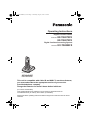 1
1
-
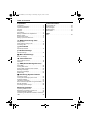 2
2
-
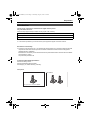 3
3
-
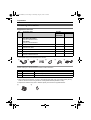 4
4
-
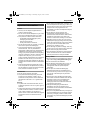 5
5
-
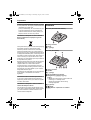 6
6
-
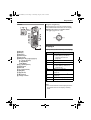 7
7
-
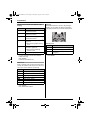 8
8
-
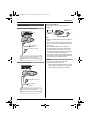 9
9
-
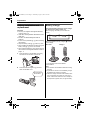 10
10
-
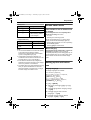 11
11
-
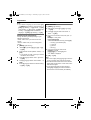 12
12
-
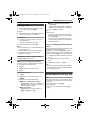 13
13
-
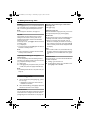 14
14
-
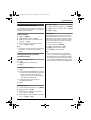 15
15
-
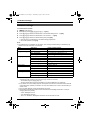 16
16
-
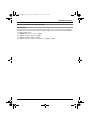 17
17
-
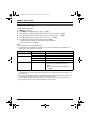 18
18
-
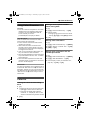 19
19
-
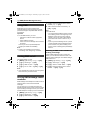 20
20
-
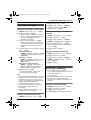 21
21
-
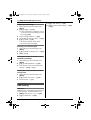 22
22
-
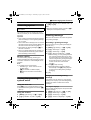 23
23
-
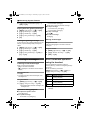 24
24
-
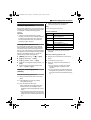 25
25
-
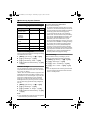 26
26
-
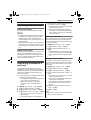 27
27
-
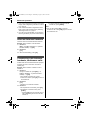 28
28
-
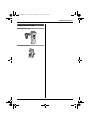 29
29
-
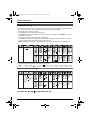 30
30
-
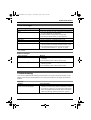 31
31
-
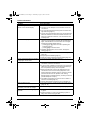 32
32
-
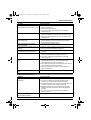 33
33
-
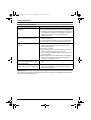 34
34
-
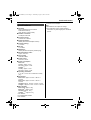 35
35
-
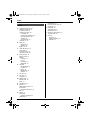 36
36
-
 37
37
-
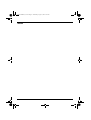 38
38
-
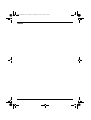 39
39
-
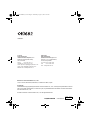 40
40
Panasonic KXTG8072FX Owner's manual
- Category
- Answering machines
- Type
- Owner's manual
- This manual is also suitable for
Ask a question and I''ll find the answer in the document
Finding information in a document is now easier with AI
Related papers
-
Panasonic KXTG1311CX Operating instructions
-
Panasonic KXTCD340FX Operating instructions
-
Panasonic KX-TCA275 Operating Instructions Manual
-
Panasonic KX-TCA275 Operating Instructions Manual
-
Panasonic KXTCD735 Owner's manual
-
Panasonic KXTG8280FX User manual
-
Panasonic KXTGA807EX Operating instructions
-
Panasonic KXTGA807E Operating instructions
-
Panasonic KXFC278FX Operating instructions
-
Panasonic KXTG8090FX Operating instructions