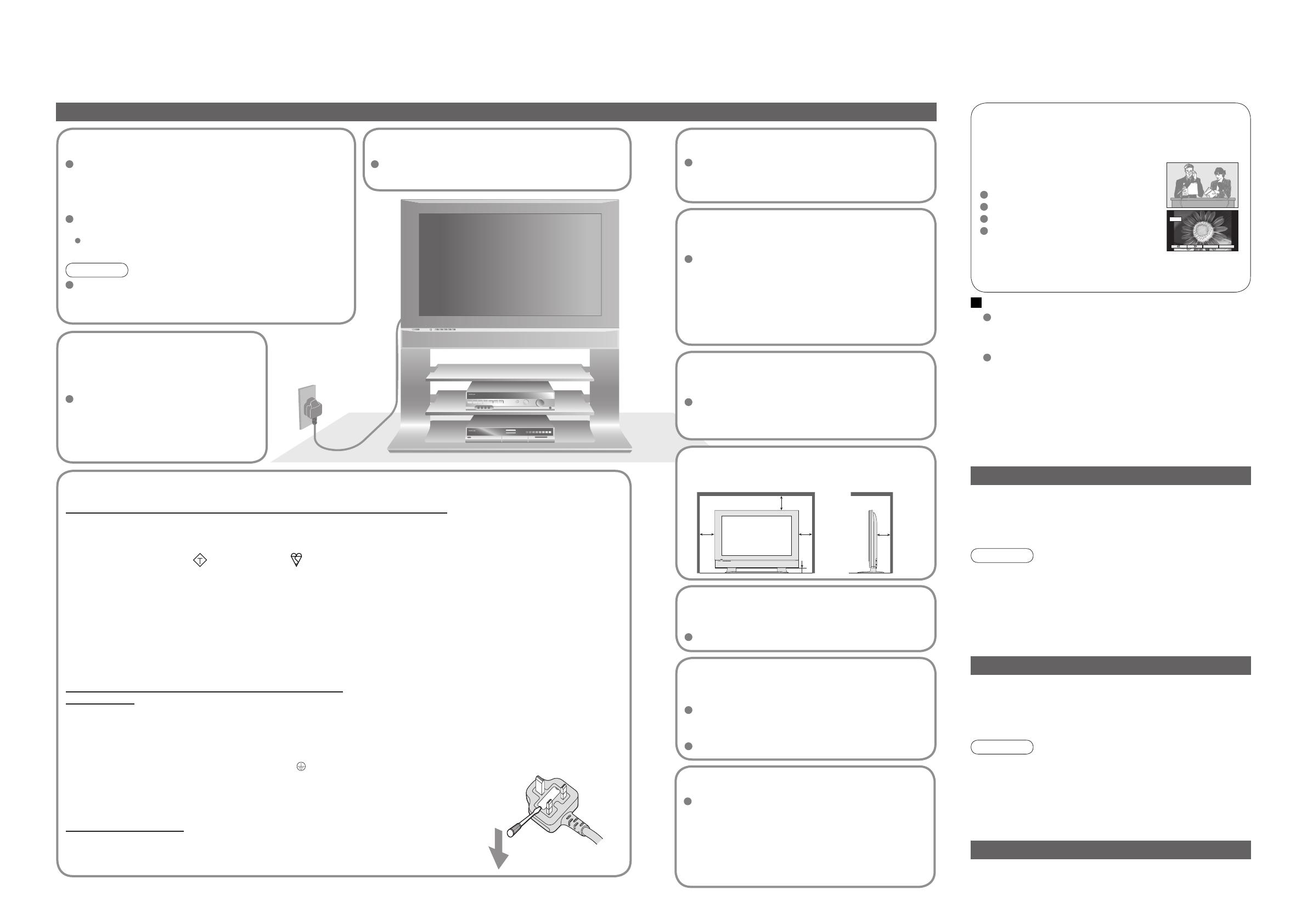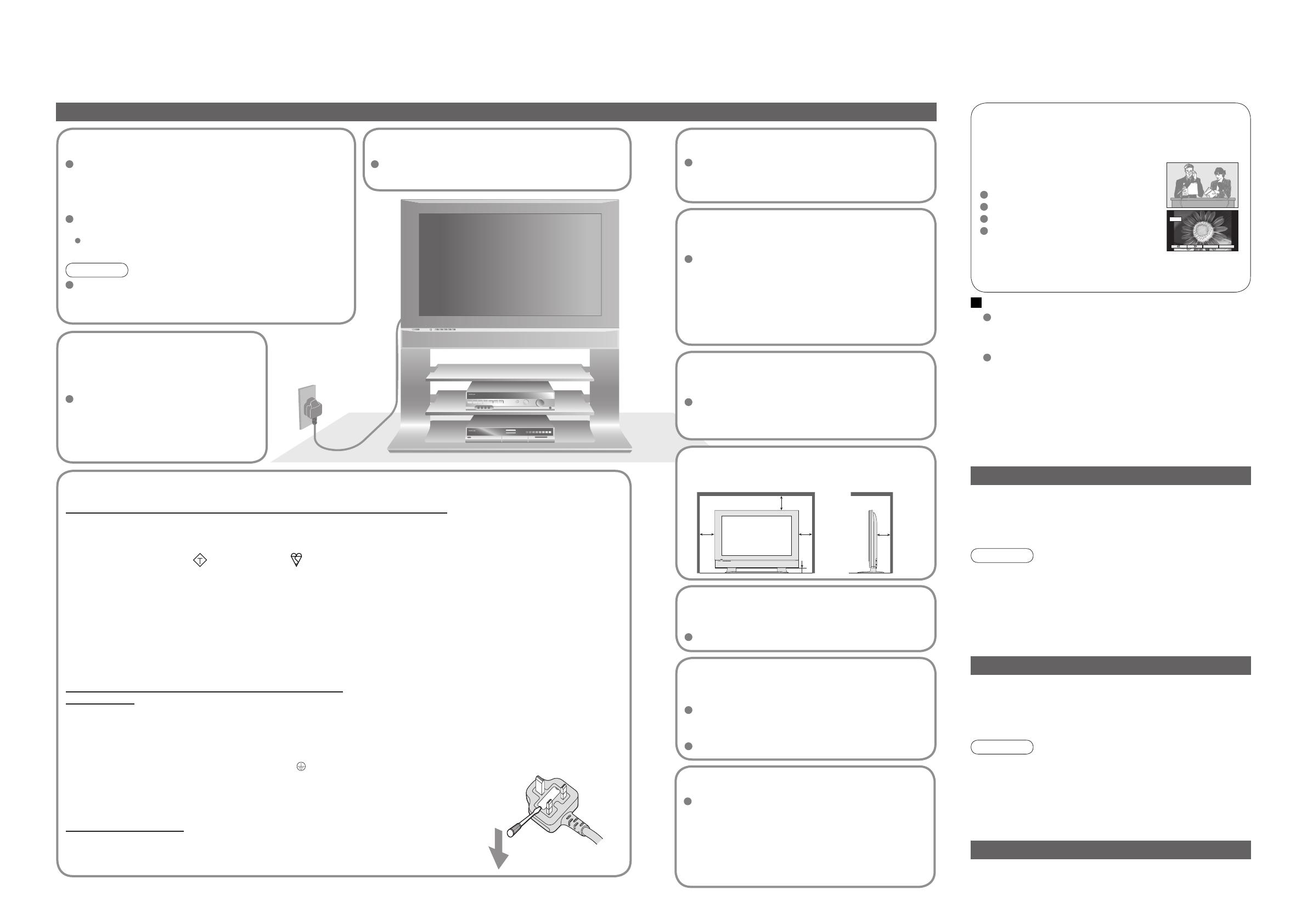
4 5
Safety Precautions
4 : 3
12
AC 220-240 V
50 / 60 Hz
Do not display a still picture for a long time
This causes the image to remain on the plasma
screen ("after-image").
This is not considered a malfunction and is
not covered by the warranty.
To prevent after-image, the screen saver is
automatically activated after a few minutes if no signals
are sent or no operations are performed. (p. 32)
Electronic equipment
In particular, do not place video equipment near the unit
(electromagnetic interference may distort images / sound).
Equipment with an infrared sensor
This TV also emits infrared rays (this may affect
operation of other equipment).
Keep the unit away from these equipment
Warning & Caution
Typical still images
Channel number and other logos
Image displayed in 4:3 mode
Video game
Computer image
Notes
IMPORTANT: THE MOULDED MAINS PLUG
FOR YOUR SAFETY, PLEASE READ THE FOLLOWING TEXT CAREFULLY.
The wire which is coloured GREEN-AND-YELLOW must be connected to the terminal in the mains plug which is
marked with the letter E or by the Earth symbol
or coloured GREEN or GREEN-AND-YELLOW.
The wire which is coloured BLUE must be connected to the terminal in the mains plug
which is marked with the letter N or coloured BLACK.
The wire which is coloured BROWN must be connected to the terminal in the mains plug
which is marked with the letter L or coloured RED.
How to replace the fuse.
Open the fuse compartment with a screwdriver and replace the fuse.
As the colours of the wire in the mains lead of this appliance may not correspond with the coloured markings
identifying the terminals in your mains plug, proceed as follows.
WARNING: – THIS APPARATUS MUST BE EARTHED.
IMPORTANT: – The wires in this mains lead are coloured in accordance with the following code: –
Green-and-Yellow: Earth
Blue: Neutral
Brown: Live
If a new mains plug is to be fi tted, please observe the wiring code as shown below.
If in any doubt, please consult a qualifi ed electrician.
If the fi tted moulded mains plug is unsuitable for the socket outlet in your home, then the fuse shall be
removed and the mains plug cut off and disposed of safety. There is a danger of severe electrical shock
if the cut off mains plug is inserted into any 13 amp socket.
If the mains plug contains a removable fuse cover, you must ensure that it is refi tted when the fuse is replaced.
If you lose the fuse cover the mains plug must not be used until a replacement cover is obtained.
A replacement fuse cover may be purchased from your local Panasonic Dealer.
This appliance is supplied with a moulded three pin mains plug for your safety and convenience. A 5 amp fuse is
fi tted in this mains plug. Shall the fuse need to be replaced, please ensure that the replacement fuse has a rating
of 5 amps and that it is approved by ASTA or BSI to BS1362.
Check for the ASTA mark
ASA
or the BSI mark on the body of the fuse.
Handling the mains plug
Ensure that the mains plug is easily accessible at all
times. The On/Off switch on this model does not fully
disconnect the TV from the mains supply. Remove the
mains plug from the wall socket when the TV set is not
used for a prolonged period of time.
Ensure the grounding pin on the mains plug is securely
connected to prevent electrical shock.
An apparatus with CLASS I construction shall be connected
to a mains socket outlet with a protective earthing connection.
Note
If the set is not switched off when the TV station stops
transmitting, it will automatically go to standby mode after
30 minutes. This function will operate only in TV mode.
Do not expose to
direct sunlight and
other sources of heat
Avoid exposing the TV set to direct
sunlight and other sources of heat. To
prevent fi re never place any type of
candle or naked fl ame on top or near
the TV set.
Power source
This TV set is designed to operate on 220-240V,
50 / 60 Hz AC.
Do not remove the cover
Do not remove the rear cover as live parts are
accessible when it is removed. There are no
user serviceable parts inside.
Do not expose to rain or
excessive moisture
To prevent damage which might result in electric
shock or fi re, do not expose this TV set to rain
or excessive moisture.
This TV must not be exposed to dripping or
splashing water and objects fi lled with liquid,
such as vases, must not be placed on top of or
above the TV.
Do not block the rear
ventilation openings
Ventilation should not be impeded by covering
the ventilation openings with items such as
newspapers, tablecloths and curtains.
Cabinet and display panel care
Remove the mains plug from the wall socket.
The cabinet and display panel can be cleaned
with a soft cloth moistened with mild detergent
and water. Do not use solutions containing
benzol or petroleum.
TV sets can produce static electricity, care must
be taken whenever touching the TV screen.
Use only the dedicated
stands / mounting equipment
Using an unauthorized stand or other fi xtures may
make the unit shaky, risking injury. Be sure to ask
your local Panasonic dealer to perform setup.
Use optional stands / mounts (p. 6).
Do not place the TV on
sloped or unstable surfaces
The TV may fall off or tip over.
Display panel
Cabinet
Mains plug
Daily care:
Gently wipe the surface clean of dirt by using a soft cloth.
Major contamination: Wipe the surface clean using a soft
cloth dampened with clean water or water containing a
small amount of neutral detergent. Then, using a soft dry
cloth, evenly wipe the surface clean until it is dry.
Daily care: Wipe the surface clean using a soft dry cloth.
Major contamination: Dampen a soft cloth with clean water
or water containing a small amount of neutral detergent.
Then, wring the cloth and wipe the surface clean with it.
Finally, wipe the surface clean with a dry cloth.
Wipe the mains plug with a dry cloth at regular intervals.
(Moisture and dust may lead to fi re or electrical shock.)
First, remove the mains plug from the socket outlet.
Caution
•
The surface of the display panel has been specially
treated and may be easily damaged.
Do not tap or scratch the surface with your fi ngernail or
other hard object.
•
Use care not to subject the surface to insect repellent,
solvent, thinner, or other volatile substances
(this may degrade surface quality).
Caution
•
Use care not to subject the TV unit's surfaces to detergent.
(A liquid inside the TV unit could lead to product failure.)
•
Use care not to subject surfaces to insect repellent,
solvent, thinner, or other volatile substances
(this may deteriorate the surface by peeling the paint).
•
Do not allow the cabinet to make contact with a rubber
or PVC substance for a long time.
Maintenance
Allow suffi cient space around
the unit for radiated heat
10
10
6
10 7
(cm)