Page is loading ...
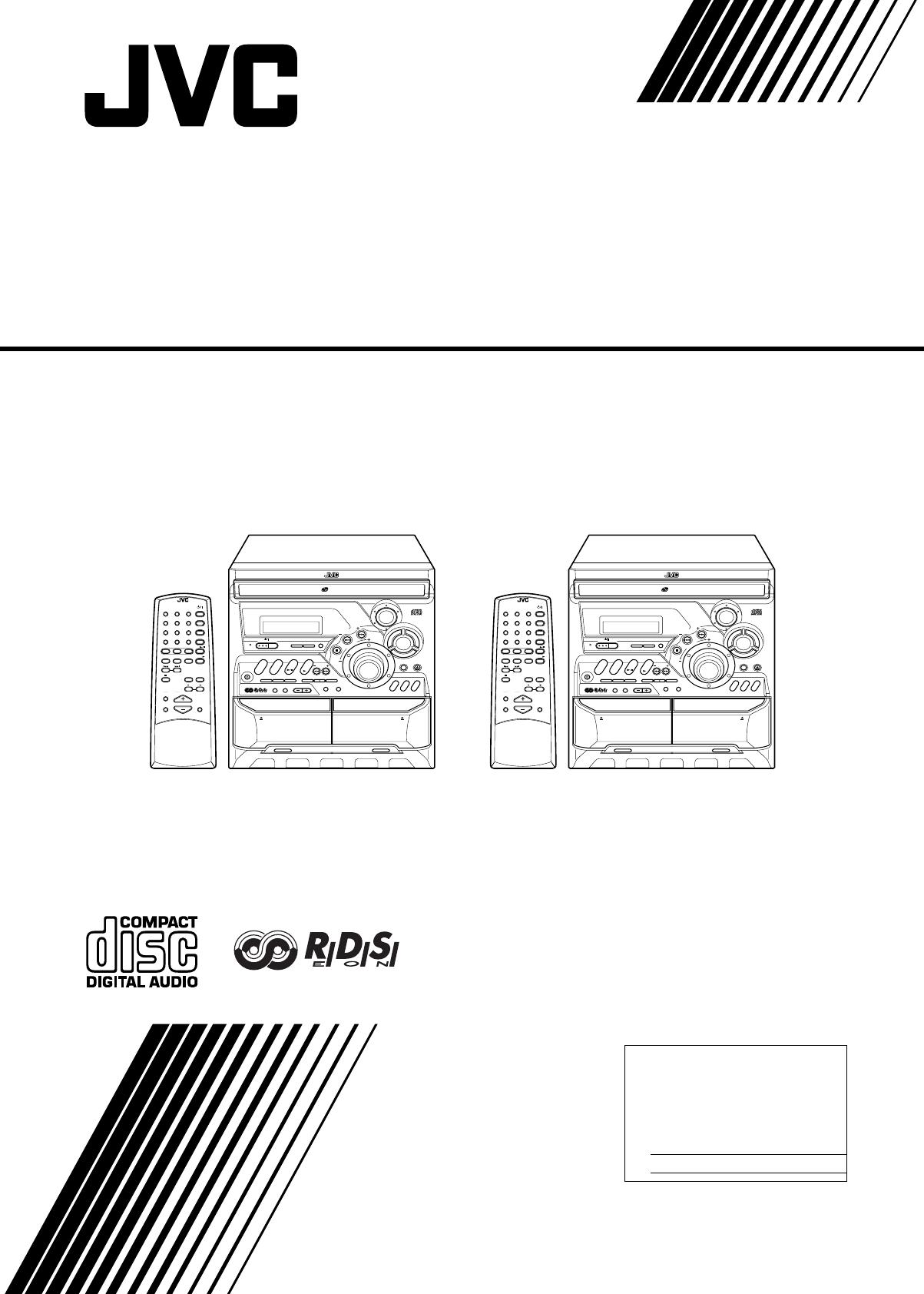
LVT0686-009B / CA-K1R/CA-K3R(B) / English
For Customer Use:
Enter below the Model No. and Serial
No. which are located either on the
rear, bottom or side of the cabinet.
Retain this information for future refer-
ence.
Model No.
Serial No.
INSTRUCTIONS
LVT0686-009B
[B]
COMPACT COMPONENT SYSTEM
4
7
10
CD
1
SOUND
MODE
ACTIVE
BASS EX.
PROGRAM
/RANDOM
1
RM-SMXK1A REMOTE CONTROL
1 2 3
4 5 6
7 8 9
10 +10
FM MODE
FM /AM
AUX
SLEEP
STANDBY/ON
CD
1
CD
2
CD
3
CD
SOUND
MODE
ACTIVE
BASS EX.
FADE
MUTING
VOLUME
1
1
PROGRAM
/RANDOM
REPEAT TAPE A/B
TAPE
1
DISPLAY
MODE
1 1 SELECT
1
PTY/EON
ACTIVE
BASS EX.
COMPACT COMPONENT SYSTEM
MX-K1R
STANDBY
PHONES
REPEAT PROGRAM RANDOM
/STOP REC START DUBBING
REC START
CD
CLOCK
/TIMER
TAPE
A/B
DISC SKIP
EJECT
PLAY
A
REC/PLAY
B
CD CONTROL
CD
1
AUX
FM/AM
CD
TAPE
CD
2
CD
3
CD-R/RW PLAYBACK
CANCEL SET
PRESET
TUNNIG
/ DEMO
SELECT
PTY
/
EON
DISPLAY
MODE
FULL - LOGIC CONTROL CD SYNCHRO RECORDING
EJECT
R
O
C
K
C
L
A
S
S
I
C
P
O
P
V
O
L
U
M
E
3-CD
PLAY & EXCHANGE
SOUND
MODE
STANDBY/ON
DUAL D/A
1 BIT
CONVERTER
RM-SMXK3A REMOTE CONTROL
1 2 3
4 5 6
7 8 9
10 +10
FM MODE
FM /AM
AUX
SLEEP
STANDBY/ON
CD
1
CD
2
CD
3
CD
SOUND
MODE
ACTIVE
BASS EX.
FADE
MUTING
VOLUME
1
1
PROGRAM
/RANDOM
REPEAT TAPE A/B
TAPE
1
DISPLAY
MODE
1 1 SELECT
1
PTY/EON
ACTIVE
BASS EX.
COMPACT COMPONENT SYSTEM
MX-K3R
STANDBY
PHONES
REPEAT PROGRAM RANDOM
/STOP REC START DUBBING
REC START
CD
CLOCK
/TIMER
TAPE
A/B
DISC SKIP
EJECT
PLAY
A
REC/PLAY
B
CD CONTROL
CD
1
AUX
FM/AM
CD
TAPE
CD
2
CD
3
CD-R/RW PLAYBACK
CANCEL SET
PRESET
TUNNIG
/ DEMO
SELECT
PTY
/
EON
DISPLAY
MODE
FULL - LOGIC CONTROL CD SYNCHRO RECORDING
EJECT
R
O
C
K
C
L
A
S
S
I
C
P
O
P
V
O
L
U
M
E
3-CD
PLAY & EXCHANGE
SOUND
MODE
STANDBY/ON
DUAL D/A
1 BIT
CONVERTER
CA-MXK3RCA-MXK1R
CA-MXK1R/CA-MXK3R
Cover.fm Page 1 Friday, March 23, 2001 3:49 PM
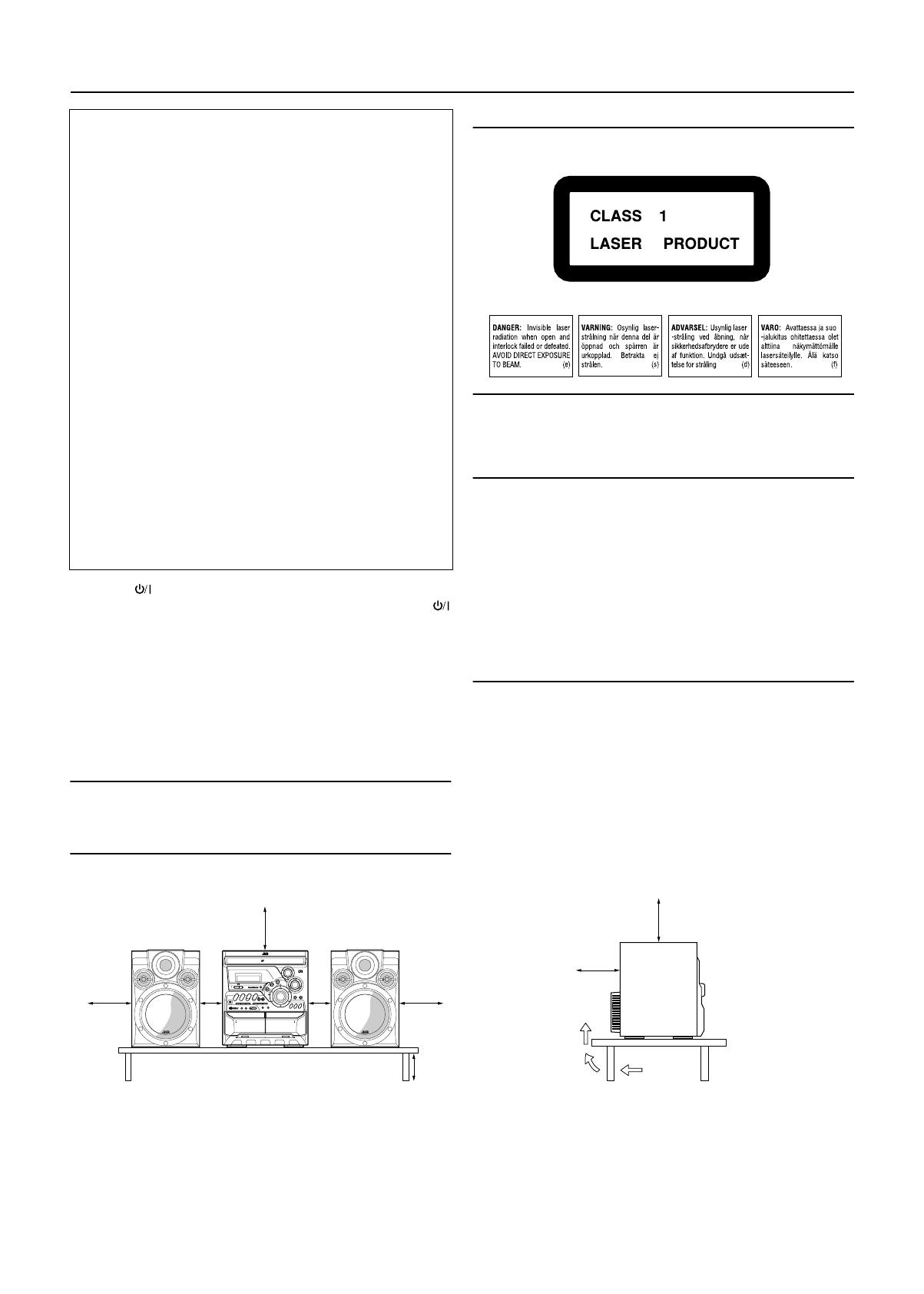
G-1
LVT0686-009B / CA-K1R/CA-K3R(B) / English
Warnings, Cautions and Others
IMPORTANT for the U.K.
DO NOT cut off the mains plug from this equipment. If the plug fit-
ted is not suitable for the power points in your home or the cable is
too short to reach a power point, then obtain an appropriate safety
approved extension lead or consult your dealer.
BE SURE to replace the fuse only with an identical approved type,
as originally fitted.
If nontheless the mains plug is cut off ensure to remove the fuse
and dispose of the plug immediately, to avoid a possible shock haz-
ard by inadvertent connection to the mains supply.
If this product is not supplied fitted with a mains plug then follow the
instructions given below:
IMPORTANT:
DO NOT make any connection to the terminal which is marked with
the letter E or by the safety earth symbol or coloured green or
green-and-yellow.
The wires in the mains lead on this product are coloured in accor-
dance with the following code:
Blue : Neutral
Brown : Live
As these colours may not correspond with the coloured markings
identifying the terminals in your plug proceed as follows:
The wire which is coloured blue must be connected to the terminal
which is marked with the letter N or coloured black.
The wire which is coloured brown must be connected to the termi-
nal which is marked with the letter L or coloured red.
IF IN DOUBT - CONSULT A COMPETENT ELECTRICIAN.
Caution — switch!
Disconnect the mains plug to shut the power off completely. The
switch in any position does not disconnect the mains line. The power
can be remote controlled.
Caution: Proper Ventilation
To avoid risk of electric shock and fire, and to prevent damage, locate
the apparatus as follows:
1 Front: No obstructions and open spacing.
2 Sides/ Top/ Back: No obstructions should be placed in the areas
shown by the dimensions below.
3 Bottom: Place on the level surface. Maintain an ade-
quate air path for ventilation by placing on a
stand with a height of 10 cm or more.
CAUTION
To reduce the risk of electrical shocks, fire, etc.:
1 Do not remove screws, covers or cabinet.
2 Do not expose this appliance to rain or moisture.
IMPORTANT FOR LASER PRODUCTS
REPRODUCTION OF LABELS
1 CLASSIFICATION LABEL, PLACED ON EXTERIOR SURFACE
2 WARNING LABEL, PLACED INSIDE THE UNIT
1 CLASS 1 LASER PRODUCT
2 CAUTION: Invisible laser radiation when open and interlock failed
or defeated. Avoid direct exposure to beam.
3
CAUTION:
Do not open the top cover. There are no user serviceable
parts inside the Unit; leave all servicing to qualified service personnel.
SAFETY PRECAUTIONS
Prevention of Electric Shocks, Fire Hazards and Damage
1 Do not use this apparatus in a bathroom or places with water.
Also do not place any containers filled with water or liquids (such
as cosmetics or medicines, flower vases, potted plants, cups, etc.)
on top of this apparatus.
2 Do not block the ventilation opcnings or holes. (If the ventilation
openings or holes are blocked by a newspaper or cloth, etc., the
heat may not be able to get out.)
3 Do not place any naked flame sources, such as lighted candles, on
the apparatus.
4 When discarding batteries, environmental problems must be con-
sidered and local rules or laws governing the disposal of these bat-
teries must be followed strictly.
ACTIVE
BASS EX.
COMPACT COMPONENT SYSTEM
STANDBY
PHONES
REPEAT PROGRAM RANDOM
/STOP REC START DUBBING
REC START
CD
CLOCK
/TIMER
TAPE
A/B
DISC SKIP
EJECT
PLAY
A
REC/PLAY
B
CD CONTROL
CD
1
AUX
FM/AM
CD
TAPE
CD
2
CD
3
SOUND
MODE
CD-R/RW PLAYBACK
SELECT
PTY
/
EON
DISPLAY
MODE
CANCEL SET
PRESET
TUNING
/ DEMO
FULL - LOGIC CONTROL CD SYNCHRO RECORDING
EJECT
R
O
C
K
C
L
A
S
S
I
C
P
O
P
V
O
L
U
M
E
3-CD
PLAY & EXCHANGE
STANDBY/ON
DUAL D/A
1 BIT
CONVERTER
10 cm
15 cm
15 cm
15 cm
1 cm1 cm
15 cm
15 cm
Front view
Side view
MX-K1R&MX-K3R(B).book Page 1 Friday, March 23, 2001 9:49 AM
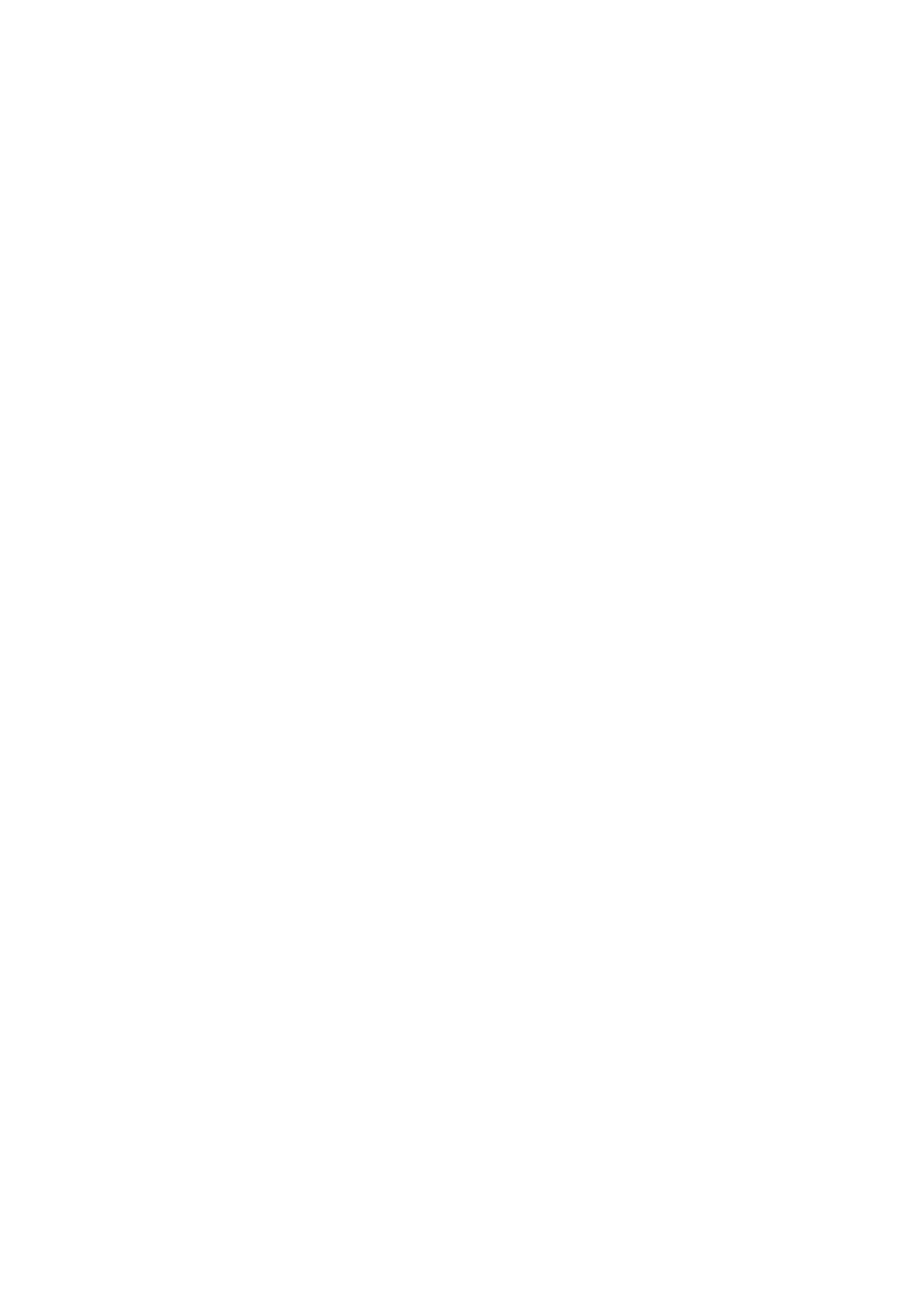
G-2
LVT0686-009B / CA-K1R/CA-K3R(B) / English
SAFETY INSTRUCTIONS
“SOME DOS AND DON’TS ON THE SAFE USE OF EQUIPMENT”
This equipment has been disigned and manufactured to meet international safety standards but, like any electrical equipment,
care must be taken if you are to obtain the best results and safety is to be assured.
✮✮✮✮✮✮✮✮✮✮✮✮✮✮✮✮✮✮✮✮✮✮✮✮✮✮✮✮✮✮✮✮✮✮✮✮✮✮✮✮✮✮✮✮✮✮✮
Do read the operating instructions before you attempt to use the equipment.
Do ensure that all electrical connections (including the mains plug, extension leads and interconnections between pieces of
equipment) are properly made and in accordance with the manufacturer’s instructions. Switch off and withdraw the mains plug
when making or changing connections.
Do consult your dealer if you are ever in doubt about the installation, operation or safety of your equipment.
Do be careful with glass panels or doors on equipment.
✮✮✮✮✮✮✮✮✮✮✮✮✮✮✮✮✮✮✮✮✮✮✮✮✮✮✮✮✮✮✮✮✮✮✮✮✮✮✮✮✮✮✮✮✮✮✮
DON’T continue to operate the equipment if you are in any doubt about it working normally, or if it is damaged in any way–switch
off, withdraw the mains plug and consult your dealer.
DON’T remove any fixed cover as this may expose dangerous voltages.
DON’T leave equipment switched on when it is unattended unless it is specifically stated that it is designed for unattended opera-
tion or has a standby mode.
Switch off using the switch on the equipment and make sure that your family know how to do this.
Special arrangements may need to be made for infirm or handicapped people.
DON’T use equipment such as personal stereos or radios so that you are distracted from the requirements of traffic safety. It is
illegal to watch television whilst driving.
DON’T listen to headphones at high volume as such use can permanently damage your hearing.
DON’T obstruct the ventilation of the equipment, for example with curtains or soft furnishings.
Overheating will cause damage and shorten the life of the equipment.
DON’T use makeshift stands and NEVER fix legs with wood screws — to ensure complete safety always fit the manufacturer’s
approved stand or legs with the fixings provided according to the instructions.
DON’T allow electrical equipment to be exposed to rain or moisture.
ABOVE ALL
— NEVER let anyone, especially children, push anything into holes, slots or any other opening in the case -this could result
in a fatal electrical shock.;
— NEVER guess or take chances with electrical equipment of any kind
— it is better to be safe than sorry!
MX-K1R&MX-K3R(B).book Page 2 Friday, March 23, 2001 9:49 AM
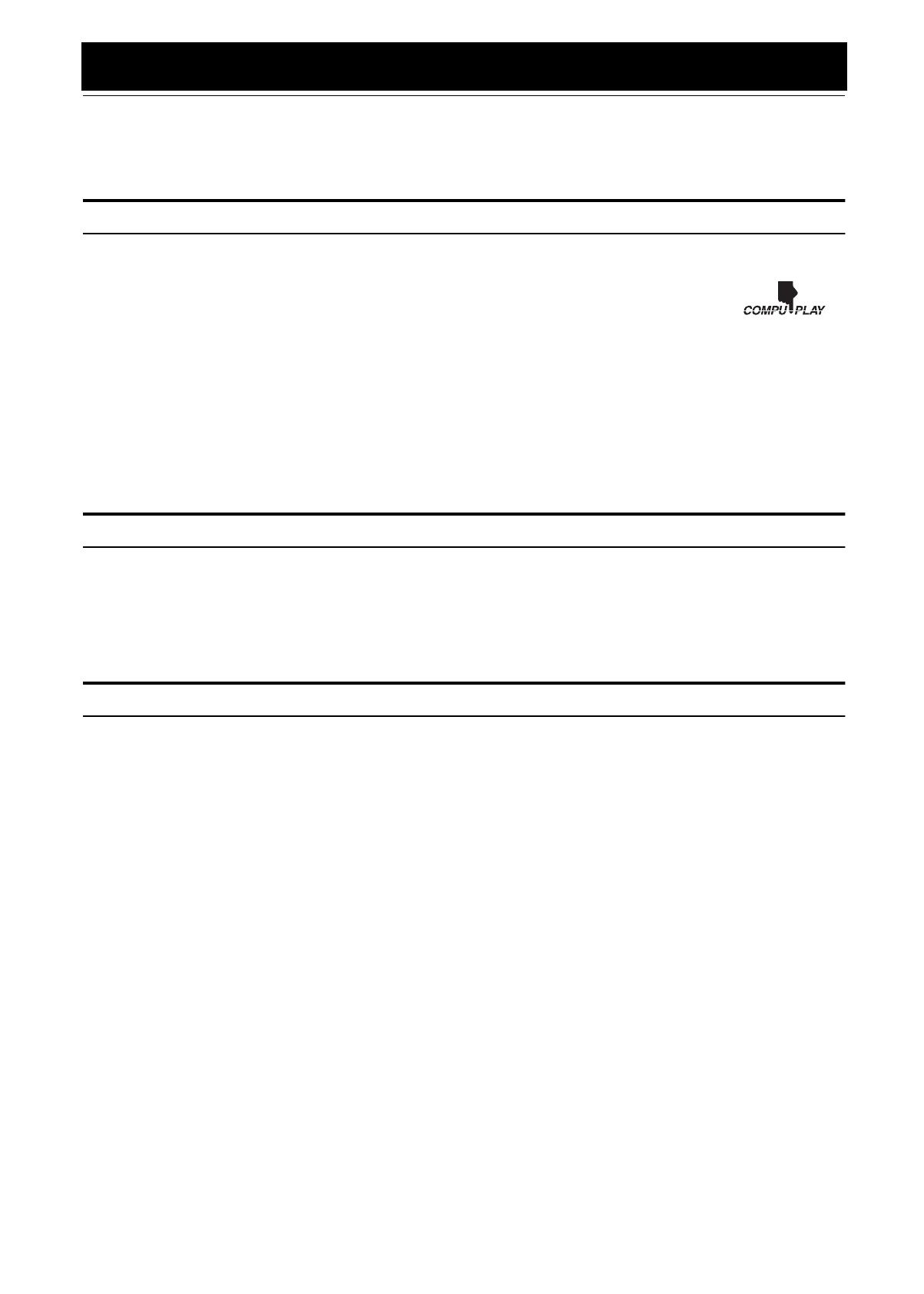
1
EnglishEnglishEnglishEnglishEnglishEnglishEnglish
LVT0686-009B / MX-K1R/MX-K3R(B) / English
Introduction
Thank you for purchasing the JVC Compact Component System.
We hope it will be a valued addition to your home, giving you years of enjoyment.
Be sure to read this instruction manual carefully before operating your new stereo system.
In it you will find all the information you need to set up and use the system.
If you have a query that is not answered by the manual, please contact your dealer.
Features
Here are some of the things that make your System both powerful and simple to use.
❏The controls and operations have been redesigned to make them very easy to use, freeing you to just enjoy the
music.
• With JVC’s COMPU PLAY you can turn on the System and automatically start the Radio, Cassette Deck, or
CD Player with a single touch.
❏The great SEA (Sound Effect Amplifier) effects Rock, Pop and Classics are provided.
❏The Active Bass EX. (Extension) circuitry faithfully reproduces low frequency sounds.
❏A 45-station preset capability (30 FM and 15 AM (MW/LW)) in addition to auto-seek and manual tuning.
❏CD changer function can operate 3 discs.
• Discs can be changed during play using the Carrousel tray (rotational tray).
• Continuous, random or program play of 3 discs.
❏Two Decks enabling tape dubbing.
❏Timer functions; Daily Timer, REC (Recording) Timer, and Sleep Timer.
❏You can connect various external units, such as an MD recorder.
How This Manual Is Organized
• Basic information that is the same for many different functions - e.g. setting the volume - is given in the section “Basic Operations”,
and not repeated under each function.
• The names of buttons/controls and display messages are written in all capital letters: e.g. FM/AM, “NO DISC”.
• If the button names on the Unit and the Remote Control are the same, the description on where the button is used will be omitted.
• System functions are written with an initial capital letter only: e.g. Normal Play.
Use the table of contents to look up specific information you require.
We have enjoyed making this manual for you, and hope it serves you in enjoying the many features built into your System.
IMPORTANT CAUTIONS
1
Installation of the System
• Select a place which is level, dry and neither too hot nor too cold. (Between 5°C and 35°C or 41°F and 95°F.)
• Leave sufficient distance between the System and a TV.
• Do not use the System in a place subject to vibrations.
2
Power cord
• Do not handle the power cord with wet hands!
• Some power is always consumed as long as the power cord is connected to the wall outlet.
• When unplugging the System from the wall outlet, always pull the plug, not the power cord.
3
Malfunctions, etc.
• There are no user serviceable parts inside. In case of system failure, unplug the power cord and consult your dealer.
• Do not insert any metallic object into the System.
MX-K1R&MX-K3R(B).book Page 1 Friday, March 23, 2001 9:49 AM
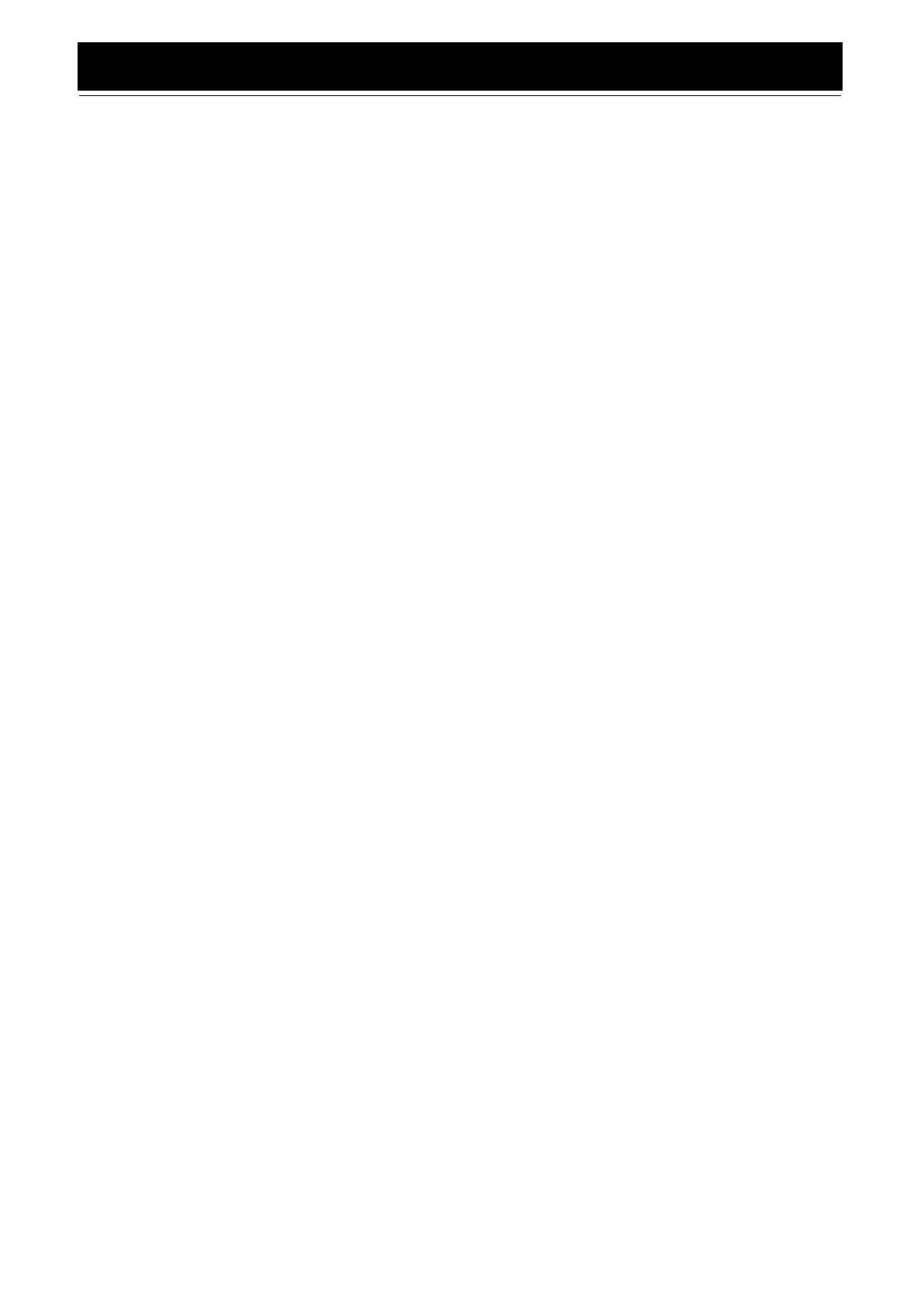
2
EnglishEnglishEnglishEnglishEnglishEnglishEnglish
LVT0686-009B / MX-K1R/MX-K3R(B) / English
Table of Contents
Introduction ...................................................................................................................1
Features.................................................................................................................................................... 1
How This Manual Is Organized............................................................................................................... 1
IMPORTANT CAUTIONS..................................................................................................................... 1
Table of Contents..........................................................................................................2
Getting Started ..............................................................................................................3
Accessories..............................................................................................................................................3
How To Put Batteries In the Remote Control.......................................................................................... 3
Using the Remote Control....................................................................................................................... 3
Connecting the FM Antenna.................................................................................................................... 4
Connecting the AM (MW/LW) Antenna................................................................................................. 5
Connecting the Speakers .........................................................................................................................5
Connecting External Equipment.............................................................................................................. 6
Connecting to the Wall Outlet................................................................................................................. 6
DEMO Mode...........................................................................................................................................6
COMPU Play........................................................................................................................................... 6
Basic Operations...........................................................................................................7
Turning the Power On and Off................................................................................................................ 7
ECO Mode (ECO)................................................................................................................................... 7
Adjusting the Volume..............................................................................................................................7
Fade-out Muting (FADE MUTING)....................................................................................................... 8
Reinforcing the Bass Sound (ACTIVE BASS EX.)................................................................................ 8
Selecting the Sound Mode (SOUND MODE)......................................................................................... 8
Entering the Number with the Remote Control (Numeric Keys)............................................................ 8
Using the Tuner.............................................................................................................9
Tuning In a Station.................................................................................................................................. 9
Presetting Stations .................................................................................................................................10
To Change the FM Reception Mode..................................................................................................... 10
Receiving FM Stations with RDS ......................................................................................................... 11
Using the CD Player....................................................................................................14
To Load CDs ......................................................................................................................................... 15
To Unload CDs......................................................................................................................................15
Basics of Using the CD Player-Normal Play......................................................................................... 16
Programming the Playing Order of the Tracks...................................................................................... 17
Random Play.......................................................................................................................................... 18
Repeating Tracks................................................................................................................................... 18
Tray Lock Function............................................................................................................................... 18
Using the Cassette Deck (Listening to a Tape) ........................................................19
Playing a Tape.......................................................................................................................................19
Using the Cassette Deck (Recording) ......................................................................20
Standard Recording ............................................................................................................................... 21
CD Synchro Recording.......................................................................................................................... 21
Tape to Tape Recording (DUBBING)................................................................................................... 21
Using an External Equipment ....................................................................................22
Listening to the External Equipment..................................................................................................... 22
Using the Timers .........................................................................................................23
Setting the Clock ................................................................................................................................... 23
Setting the Daily Timer ......................................................................................................................... 24
Setting the REC (Recording) Timer...................................................................................................... 25
Setting the SLEEP Timer ...................................................................................................................... 27
Timer Priority........................................................................................................................................ 27
Care And Maintenance................................................................................................28
Troubleshooting...........................................................................................Back cover
Specifications...............................................................................................Back cover
MX-K1R&MX-K3R(B).book Page 2 Friday, March 23, 2001 9:49 AM
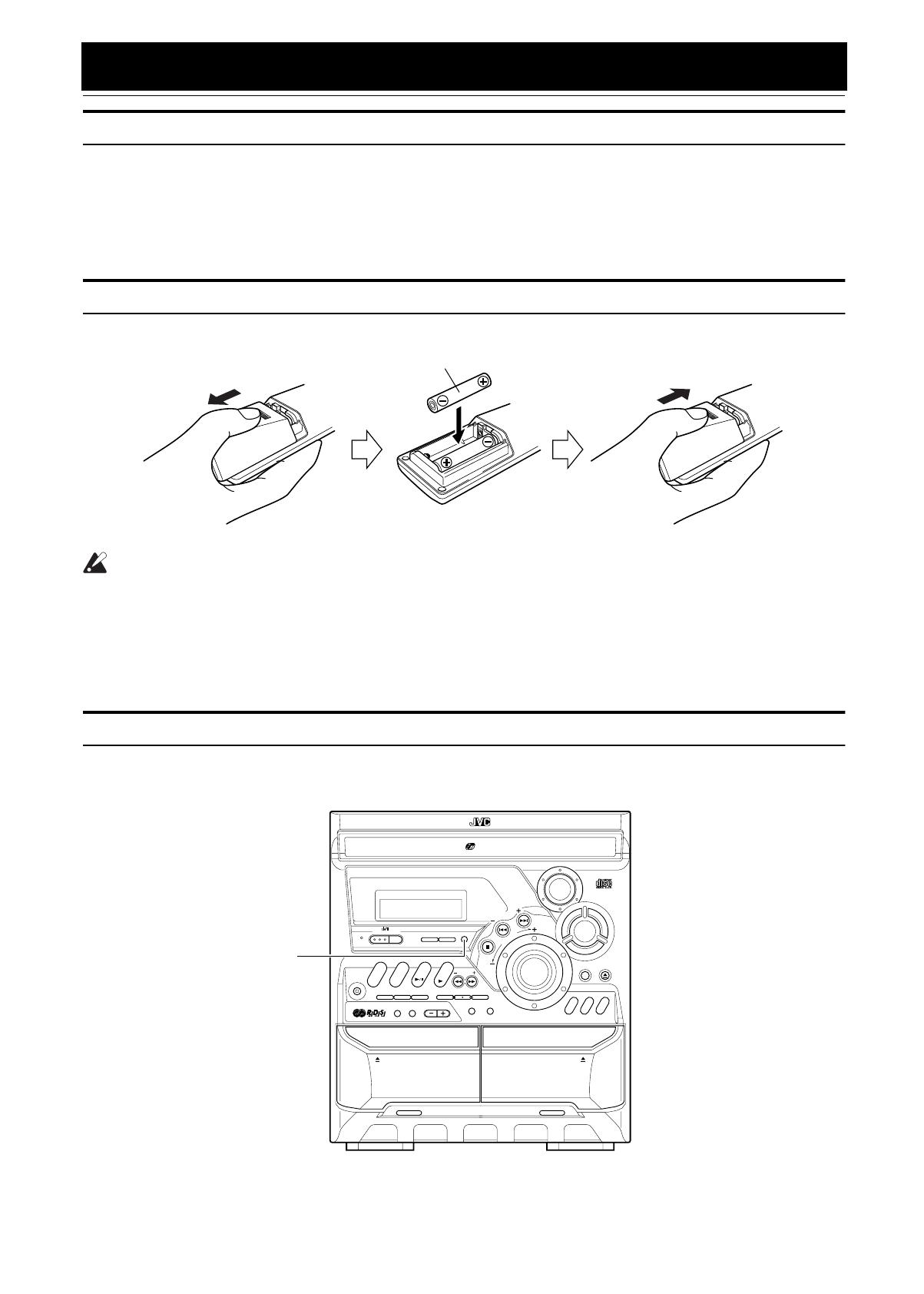
3
EnglishEnglishEnglishEnglishEnglishEnglishEnglish
LVT0686-009B / CA-K1R/CA-K3R(B) / English
Getting Started
Accessories
Make sure that you have all of the following items, which are supplied with the System.
AM (MW/LW) Loop Antenna (1)
Remote Control (1)
Batteries (2)
FM Wire Antenna (1)
If any of these items are missing, contact your dealer immediately.
How To Put Batteries In the Remote Control
Match the polarity (+ and –) on the batteries with the + and – markings in the battery compartment.
CAUTION:
• Handle batteries properly.
❏To avoid battery leakage or explosion:
• Remove batteries when the Remote Control will not be used for a long time.
• When you need to replace the batteries, replace both batteries at the same time with new ones.
• Do not use an old battery with a new one.
• Do not use different types of batteries together.
Using the Remote Control
The Remote Control makes it easy to use many of the functions of the System from a distance of up to 7m (23 feet) away.
You need to point the Remote Control at the remote sensor on the System’s front panel.
R6P(SUM-3)/AA(15F)
ACTIVE
BASS EX.
COMPACT COMPONENT SYSTEM
STANDBY
PHONES
REPEAT PROGRAM RANDOM
/STOP REC START DUBBING
REC START
CD
CLOCK
/TIMER
TAPE
A/B
DISC SKIP
EJECT
PLAY
A
REC/PLAY
B
CD CONTROL
CD
1
AUX
FM/AM
CD
TAPE
CD
2
CD
3
SOUND
MODE
CD-R/RW PLAYBACK
SELECT
PTY
/
EON
DISPLAY
MODE
CANCEL SET
PRESET
TUNING
/ DEMO
FULL - LOGIC CONTROL CD SYNCHRO RECORDING
EJECT
R
O
C
K
C
L
A
S
S
I
C
P
O
P
V
O
L
U
M
E
3-CD
PLAY & EXCHANGE
STANDBY/ON
DUAL D/A
1 BIT
CONVERTER
Remote sensor
MX-K1R&MX-K3R(B).book Page 3 Friday, March 23, 2001 9:49 AM
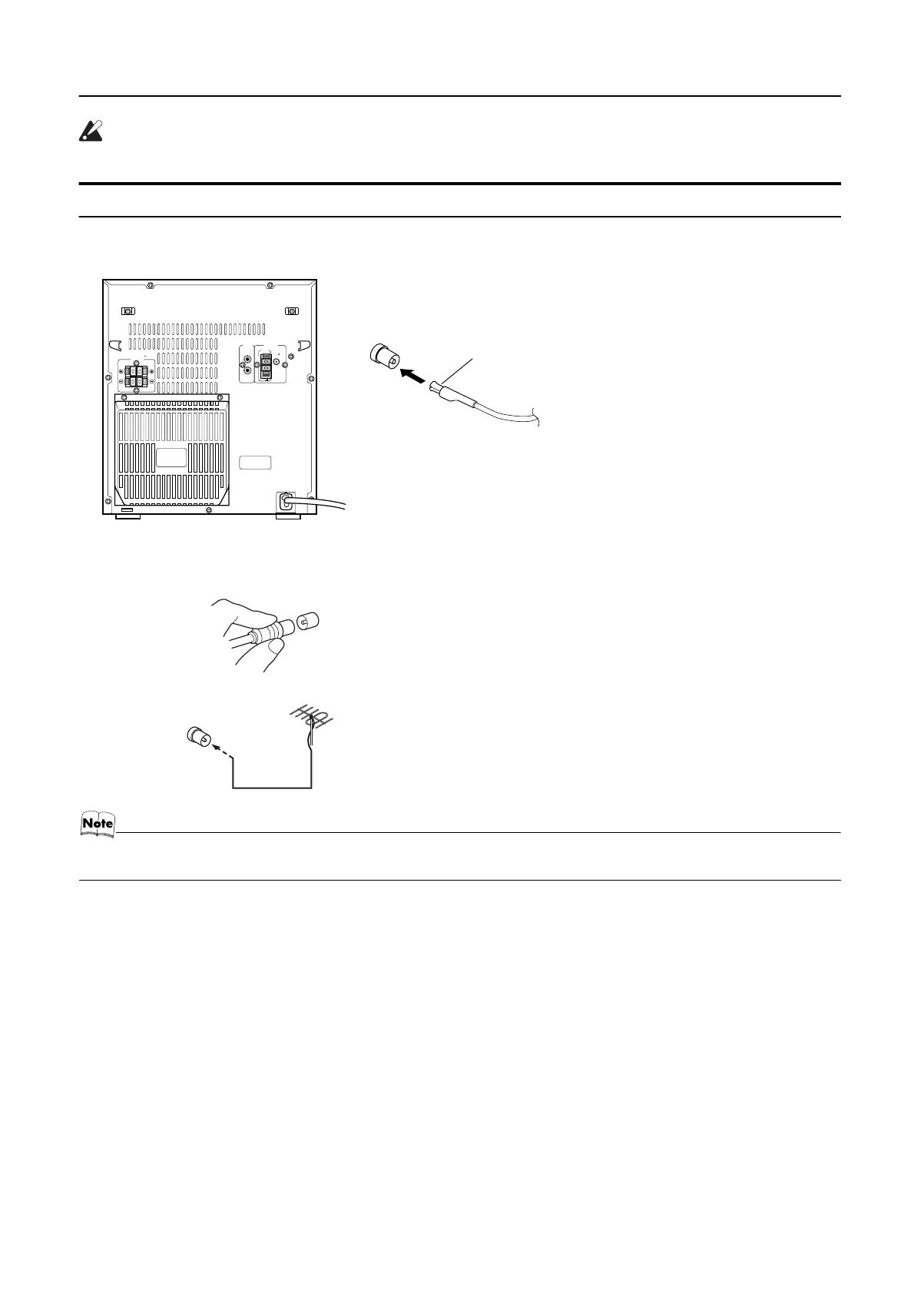
4
Getting Started
EnglishEnglishEnglishEnglishEnglishEnglishEnglish
LVT0686-009B / CA-K1R/CA-K3R(B) / English
CAUTION:
• Make all connections before plugging the System into an AC power outlet.
Connecting the FM Antenna
Using the Supplied Wire Antenna
Using the Coaxial Type Connector (Not supplied)
A 75-ohm antenna with coaxial type connector (IEC or DIN45 325) should be connected to the FM 75-ohm COAXIAL terminal.
If reception is poor, connect the outdoor antenna.
• Before attaching a 75 ohm coaxial lead (the kind with a round wire going to an outdoor antenna), disconnect the supplied
FM Wire Antenna
LEFT
RIGHT
AUX IN ANTENNA
AM
LOOP
AM
EXT
FM75
COAXIAL
GND
LEFT
CAUTION:
SPEAKER IMPEDANCE 6 16 OHMS.
SPEAKERS
RIGHT
FM wire antenna (supplied)
Coaxial cable
FM outdoor antenna
(Not supplied)
MX-K1R&MX-K3R(B).book Page 4 Friday, March 23, 2001 9:49 AM
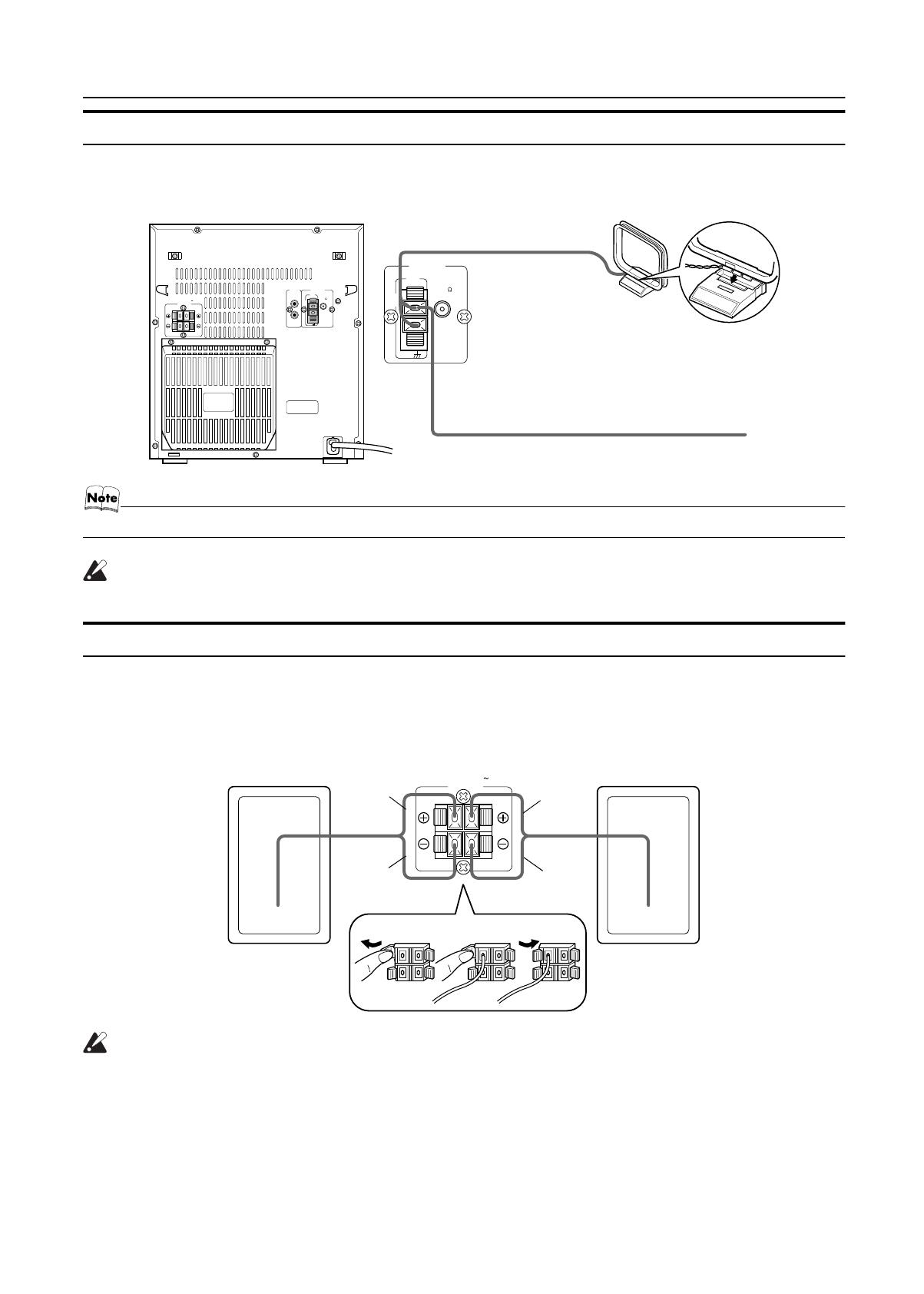
5
Getting Started
EnglishEnglishEnglishEnglishEnglishEnglishEnglish
LVT0686-009B / CA-K1R/CA-K3R(B) / English
Connecting the AM (MW/LW) Antenna
Rear Panel of the Unit
• Even when connecting an outside AM (MW/LW) antenna, keep the indoor AM (MW/LW) loop connected.
CAUTION:
• To avoid noise, keep antennas away from the System, the connecting cord and the AC power cord.
Connecting the Speakers
1. Open each of the terminals to connect the speaker wire leads.
2. Connect the speaker cords to the Speaker terminals of the Unit.
Connect the red (+) and black (–) wires of the right side speaker to the red (+) and black (–) terminals marked RIGHT on the System.
Connect the red (+) and black (–) wires of the left side speaker to the red (+) and black (–) terminals marked LEFT on the System.
3. Close each of the terminals to securely connect the cords.
CAUTIONS:
• A TV may display irregular colors if located near the speakers. If this happens, set the speakers away
from the TV.
• Use speakers with the correct impedance only. The correct impedance is indicated on the rear panel.
ANTENNA
AM
LOOP
AM
EXT
GND
LEFT
RIGHT
AUX IN ANTENNA
AM
LOOP
AM
EXT
FM75
COAXIAL
GND
LEFT
CAUTION:
SPEAKER IMPEDANCE 6 16 OHMS.
SPEAKERS
RIGHT
FM 75
COAXIAL
AM (MW/LW) loop antenna (Supplied)
Turn the loop until you
have the best reception.
Attach the AM (MW/LW)
loop to its base by snap-
ping the tabs on the loop
into the slot in the base.
AM (MW/LW) antenna wire (not supplied)
If reception is poor, connect the outside antenna.
LEFT
CAUTION:
SPEAKER IMPEDANCE 6 16 OHMS.
SPEAKERS
RIGHT
Right side (rear view) Left side (rear view)
Black
Black
Red
Red
MX-K1R&MX-K3R(B).book Page 5 Friday, March 23, 2001 9:49 AM
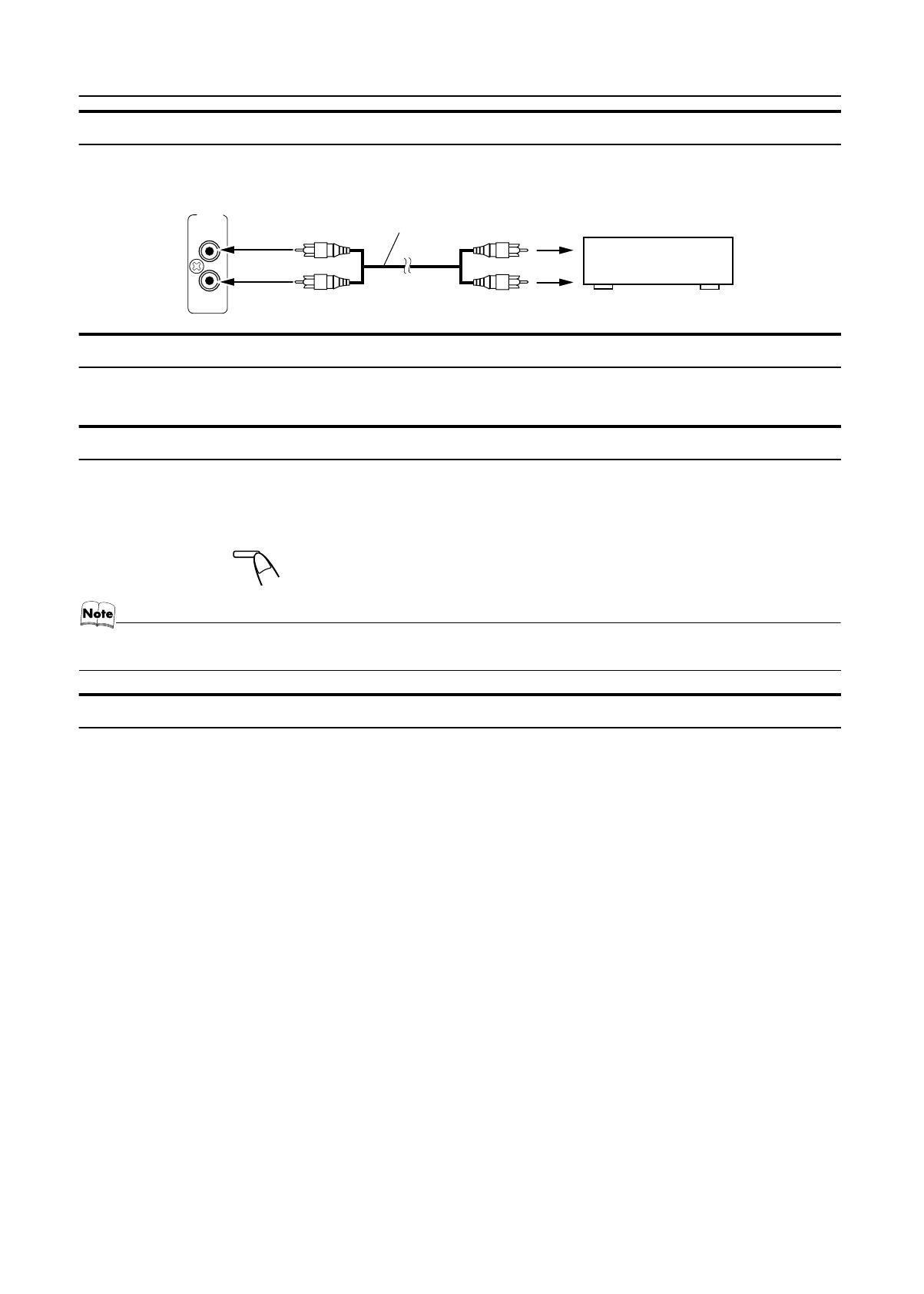
6
Getting Started
EnglishEnglishEnglishEnglishEnglishEnglishEnglish
LVT0686-009B / CA-K1R/CA-K3R(B) / English
Connecting External Equipment
Connect a signal cord (not supplied) between the System’s AUX-IN terminals and the output terminals of the external MD recorder, tape
deck, etc.
You can then listen to the external source through the System.
Connecting to the Wall Outlet
Plug the AC power cord into the wall outlet.
Now, your System is at your command!
DEMO Mode
When the System is connected to the wall outlet, a DEMO mode displaying some of the system’s features automatically starts.
To turn the DEMO display off,
press any of the operation buttons. The DEMO display automatically stops.
To turn the DEMO display on,
press the DEMO button on the Unit for more than 2 seconds.
• The DEMO display will automatically turn on again if no button operation is made for 2 minutes. To cancel this auto DEMO
display function, press the CANCEL button on the Unit during DEMO display.
COMPU Play
JVC’s COMPU PLAY feature lets you control the most frequently used System functions with a single touch.
With One Touch Operation you can play a CD, a tape, turn on the radio, or listen to an external equipment with a single press of the play
button for that function. One Touch Operation turns the power on for you, then starts the function you have specified. If the System is not
ready (no CD or tape in place), the System still powers on so you can insert a CD or tape.
How One Touch Operation works in each case is explained in the section dealing with that function.
The COMPU PLAY buttons are:
On the Unit
CD 6 button
FM/AM button
TAPE 3 button
AUX button
CD1, CD2 and CD 3 buttons
CD Open/Close 0 button
On the Remote Control
CD 6 button
FM/AM button
TAPE 3 button
AUX button
CD1, CD2 and CD 3 buttons
LEFT
RIGHT
AUX IN
Signal cord (not supplied)
Pin-plug x 2Pin-plug x 2
MD recorder, tape deck, etc. (not supplied)
CANCEL
/ DEMO
(For 2 seconds)
MX-K1R&MX-K3R(B).book Page 6 Friday, March 23, 2001 9:49 AM

7
EnglishEnglishEnglishEnglishEnglishEnglishEnglish
LVT0686-009B / CA-K1R/CA-K3R(B) / English
Basic Operations
)
Turning the Power On and Off
Turning the System On
1
Press the
%
_
button.
The display comes on and “WELCOME” is displayed once.
The STANDBY indicator goes out.
The System comes on ready to continue in the mode it was in
when the power was last turned off.
• For example, if the last thing you were doing was listening
to a CD, you are now ready to listen to a CD again. If you
wish, you can change to another source.
• If you were listening to the Tuner last, the Tuner comes on
playing the station it was last set to.
Turning the System Off
1
Press the
%
button again.
“GOOD BYE” is displayed and the display goes out, except
for the clock display. The STANDBY indicator lights up. (The
display is dimmed.)
• Some power is always consumed even though power is
turned off (called Standby mode).
• To switch off the System completely, unplug the AC power
cord from the wall outlet. When you unplug the AC power
cord, the clock will be reset to 0:00 immediately.
ECO Mode (ECO)
The System has three energy modes; power on, power off (Stand-
by) and ECO. In ECO mode, the display goes off and the least
power is consumed.
To enter ECO mode,
press the ECO button on the Unit in Stand-
by mode (while the STANDBY indicator lights up). “ECO
MODE” appears on the display, then the display goes off. The
STANDBY indicator remains lit.
To cancel ECO mode and turn on the power,
press the
%
button for a second.
To cancel ECO mode and enter Standby mode,
press the
ECO button again for a second.
Adjusting the Volume
Turn the VOLUME control on the Unit clockwise to increase the
volume or turn it counterclockwise to decrease the volume.
Press the VOLUME + button on the Remote Control to increase
the volume or press the VOLUME – button to decrease the vol-
ume.
You can set the volume level to MIN, 1-31, or MAX.
CAUTION:
• DO NOT turn on the System and/or start playing
any source without first setting the VOLUME
control to minimum, as a sudden blast of sound
could damage your hearing, speakers and/or
headphones.
REMOTE CONTROL
1 2 3
4 5 6
7 8 9
10 +10
FM MODE
FM /AM
AUX
SLEEP
STANDBY/ON
CD
1
CD
2
CD
3
CD
SOUND
MODE
ACTIVE
BASS EX.
FADE
MUTING
VOLUME
1
1
PROGRAM
/RANDOM
REPEAT TAPE A/B
TAPE
1
DISPLAY
MODE
1 1 SELECT
1
PTY/EON
SOUND
MODE
ACTIVE
BASS EX.
VOLUME +,–
FADE MUTING
Numeric
keys
%
ACTIVE
BASS EX.
COMPACT COMPONENT SYSTEM
STANDBY
PHONES
REPEAT PROGRAM RANDOM
/STOP REC START DUBBING
REC START
CD
CLOCK
/TIMER
TAPE
A/B
DISC SKIP
EJECT
PLAY
A
REC/PLAY
B
CD CONTROL
CD
1
AUX
FM/AM
CD
TAPE
CD
2
CD
3
SOUND
MODE
CD-R/RW PLAYBACK
SELECT
PTY
/
EON
DISPLAY
MODE
CANCEL SET
PRESET
TUNING
/ DEMO
FULL - LOGIC CONTROL CD SYNCHRO RECORDING
EJECT
R
O
C
K
C
L
A
S
S
I
C
P
O
P
V
O
L
U
M
E
3-CD
PLAY & EXCHANGE
STANDBY/ON
DUAL D/A
1 BIT
CONVERTER
Display
STANDBY indicator
PHONES
ACTIVE
BASS EX.
%
SOUND MODE
VOLUME
* When the System is in use, the display shows other items as well.
For simplicity, we show here only the items described in this section.
BASS
S.MODE
BASS indicator
Sound Mode indicator
Various information
Level bar
Status bar (Indicates various statuses.)
ECO
STANDBY/ON
STANDBY
STANDBY/ON
or
STANDBY
STANDBY/ON
STANDBY/ON
or
MX-K1R&MX-K3R(B).book Page 7 Friday, March 23, 2001 9:49 AM
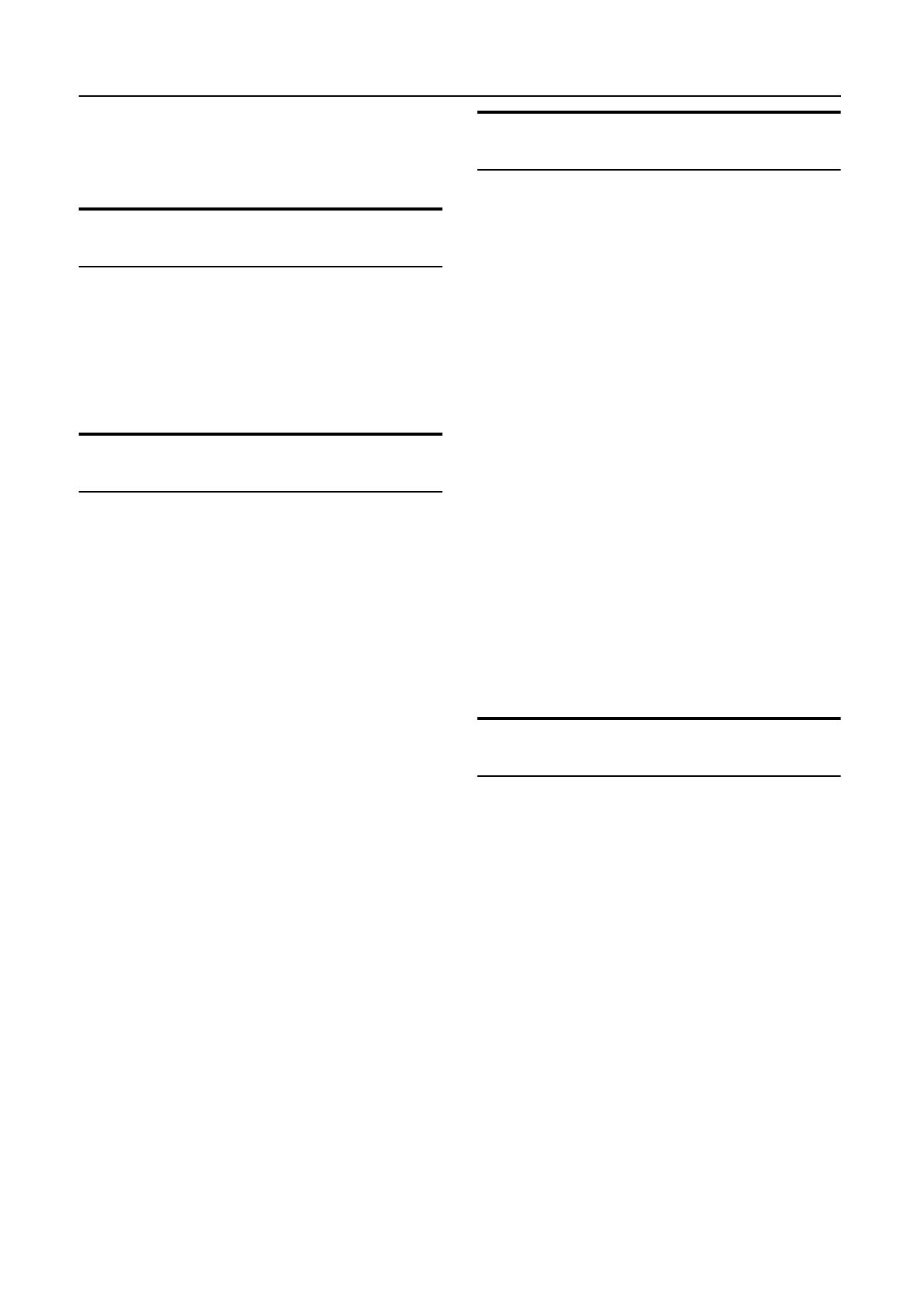
8
Basic Operations
EnglishEnglishEnglishEnglishEnglishEnglishEnglish
LVT0686-009B / CA-K1R/CA-K3R(B) / English
For private listening
Connect a pair of headphones to the PHONES jack. No sound
comes out of the speakers.
Be sure to turn down the volume before connecting or putting on
headphones.
Fade-out Muting (FADE MUT-
ING)
You can mute the output with one touch operation.
To mute the output
, press the FADE MUTING button on the
Remote Control. The output is faded out.
To release muting
, press the FADE MUTING button once
again. The output is faded in to the previous level.
• After Fade-out Muting, turning the VOLUME control on the
unit or pressing the VOLUME button on the Remote Control
will increase the volume from MIN. setting.
Reinforcing the Bass Sound
(ACTIVE BASS EX.)
The richness and fullness of the bass sound is maintained regard-
less of how low you set the volume.
You can use this effect only for playback.
To get the effect
, press the ACTIVE BASS EX. (Extension)
button.
The “BASS” indicator lights up and “ACTIVE BASS EXTEN-
SION” appears on the display.
To cancel the effect
, press the button again.
The “BASS” indicator goes out and “OFF” appears on the display.
Selecting the Sound Mode
(SOUND MODE)
You can select one of 3 SEA (Sound Effect Amplifier) modes.
You can use this effect only for playback.
On the Unit
To get the effect
, press one of the Sound Mode buttons, ROCK,
POP, or CLASSIC.
The selected Sound Mode name “ROCK”, “POP”, or “CLASSIC”
appears on the display. The “S.MODE” indicator also lights up on
the display.
To cancel the effect
, press the currently selected mode button
again.
When the effect is canceled, the “S.MODE” indicator goes out.
For example, if the current Sound Mode is ROCK, press the
ROCK button again. “FLAT” appears on the display, showing that
no sound effect is applied.
ROCK
Boosts low and high frequencies. Good for
acoustic music.
POP
Good for vocal music.
CLASSIC
Set for wide and dynamic sound stereo
systems.
FLAT
No sound effect applies.
On the Remote Control
Press the SOUND MODE button until Sound Mode you want ap-
pears on the display.
The “S.MODE” indicator lights up on the display.
Each time you press the button, the Sound Mode changes as fol-
lows:
ROCK = POP = CLASSIC = FLAT = (back to the beginning)
To cancel the effect,
press the SOUND MODE button until
“FLAT” appears on the display.
The “S.MODE” indicator goes out.
Entering the Number with the
Remote Control (Numeric Keys)
You will use the number keys on the Remote Control to enter num-
bers for presetting stations, recalling the preset stations, or pro-
gramming the playing tracks on CDs.
How to enter the number with the number keys is explained here.
Examples:
• To enter number 5, press 5.
• To enter number 15, press +10, then 5.
• To enter number 20, press +10, then 10.
• To enter number 25, press +10, +10, then 5.
MX-K1R&MX-K3R(B).book Page 8 Friday, March 23, 2001 9:49 AM
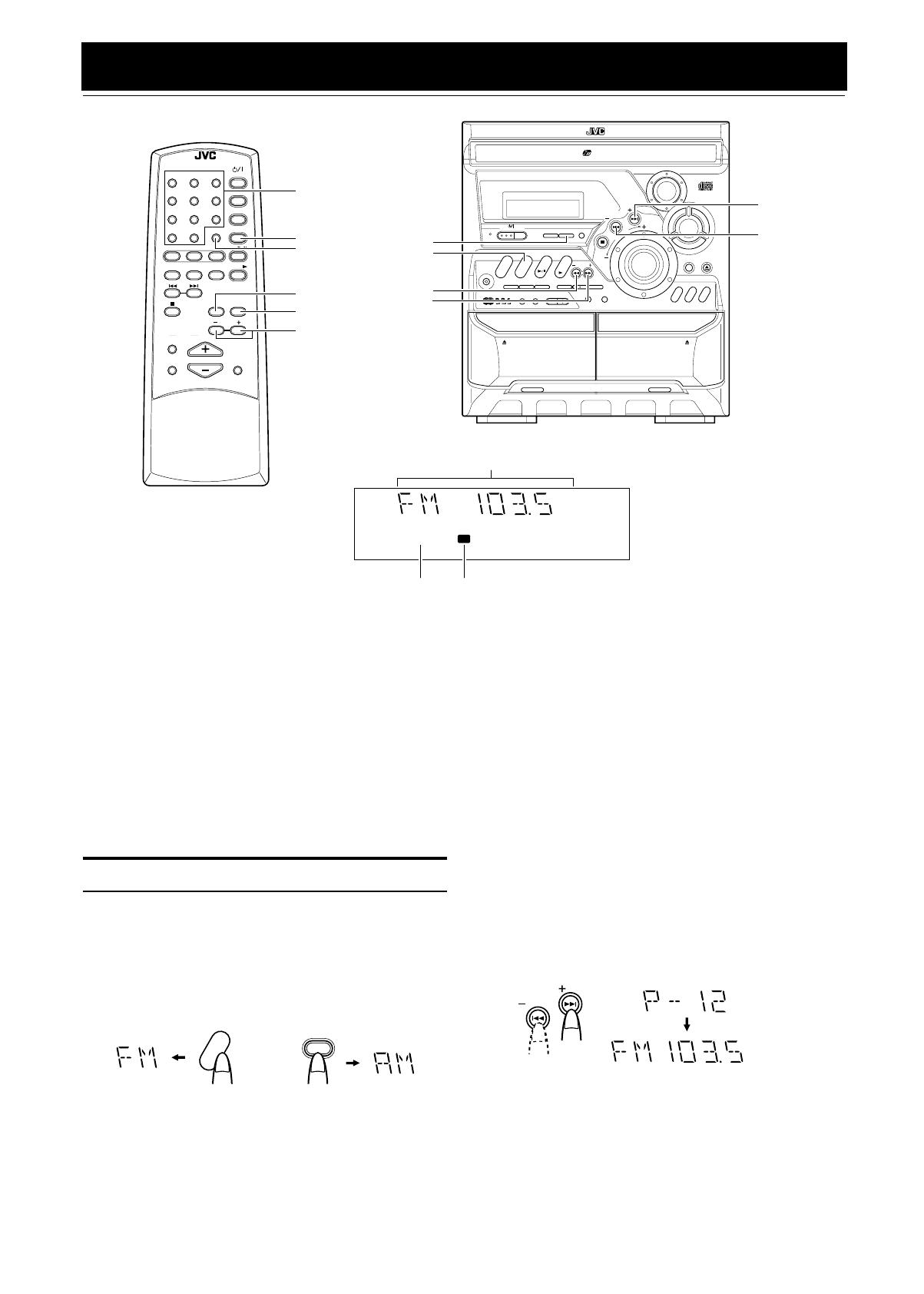
9
EnglishEnglishEnglishEnglishEnglishEnglishEnglish
LVT0686-009B / CA-K1R/CA-K3R(B) / English
Using the Tuner
You can listen to FM and AM (MW/LW) stations. Stations can be
tuned in manually, automatically, or from preset memory storage.
❏Before listening to the radio:
• Make sure that both the FM and AM (MW/LW) antennas are
correctly connected. (See pages 4 and 5).
One Touch Radio
Just press the FM/AM button to turn on the System and start play-
ing the station you were last tuned to.
❏You can switch from any other sound source to the radio by
pressing the FM/AM button.
Tuning In a Station
1
Press the FM/AM button.
The Band and Frequency you were last tuned to appear on the
display.
(If the last station was selected using the preset number, the
preset number appears first.)
Each time you press the button, the band alternates between
FM and AM (MW/LW).
2
Select a station using one of the following
methods.
• Manual Tuning
Briefly press the 22 or ¡ button on the Unit to move
from frequency to frequency until you find the station you
want.
OR
• Auto Tuning
If you hold down the 22 or ¡ button on the Unit for 0.5
second or more and then release it, the frequency changes
down, or up, automatically until a station is found.
OR
• Preset Tuning (Possible only after presetting sta-
tions)
Preset tuning using the Unit:
Select the preset number you want, using the 4 or ¢
button.
Example:
Press the ¢ button until the preset number “P-12” appears
on the display. After 2 seconds, the display will show the
preset number’s band and frequency.
Preset tuning using the Remote Control:
Enter the preset number you want to recall using the numer-
ic keys. See “Entering the Number with the Remote Con-
trol” on page 8.
Example:
Press +10, then 2 to recall the preset number 12. After 2 sec-
onds, the display will show the preset number’s band and
frequency.
REMOTE CONTROL
1 2 3
4 5 6
7 8 9
10 +10
FM MODE
FM /AM
AUX
SLEEP
STANDBY/ON
CD
1
CD
2
CD
3
CD
SOUND
MODE
ACTIVE
BASS EX.
FADE
MUTING
VOLUME
1
1
PROGRAM
/RANDOM
REPEAT TAPE A/B
TAPE
1
DISPLAY
MODE
1 1 SELECT
1
PTY/EON
FM MODE
Numeric
keys
ACTIVE
BASS EX.
COMPACT COMPONENT SYSTEM
STANDBY
PHONES
REPEAT PROGRAM RANDOM
/STOP REC START DUBBING
REC START
CD
CLOCK
/TIMER
TAPE
A/B
DISC SKIP
EJECT
PLAY
A
REC/PLAY
B
CD CONTROL
CD
1
AUX
FM/AM
CD
TAPE
CD
2
CD
3
SOUND
MODE
CD-R/RW PLAYBACK
SELECT
PTY
/
EON
DISPLAY
MODE
CANCEL SET
PRESET
TUNING
/ DEMO
FULL - LOGIC CONTROL CD SYNCHRO RECORDING
EJECT
R
O
C
K
C
L
A
S
S
I
C
P
O
P
V
O
L
U
M
E
3-CD
PLAY & EXCHANGE
STANDBY/ON
DUAL D/A
1 BIT
CONVERTER
SET
¡
* When the System is in use, the display shows other items as well.
For simplicity, we show here only the items described in this section.
kHz MHz
RDS EON MONO
TA NEWS INFO
ST
1
Band display, Frequency display, Preset channel
FM mode indicators
FM/AM
FM/AM
22
¢
4
RDS indications
SELECT +, –
PTY/EON
DISPLY MODE
FM/AM
FM /AM
(on the Unit)
(on the Remote Control)
or
PRESET
kHz MHz
or
(After 2 seconds)
MX-K1R&MX-K3R(B).book Page 9 Friday, March 23, 2001 9:49 AM
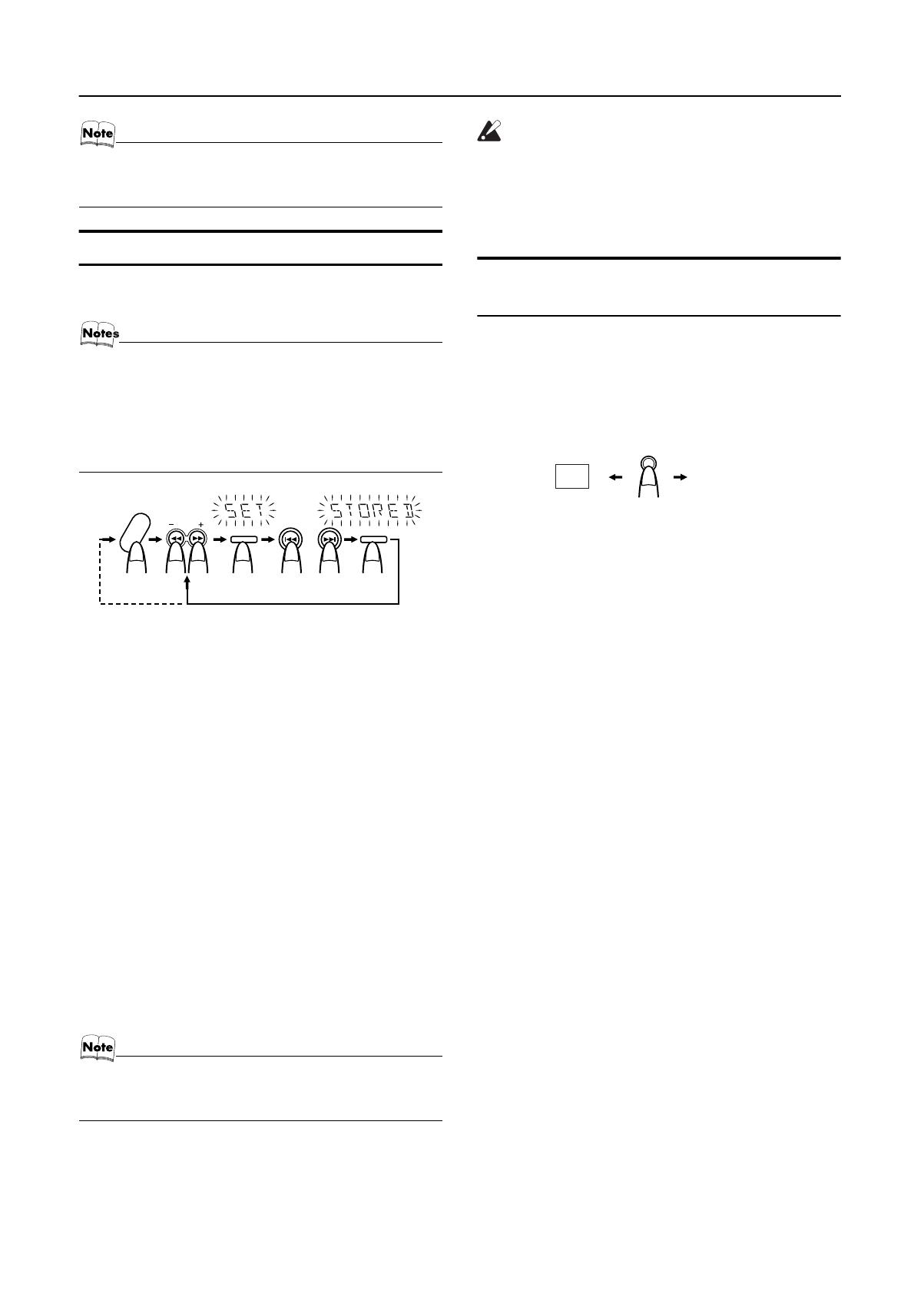
10
Using the Tuner
EnglishEnglishEnglishEnglishEnglishEnglishEnglish
LVT0686-009B / CA-K1R/CA-K3R(B) / English
•In AM (MW/LW) broadcast, reception sensitivity will be
changed by turning the AM loop antenna. Turn the AM
(MW/LW) loop antenna for best reception.
Presetting Stations
You can preset up to 30 FM stations and up to 15 AM (MW/LW)
stations.
• Preset numbers may have been set to factory test fre-
quencies prior to shipment. This is not a malfunction. You
can preset the stations you want into memory by following
one of the presetting methods below.
• During presetting stations, if no button operation is made
for 5 seconds, the display returns to the band/frequency
display. In this case, repeat steps from the beginning.
Using the Unit
1
Select a band by pressing the FM/AM button.
2
Press the
22
or
¡
button to tune in a
station.
3
Press the SET button.
“SET” will blink for 5 seconds.
4
Press the
4
or
¢
button to select the
preset number.
¢
: Increases the preset number by 1.
4
: Decreases the preset number by 1.
5
Press the SET button.
“STORED” appears and, after 2 seconds, the display returns to
the band/frequency display.
6
Repeat above steps 1 to 5 for each station
you want to store in memory with a preset
number.
To change the preset stations
, repeat the same steps as
above.
• In step 4, you can select the preset number using the nu-
meric keys on the Remote Control. See “Entering the
Number with the Remote Control” on page 8.
CAUTION:
• Even if the System is unplugged or if the power
failure occurs, the preset stations will be stored
for a few days. However, in case the preset sta-
tions are erased, you will need to preset the sta-
tions again.
To Change the FM Reception
Mode
When you are tuned in to an FM stereo broadcast, the “ST (Ster-
eo)” indicator lights up and you can hear stereo effects.
If an FM stereo broadcast is hard to receive or noisy, you can select
Monaural mode. Reception improves, but you lose stereo effect.
Press the FM MODE button on the Remote Control so
that the “MONO” indicator lights up on the display.
To restore the stereo effect
, press the FM MODE button on
the Remote Control so that the “MONO” indicator goes off.
SET SET
FM/AM
TUNING
or
FM=30, AM=15
When changing the Band
FM MODE
ST MONO
MX-K1R&MX-K3R(B).book Page 10 Friday, March 23, 2001 9:49 AM
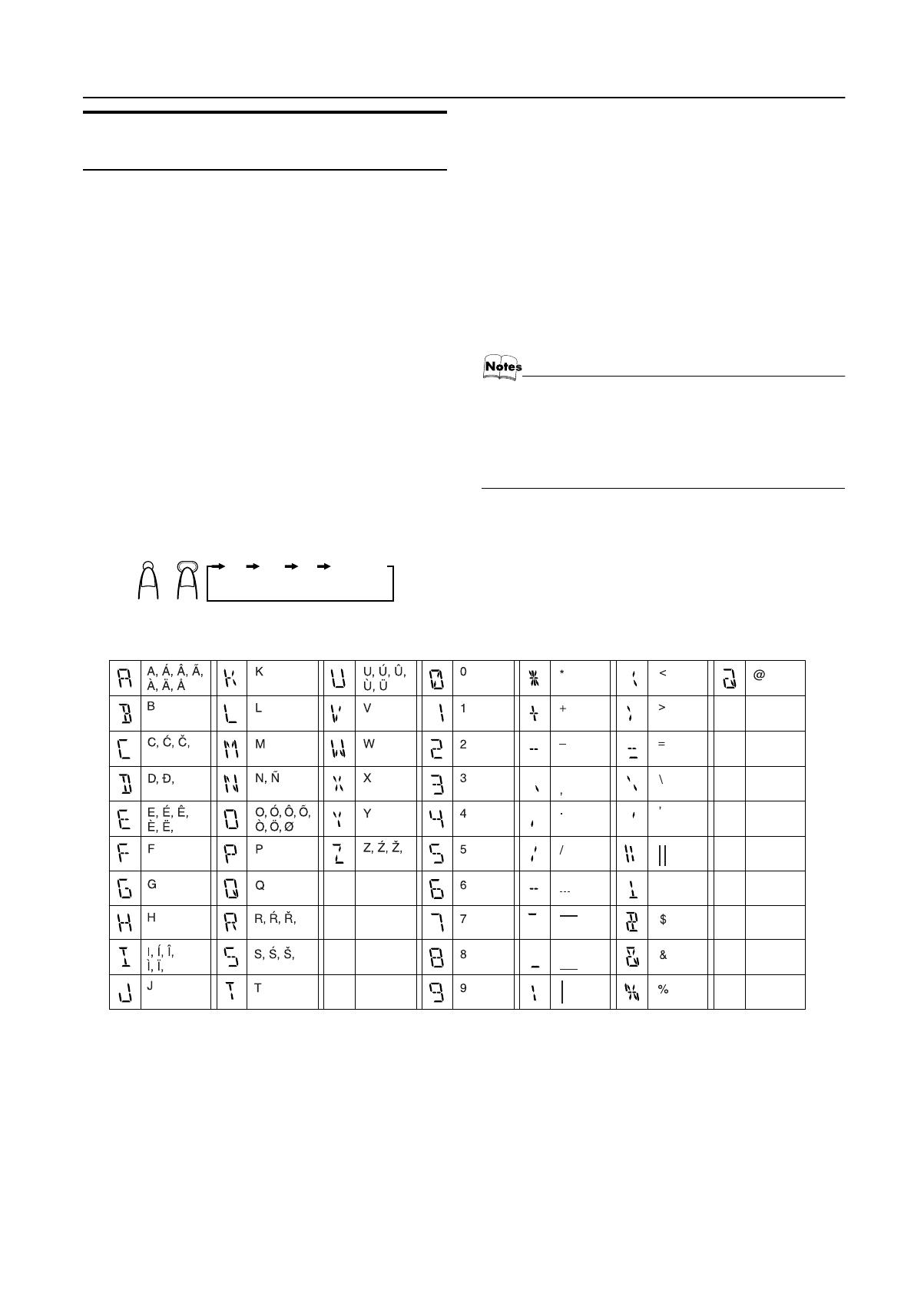
11
Using the Tuner
EnglishEnglishEnglishEnglishEnglishEnglishEnglish
LVT0686-009B / CA-K1R/CA-K3R(B) / English
Receiving FM Stations with
RDS
You can use the RDS (Radio Data System) by using the buttons on
the Unit or the Remote Control.
RDS allows FM stations to send additional signals with their reg-
ular program signals. For example, the stations send their station
names, and information about what type of program they broad-
cast, such as sports or music, etc. This unit can receive the follow-
ing types of RDS signals:
PS (Program Service):
shows commonly known station names.
PTY (Program Type):
shows types of broadcast program.
RT (Radio Text):
shows text messages the station sends.
What information can RDS signals provide?
The display shows RDS signal information that the station sends.
To show the RDS signals on the display
Press the DISPLAY MODE button while listening to an
FM station.
Each time you press the button, the display changes to show infor-
mation in the following order:
PS (Program Service):
While searching, “PS” alternately appear on the display. Then, the
RDS indicator lights up and the station name appears. “NO PS” ap-
pears if no signal is sent.
PTY (Program Type):
While searching, “PTY” alternately appear on the display. Then,
the RDS indicator lights up and the broadcast program type ap-
pears. “NO PTY” appears if no signal is sent.
RT (Radio Text):
While searching, “RT” alternately appear on the display. Then, the
RDS indicator lights up and a text message sent by the station ap-
pears. “NO RT” appears if no signal is sent.
Station Frequency:
Station frequency (non-RDS service)
• If searching finishes at once, “PS”, “PTY” and “RT” will not
appear on the display.
• If you press the DISPLAY MODE button while listening to
an AM (MW/LW) station, the display only shows station
frequency.
• RDS is not available for AM (MW/LW) broadcasts.
On characters displayed
When the display shows PS, PTY or RT signals:
• The display shows upper case letters only.
• The display cannot show accented letters; For example, “A”
may represent accented “A’s” like “Á, Â, Ã, À, Ä and Å”.
[Example of characters displayed]
DISPLAY
MODE
DISPLAY
MODE
or PS PTY RT Frequency
!
MX-K1R&MX-K3R(B).book Page 11 Friday, March 23, 2001 9:49 AM

12
Using the Tuner
EnglishEnglishEnglishEnglishEnglishEnglishEnglish
LVT0686-009B / CA-K1R/CA-K3R(B) / English
To search for a program by PTY codes
One of the advantages of the RDS service is that you can locate a
particular kind of program by specifying the PTY codes.
To search for a program using PTY codes:
1
Press the PTY/EON button once while listen-
ing to an FM station.
“PTY” and “SELECT” alternately appear on the display.
2
Select the PTY code using the SELECT + or –
button within 10 seconds.
Each time you press the button, the display shows a category
in the following order:
NEWS
↔
↔↔
↔
AFFAIRS
↔
↔↔
↔
INFO
↔
↔↔
↔
SPORT
↔
↔↔
↔
EDUCATE
↔
↔↔
↔
DRAMA
↔
↔↔
↔
CULTURE
↔
↔↔
↔
SCIENCE
↔
↔↔
↔
VARIED
↔
↔↔
↔
POP M
↔
↔↔
↔
ROCK M
↔
↔↔
↔
M.O.R. M
↔
↔↔
↔
LIGHT M
↔
↔↔
↔
CLAS-
SICS
↔
↔↔
↔
OTHER M
↔
↔↔
↔
WEATHER
↔
↔↔
↔
FINANCE
↔
↔↔
↔
CHILDREN
↔
↔↔
↔
SOCIAL A
↔
↔↔
↔
RELIGION
↔
↔↔
↔
PHONE IN
↔
↔↔
↔
TRAVEL
↔
↔↔
↔
LEISURE
↔
↔↔
↔
JAZZ
↔
↔↔
↔
COUNTRY
↔
↔↔
↔
NA-
TIONAL
↔
↔↔
↔
OLDIES
↔
↔↔
↔
FOLK M
↔
↔↔
↔
DOCUMENT
↔
↔↔
↔
NEWS
3
Press the PTY/EON button within 10 seconds
again.
While searching, “SEARCH” and the selected PTY code alter-
nately appear on the display.
The unit searches 30 preset stations and stops when it finds a
station of the category you have selected, then tunes into that
station.
To continue searching after the first stop,
press the PTY/EON button again while the display indications
blink.
If no program is found, “NOT” and “FOUND” alternately appear
on the display.
To stop searching at any time during the process,
press the PTY/EON button to stop search operation.
Descriptions of the PTY Codes
NEWS:
News
AFFAIRS:
Topical programs expanding on the current news
or affairs
INFO:
Programs on medical service, weather forecasts,
etc.
SPORT:
Sports events
EDUCATE:
Educational programs
DRAMA:
Radio plays
CULTURE:
Programs on national or regional culture
SCIENCE:
Programs on natural sciences and technology
VARIED:
Other programs like comedies or ceremonies
POP M:
Pop music
ROCK M:
Rock music
M.O.R M:
Middle-of-the road music (usually called “easy lis-
tening”)
LIGHT M:
Light music
CLASSICS:
Classical music
OTHER M:
Other music
WEATHER:
Weather information
FINANCE:
Reports on commerce, trading, the Stock Market,
etc.
CHILDREN:
Entertainment programs for children
SOCIAL:
Programs on social activities
RELIGION:
Programs dealing with any aspect of belief or faith,
or the nature of existence or ethics
PHONE IN:
Programs where people can express their views ei-
ther by phone or in a public form
TRAVEL:
Programs about travel destinations, package tours,
and travel ideas and opportunities
LEISURE:
Programs concerned with recreational activities
such as gardening, cooking, fishing, etc.
JAZZ M:
Jazz music
COUNTRY:
Country music
NATION M:
Current popular music from another nation region,
in that country’s language
OLDIES:
Classic pop music
FOLK M:
Folk music
DOCUMENT:
Programs dealing with factual matters, presented
in an investigative style
PTY/EON PTY/EON
SELECT
PTY
/
EON PTY
/
EON
SELECT
On the Unit
On the Remote Control
MX-K1R&MX-K3R(B).book Page 12 Friday, March 23, 2001 9:49 AM
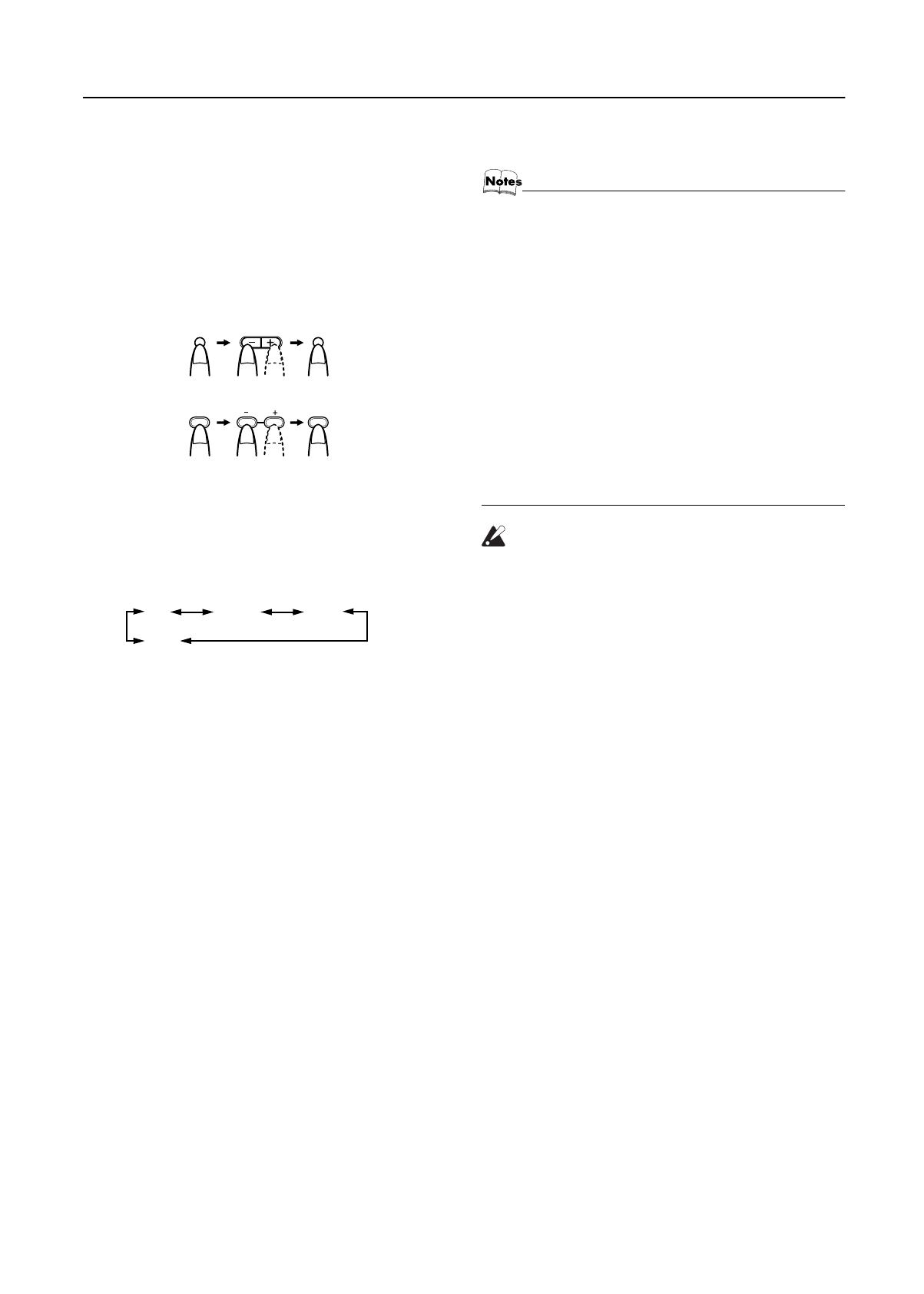
13
Using the Tuner
EnglishEnglishEnglishEnglishEnglishEnglishEnglish
LVT0686-009B / CA-K1R/CA-K3R(B) / English
To temporarily switch to a broadcast program of
your choice
EON (Enhanced Other Networks) is another convenient RDS serv-
ice that allows this unit to switch temporarily to a broadcast pro-
gram of your choice (NEWS, TA or INFO) from the currently
selected station, except if you are listening to a non-RDS station
(all AM (MW/LW) stations or some FM stations).
• The EON function is only applicable to the preset stations. See
page 10.
• If an FM station does not broadcast EON information, EON
cannot be activated.
To select a program type
1
Press the PTY/EON button twice while listen-
ing to an FM station.
“EON” and “SELECT” alternately appear on the display.
2
Select the program type using the SELECT +
or – button within 10 seconds.
The display shows a program type in the following order:
TA: Traffic Announcement
NEWS: News
INFO: Programs on medical service, weather forecast, etc.
OFF: EON off
3
Press the PTY/EON button within 10 seconds
again to set the selected program type.
The selected program type indicator lights up on the display,
and the unit enters EON Standby mode.
• The EON indicator lights up when tuned to a station which pro-
vides EON information.
Case 1: If there is no station broadcasting the type of
program you have selected
The broadcast station being currently heard will continue to be
heard.
«
When a station starts broadcasting the program you have selected,
this unit automatically switches to the station. The program type
(TA, NEWS or INFO) indicator starts blinking.
«
When the program is over, this unit goes back to the currently se-
lected station, but still remains in EON Standby mode.
Case 2: If there is a station broadcasting the type of pro-
gram you have selected
This unit tunes to the station broadcasting the program. The pro-
gram type (TA, NEWS or INFO) indicator starts blinking.
«
When the program is over, this unit goes back to the currently se-
lected station, but still remains in EON Standby mode.
To stop listening to the program selected by EON
Press the PTY/EON button so that the program type (TA, NEWS
or INFO) indicator goes off.
• In EON standby mode, if you change the source or turn
off the power, EON standby mode is canceled temporar-
ily.
• When the EON is being operated (i.e. the selected pro-
gram type is being received from the broadcast station)
and if the DISPLAY MODE or SELECT button is operated,
the station will not switch back to the current selected sta-
tion even after the program ends. The program type indi-
cator remains in the display, indicating that the EON is in
standby mode.
• When the EON is in standby mode and a radio broadcast
is being recorded, be careful because the EON may be
activated and a different program than the intended one
may be recorded.
When the EON mode is not required, release the EON
mode.
• When the alarm signal is detected by EON, the station
broadcasting alarm is received with priority. “ALARM!” is
not displayed.
CAUTION:
• When the sound alternated intermittently be-
tween the station tuned in by the EON function
and the current selected station, cancel the EON
mode. This does not constitute malfunction of
the unit.
PTY/EON PTY/EON
SELECT
PTY
/
EON PTY
/
EON
SELECT
On the Unit
On the Remote Control
(twice)
(twice)
TA NEWS INFO
OFF
MX-K1R&MX-K3R(B).book Page 13 Friday, March 23, 2001 9:49 AM

14
EnglishEnglishEnglishEnglishEnglishEnglishEnglish
LVT0686-009B / CA-K1R/CA-K3R(B) / English
Using the CD Player
)
The CD Player has the rotational disc tray that can accommodate
3 CDs.
You can use Normal, Program, Random, or Repeat Play.
Here are the basic things you need to know to play CDs and locate
the different tracks on them.
About the Disc Indicator
The Disc indicator consists of the following three kinds of indica-
tors:
REMOTE CONTROL
1 2 3
4 5 6
7 8 9
10 +10
FM MODE
FM /AM
AUX
SLEEP
STANDBY/ON
CD
1
CD
2
CD
3
CD
SOUND
MODE
ACTIVE
BASS EX.
FADE
MUTING
VOLUME
1
1
PROGRAM
/RANDOM
REPEAT TAPE A/B
TAPE
1
DISPLAY
MODE
1 1 SELECT
1
PTY/EON
CD 6
Numeric
keys
ACTIVE
BASS EX.
COMPACT COMPONENT SYSTEM
STANDBY
STANDBY/ON
PHONES
REPEAT PROGRAM RANDOM
/STOP REC START DUBBING
REC START
CD
CLOCK
/TIMER
TAPE
A/B
DISC SKIP
EJECT
PLAY
A
REC/PLAY
B
CD CONTROL
CD
1
AUX
FM/AM
CD
TAPE
CD
2
CD
3
SOUND
MODE
CD-R/RW PLAYBACK
SELECT
PTY
/
EON
DISPLAY
MODE
CANCEL SET
DUAL D/A
1 BIT
CONVERTER
PRESET
TUNING
/ DEMO
FULL - LOGIC CONTROL CD SYNCHRO RECORDING
EJECT
R
O
C
K
C
L
A
S
S
I
C
P
O
P
V
O
L
U
M
E
3-CD
PLAY & EXCHANGE
SET
¡
* When the System is in use, the display shows other items as well.
For simplicity, we show here only the items described in this section.
PRGMREPEAT
RANDOM ALL1CD
1 2 3
Track number, Playing time,
Program number, etc.
Play mode
indicator
CD1-CD3
CANCEL
22
¢
4
PROGRAM
/RANDOM
4
REPEAT
¢
7
7
DISC SKIP
CD Open/
Close 0
CD1-CD3
CD 6
Disc indicators
Repeat
indicator
Normal Play:
Can continuously play all the tracks on all
the CDs.
Program Play:
Can play all the programmed tracks on all
the CDs in the programmed order.
Random Play:
Can play all the tracks on all the CDs in ran-
dom order.
Repeat Play:
Can repeat all the tracks on all the CDs, the
tracks on one of the CDs, or just one of
tracks on one CD.
Disc Number indicator:
Lights all the time.
Selected Disc indicator:
Lights for the currently selected
disc number.
1
Selected Disc indicator
Disc Number indicator
Disc Rotation indicator
Disc Rotation indicator:
Runs when the selected CD is
playing or paused. This indicator
goes out if a CD is not loaded for
the selected disc number.
Once the tray is ejected, the Disc
Rotation indicators for all disc
numbers are lit. However, when
the empty disc number is select-
ed, the Disc Rotation indicator for
the disc number goes out.
MX-K1R&MX-K3R(B).book Page 14 Friday, March 23, 2001 9:49 AM
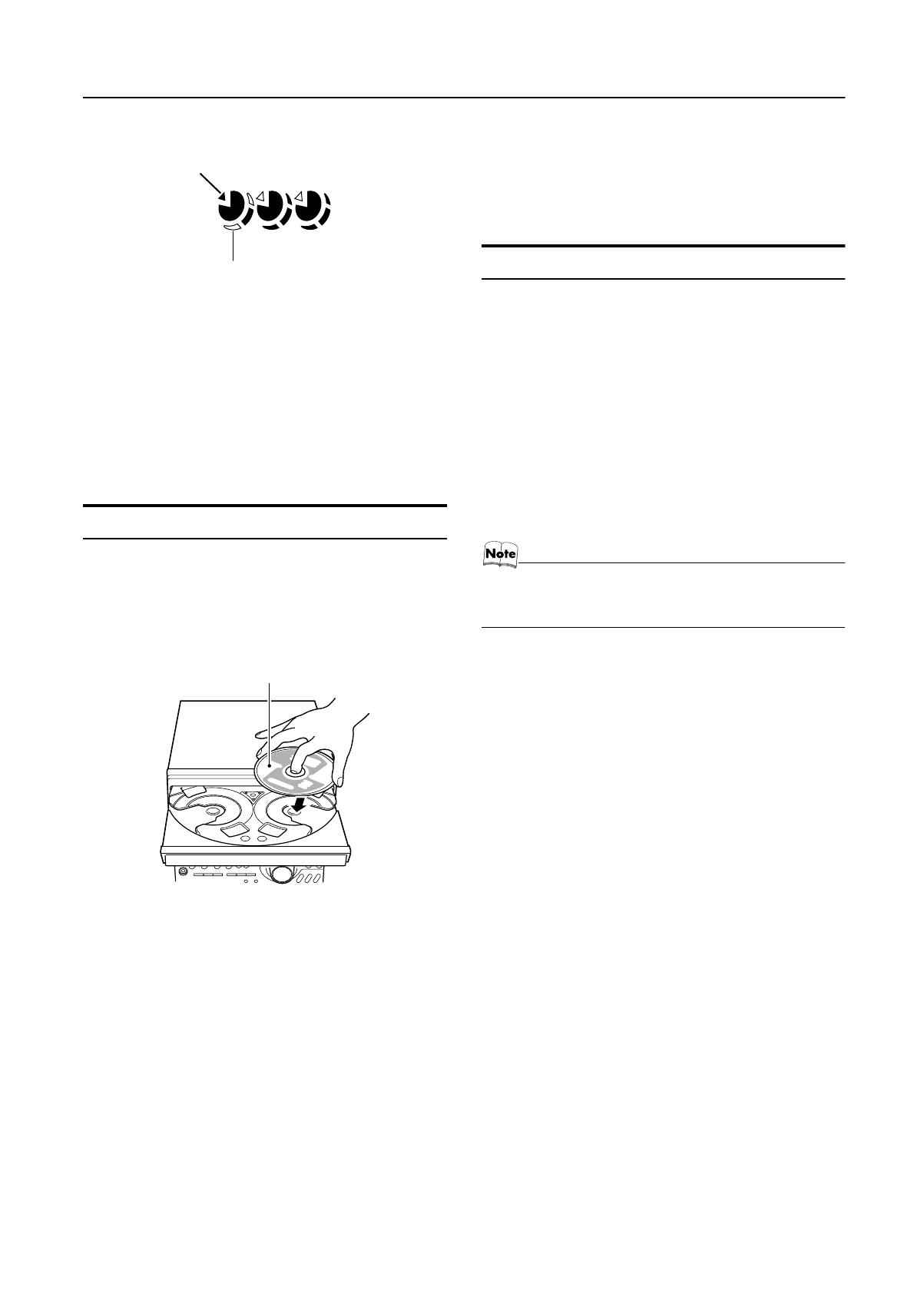
15
Using the CD Player
EnglishEnglishEnglishEnglishEnglishEnglishEnglish
LVT0686-009B / CA-K1R/CA-K3R(B) / English
Example of indication:
One Touch Play
The power comes on, and operations are done automatically.
❏By pressing the CD 6 button, the System will come on, and if
a CD is loaded for the disc number that was lastly selected, it
will start playing from the first track.
❏By pressing the CD1-CD3 button, the System will come on, and
if a CD is already loaded for the selected disc number, it will
start play from the first track.
• If no CD is loaded for the selected disc number, the next disc
number will be automatically selected.
To Load CDs
1
Press the CD Open/Close
0
button on the
Unit to open the tray.
2
Place a CD, with its label side up, onto the
tray.
Be sure that the CD is securely seated on the disc tray.
3
Press the DISC SKIP button on the Unit and
place the next CD.
When you press the button, the tray turns for the next CD.
4
Repeat step 3 for the last CD.
5
Press the CD Open/Close
0
button on the
Unit.
The tray is closed.
❏When you use an 8 cm (3'') CD, place it on the inner circle of the
tray.
❏You can load CDs while listening to the other source.
❏When power is turned off with the tray opened, the tray is auto-
matically closed.
❏If the CD cannot be read correctly (because it is scratched, for
example), “ 0 0:00” appears on the display.
To Unload CDs
Take out the CD as shown below.
1
While the CD Player is stopped, press the CD
Open/Close
0
button on the Unit to open the
tray.
2
Remove the CD, then press the DISC SKIP
button on the Unit.
The tray turns for the next CD.
3
Repeat step 2 to remove all the CDs.
4
Press the CD Open/Close
0
button on the
Unit to close the tray.
❏You can remove CDs while listening to the other source.
• You can also remove the CDs during playback. However,
in this case, you can only remove the CDs that are not be-
ing played back.
1 2 3
When CD door has ejected once and then
CD-1 is pressed. (DISC1 is selected)
Shows that this disc number is selected.
Shows that the disc is rotating.
With the label side up
MX-K1R&MX-K3R(B).book Page 15 Friday, March 23, 2001 9:49 AM
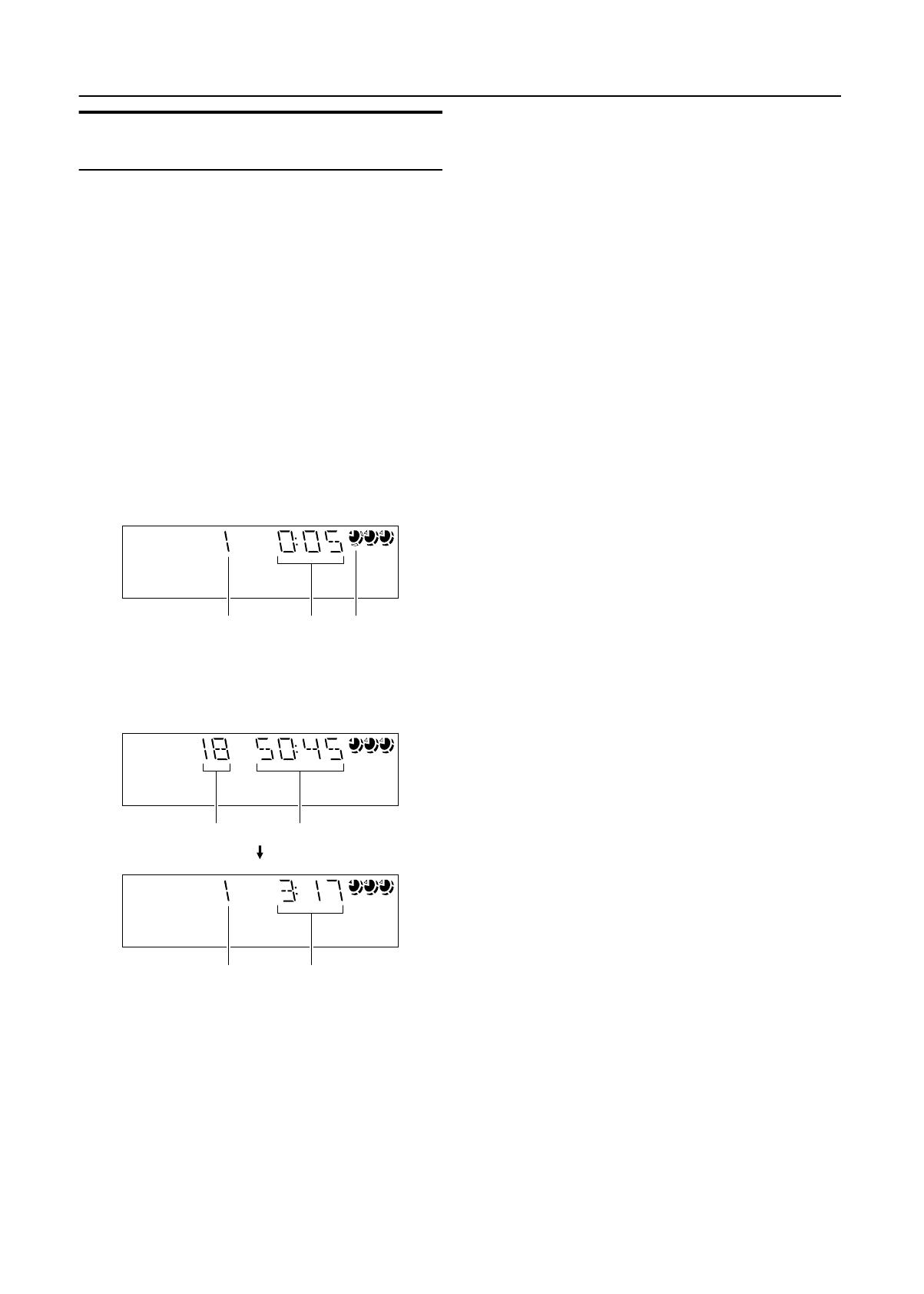
16
Using the CD Player
EnglishEnglishEnglishEnglishEnglishEnglishEnglish
LVT0686-009B / CA-K1R/CA-K3R(B) / English
Basics of Using the CD Player-
Normal Play
To Play CDs
1
Load CDs.
2
Press one of the Disc button (CD1-CD3) you
want to play.
The selected disc number (e.g. “CD-1” ) appears on the dis-
play.
The first track of the selected CD begins playing. When the
first CD finishes playing, the next and the third CDs are con-
tinuously played back.
When the last CD has finished playing, the CD Player auto-
matically stops.
Examples:
CD1 = CD2 = CD3 = (stop)
CD2 = CD3 = CD1 = (stop)
❏You can start to play the currently selected disc by simply press-
ing the CD 6 button.
While playing the CD, the following will appear on the display.
• When the Disc button (CD1-CD3) is pressed with the tray
opened, the tray is closed and the selected CD automatically
begins playing.
To stop playing the CD
, press the 7 button. The following in-
formation for the CD is displayed.
To pause
, press the CD 6 button. The playing time indication
blinks on the display.
To cancel pause
, press the CD 6 button again. Play continues
from the point where it was paused.
To remove the CD
, stop playing and press the CD Open/Close
0 button on the Unit.
Tips:
• Playing back the CD using the DISC SKIP button
You can also play the CDs using the DISC SKIP button. During
playback, each time you press the button, the next CD is automat-
ically played back. If the next disc tray is empty, the disc tray is
automatically skipped.
• Removing/changing the CDs during playback
While playing back a CD (e.g. CD-1), you can remove or change
the other CDs (e.g. CD-2 and CD-3) by pressing the CD Open/
Close 0 button. After removing or changing, press the same but-
ton to close the tray.
To Select a Track
During playback (using the
4
or
¢
button):
Briefly press the 4 or ¢ button to select the track you want to
play.
By pressing the button, you can skip to the next track or skip back
to the previous track.
• The selected track starts playing.
•Press the ¢ button once to skip to the beginning of the next
track. (You can skip to the next CD (e.g. CD-1 = CD-2 =
CD-3).)
•Press the 4 button to skip to the beginning of the current
track. Press twice quickly to skip to the beginning of the previ-
ous track. (You cannot skip back to the previous CD.)
In Stop mode (using the
4
or
¢
button):
By briefly pressing the 4 or ¢ button, the CD Player operates
in the same way as during playback, except the following points.
• The buttons are effective only for the currently selected CD.
Using the numeric keys on the Remote Control:
Using the numeric keys, you can directly select the track on the
currently selected CD.
• The selected track starts playing.
For example, press +10, then 5 to play back the track number 15.
See “Entering the Number with the Remote Control” on page 8.
Search Play
Holding down the following buttons, during playback, will fast
forward/backwards the CD so you can quickly find a particular
passage in the track you are listening to.
• 22 or ¡ button on the Unit
• 4 or ¢ button on the Remote Control
1 2 3
Track number
Elapsed
playing time
CD is playing.
1 2 3
1 2 3
Total track number Total playing time
Track number Playing time
(After 5 seconds)
MX-K1R&MX-K3R(B).book Page 16 Friday, March 23, 2001 9:49 AM

17
Using the CD Player
EnglishEnglishEnglishEnglishEnglishEnglishEnglish
LVT0686-009B / CA-K1R/CA-K3R(B) / English
Programming the Playing Order
of the Tracks
You can program the playing order of the tracks on all the CDs.
Note that you can only make a program when the CD Player is
stopped.
❏You can program up to 32 tracks in any desired order including
the same tracks.
To Make a Program
1
Load CDs
2
In Stop mode, set the CD Player in Program
Play mode.
On the Unit
Press the PROGRAM button to light the “PRGM” indicator on the
display.
At the same time, “PROGRAM” appears on the display.
On the Remote Control
Press the PROGRAM/RANDOM button until “PROGRAM” ap-
pears on the display.
The “PRGM” indicator also lights up on the display.
Each time you press the button, the display changes as follows:
PROGRAM = RANDOM = Blank display (Normal Play) =
(back to the beginning)
• If a program is already made, the last step of the program will
be displayed.
3
Press one of the Disc button (CD1-CD3) to
select the CD you want to program.
The display will change to the Program Entry display.
4
Select the track you want to program.
Using the Unit
While the display is blinking, press the 4 or ¢ button to select
the track, then press the SET button within 5 seconds.
The program order number will be assigned from P-1.
Using the Remote Control
Press the numeric keys to directly enter the track number. Then,
the program order number will be assigned from P-1.
• To delete the current program step, press the CANCEL button
on the Unit.
5
Repeat steps 3 and 4 to program other tracks
on the same CD or the other CD.
6
To play the program, Press the CD
6
but-
ton.
For details, see “To Play the Program You Have Made” men-
tioned below.
To delete all the tracks in the program
, while the CD Player
is stopped, press the 7 button.
To Modify the Program
, while the CD Player is stopped, press
the CANCEL button, the last track in the program is deleted. To
add new tracks to the end of the program, repeat above steps 3 and
4.
• If you try to program a track number that does not exists
on the CD, your entry will be ignored.
• If you try to program the 33rd track, “FULL” appears on
the display.
To Play the Program You Have Made
Press the CD 6 button.
The System plays the tracks in the order you have programmed
them.
• To use Repeat Play for Program Play, press the REPEAT but-
ton to select “ALL” or “1” before starting playback. For details,
see “Repeating Tracks” on page 18.
❏You can skip to a particular program track by pressing the 4
or ¢ button during Program Play.
❏To stop playing, press the 7 button once. If you press the 7 but-
ton, while the CD Player is stopped, the program is deleted.
To Exit and Re-enter Program Play
The program you have made is stored in memory. So, you can exit
Program Play temporarily or re-enter Program Play unless you de-
lete the program.
To exit the program mode once
, while the CD Player is
stopped, press the PROGRAM button on the Unit or the PRO-
GRAM/RANDOM button on the Remote Control to light off the
“PRGM” indicator. By changing the source to the other (e.g. Tun-
er), the CD Player also exits Program Play mode.
To re-enter Program Play mode
, press the PROGRAM or
PROGRAM/RANDOM button until the “PRGM” indicator lights
up again.
• Even when the power is turned off (standby or ECO
mode), the programmed tracks are not deleted. So, you
can re-enter Program Play mode.
CD
1
CD
1
Disc number Track number
or
PRESET
SET
Disc number Track number
Program order number
or
MX-K1R&MX-K3R(B).book Page 17 Friday, March 23, 2001 9:49 AM
/