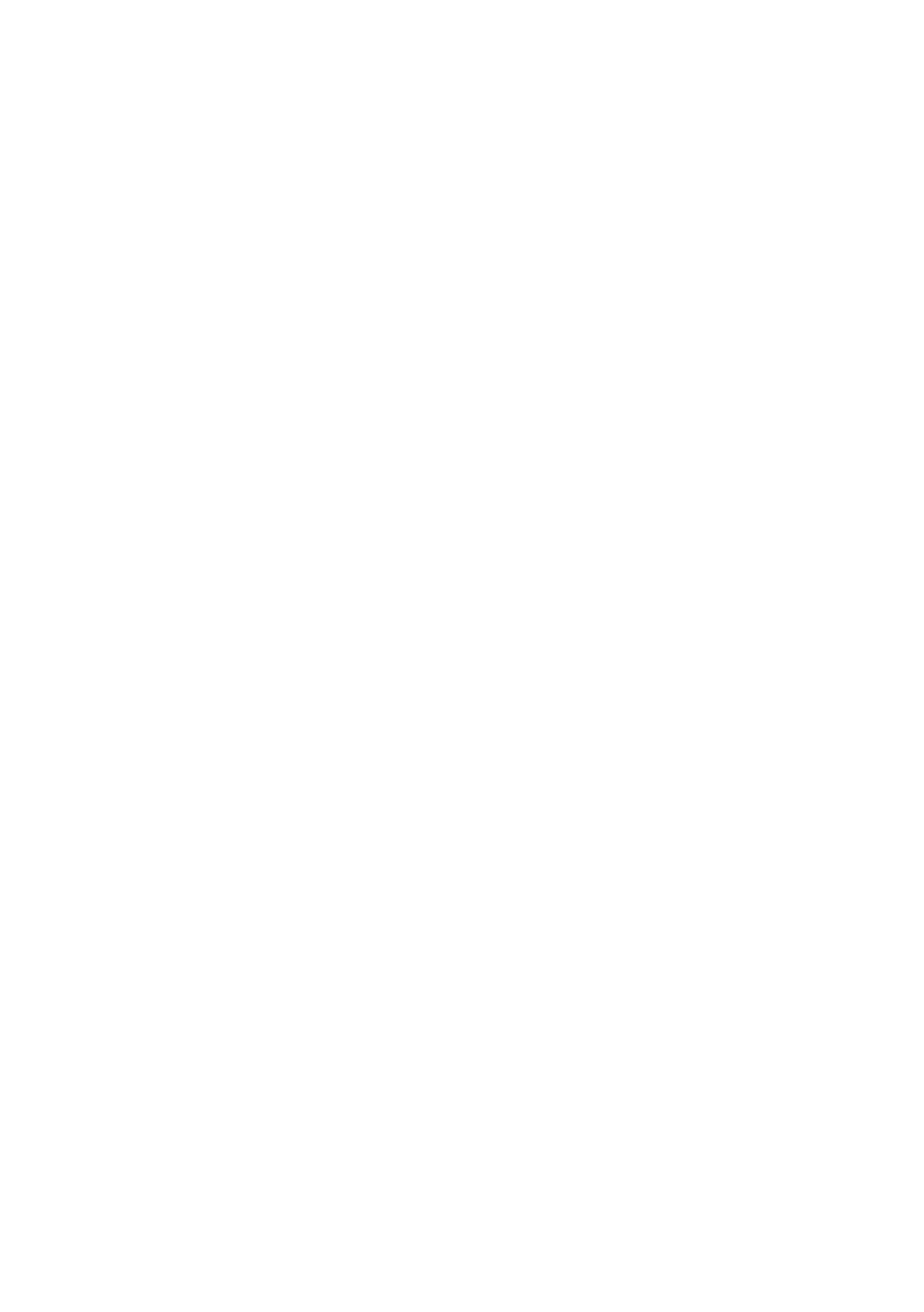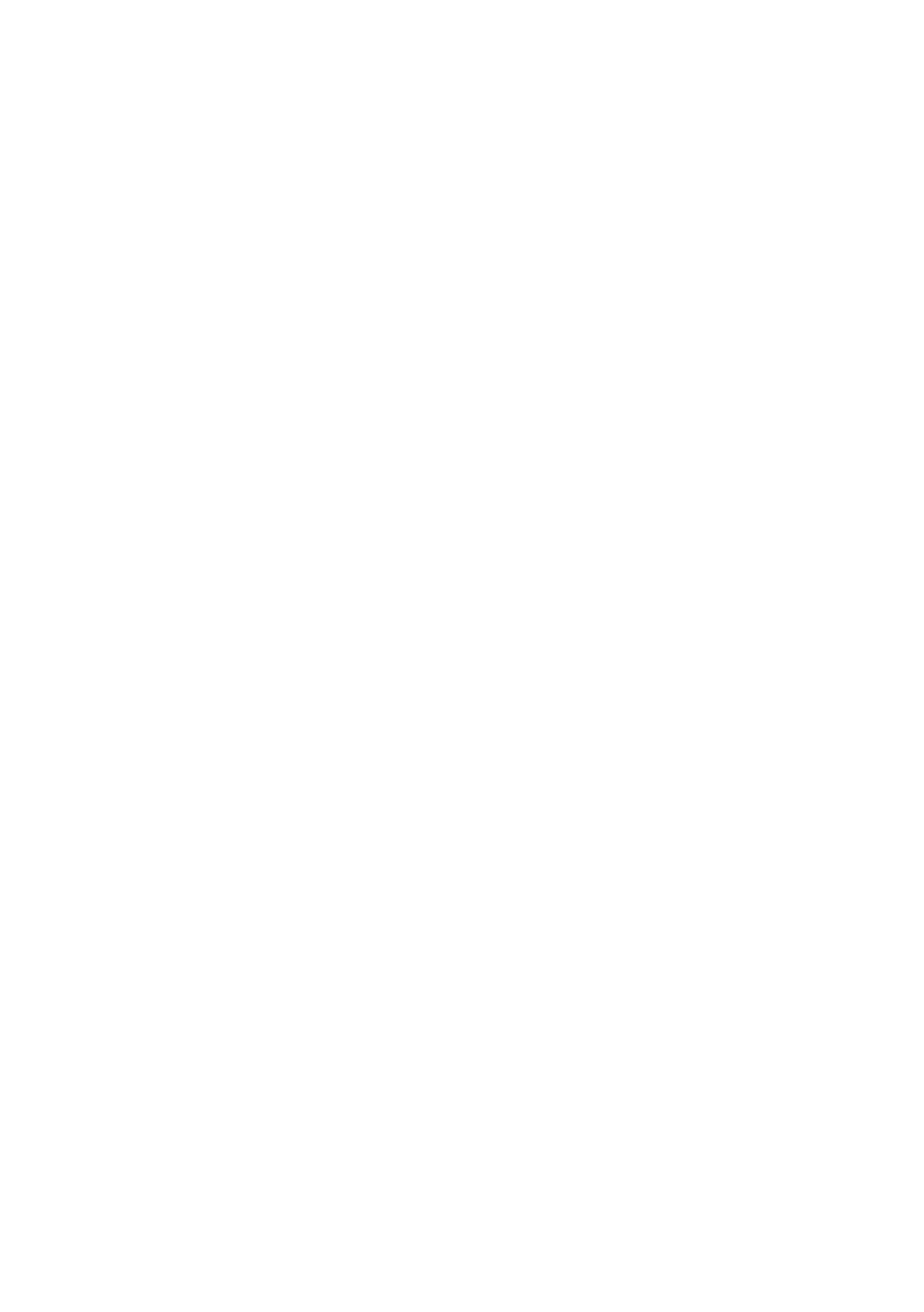
Do not expose this apparatus to rain or place it near water (near a bathtub, washbowl,
kitchen sink, or laundry tub, in a wet basement, or near a swimming pool, etc.). If this
apparatus accidentally gets wet, unplug it and contact an authorised dealer immediately.
This apparatus uses batteries. In your community, there might be environmental
regulations that require you to dispose of these batteries properly. Please contact your
local authorities for disposal or recycling information.
Do not overload wall outlets, extension cords, or adaptors beyond their capacity, since this
can result in fire or electric shock.
Power-supply cords should be placed so that they are not likely to be walked on or pinched
by items placed upon or against them. Pay particular attention to cords at the plug end, at
wall outlets, and at the point where they exit from the appliance.
To protect this apparatus from a lightning storm, or when left unattended and unused for
long periods of time, unplug it from the wall outlet and disconnect the antenna or cable
system. This will prevent damage to the set due to lightning and power line surges.
Before connecting the AC power cord to the DC adaptor outlet, make sure that the voltage
designation of the DC adaptor corresponds to the local electrical supply.
Never insert anything metallic into the open parts of this apparatus. This may cause a
danger of electric shock.
To avoid electric shock, never touch the inside of this apparatus. Only a qualified technician
should open this apparatus.
Be sure to plug in the power cord until it is firmly seated. When unplugging the power cord
from a wall outlet, always pull on the power cord's plug. Never unplug it by pulling on the
power cord. Do not touch the power cord with wet hands.
If this apparatus does not operate normally - in particular, if there are any unusual sounds
or smells coming from it - unplug it immediately and contact an authorised dealer or
Samsung service centre.
Be sure to pull the power plug out of the outlet if the TV is to remain unused or if you are
going to leave the house for an extended period of time (especially when children, elderly,
or disabled people will be left alone in the house).
– Accumulated dust can cause an electric shock, an electric leakage, or a fire by causing
the power cord to generate sparks and heat or by causing the insulation to deteriorate.
English - 5